
How to Use Analog Joystick (Wokwi Compatible): Examples, Pinouts, and Specs
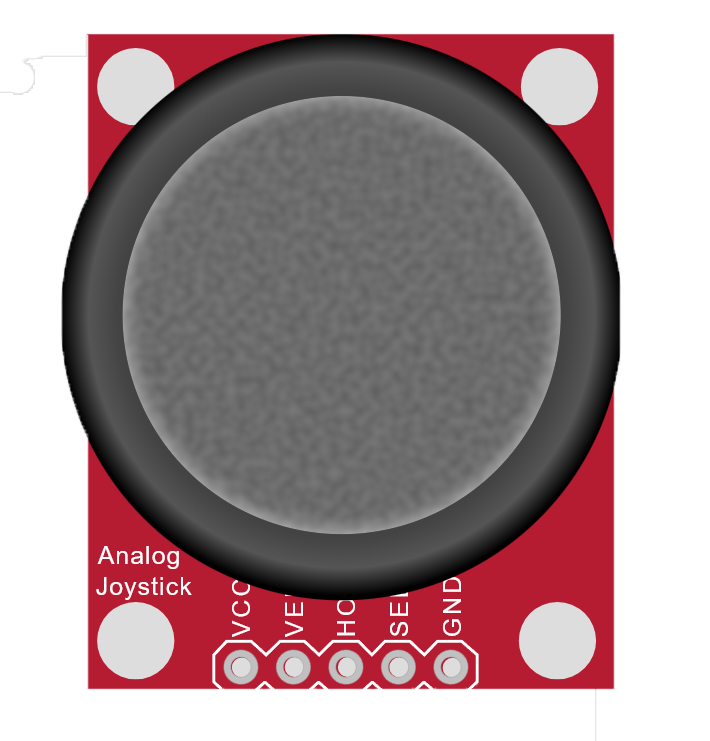
 Design with Analog Joystick (Wokwi Compatible) in Cirkit Designer
Design with Analog Joystick (Wokwi Compatible) in Cirkit DesignerIntroduction
An analog joystick is a manual control input device commonly used in various electronic projects and applications, such as gaming controllers, robotics, and user interfaces. It provides two-dimensional input by translating the position of the joystick handle into analog signals. The Analog Joystick (Wokwi Compatible) is designed to interface easily with microcontrollers such as Arduino, making it an excellent choice for hobbyists and educators working on interactive projects.
Explore Projects Built with Analog Joystick (Wokwi Compatible)
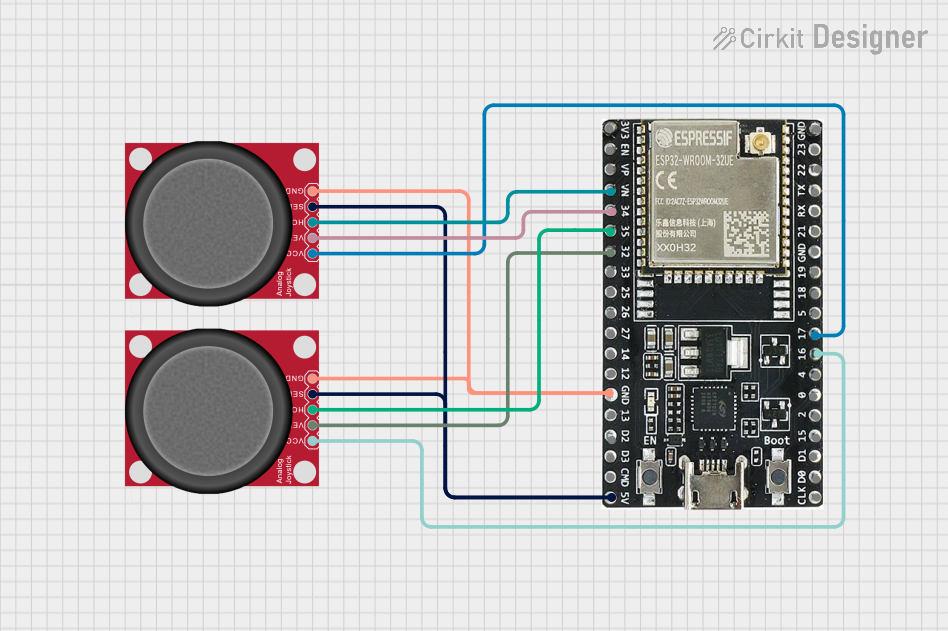
 Open Project in Cirkit Designer
Open Project in Cirkit Designer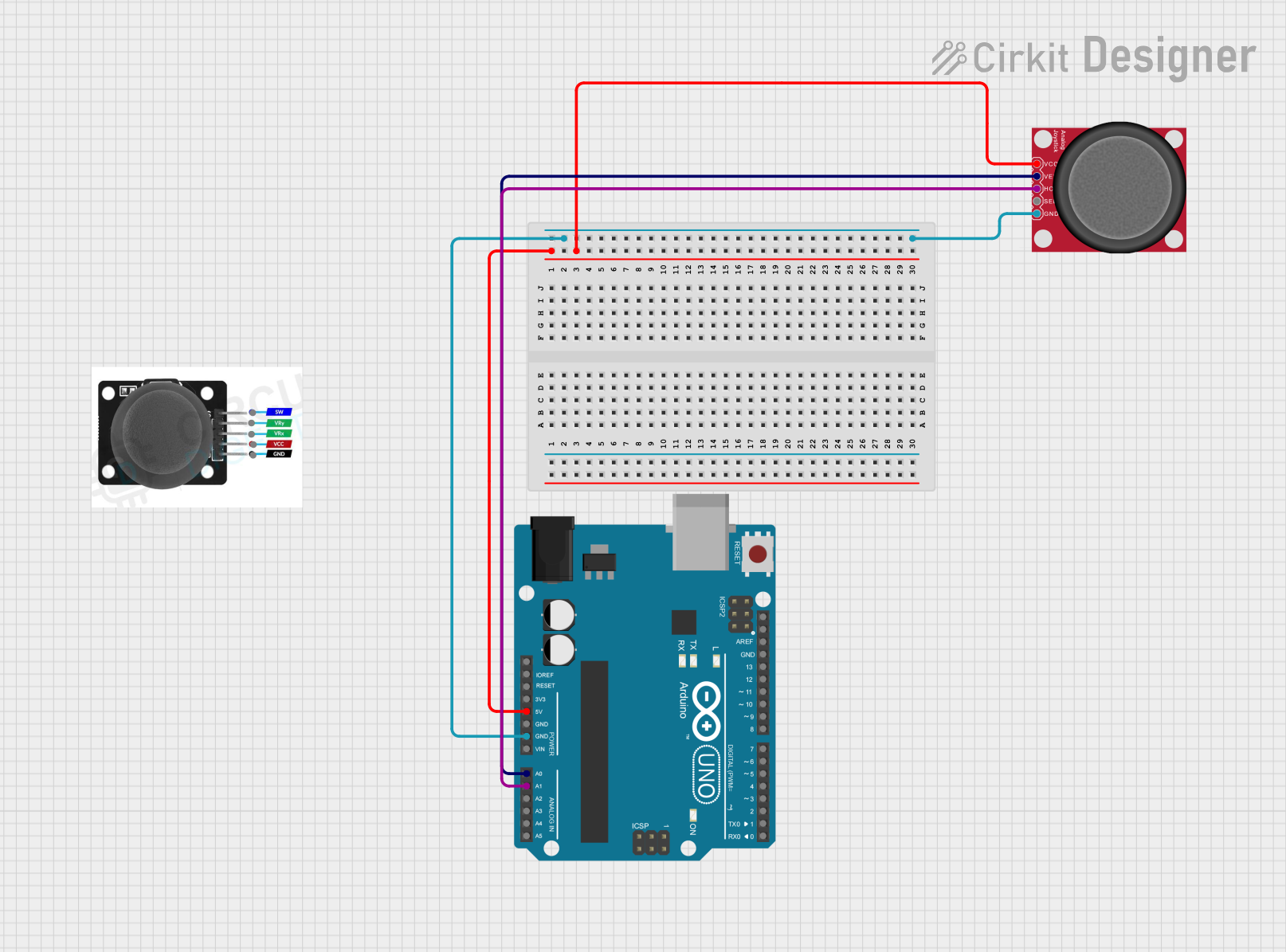
 Open Project in Cirkit Designer
Open Project in Cirkit Designer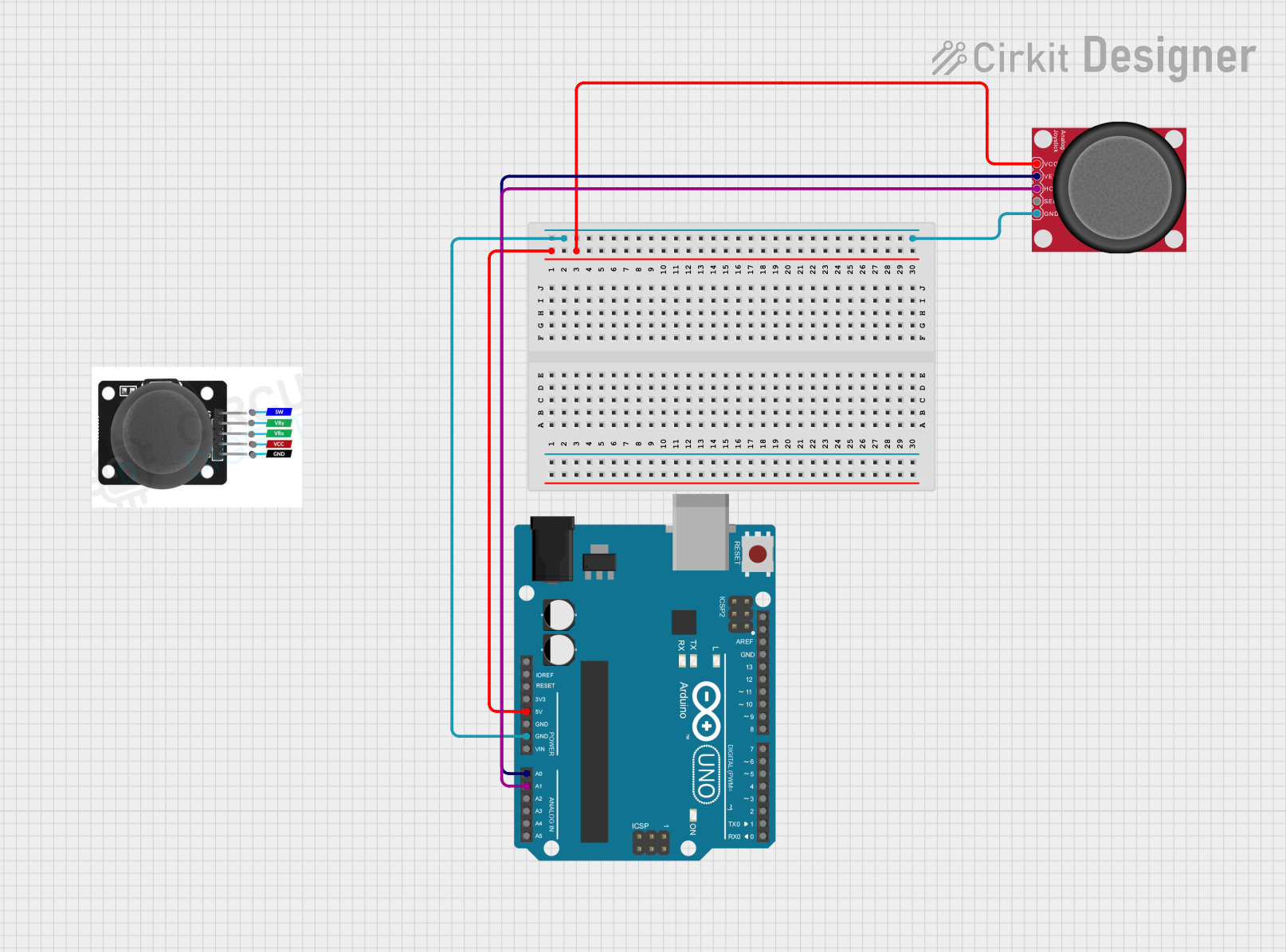
 Open Project in Cirkit Designer
Open Project in Cirkit Designer
 Open Project in Cirkit Designer
Open Project in Cirkit DesignerExplore Projects Built with Analog Joystick (Wokwi Compatible)
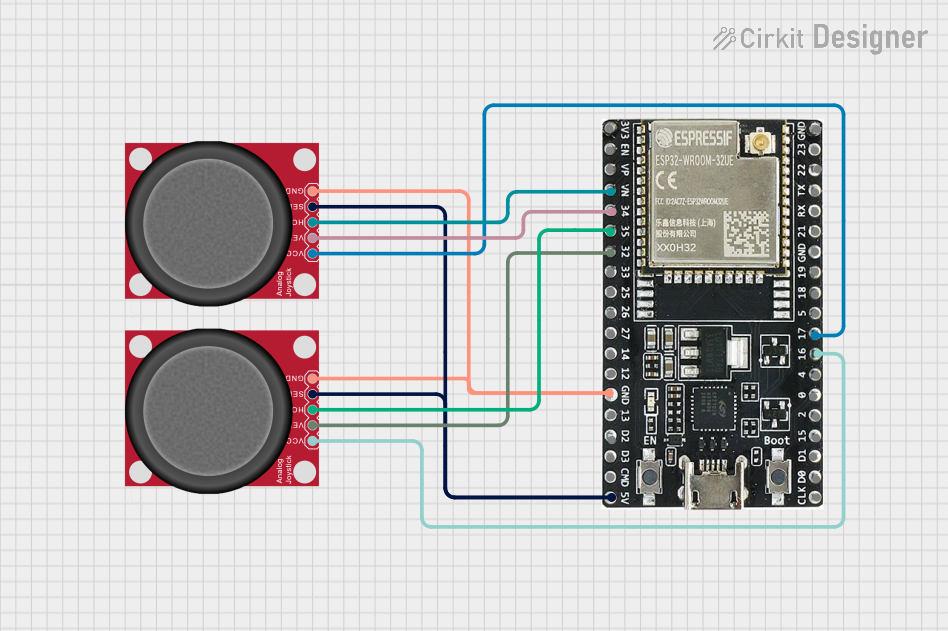
 Open Project in Cirkit Designer
Open Project in Cirkit Designer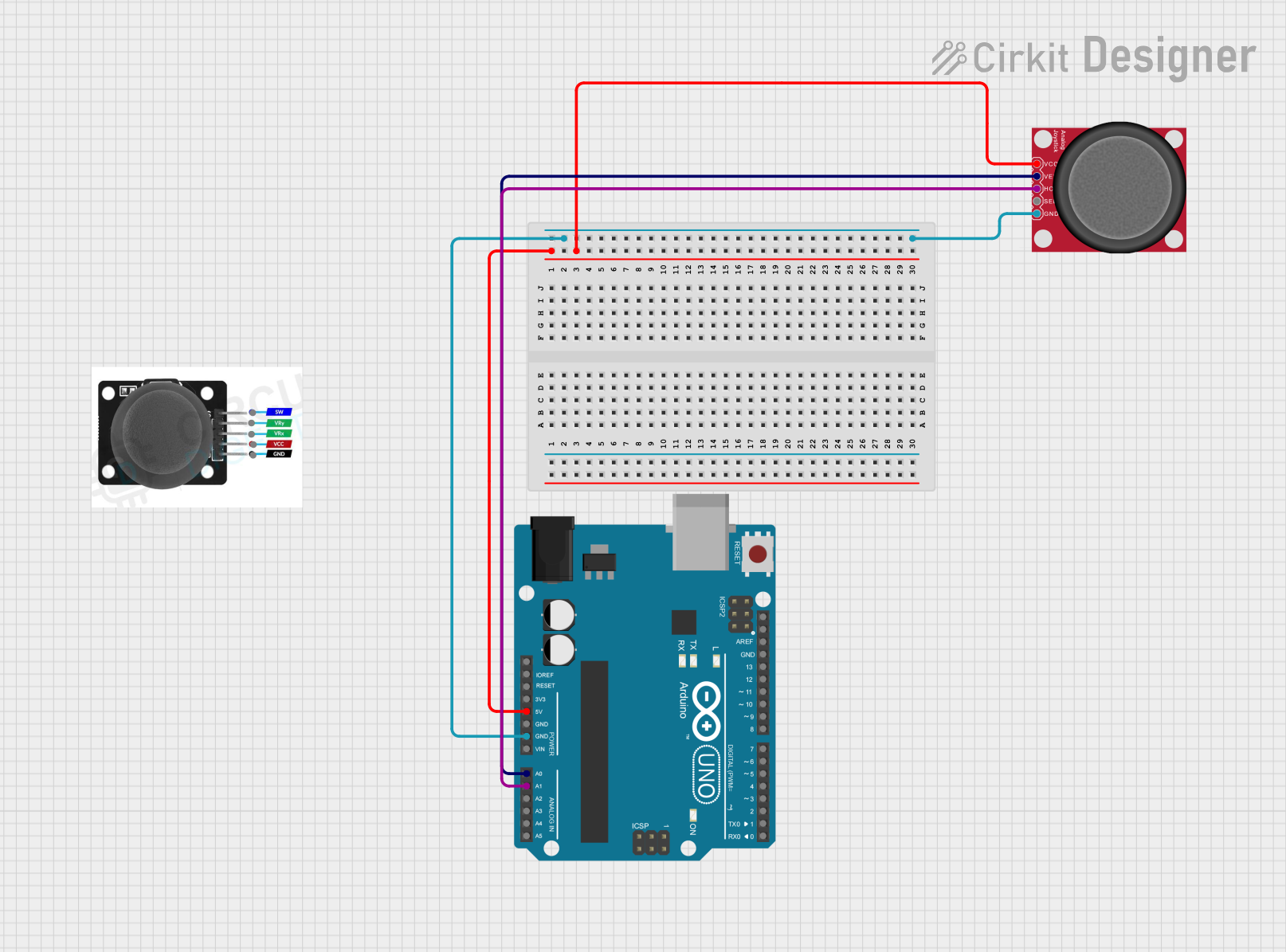
 Open Project in Cirkit Designer
Open Project in Cirkit Designer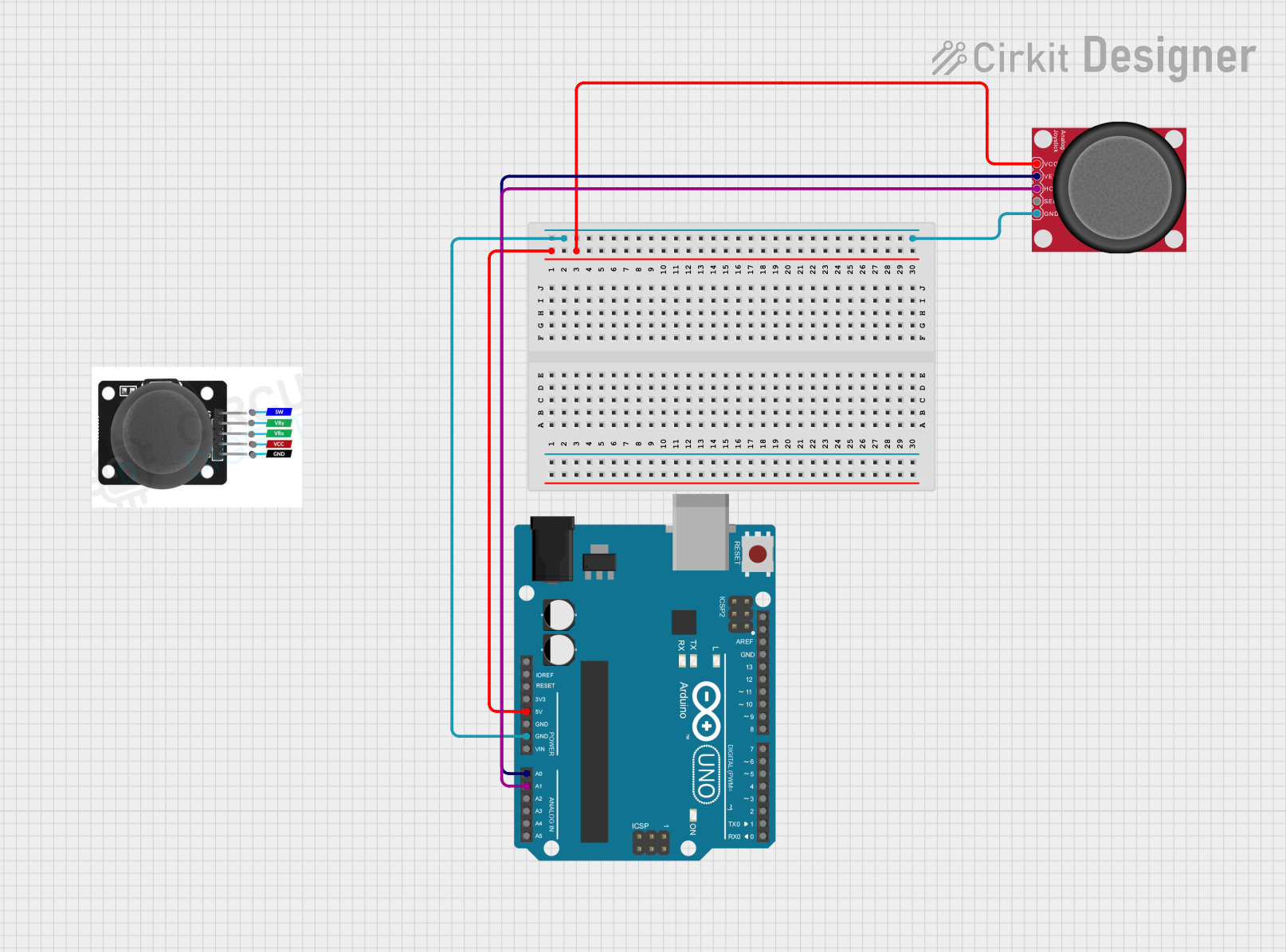
 Open Project in Cirkit Designer
Open Project in Cirkit Designer
 Open Project in Cirkit Designer
Open Project in Cirkit DesignerCommon Applications and Use Cases
- Gaming controllers
- Robotic control systems
- Virtual reality navigation
- Educational projects and learning platforms
- User interface controls for devices and software
Technical Specifications
Key Technical Details
- Voltage: 3.3V to 5V
- Current: 10 mA (typical)
- X-Axis Output: Analog, proportional to joystick horizontal position
- Y-Axis Output: Analog, proportional to joystick vertical position
- Button Output: Digital, active low
Pin Configuration and Descriptions
| Pin Name | Description |
|---|---|
| GND | Ground |
| +5V | Supply Voltage (3.3V to 5V) |
| VRx | Analog output for X-axis |
| VRy | Analog output for Y-axis |
| SW | Digital output for joystick press button |
Usage Instructions
How to Use the Component in a Circuit
- Connect the GND pin to the ground of the power supply.
- Connect the +5V pin to the positive terminal of the power supply (3.3V to 5V).
- Connect the VRx pin to an analog input pin on the microcontroller to read the X-axis position.
- Connect the VRy pin to another analog input pin on the microcontroller to read the Y-axis position.
- Connect the SW pin to a digital input pin on the microcontroller to read the button press state.
Important Considerations and Best Practices
- Ensure that the power supply voltage does not exceed the maximum rating of 5V.
- Use pull-up resistors on the SW pin if the microcontroller does not have internal pull-ups.
- Calibrate the joystick by reading the center values of VRx and VRy when the joystick is at rest.
- Implement software debouncing for the button press to avoid false triggering due to mechanical bounce.
Example Code for Arduino UNO
// Analog Joystick (Wokwi Compatible) Example Code for Arduino UNO
const int xAxisPin = A0; // Analog input pin for X-axis
const int yAxisPin = A1; // Analog input pin for Y-axis
const int buttonPin = 2; // Digital input pin for button
void setup() {
pinMode(buttonPin, INPUT_PULLUP); // Enable internal pull-up resistor
Serial.begin(9600); // Start serial communication
}
void loop() {
int xPosition = analogRead(xAxisPin); // Read the X-axis analog value
int yPosition = analogRead(yAxisPin); // Read the Y-axis analog value
bool buttonState = !digitalRead(buttonPin); // Read the button state (active low)
// Print the joystick values to the serial monitor
Serial.print("X: ");
Serial.print(xPosition);
Serial.print(" | Y: ");
Serial.print(yPosition);
Serial.print(" | Button: ");
Serial.println(buttonState ? "Pressed" : "Released");
delay(100); // Delay for stability and readability
}
Troubleshooting and FAQs
Common Issues Users Might Face
- Joystick not responding: Ensure all connections are secure and the power supply is within the specified voltage range.
- Inaccurate readings: Calibrate the joystick's center position and check for any drift in the analog signals.
- Button not registering presses: Verify the button is connected correctly and check for a faulty button or poor connection.
Solutions and Tips for Troubleshooting
- Double-check wiring against the pin configuration table.
- Use the
analogReference()function in Arduino if operating at voltages other than 5V to get accurate readings. - Implement a software debounce routine to handle button press noise.
FAQs
Q: Can I use this joystick with a 3.3V system?
A: Yes, the joystick is compatible with 3.3V systems. Adjust the analogReference() if necessary.
Q: How can I increase the precision of the joystick readings? A: Use the full range of the analog input and consider averaging multiple readings to reduce noise.
Q: Is it possible to use the joystick without the button feature? A: Yes, you can simply not connect the SW pin if the button feature is not required for your application.