
How to Use Pushbutton_2P: Examples, Pinouts, and Specs

 Design with Pushbutton_2P in Cirkit Designer
Design with Pushbutton_2P in Cirkit DesignerIntroduction
The Pushbutton_2P is a versatile pushbutton switch manufactured by Custom, with the part ID PushButton_2p. This component features two poles, enabling it to control two independent circuits or functions simultaneously with a single press. It is commonly used in applications requiring momentary control, such as user interfaces, reset buttons, and circuit switching.
Explore Projects Built with Pushbutton_2P

 Open Project in Cirkit Designer
Open Project in Cirkit Designer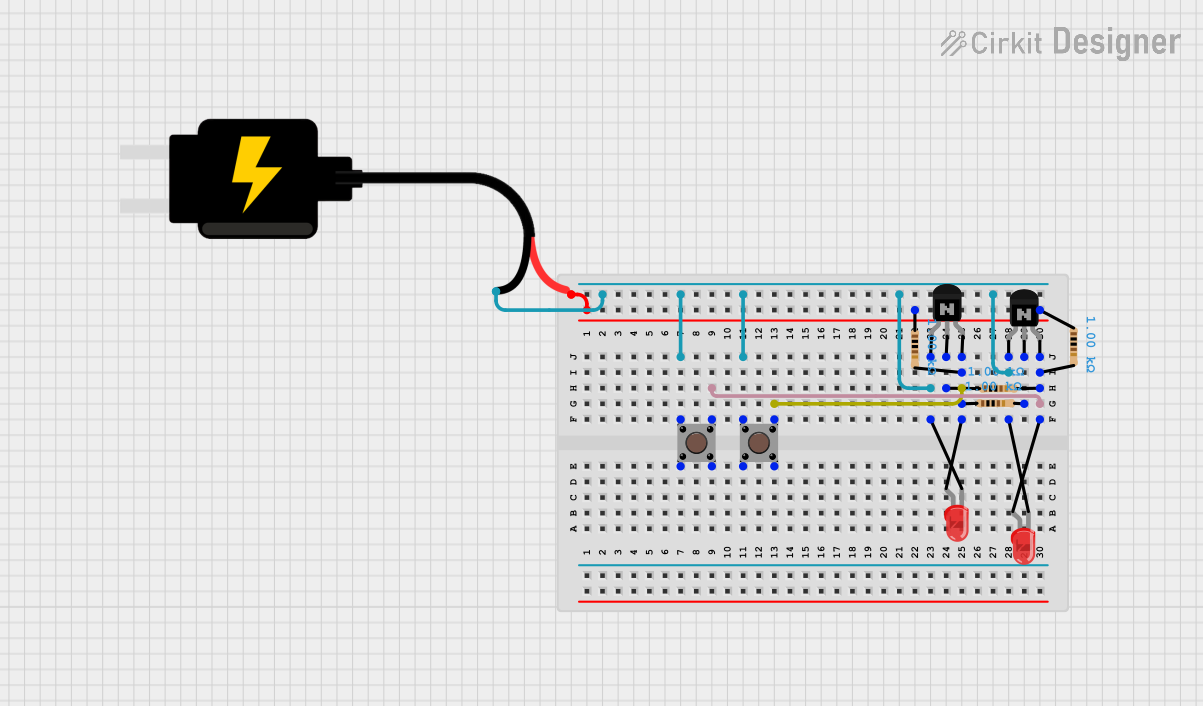
 Open Project in Cirkit Designer
Open Project in Cirkit Designer
 Open Project in Cirkit Designer
Open Project in Cirkit Designer
 Open Project in Cirkit Designer
Open Project in Cirkit DesignerExplore Projects Built with Pushbutton_2P

 Open Project in Cirkit Designer
Open Project in Cirkit Designer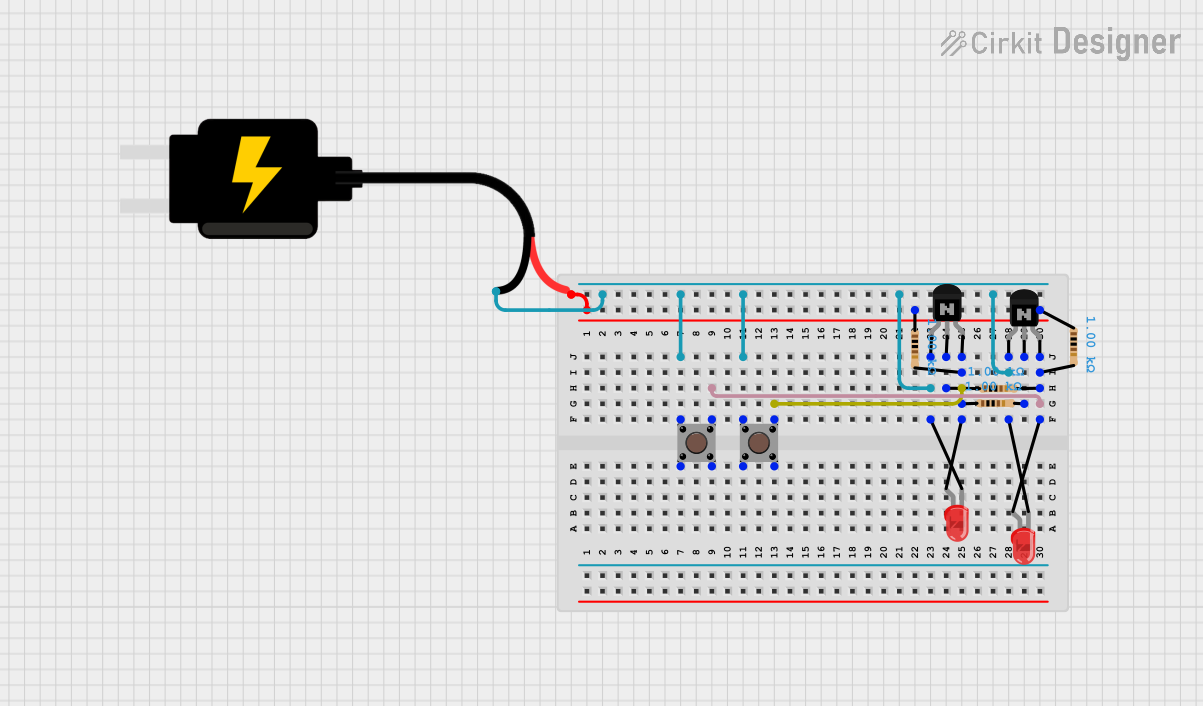
 Open Project in Cirkit Designer
Open Project in Cirkit Designer
 Open Project in Cirkit Designer
Open Project in Cirkit Designer
 Open Project in Cirkit Designer
Open Project in Cirkit DesignerCommon Applications:
- User interface controls in electronic devices
- Reset or power buttons in embedded systems
- Switching between two independent circuits
- Robotics and automation systems
- Prototyping and DIY electronics projects
Technical Specifications
The following table outlines the key technical details of the Pushbutton_2P:
| Parameter | Value |
|---|---|
| Manufacturer | Custom |
| Part ID | PushButton_2p |
| Switch Type | Momentary Pushbutton |
| Number of Poles | 2 (Double Pole) |
| Contact Configuration | Normally Open (NO) |
| Maximum Voltage | 50V DC |
| Maximum Current | 1A |
| Contact Resistance | ≤ 50 mΩ |
| Insulation Resistance | ≥ 100 MΩ |
| Operating Temperature | -20°C to +70°C |
| Mechanical Life | 100,000 cycles |
Pin Configuration and Descriptions
The Pushbutton_2P has four pins, as described in the table below:
| Pin Number | Label | Description |
|---|---|---|
| 1 | Pole 1 | First pole input terminal |
| 2 | Pole 1 | First pole output terminal |
| 3 | Pole 2 | Second pole input terminal |
| 4 | Pole 2 | Second pole output terminal |
Note: When the button is pressed, the input and output terminals of each pole are connected, completing the circuit.
Usage Instructions
How to Use the Pushbutton_2P in a Circuit
- Identify the Pins: Refer to the pin configuration table to identify the input and output terminals for each pole.
- Connect the Circuits:
- Connect the input terminal of Pole 1 (Pin 1) to the first circuit's power source or signal.
- Connect the output terminal of Pole 1 (Pin 2) to the load or destination of the first circuit.
- Repeat the same for Pole 2 (Pins 3 and 4) for the second circuit.
- Test the Button: When the button is pressed, the input and output terminals of each pole will be connected, allowing current to flow through both circuits.
Important Considerations and Best Practices
- Voltage and Current Ratings: Ensure the voltage and current in your circuit do not exceed the maximum ratings of 50V DC and 1A.
- Debouncing: Pushbuttons can cause mechanical bouncing, leading to multiple signals being sent. Use a debouncing circuit or software to handle this issue.
- Mounting: Secure the pushbutton properly to avoid accidental disconnections or damage.
- Polarity: The Pushbutton_2P is not polarized, so there is no specific orientation for connecting the pins.
Example: Using Pushbutton_2P with Arduino UNO
The following example demonstrates how to use the Pushbutton_2P to control an LED with an Arduino UNO. One pole of the button is used to toggle the LED.
Circuit Diagram:
- Connect Pin 1 of the Pushbutton_2P to Arduino digital pin 2.
- Connect Pin 2 to GND through a 10kΩ pull-down resistor.
- Connect an LED to Arduino digital pin 13 with a 220Ω resistor in series.
Code:
// Define pin numbers
const int buttonPin = 2; // Pushbutton connected to digital pin 2
const int ledPin = 13; // LED connected to digital pin 13
// Variable to store button state
int buttonState = 0;
void setup() {
pinMode(buttonPin, INPUT); // Set button pin as input
pinMode(ledPin, OUTPUT); // Set LED pin as output
}
void loop() {
// Read the state of the pushbutton
buttonState = digitalRead(buttonPin);
// If button is pressed, turn on the LED
if (buttonState == HIGH) {
digitalWrite(ledPin, HIGH); // Turn LED on
} else {
digitalWrite(ledPin, LOW); // Turn LED off
}
}
Note: This example uses only one pole of the Pushbutton_2P. The second pole can be used for another independent circuit.
Troubleshooting and FAQs
Common Issues and Solutions
Button Not Responding:
- Cause: Loose connections or incorrect wiring.
- Solution: Double-check the wiring and ensure all connections are secure.
LED Flickering or Unstable Output:
- Cause: Mechanical bouncing of the pushbutton.
- Solution: Implement a debouncing circuit or software debounce logic.
Overheating or Damage:
- Cause: Exceeding the voltage or current ratings.
- Solution: Ensure the circuit operates within the specified ratings of 50V DC and 1A.
Second Pole Not Working:
- Cause: Misconnection or damaged internal contacts.
- Solution: Verify the connections for the second pole and test with a multimeter.
FAQs
Q1: Can I use the Pushbutton_2P for AC circuits?
A1: The Pushbutton_2P is designed for DC circuits with a maximum voltage of 50V. For AC applications, ensure the voltage and current ratings are not exceeded.
Q2: How do I debounce the pushbutton in software?
A2: You can use a delay or a state-change detection algorithm in your code to filter out bouncing signals.
Q3: Can I use both poles for the same circuit?
A3: Yes, you can connect both poles in parallel to increase current handling capacity, but ensure the total current does not exceed 1A.
Q4: Is the Pushbutton_2P waterproof?
A4: No, the Pushbutton_2P is not waterproof. Use it in dry environments or consider additional protection for outdoor use.