
How to Use Touch Shield v11: Examples, Pinouts, and Specs
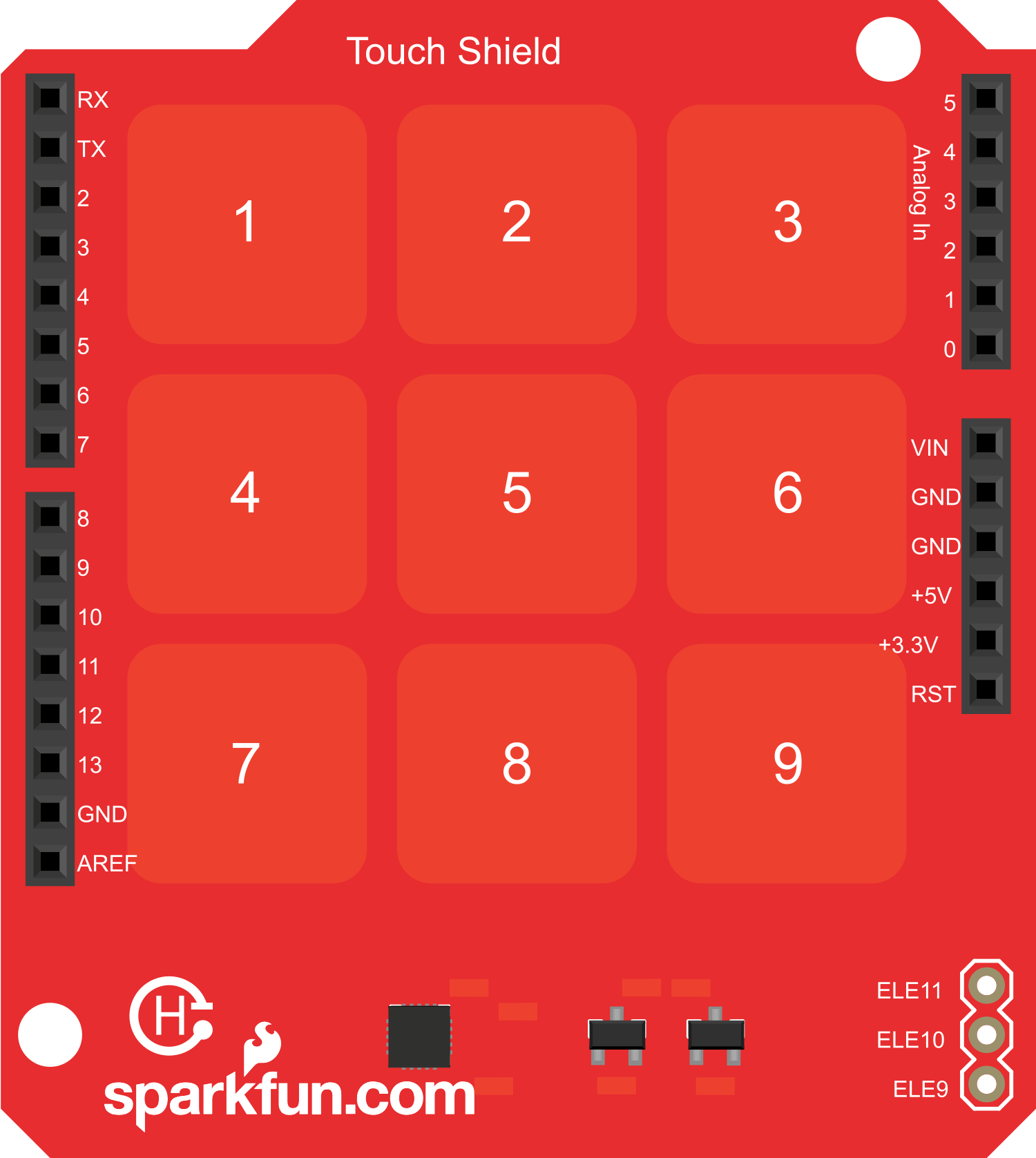
 Design with Touch Shield v11 in Cirkit Designer
Design with Touch Shield v11 in Cirkit DesignerIntroduction
The Touch Shield v11 is an innovative electronic component designed to add touch sensing capabilities to your projects. It is an updated version of the previous Touch Shield, offering enhanced touch response and compatibility with a wide range of Arduino boards. This shield is ideal for creating interactive interfaces, such as control panels, keyboards, or other touch-responsive surfaces.
Explore Projects Built with Touch Shield v11
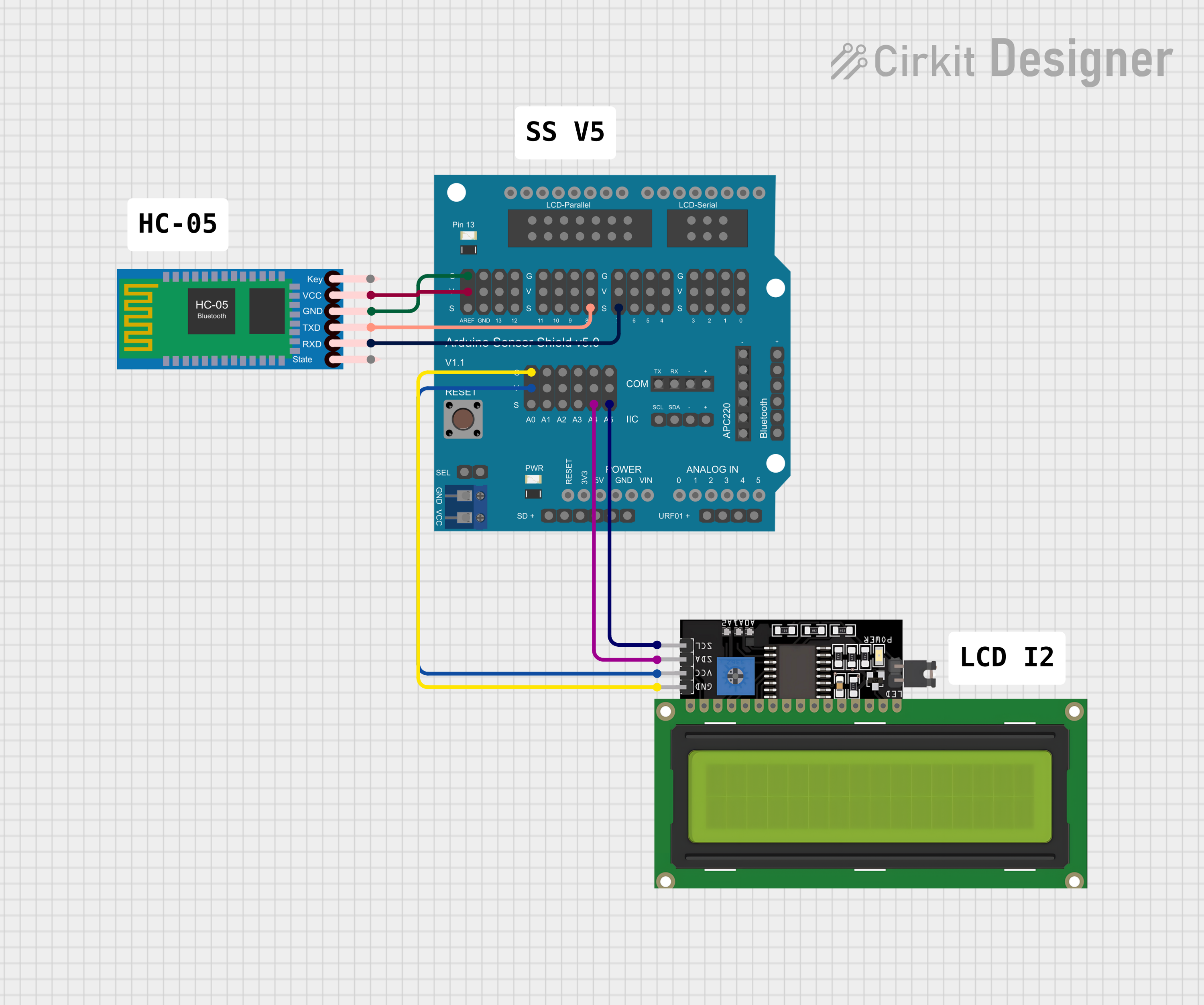
 Open Project in Cirkit Designer
Open Project in Cirkit Designer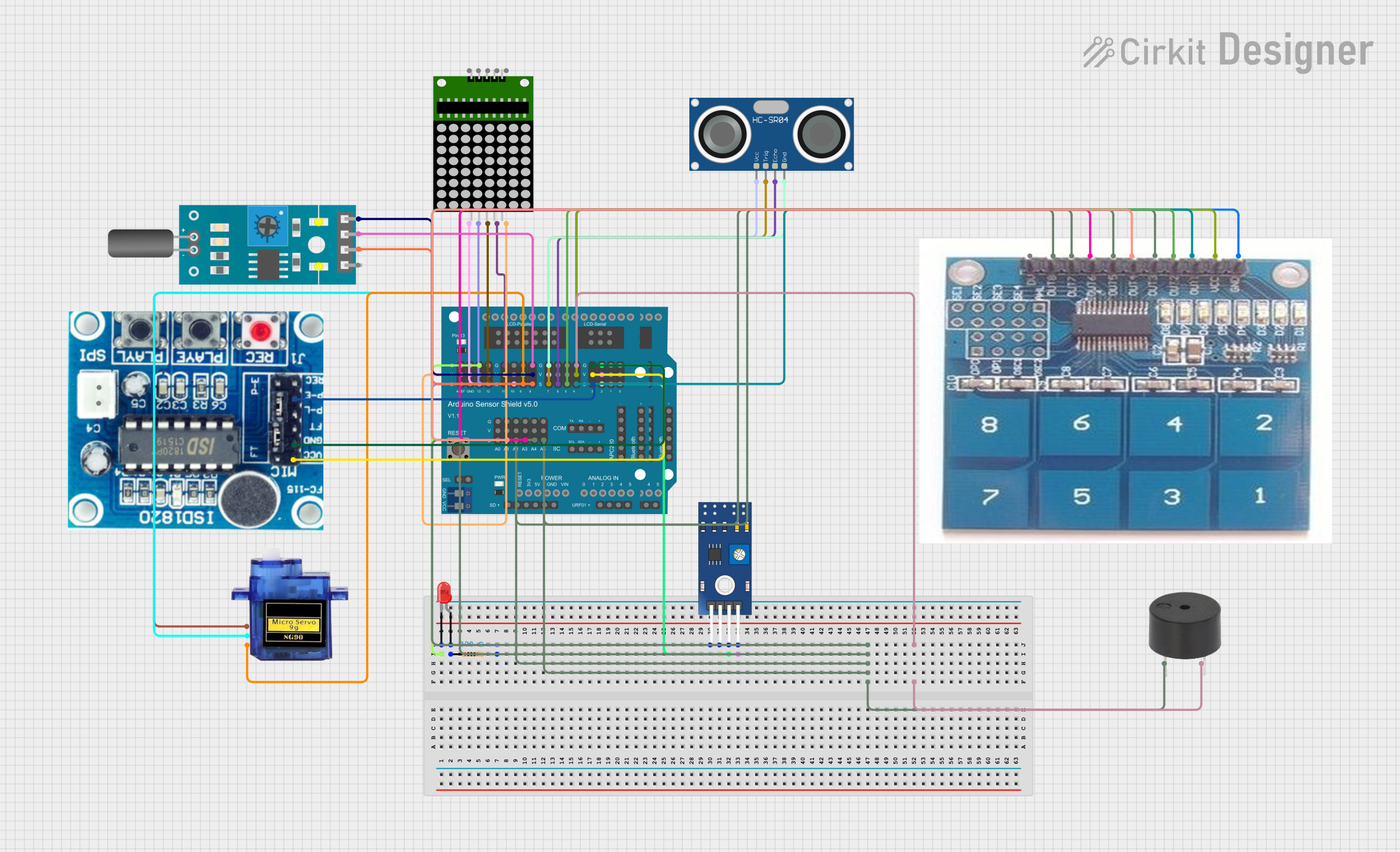
 Open Project in Cirkit Designer
Open Project in Cirkit Designer
 Open Project in Cirkit Designer
Open Project in Cirkit Designer
 Open Project in Cirkit Designer
Open Project in Cirkit DesignerExplore Projects Built with Touch Shield v11
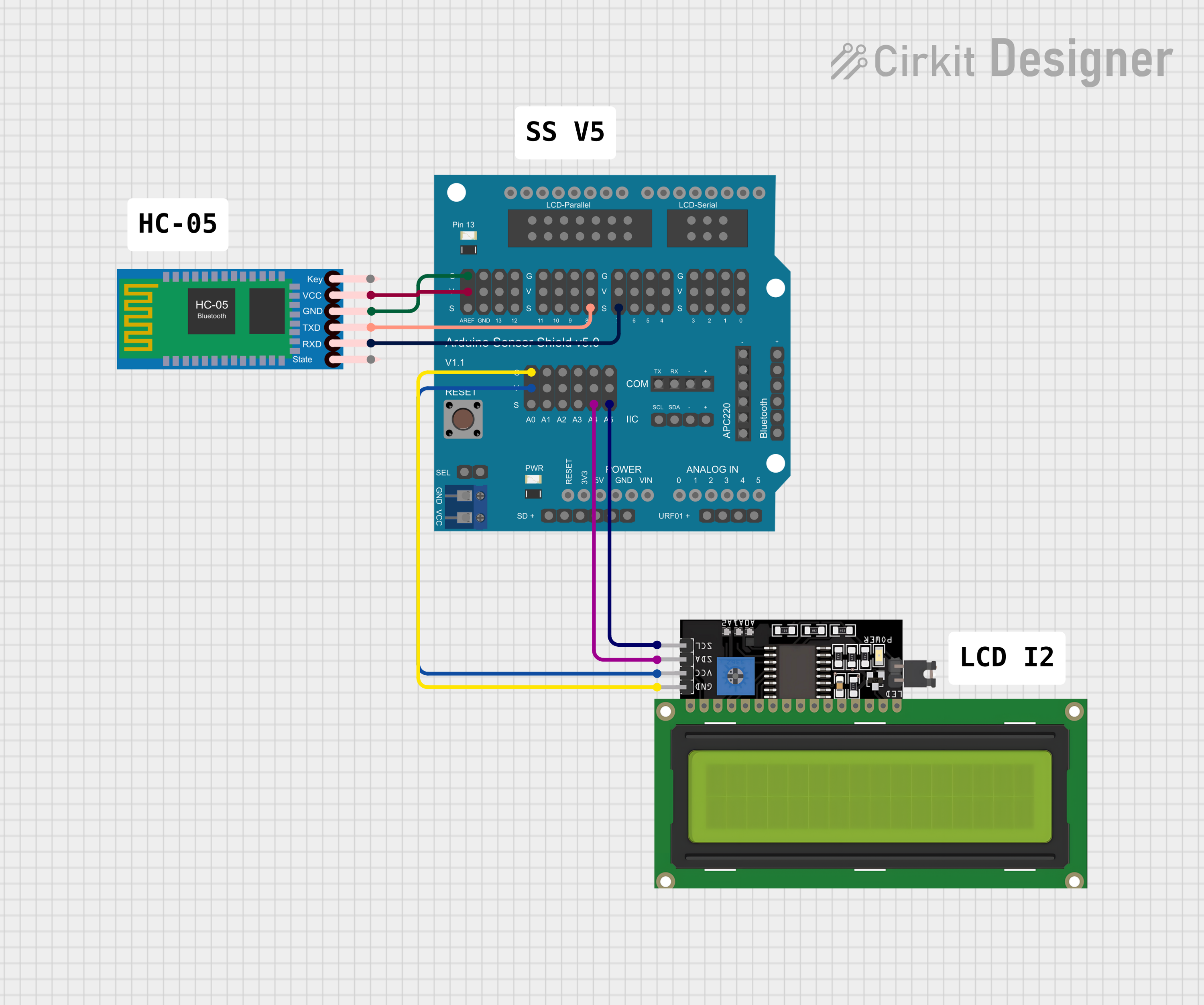
 Open Project in Cirkit Designer
Open Project in Cirkit Designer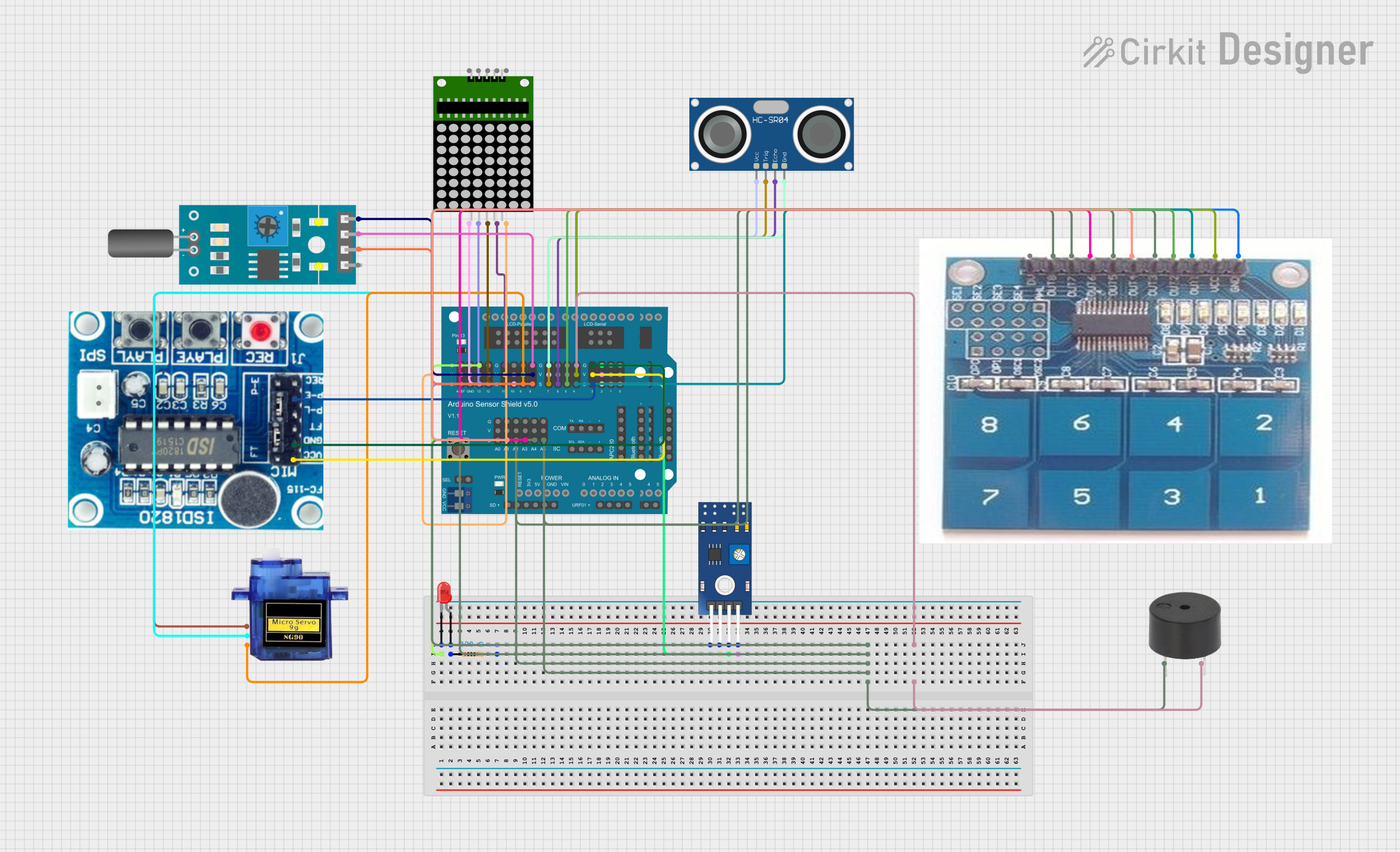
 Open Project in Cirkit Designer
Open Project in Cirkit Designer
 Open Project in Cirkit Designer
Open Project in Cirkit Designer
 Open Project in Cirkit Designer
Open Project in Cirkit DesignerCommon Applications and Use Cases
- Interactive art installations
- DIY game controllers
- Home automation control panels
- Prototyping user interfaces for devices
- Educational tools for learning about touch sensing technology
Technical Specifications
Key Technical Details
- Operating Voltage: 3.3V to 5V
- Current Consumption: Typically 30mA (depends on usage)
- Touch Sensing Resolution: 1024x1024
- Communication: SPI interface
- Compatibility: Works with Arduino UNO, Mega, and other compatible boards
Pin Configuration and Descriptions
| Pin Number | Function | Description |
|---|---|---|
| 1 | VCC | Power supply (3.3V to 5V) |
| 2 | GND | Ground |
| 3 | RESET | Reset pin, active low |
| 4 | INT | Interrupt pin, active low |
| 5 | SDA | SPI data line |
| 6 | SCL | SPI clock line |
| 7 | CS | SPI chip select, active low |
Usage Instructions
How to Use the Component in a Circuit
- Powering the Shield: Connect the VCC pin to the 5V output on your Arduino and the GND pin to one of the ground pins.
- SPI Communication: Connect the SDA, SCL, and CS pins to the corresponding SPI pins on your Arduino board.
- Reset and Interrupt: Connect the RESET pin to the reset pin on your Arduino if you wish to control the shield's reset function. The INT pin can be connected to an external interrupt pin on your Arduino to handle touch events.
Important Considerations and Best Practices
- Ensure that the power supply is within the specified voltage range to prevent damage.
- Use proper ESD precautions when handling the Touch Shield v11 to avoid static damage.
- When designing a touch interface, consider the placement of touch elements to avoid accidental activations.
- Calibrate the touch sensing functionality for your specific application to improve accuracy.
Example Code for Arduino UNO
#include <SPI.h>
// Define the Touch Shield v11 SPI pin connections
#define CS_PIN 10
#define RESET_PIN 9
void setup() {
// Initialize serial communication for debugging
Serial.begin(9600);
// Set up the SPI communication
SPI.begin();
pinMode(CS_PIN, OUTPUT);
pinMode(RESET_PIN, OUTPUT);
// Reset the Touch Shield v11
digitalWrite(RESET_PIN, LOW);
delay(10);
digitalWrite(RESET_PIN, HIGH);
delay(10);
// Additional setup code as required for your application
}
void loop() {
// Code to read touch events and respond accordingly
// This will depend on the specific functions provided by the Touch Shield v11 library
}
Troubleshooting and FAQs
Common Issues Users Might Face
- Touch Sensitivity: If the touch sensitivity is too low or too high, recalibrate the touch sensor.
- SPI Communication Errors: Ensure that the SPI pins are correctly connected and that there are no loose connections.
- Power Issues: Verify that the shield is receiving the correct voltage and that the power supply is stable.
Solutions and Tips for Troubleshooting
- Calibration: Follow the calibration procedure outlined in the Touch Shield v11 library documentation.
- Connections: Double-check all connections, especially the SPI lines, for solid contact.
- Code Debugging: Use serial output to debug and verify that the shield is properly initialized and responding to touch events.
FAQs
Q: Can the Touch Shield v11 work with 3.3V systems? A: Yes, the shield can operate at 3.3V, but ensure that all connected components are compatible with this voltage level.
Q: How do I update the firmware on the Touch Shield v11? A: Firmware updates, if available, can be applied through the SPI interface using a specific procedure provided by the manufacturer.
Q: What is the maximum touch sensing area of the Touch Shield v11? A: The maximum sensing area is determined by the resolution, which is 1024x1024. The physical size will depend on the overlaying touch panel used with the shield.
For further assistance, consult the manufacturer's support resources or community forums dedicated to Arduino and touch sensing technology.