
How to Use 1602A 16x2 LCD: Examples, Pinouts, and Specs

 Design with 1602A 16x2 LCD in Cirkit Designer
Design with 1602A 16x2 LCD in Cirkit DesignerIntroduction
The 1602A 16x2 LCD is a character liquid crystal display module manufactured by Tinsharp. It features a display area capable of showing 16 characters per line across 2 lines, making it ideal for text-based output in embedded systems. This module is widely used due to its simplicity, low power consumption, and compatibility with microcontrollers like the Arduino UNO.
Explore Projects Built with 1602A 16x2 LCD

 Open Project in Cirkit Designer
Open Project in Cirkit Designer
 Open Project in Cirkit Designer
Open Project in Cirkit Designer
 Open Project in Cirkit Designer
Open Project in Cirkit Designer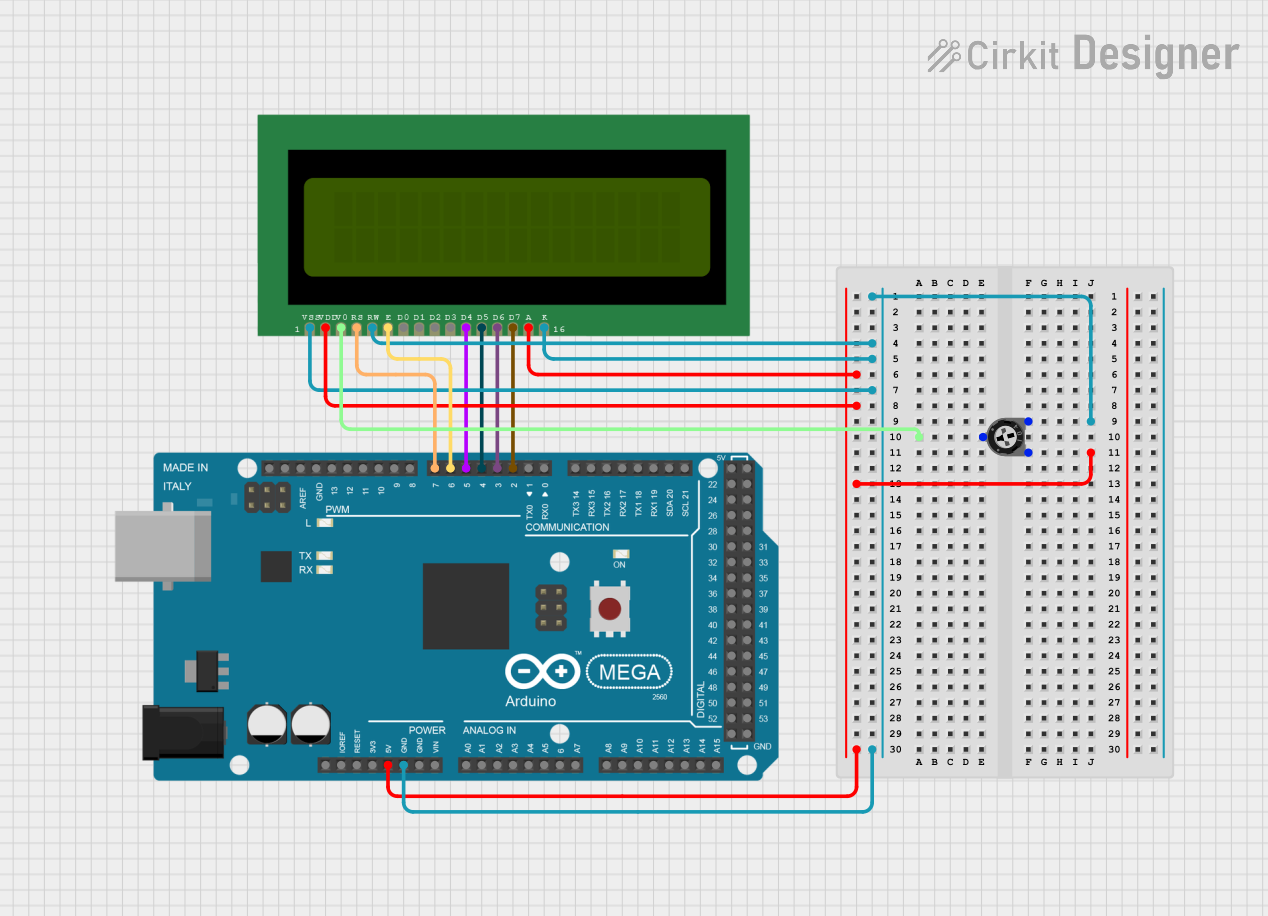
 Open Project in Cirkit Designer
Open Project in Cirkit DesignerExplore Projects Built with 1602A 16x2 LCD

 Open Project in Cirkit Designer
Open Project in Cirkit Designer
 Open Project in Cirkit Designer
Open Project in Cirkit Designer
 Open Project in Cirkit Designer
Open Project in Cirkit Designer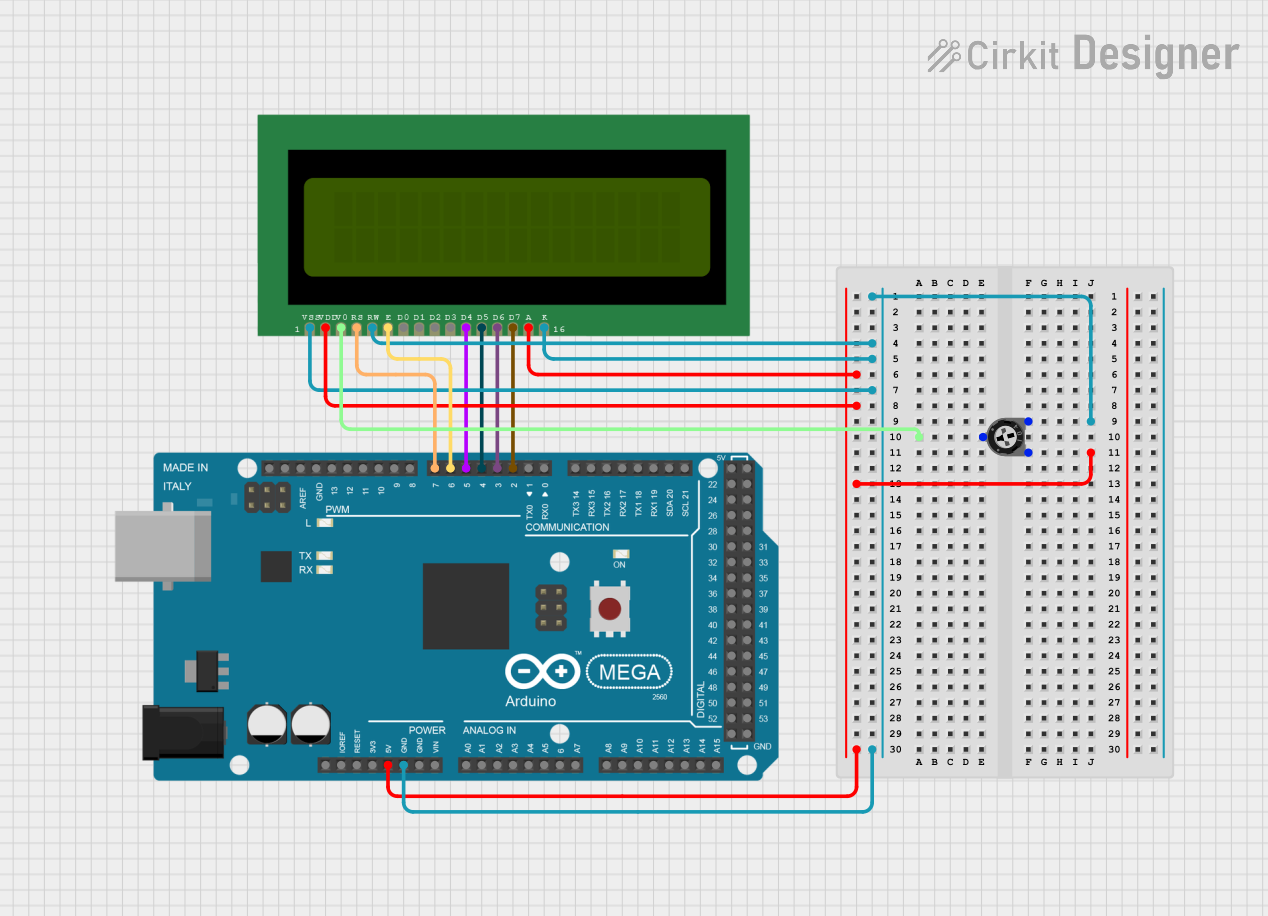
 Open Project in Cirkit Designer
Open Project in Cirkit DesignerCommon Applications and Use Cases
- Displaying system status or messages in embedded systems
- User interfaces for DIY electronics projects
- Industrial control panels
- Educational and prototyping purposes
- Home automation systems
Technical Specifications
The following table outlines the key technical details of the 1602A LCD module:
| Parameter | Specification |
|---|---|
| Manufacturer | Tinsharp |
| Part ID | 1602A |
| Display Type | Character LCD |
| Display Format | 16 characters x 2 lines |
| Operating Voltage | 4.7V to 5.3V |
| Operating Current | 1.5mA (typical) |
| Backlight Voltage | 4.2V to 4.6V |
| Backlight Current | 120mA (typical) |
| Character Size | 5.2mm x 8.5mm |
| Interface Type | Parallel (4-bit or 8-bit mode) |
| Operating Temperature | -20°C to +70°C |
| Storage Temperature | -30°C to +80°C |
Pin Configuration and Descriptions
The 1602A LCD module has a 16-pin interface. The table below describes each pin:
| Pin Number | Pin Name | Description |
|---|---|---|
| 1 | VSS | Ground (0V) |
| 2 | VDD | Power supply (4.7V to 5.3V) |
| 3 | VO | Contrast adjustment (connect to a potentiometer for contrast control) |
| 4 | RS | Register Select (0: Command mode, 1: Data mode) |
| 5 | RW | Read/Write control (0: Write, 1: Read) |
| 6 | E | Enable signal (used to latch data) |
| 7 | D0 | Data bit 0 (used in 8-bit mode; leave unconnected in 4-bit mode) |
| 8 | D1 | Data bit 1 (used in 8-bit mode; leave unconnected in 4-bit mode) |
| 9 | D2 | Data bit 2 (used in 8-bit mode; leave unconnected in 4-bit mode) |
| 10 | D3 | Data bit 3 (used in 8-bit mode; leave unconnected in 4-bit mode) |
| 11 | D4 | Data bit 4 (used in both 4-bit and 8-bit modes) |
| 12 | D5 | Data bit 5 (used in both 4-bit and 8-bit modes) |
| 13 | D6 | Data bit 6 (used in both 4-bit and 8-bit modes) |
| 14 | D7 | Data bit 7 (used in both 4-bit and 8-bit modes) |
| 15 | A (LED+) | Backlight anode (connect to 5V through a resistor) |
| 16 | K (LED-) | Backlight cathode (connect to ground) |
Usage Instructions
How to Use the 1602A LCD in a Circuit
- Power Supply: Connect the VSS pin to ground and the VDD pin to a 5V power source.
- Contrast Adjustment: Connect the VO pin to the wiper of a 10kΩ potentiometer. Connect one end of the potentiometer to ground and the other to 5V. Adjust the potentiometer to set the display contrast.
- Data Interface: Choose between 4-bit or 8-bit mode:
- For 4-bit mode, connect only pins D4 to D7 to the microcontroller.
- For 8-bit mode, connect all data pins D0 to D7.
- Control Pins: Connect the RS, RW, and E pins to the microcontroller. Typically:
- RS: Selects command or data mode.
- RW: Set to 0 for writing to the LCD.
- E: Used to latch data into the LCD.
- Backlight: Connect the A (LED+) pin to 5V through a current-limiting resistor (e.g., 220Ω). Connect the K (LED-) pin to ground.
Example: Connecting to an Arduino UNO
Below is an example of how to connect the 1602A LCD to an Arduino UNO in 4-bit mode:
| 1602A Pin | Arduino Pin |
|---|---|
| VSS | GND |
| VDD | 5V |
| VO | Potentiometer |
| RS | Pin 12 |
| RW | GND |
| E | Pin 11 |
| D4 | Pin 5 |
| D5 | Pin 4 |
| D6 | Pin 3 |
| D7 | Pin 2 |
| A (LED+) | 5V (via 220Ω) |
| K (LED-) | GND |
Arduino Code Example
#include <LiquidCrystal.h>
// Initialize the library with the pins connected to the LCD
// (RS, E, D4, D5, D6, D7)
LiquidCrystal lcd(12, 11, 5, 4, 3, 2);
void setup() {
// Set up the LCD's number of columns and rows
lcd.begin(16, 2);
// Print a message to the LCD
lcd.print("Hello, World!");
}
void loop() {
// Move the cursor to the second line
lcd.setCursor(0, 1);
// Print a dynamic message
lcd.print("Arduino Rocks!");
delay(1000);
// Clear the second line
lcd.setCursor(0, 1);
lcd.print(" "); // Clear the line
delay(1000);
}
Important Considerations and Best Practices
- Always use a current-limiting resistor for the backlight to prevent damage.
- Adjust the contrast potentiometer carefully to ensure text is visible.
- Use decoupling capacitors (e.g., 0.1µF) near the power pins to reduce noise.
- Avoid leaving unused data pins floating; tie them to ground if not used.
Troubleshooting and FAQs
Common Issues and Solutions
No Display on the Screen:
- Check the power connections to VDD and VSS.
- Ensure the contrast potentiometer is adjusted correctly.
- Verify the backlight connections.
Garbled or No Text:
- Ensure the data pins are correctly connected to the microcontroller.
- Verify the code configuration matches the wiring (e.g., 4-bit vs. 8-bit mode).
- Check the timing of the enable signal in the code.
Backlight Not Working:
- Verify the current-limiting resistor is properly connected.
- Check the polarity of the backlight pins (A and K).
Flickering or Unstable Display:
- Add decoupling capacitors near the power supply pins.
- Ensure the power supply is stable and noise-free.
FAQs
Q: Can I use the 1602A LCD with a 3.3V microcontroller?
A: The 1602A is designed for 5V operation. You can use a level shifter or voltage divider for compatibility with 3.3V systems.
Q: How do I display custom characters?
A: The 1602A supports custom characters using the CGRAM. Refer to the HD44780 controller datasheet for details.
Q: Can I control the backlight brightness?
A: Yes, you can use a PWM signal from a microcontroller to control the backlight brightness via the A (LED+) pin.
Q: Is the 1602A compatible with I2C?
A: The 1602A itself is not I2C-compatible, but you can use an I2C backpack module to enable I2C communication.