
How to Use 3x4 Phone-Style Matrix Keypad with 12 Buttons 1824: Examples, Pinouts, and Specs
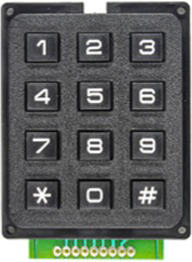
 Design with 3x4 Phone-Style Matrix Keypad with 12 Buttons 1824 in Cirkit Designer
Design with 3x4 Phone-Style Matrix Keypad with 12 Buttons 1824 in Cirkit DesignerIntroduction
The 3x4 Phone-Style Matrix Keypad (Adafruit Art.-Nr.: AF1824) is a compact and versatile input device featuring 12 buttons arranged in a 3x4 grid layout. This keypad is commonly used for user input in electronic devices, allowing for efficient data entry. It is ideal for applications such as security systems, home automation, and control interfaces. The keypad operates as a matrix, where rows and columns are scanned to detect button presses, making it a cost-effective and space-saving solution.
Explore Projects Built with 3x4 Phone-Style Matrix Keypad with 12 Buttons 1824
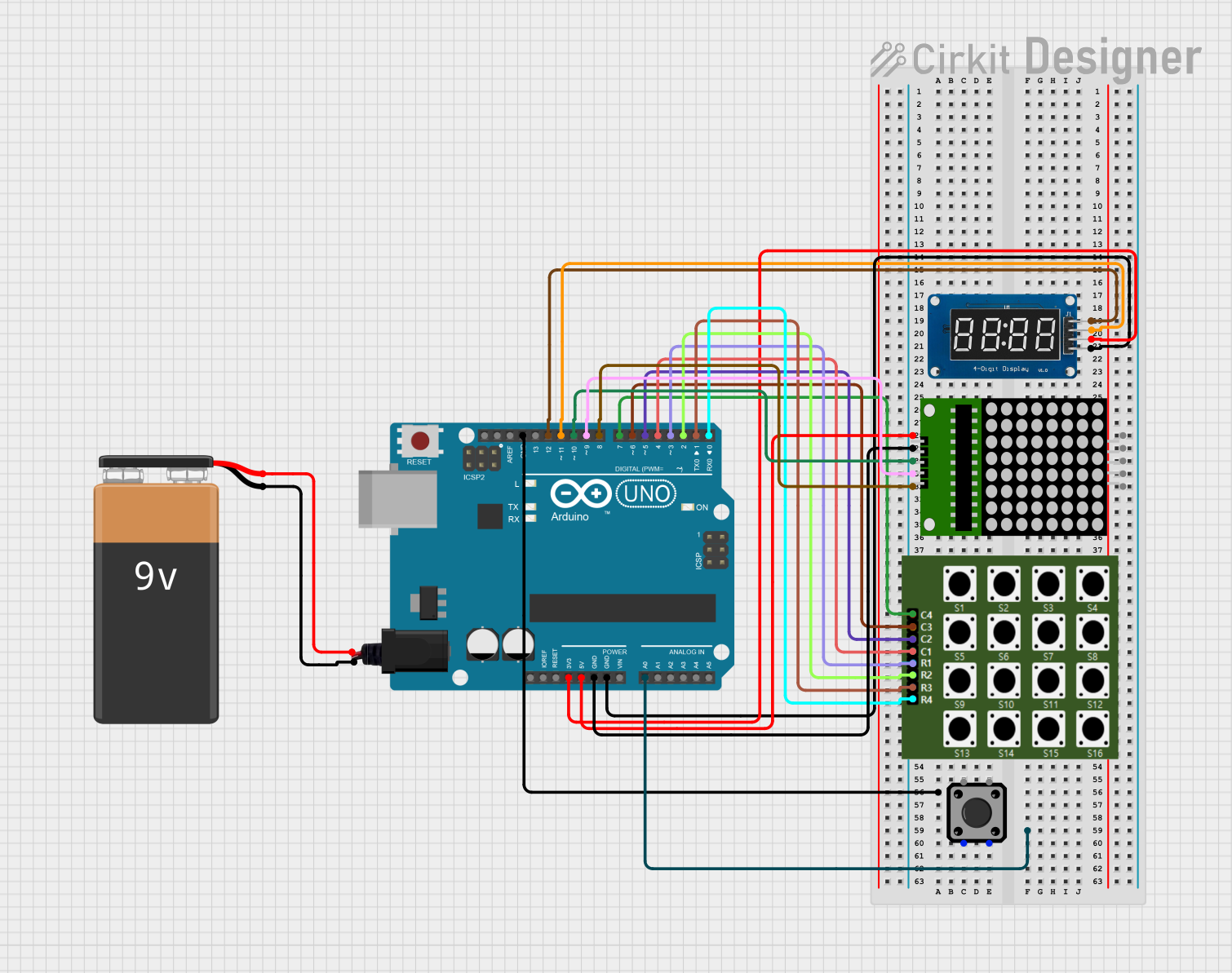
 Open Project in Cirkit Designer
Open Project in Cirkit Designer
 Open Project in Cirkit Designer
Open Project in Cirkit Designer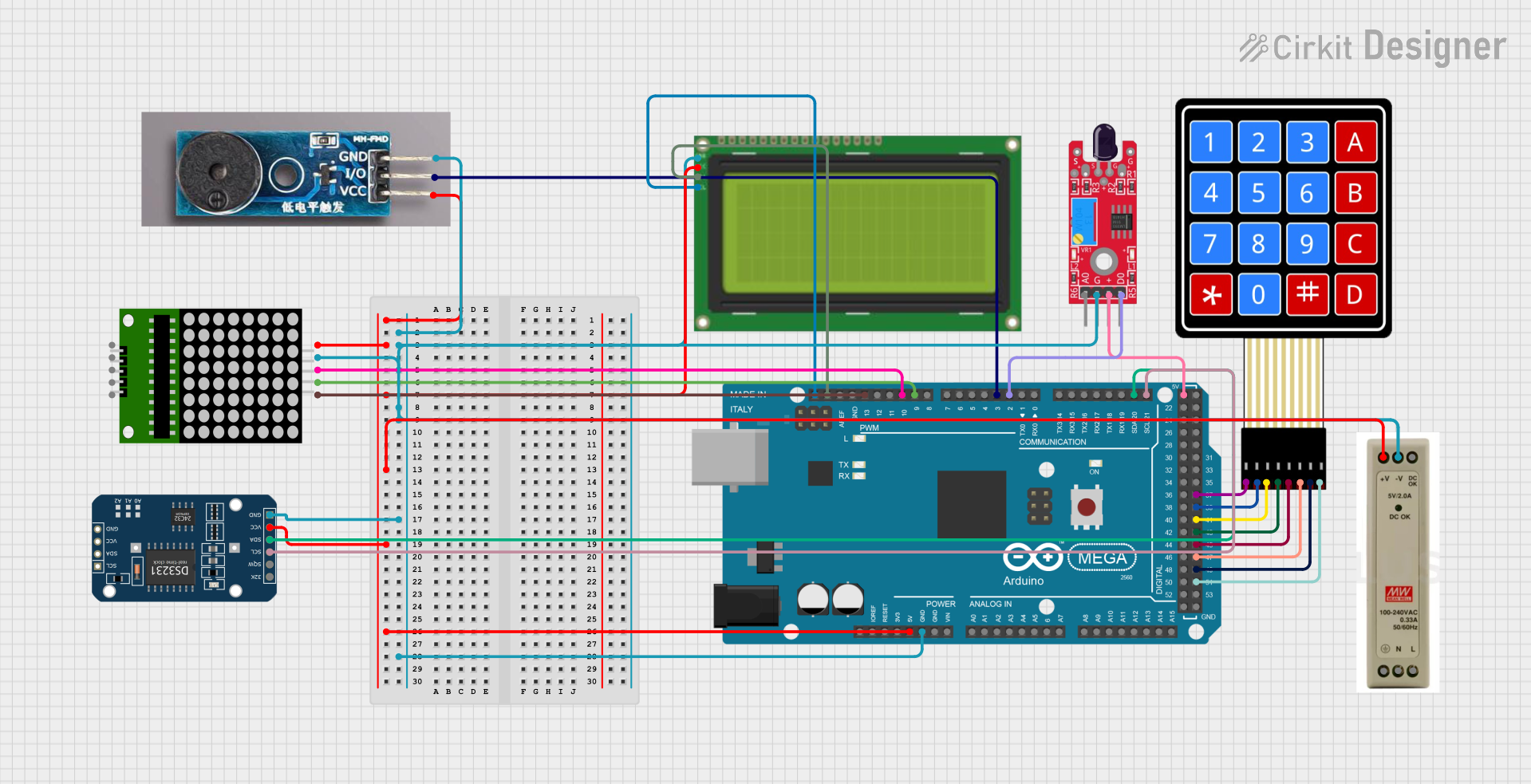
 Open Project in Cirkit Designer
Open Project in Cirkit Designer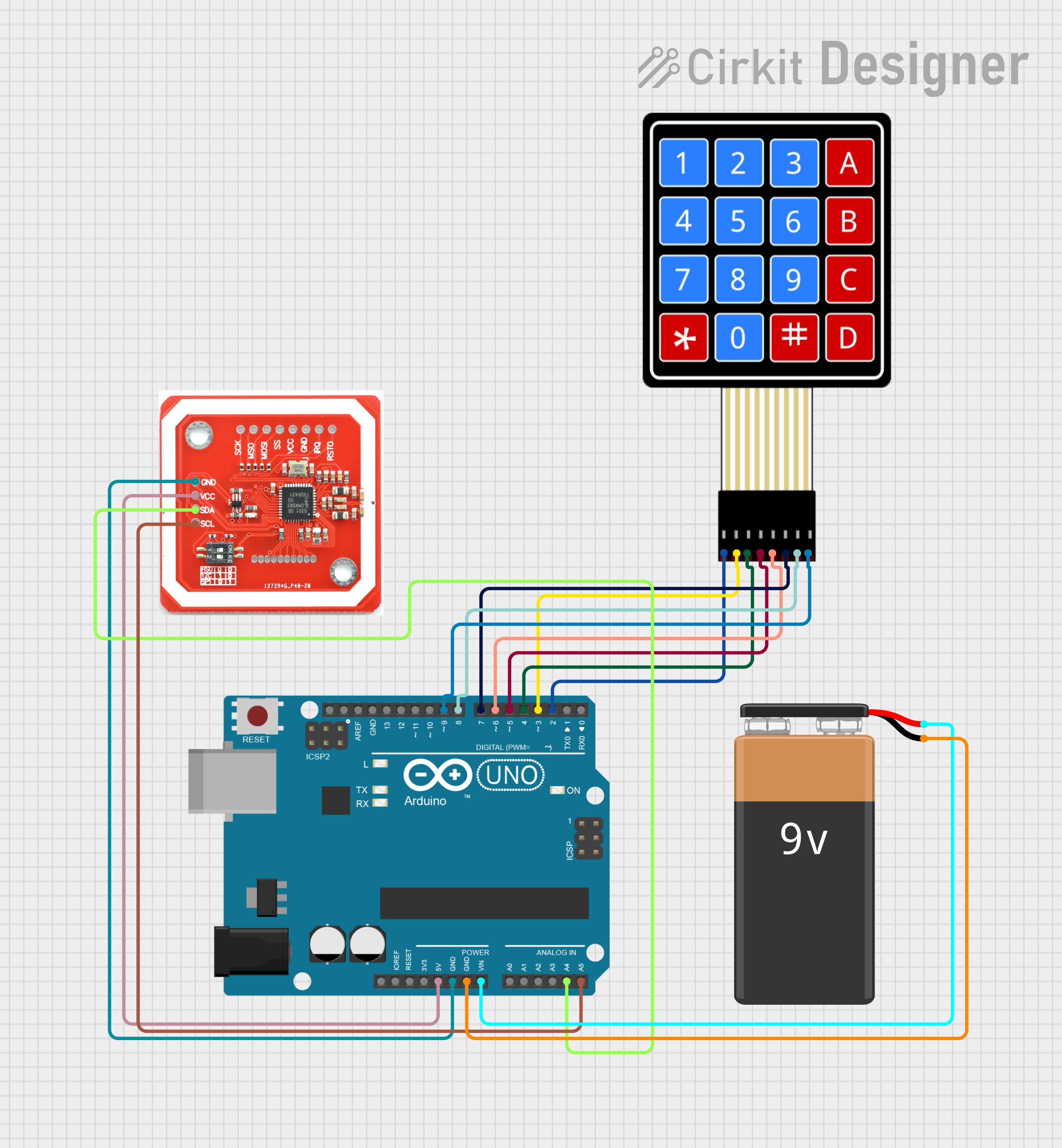
 Open Project in Cirkit Designer
Open Project in Cirkit DesignerExplore Projects Built with 3x4 Phone-Style Matrix Keypad with 12 Buttons 1824
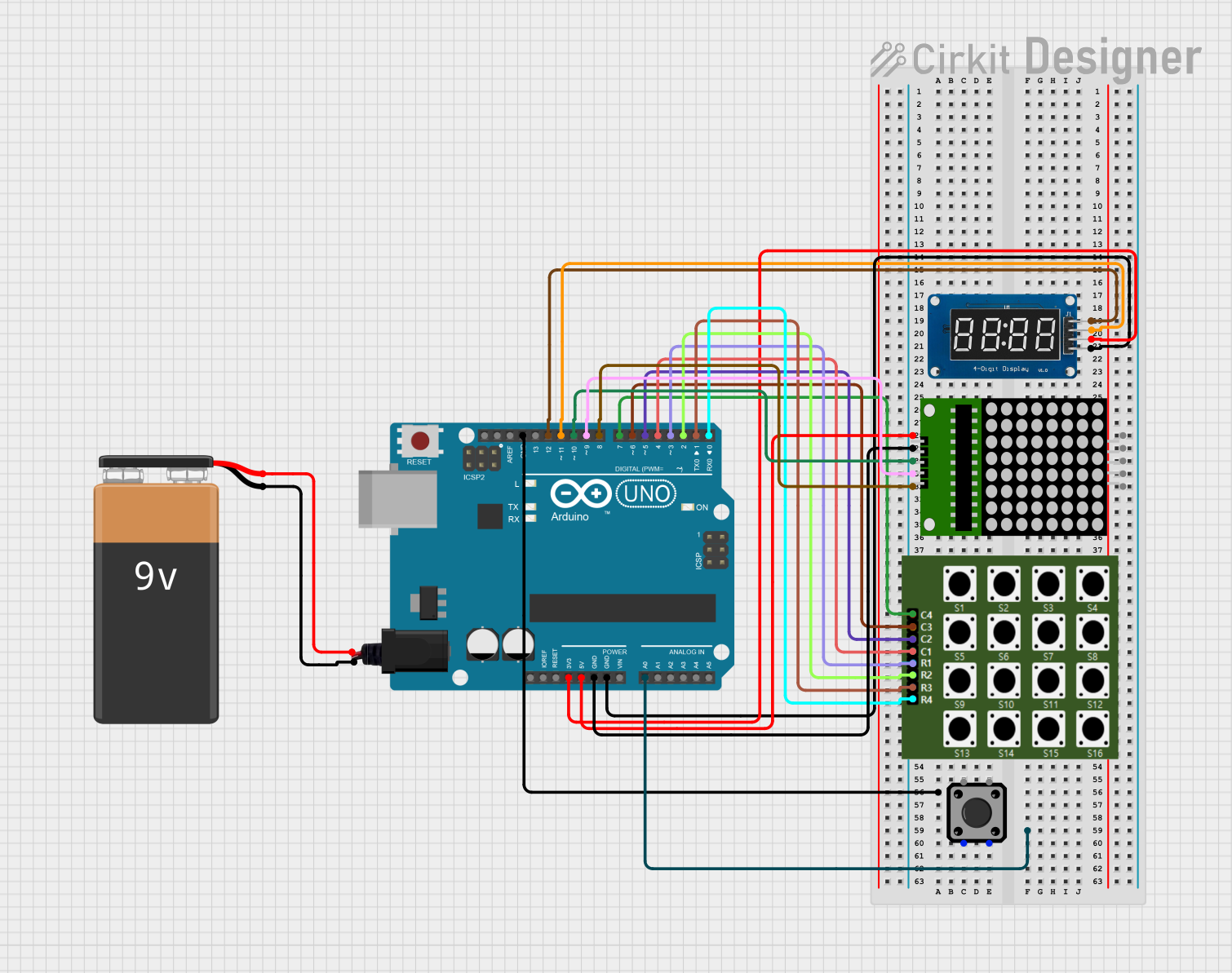
 Open Project in Cirkit Designer
Open Project in Cirkit Designer
 Open Project in Cirkit Designer
Open Project in Cirkit Designer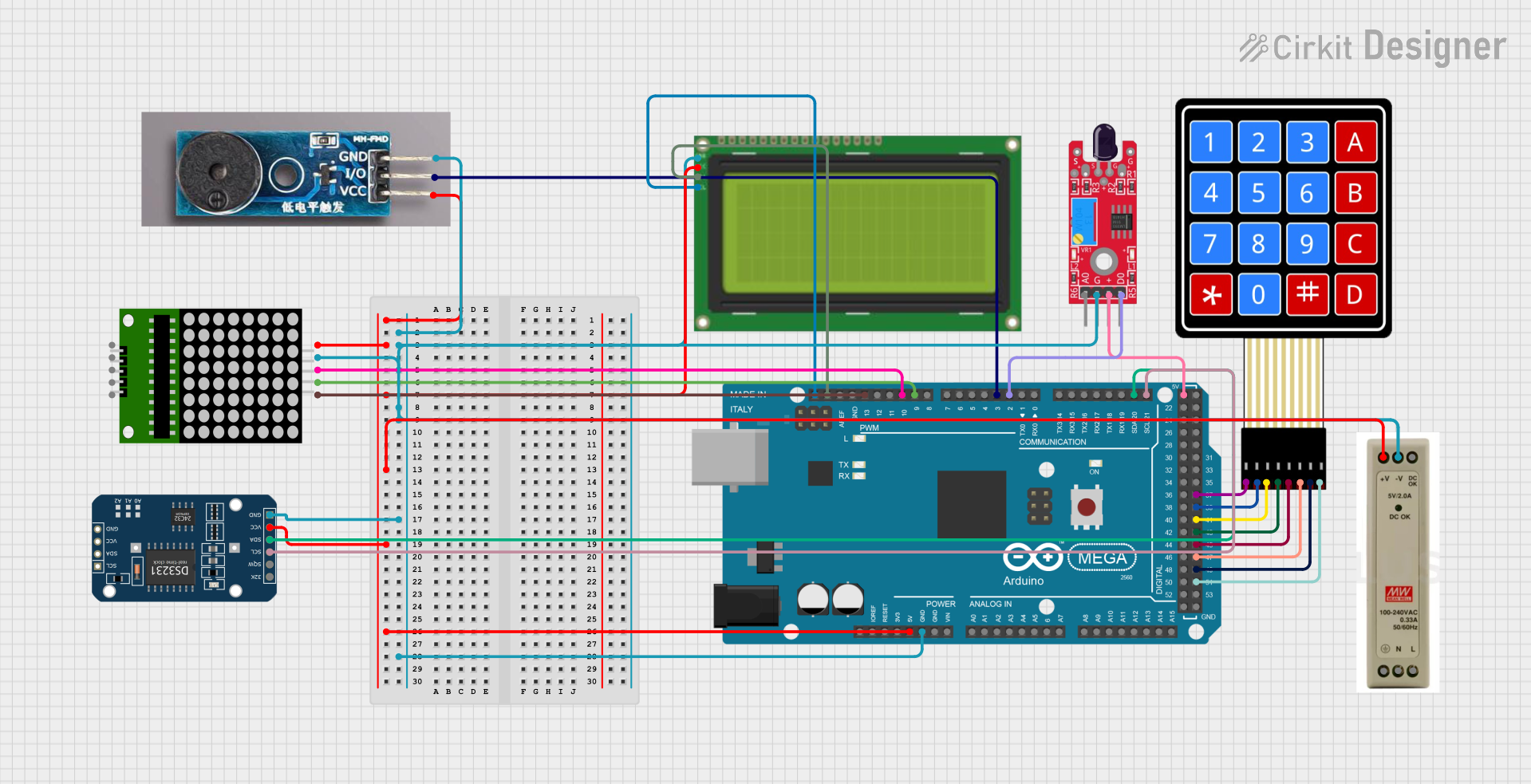
 Open Project in Cirkit Designer
Open Project in Cirkit Designer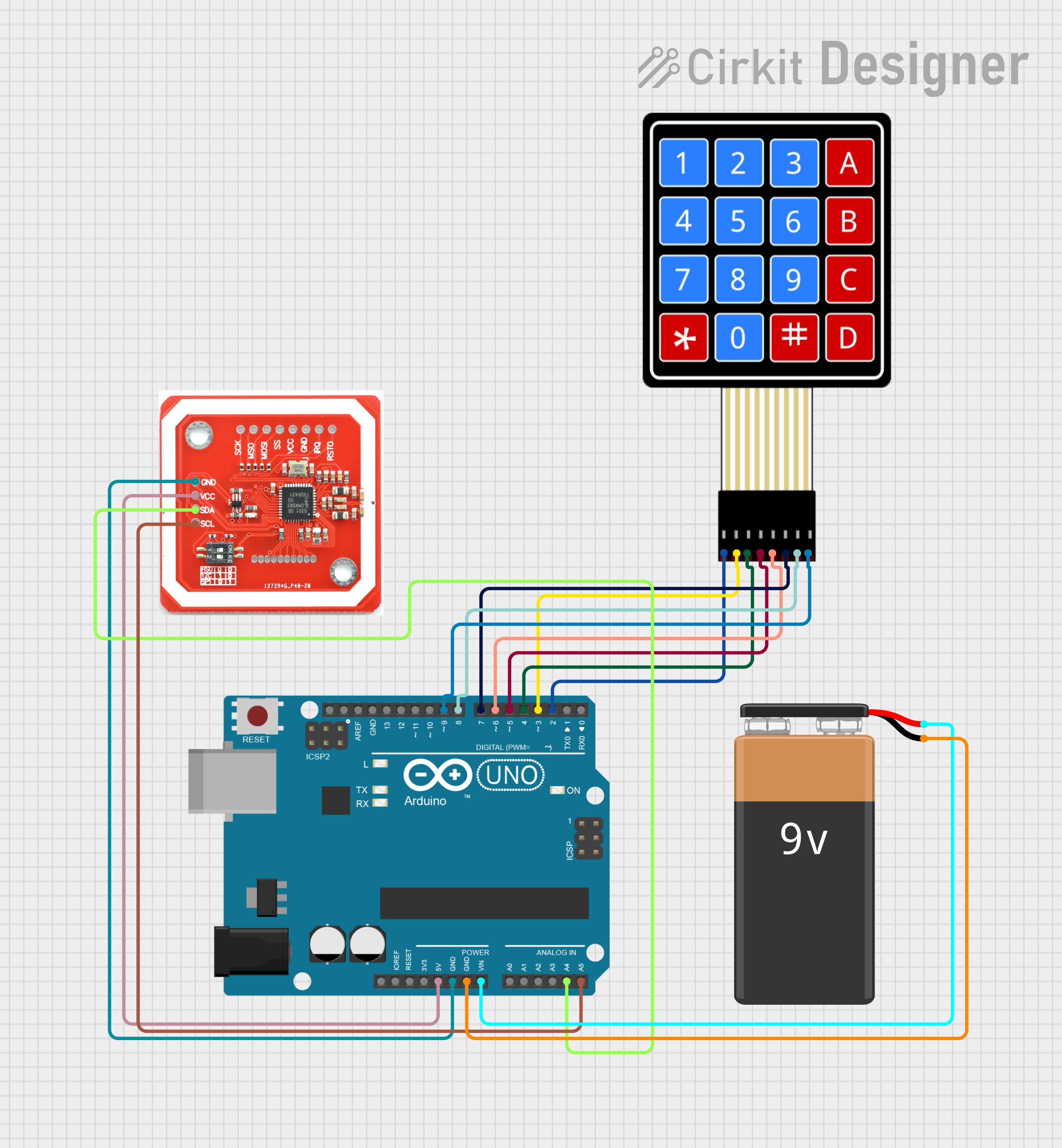
 Open Project in Cirkit Designer
Open Project in Cirkit DesignerTechnical Specifications
- Manufacturer: Adafruit
- Part Number: Art.-Nr.: AF1824
- Number of Buttons: 12 (3 rows × 4 columns)
- Button Layout: Phone-style (0-9, *, #)
- Operating Voltage: 3.3V to 5V
- Current Consumption: < 10mA (typical)
- Connector Type: 7-pin header (row and column connections)
- Dimensions: 70mm × 50mm × 7mm
- Weight: ~15g
- Material: Plastic and conductive rubber
Pin Configuration and Descriptions
The keypad has a 7-pin header for interfacing with microcontrollers. The pins correspond to the rows and columns of the matrix.
| Pin Number | Label | Description |
|---|---|---|
| 1 | R1 | Row 1 connection |
| 2 | R2 | Row 2 connection |
| 3 | R3 | Row 3 connection |
| 4 | C1 | Column 1 connection |
| 5 | C2 | Column 2 connection |
| 6 | C3 | Column 3 connection |
| 7 | C4 | Column 4 connection (optional, unused in 3x4 keypads) |
Note: The 7th pin (C4) is typically unused in this 3x4 keypad configuration but may be present for compatibility with 4x4 keypads.
Usage Instructions
How to Use the Keypad in a Circuit
Connect the Keypad to a Microcontroller:
- Use the 7-pin header to connect the keypad to the microcontroller.
- Assign digital input pins on the microcontroller to the rows (R1-R3) and columns (C1-C3).
Scan the Matrix:
- To detect a button press, the microcontroller sends signals to the rows and reads the columns.
- When a button is pressed, it creates a connection between a specific row and column.
Debounce the Input:
- Use software or hardware debouncing to filter out noise caused by rapid button presses/releases.
Important Considerations and Best Practices
- Pull-Up Resistors: Use internal or external pull-up resistors on the column pins to ensure stable readings.
- Voltage Compatibility: Ensure the keypad's operating voltage matches the microcontroller's input voltage (3.3V or 5V).
- Avoid Excessive Force: Press the buttons gently to prevent damage to the conductive rubber pads.
- Testing: Verify the connections using a multimeter before powering the circuit.
Example: Using the Keypad with an Arduino UNO
Below is an example of interfacing the keypad with an Arduino UNO using the Keypad library.
Circuit Connections
| Keypad Pin | Arduino Pin |
|---|---|
| R1 | D2 |
| R2 | D3 |
| R3 | D4 |
| C1 | D5 |
| C2 | D6 |
| C3 | D7 |
Arduino Code
#include <Keypad.h>
// Define the rows and columns of the keypad
const byte ROWS = 3; // 3 rows
const byte COLS = 4; // 4 columns
// Define the keymap (button layout)
char keys[ROWS][COLS] = {
{'1', '2', '3', 'A'},
{'4', '5', '6', 'B'},
{'7', '8', '9', 'C'},
{'*', '0', '#', 'D'}
};
// Define the row and column pins
byte rowPins[ROWS] = {2, 3, 4}; // Connect to R1, R2, R3
byte colPins[COLS] = {5, 6, 7, 8}; // Connect to C1, C2, C3, C4
// Create the Keypad object
Keypad keypad = Keypad(makeKeymap(keys), rowPins, colPins, ROWS, COLS);
void setup() {
Serial.begin(9600); // Initialize serial communication
Serial.println("Keypad Test Ready");
}
void loop() {
char key = keypad.getKey(); // Check for key press
if (key) {
// Print the key to the Serial Monitor
Serial.print("Key Pressed: ");
Serial.println(key);
}
}
Note: Install the
Keypadlibrary in the Arduino IDE via the Library Manager if not already installed.
Troubleshooting and FAQs
Common Issues
No Key Press Detected:
- Check the wiring between the keypad and the microcontroller.
- Ensure the correct pins are defined in the code.
- Verify that pull-up resistors are enabled or connected.
Incorrect Key Presses:
- Ensure the keymap in the code matches the physical layout of the keypad.
- Check for loose or damaged connections.
Multiple Keys Detected:
- This may be caused by electrical noise or poor debouncing.
- Implement software debouncing in the code.
FAQs
Can I use this keypad with a Raspberry Pi?
Yes, but you will need to use GPIO pins and a library likegpiozeroorRPI.GPIOto scan the matrix.What is the maximum cable length for connecting the keypad?
For reliable operation, keep the cable length under 1 meter to minimize signal degradation.Can I use this keypad with a 4x4 keymap?
No, this keypad is designed for a 3x4 layout. The 4th column (C4) is unused.How do I clean the keypad?
Use a soft, dry cloth to clean the surface. Avoid using liquids or abrasive materials.
By following this documentation, you can effectively integrate the 3x4 Phone-Style Matrix Keypad (Adafruit Art.-Nr.: AF1824) into your projects for reliable and efficient user input.