
How to Use D: Examples, Pinouts, and Specs

 Design with D in Cirkit Designer
Design with D in Cirkit DesignerIntroduction
A diode is a semiconductor device that allows current to flow in one direction only, known as the forward direction, while blocking current in the reverse direction. This unidirectional behavior is called rectification and is used in a variety of applications such as power conversion, signal demodulation, and as protection circuits.
Explore Projects Built with D
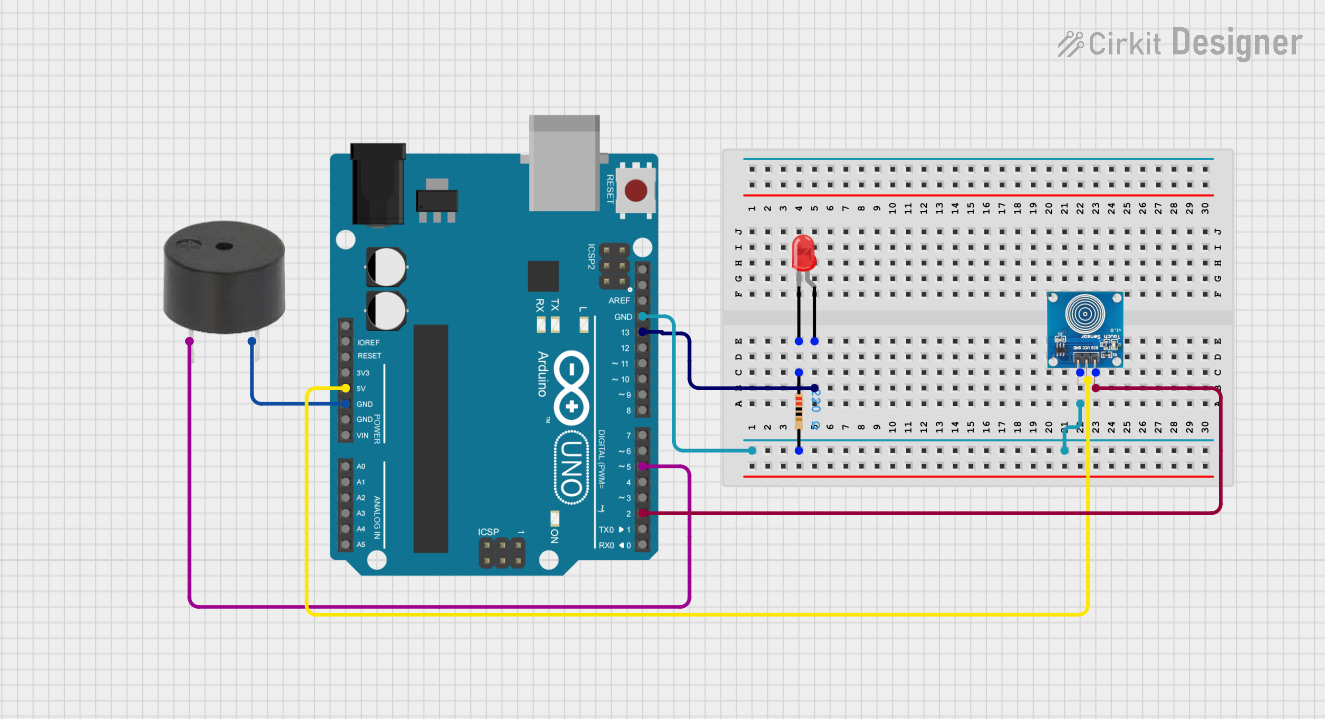
 Open Project in Cirkit Designer
Open Project in Cirkit Designer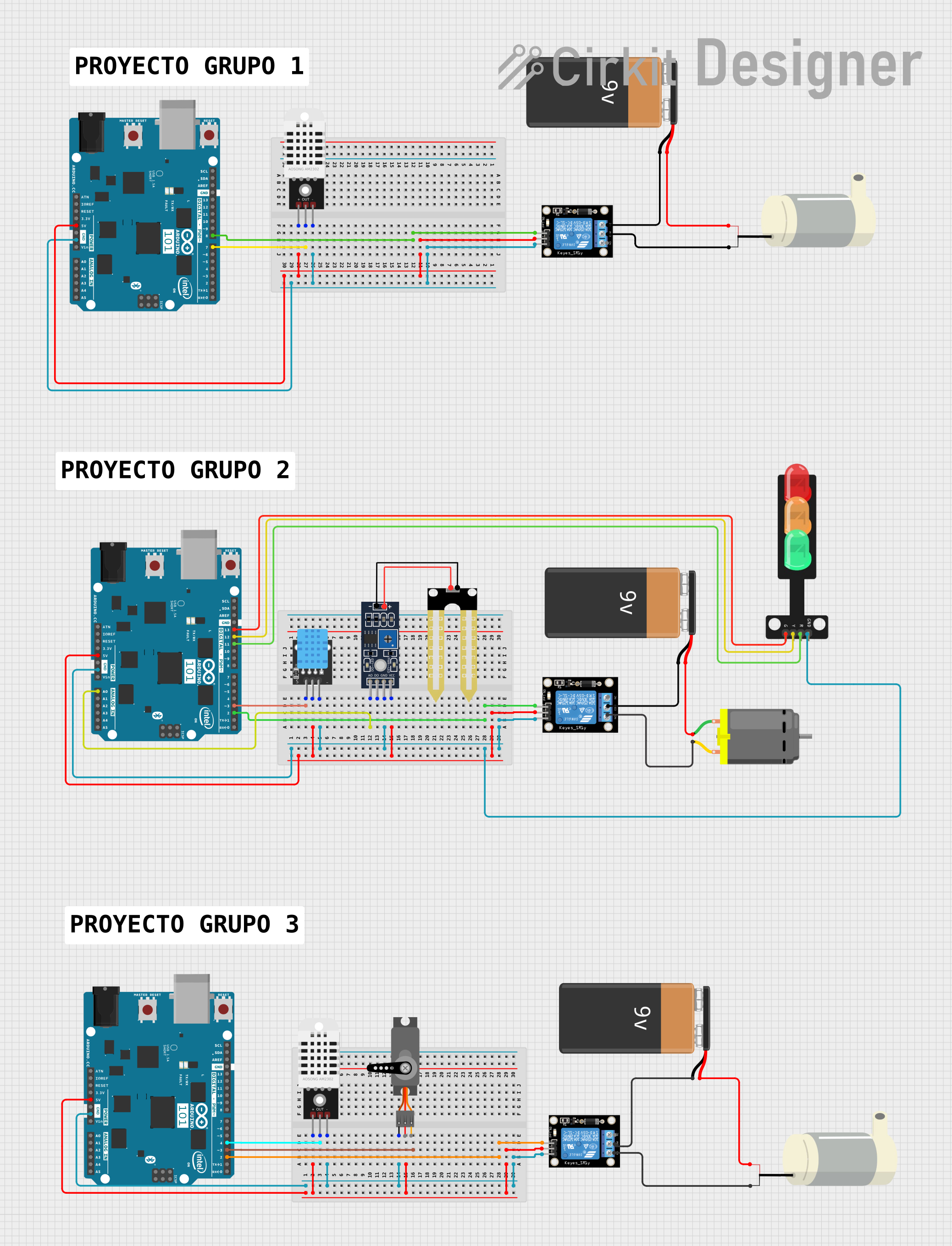
 Open Project in Cirkit Designer
Open Project in Cirkit Designer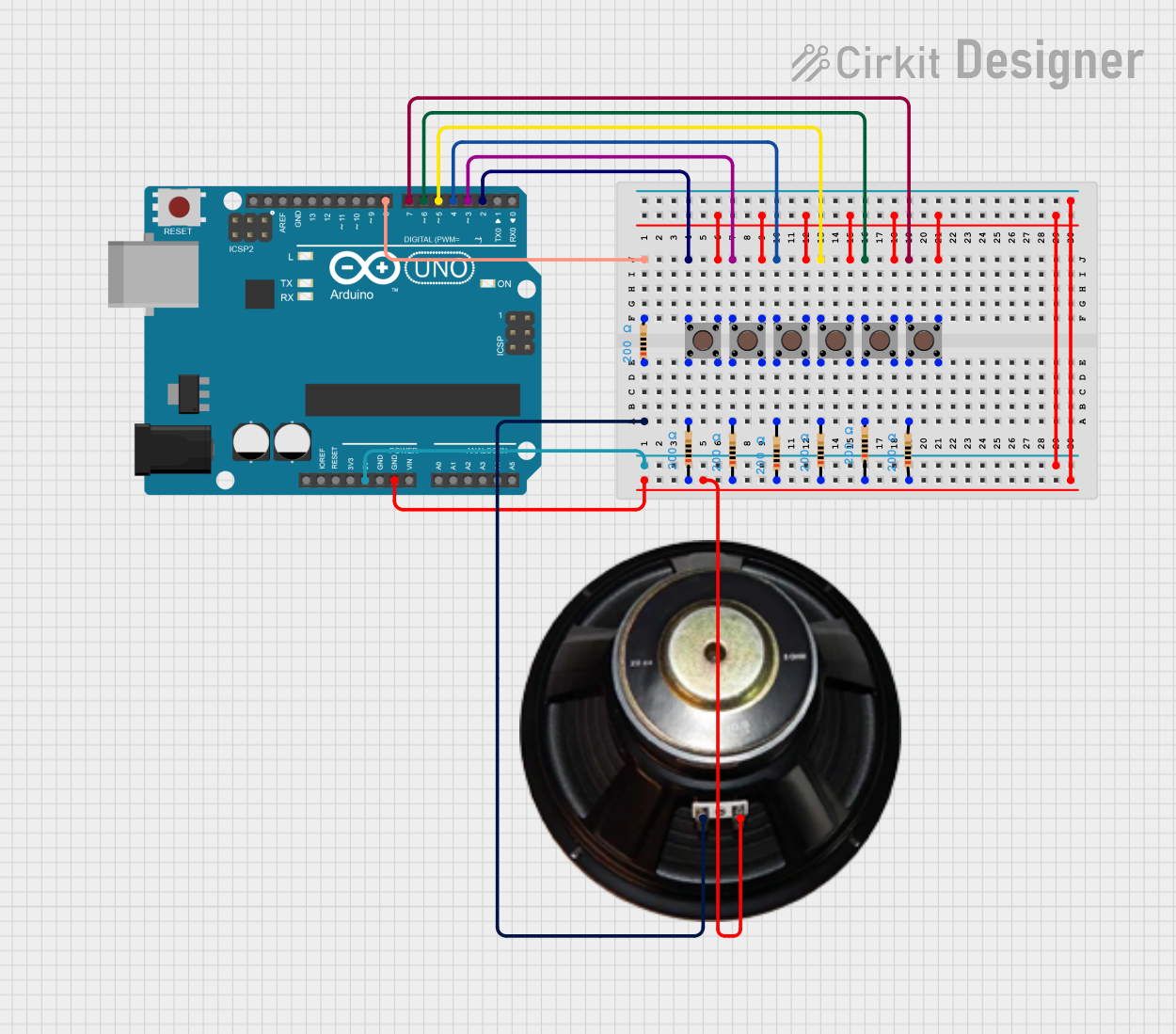
 Open Project in Cirkit Designer
Open Project in Cirkit Designer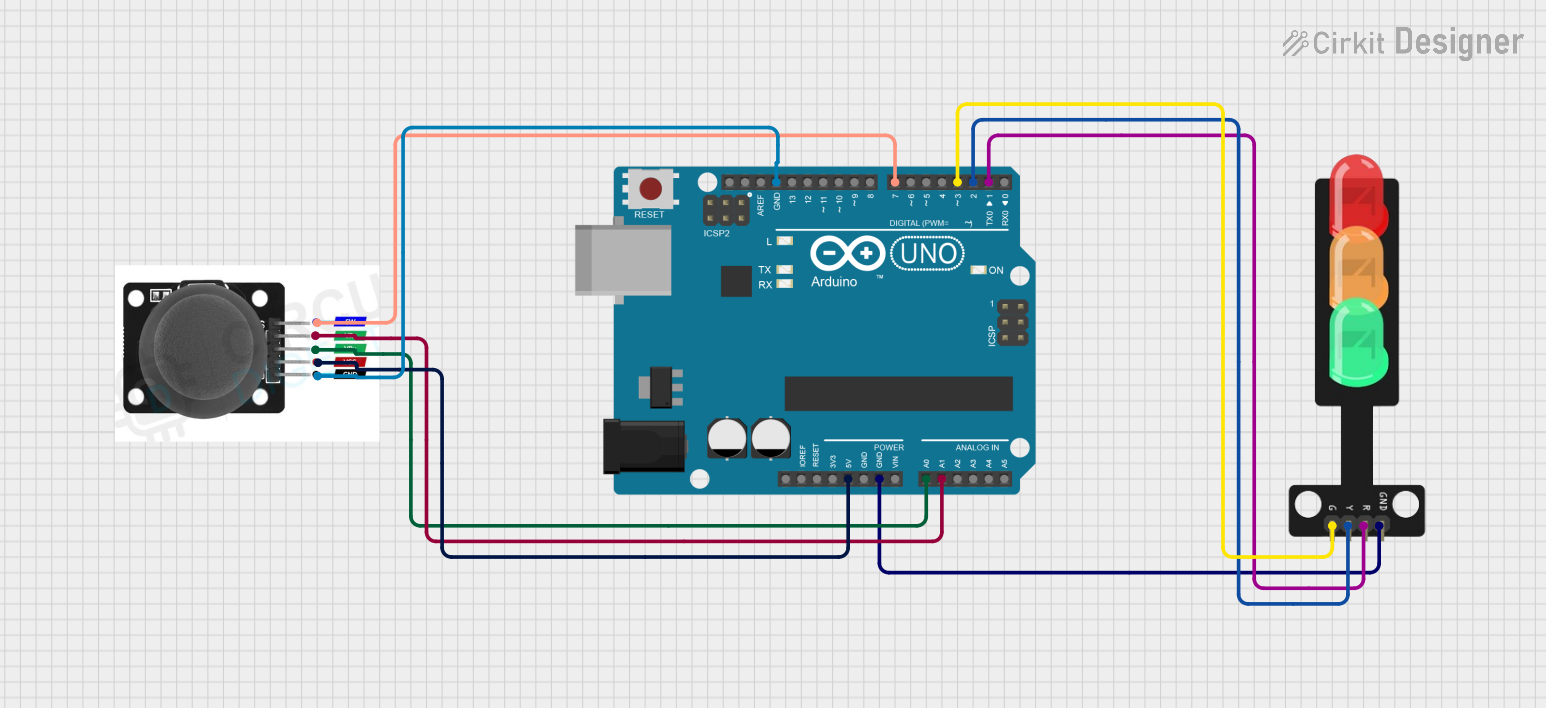
 Open Project in Cirkit Designer
Open Project in Cirkit DesignerExplore Projects Built with D
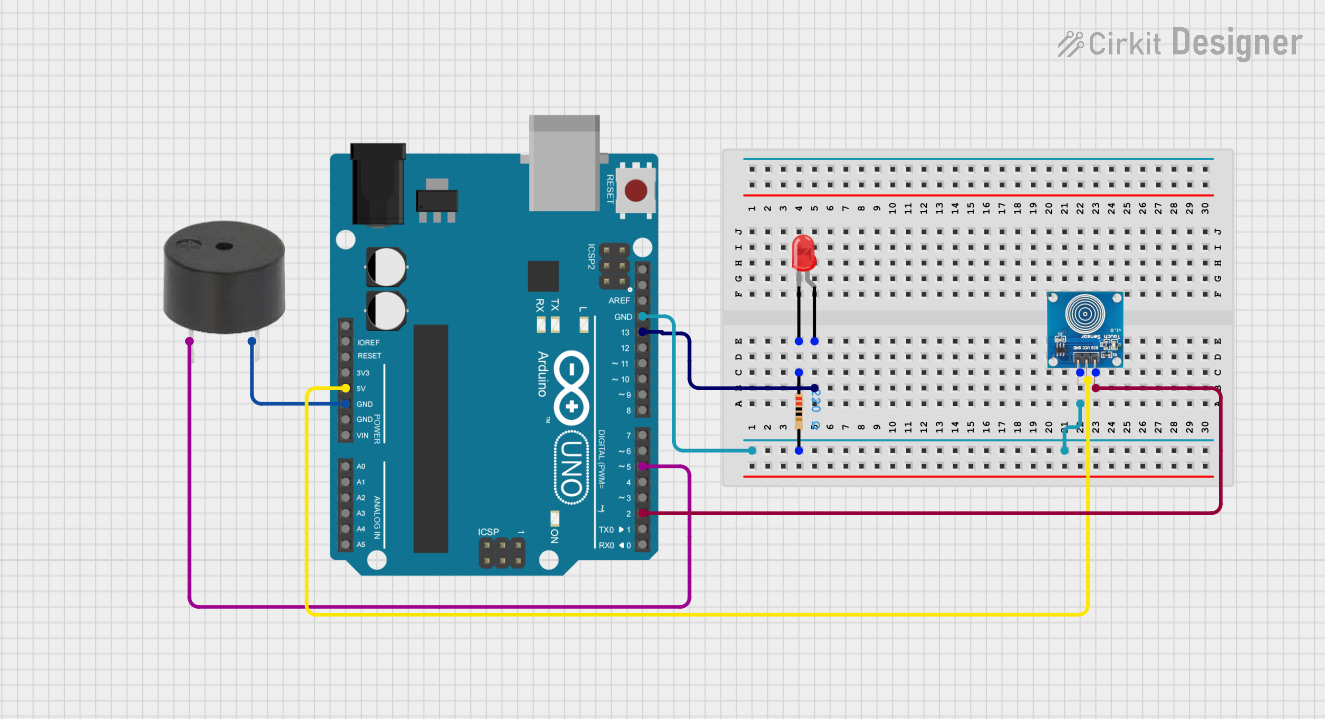
 Open Project in Cirkit Designer
Open Project in Cirkit Designer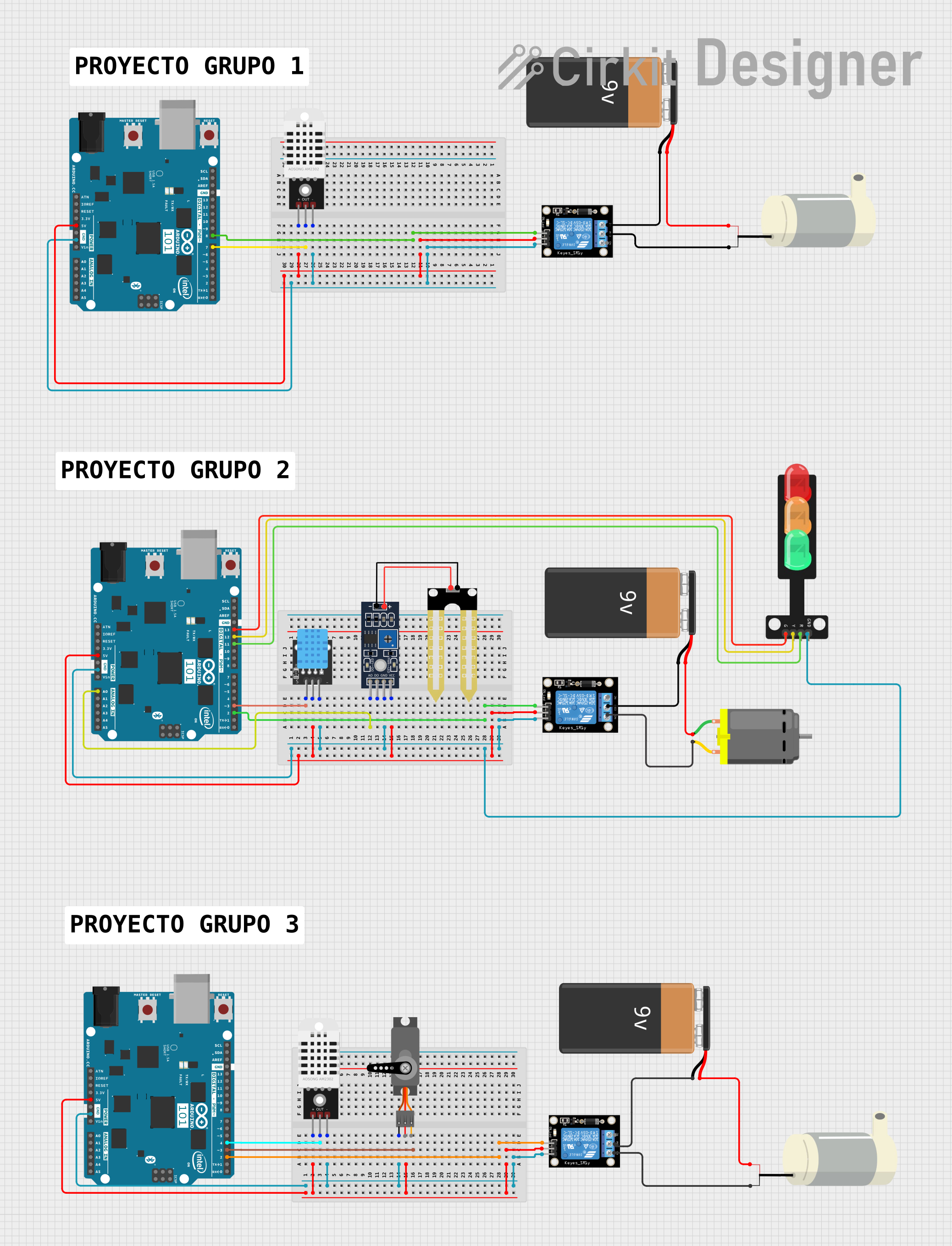
 Open Project in Cirkit Designer
Open Project in Cirkit Designer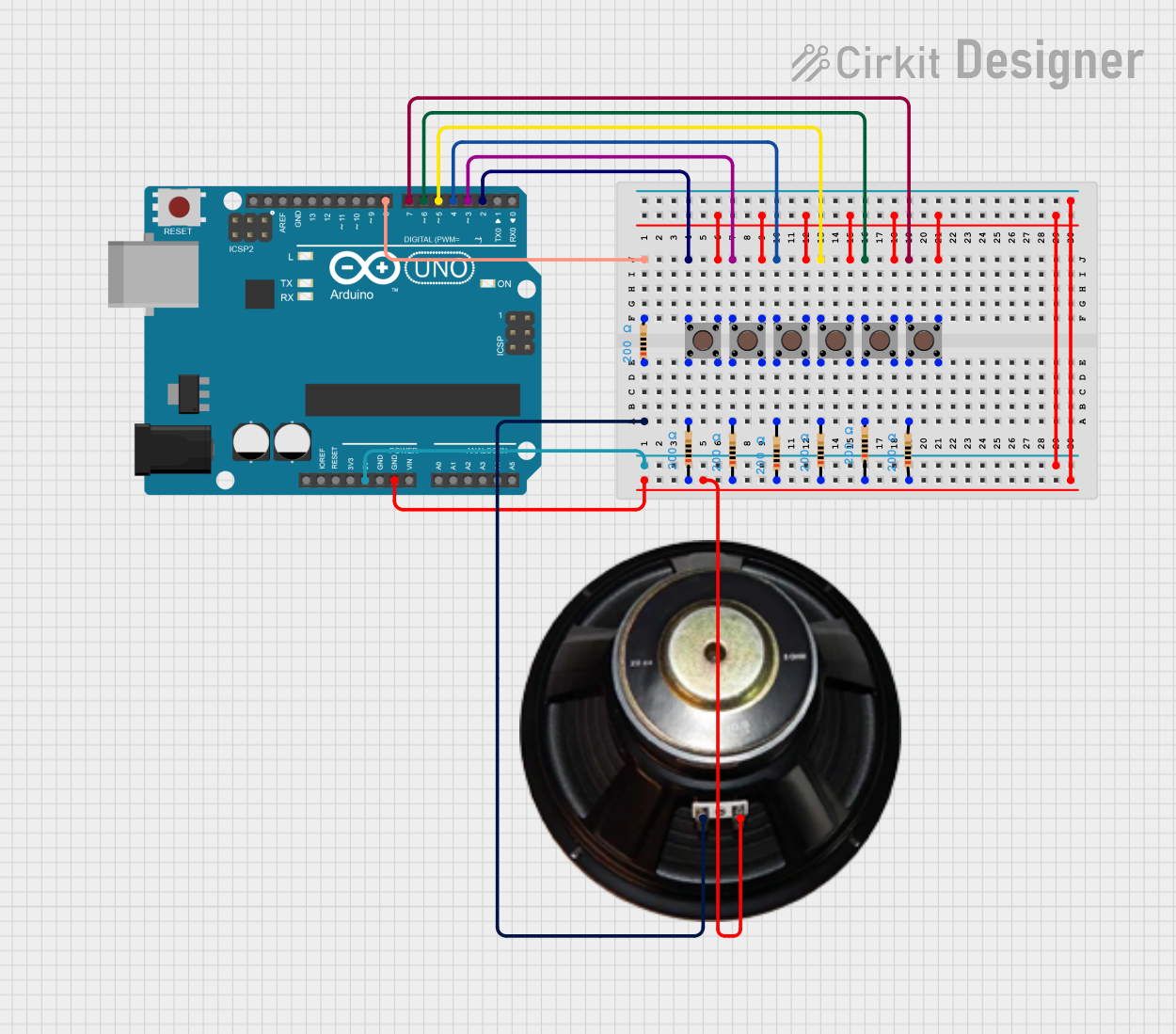
 Open Project in Cirkit Designer
Open Project in Cirkit Designer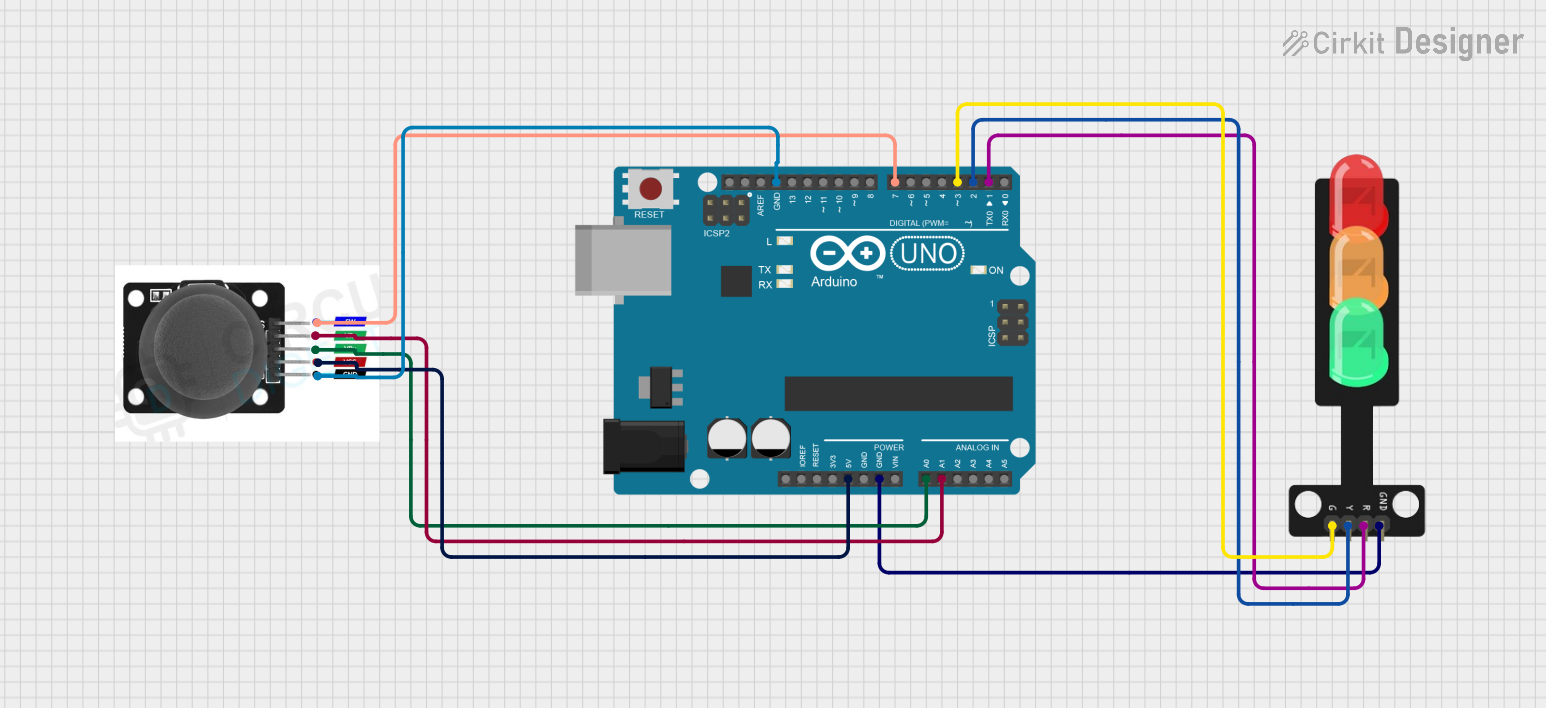
 Open Project in Cirkit Designer
Open Project in Cirkit DesignerCommon Applications and Use Cases
- Power Supply Rectification: Converts alternating current (AC) to direct current (DC).
- Signal Demodulation: Extracts information from modulated signals.
- Overvoltage Protection: Protects circuits from voltage spikes.
- Logic Gates: Forms the basic building blocks of digital circuits.
- Voltage Clamping: Limits the voltage to a certain level.
Technical Specifications
Key Technical Details
- Maximum Forward Current (IF): The maximum current the diode can conduct in the forward direction.
- Peak Inverse Voltage (PIV): The maximum voltage the diode can withstand in the reverse direction without breakdown.
- Forward Voltage Drop (VF): The voltage drop across the diode when it is conducting.
- Reverse Current (IR): The small leakage current that flows when the diode is reverse-biased.
- Junction Temperature (TJ): The maximum operating temperature of the diode's semiconductor junction.
Pin Configuration and Descriptions
| Pin Number | Name | Description |
|---|---|---|
| 1 | Anode | The terminal where current enters when forward-biased. |
| 2 | Cathode | The terminal where current exits when forward-biased. |
Usage Instructions
How to Use the Diode in a Circuit
- Identify the Anode and Cathode: The anode is typically marked with a plus sign, and the cathode is marked with a band or minus sign.
- Forward Bias Connection: Connect the anode to the positive side of the power source and the cathode to the negative side to allow current flow.
- Reverse Bias Connection: Reverse the connections to block current flow.
Important Considerations and Best Practices
- Current Rating: Ensure the diode's current rating exceeds the circuit's maximum current.
- Voltage Rating: The diode's PIV should be higher than the maximum reverse voltage expected.
- Heat Dissipation: Use a heat sink if the power dissipation is high to prevent overheating.
- Reverse Recovery Time: For high-frequency applications, choose a diode with a low reverse recovery time.
Troubleshooting and FAQs
Common Issues
- Diode Not Conducting: Ensure the diode is forward-biased and that the anode is connected to the positive voltage.
- Diode Burnt Out: Check if the diode was subjected to a current or voltage higher than its ratings.
- Unexpected Voltage Drops: Verify that the forward voltage drop is within the expected range for the diode.
Solutions and Tips for Troubleshooting
- Testing Diode Functionality: Use a multimeter in diode mode to check for proper forward and reverse bias operation.
- Replacing a Faulty Diode: If the diode is defective, replace it with one that has the same or higher ratings.
- Circuit Analysis: Review the entire circuit to ensure that the diode is not being stressed by other components.
FAQs
Q: Can I use any diode for rectification? A: No, you must choose a diode with the appropriate current and voltage ratings for your application.
Q: Why is my diode getting hot? A: It could be due to excessive current flow or insufficient heat sinking.
Q: How do I know if a diode is working? A: A multimeter in diode mode should show low resistance in one direction (forward-biased) and high resistance in the other (reverse-biased).
Example Code for Arduino UNO
If you're using a diode in conjunction with an Arduino UNO, for example, to protect the inputs from negative voltage spikes, here's a simple code snippet that demonstrates reading an analog input with diode protection.
// Define the analog input pin
int analogInputPin = A0;
// Variable to store the analog input value
int sensorValue = 0;
void setup() {
// Start the serial communication
Serial.begin(9600);
}
void loop() {
// Read the analog input value (0 to 1023)
sensorValue = analogRead(analogInputPin);
// Convert the analog reading to voltage (0 to 5V)
float voltage = sensorValue * (5.0 / 1023.0);
// Print the voltage to the Serial Monitor
Serial.println(voltage);
// Wait for 100 milliseconds before the next loop
delay(100);
}
Remember to connect the diode in series with the signal line, with the anode facing the signal source and the cathode facing the Arduino input pin. This will ensure that any negative voltage is blocked, protecting the Arduino from damage.