
How to Use dot matrix led: Examples, Pinouts, and Specs
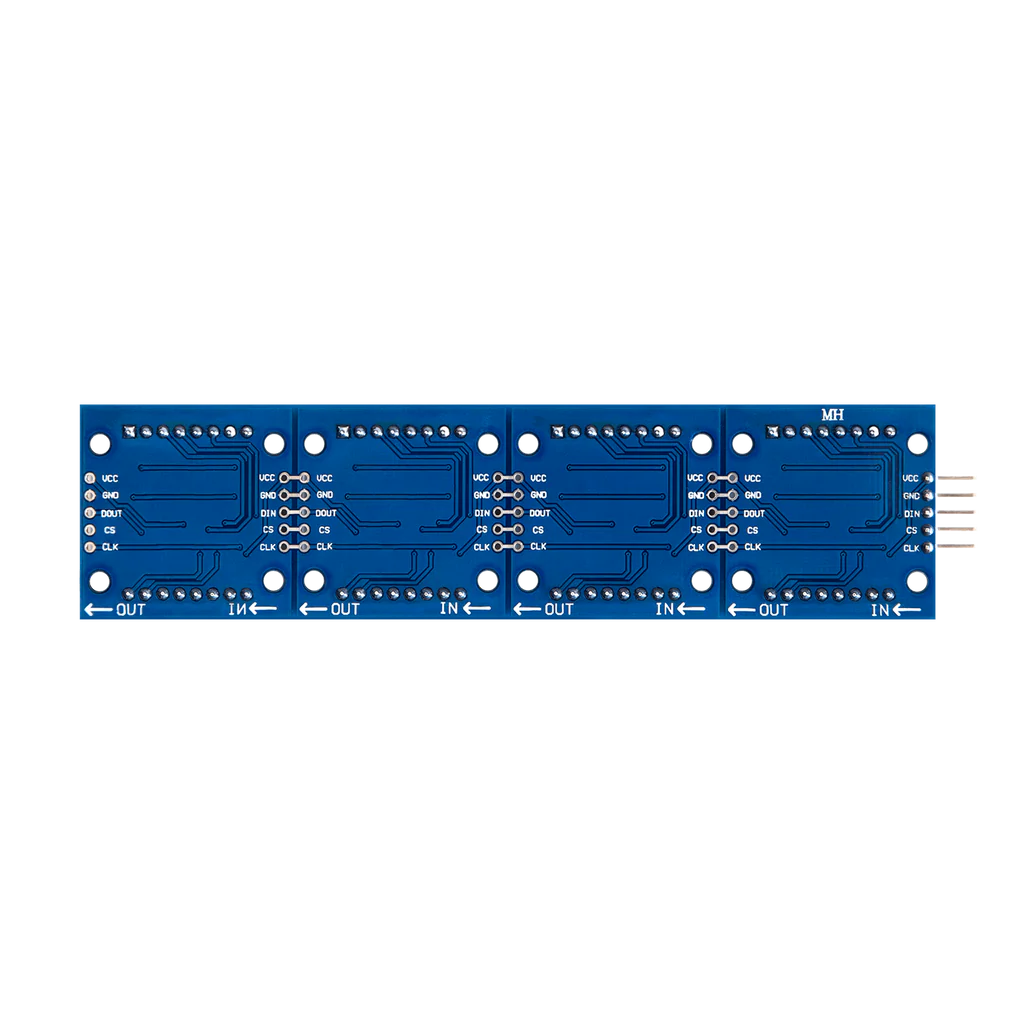
 Design with dot matrix led in Cirkit Designer
Design with dot matrix led in Cirkit DesignerIntroduction
A dot matrix LED display is an electronic visual display technology that uses a grid of light-emitting diodes (LEDs) as pixels for a full matrix of lights. Each LED can be independently turned on or off, allowing for the display of alphanumeric characters, symbols, and simple graphics or animations. Dot matrix LED displays are commonly used in public information displays, clocks, watches, calculators, and various other devices requiring a simple and effective method of displaying information.
Explore Projects Built with dot matrix led
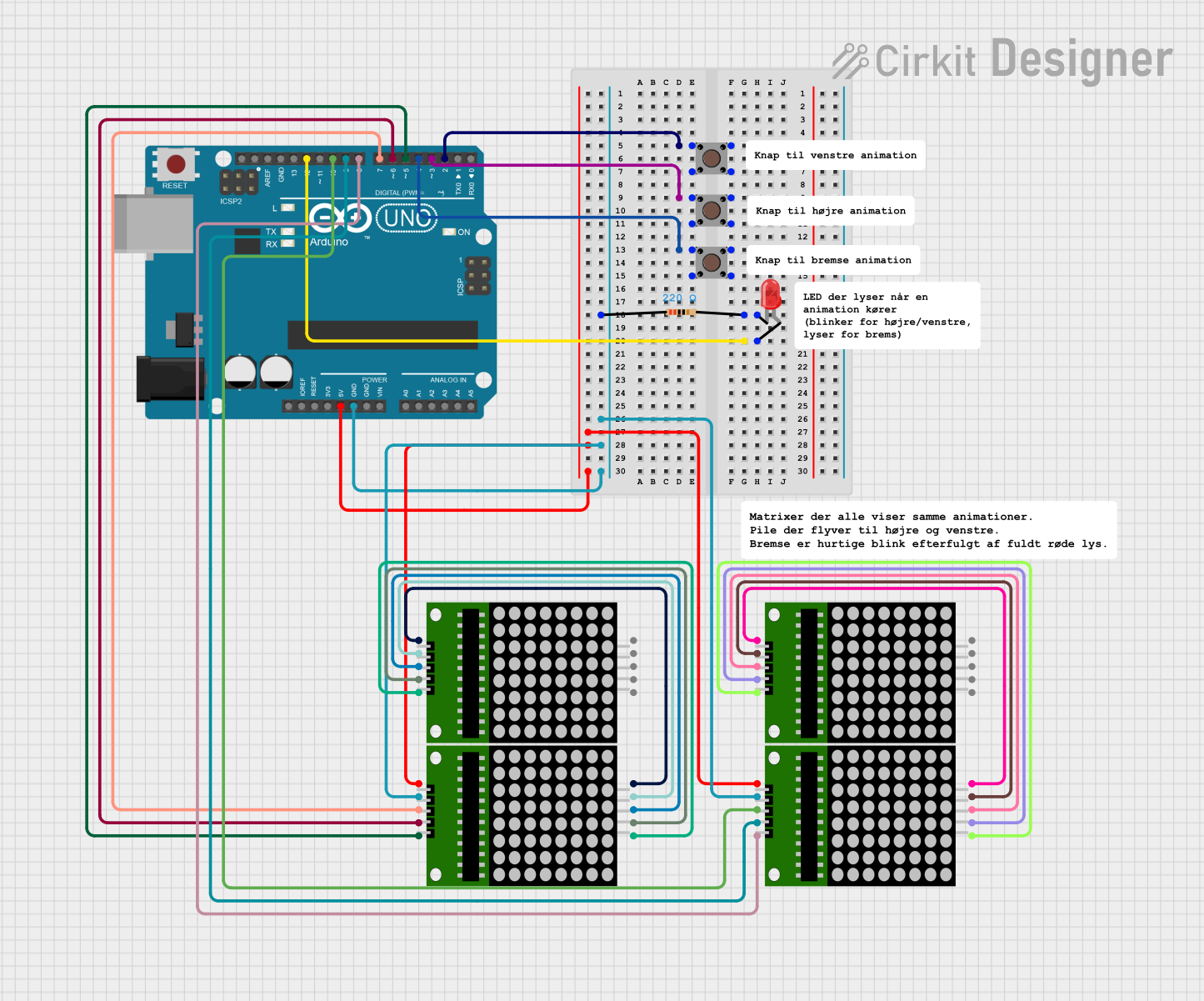
 Open Project in Cirkit Designer
Open Project in Cirkit Designer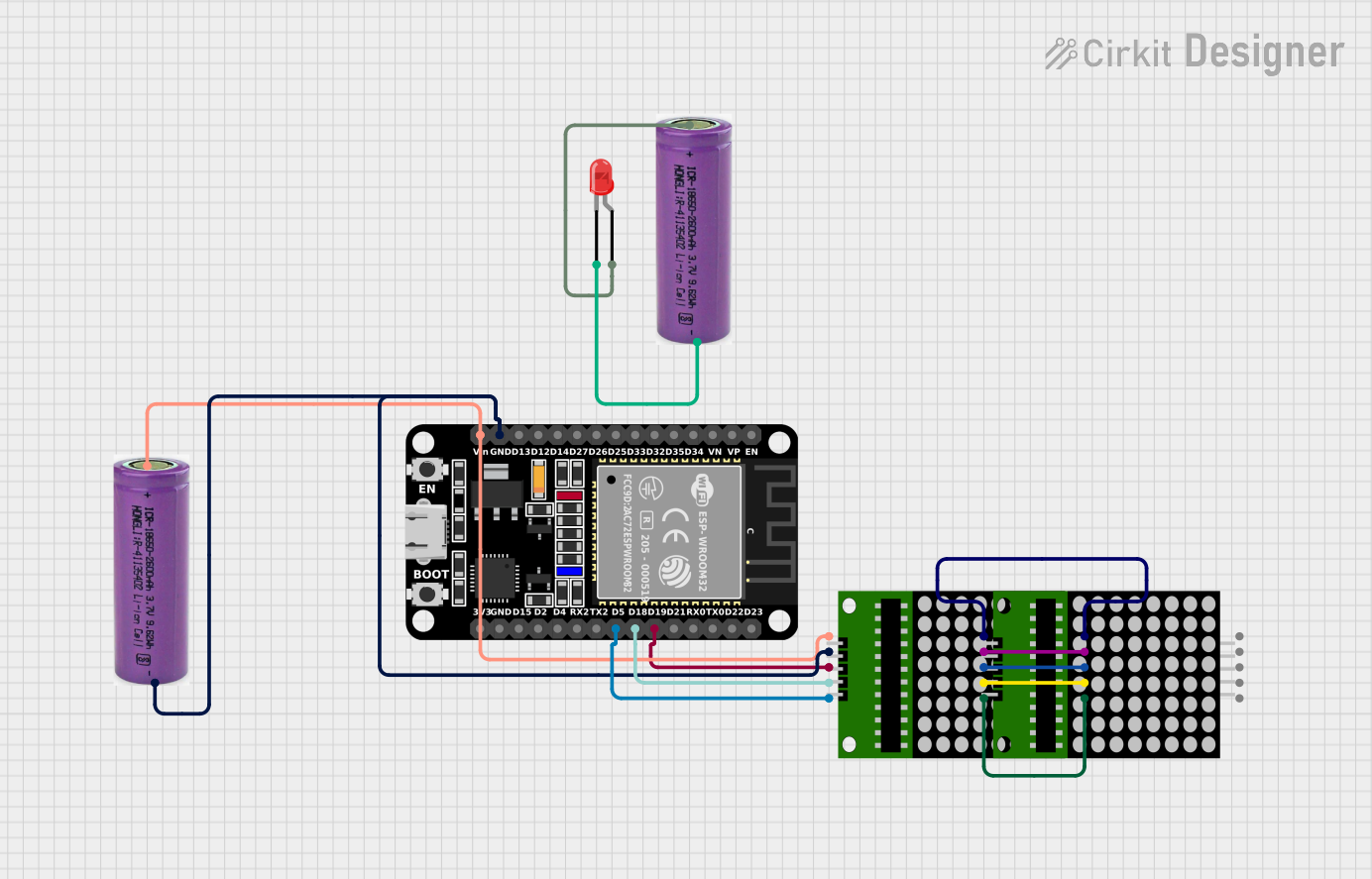
 Open Project in Cirkit Designer
Open Project in Cirkit Designer
 Open Project in Cirkit Designer
Open Project in Cirkit Designer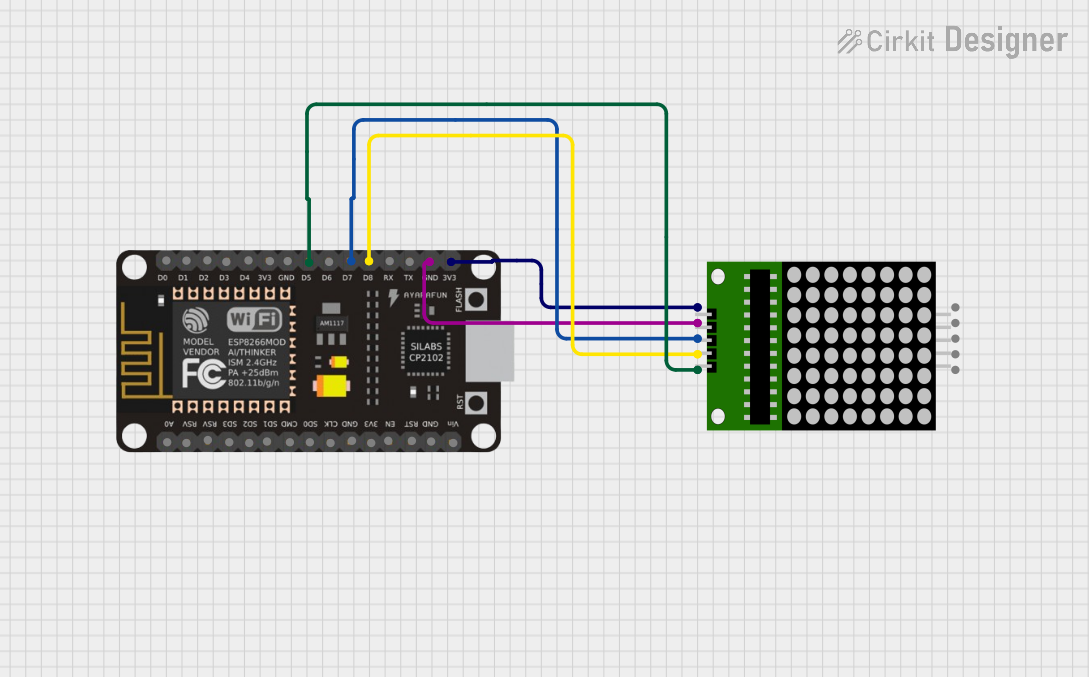
 Open Project in Cirkit Designer
Open Project in Cirkit DesignerExplore Projects Built with dot matrix led
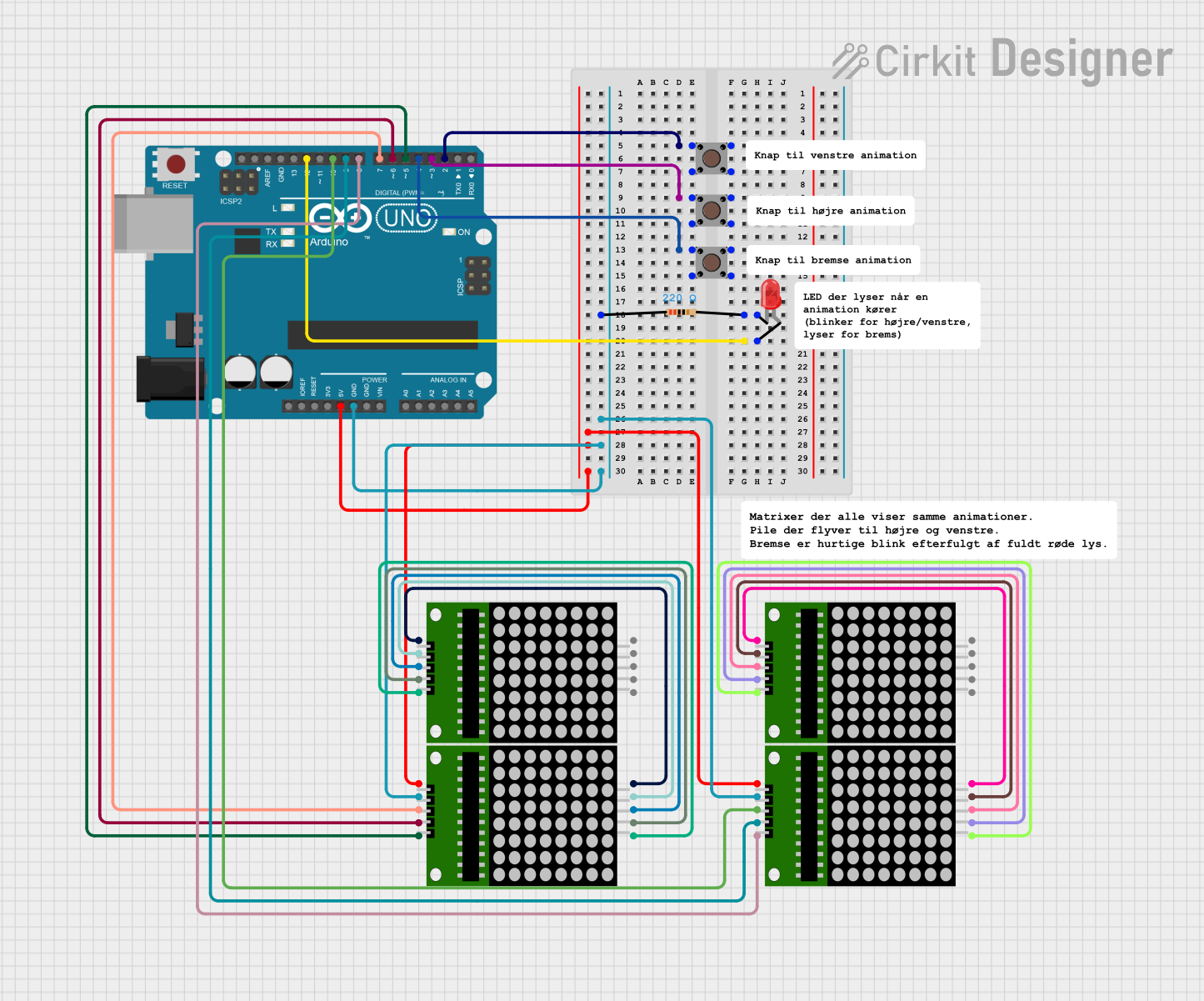
 Open Project in Cirkit Designer
Open Project in Cirkit Designer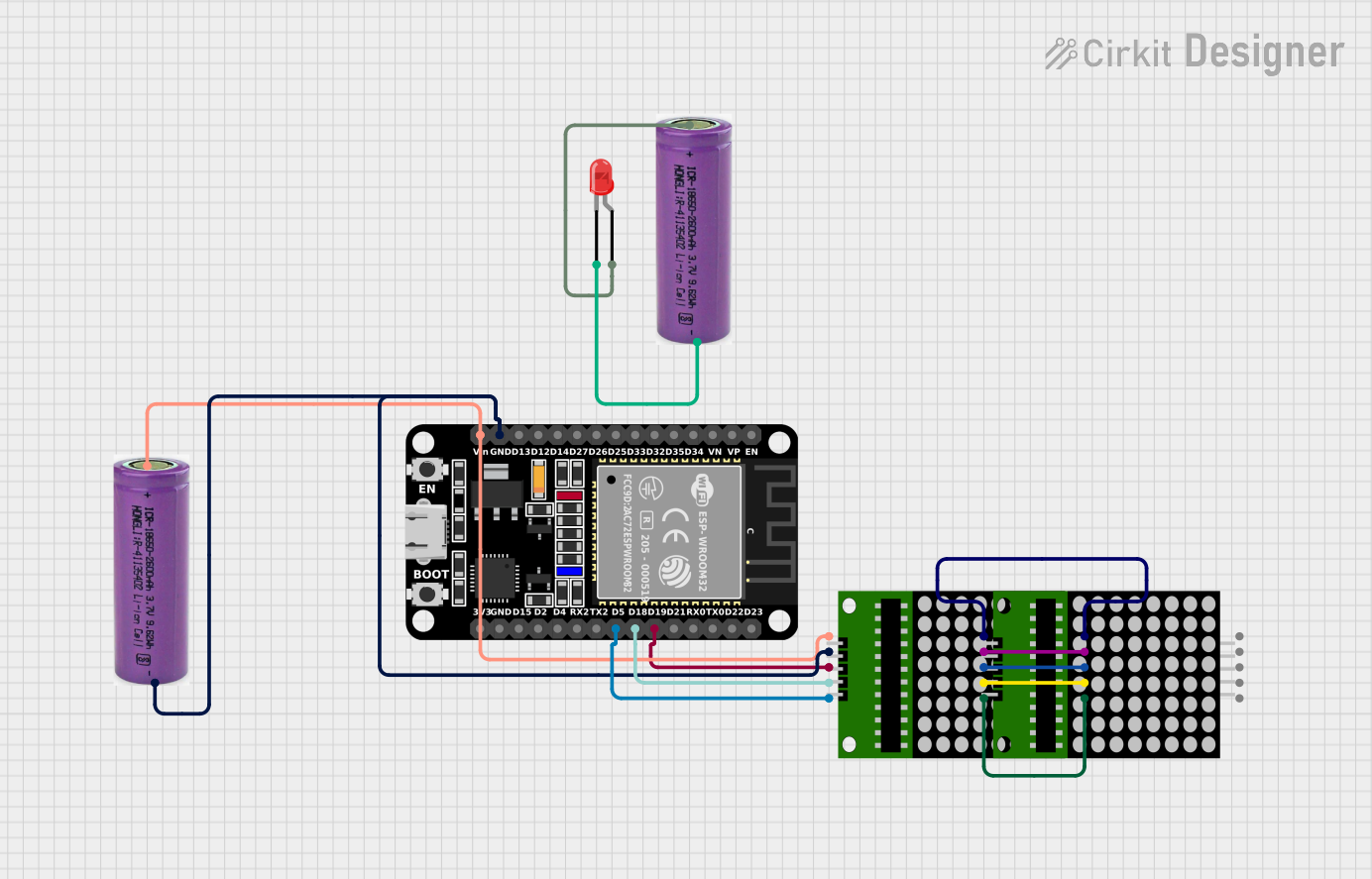
 Open Project in Cirkit Designer
Open Project in Cirkit Designer
 Open Project in Cirkit Designer
Open Project in Cirkit Designer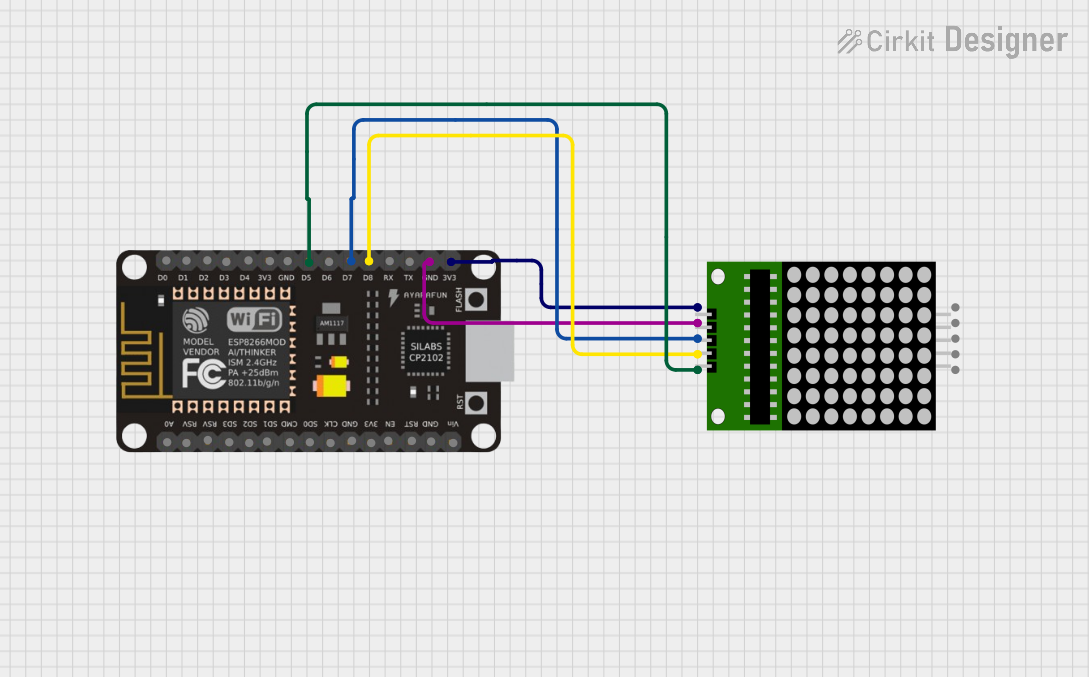
 Open Project in Cirkit Designer
Open Project in Cirkit DesignerCommon Applications and Use Cases
- Digital clocks and timers
- Electronic billboards and signboards
- Scoreboards in sports arenas
- Information displays in public transport
- User interfaces for various electronic devices
Technical Specifications
Key Technical Details
- Operating Voltage: Typically 3.3V to 5V
- Current Consumption: Depends on the number of LEDs lit and brightness level
- Power Ratings: Varies with size and number of LEDs
- Display Colors: Monochrome (commonly red, green, or blue)
Pin Configuration and Descriptions
| Pin Number | Name | Description |
|---|---|---|
| 1 | Vcc | Power supply (3.3V to 5V) |
| 2 | GND | Ground connection |
| 3-10 | Row Pins | Controls the rows of the LED matrix |
| 11-18 | Column Pins | Controls the columns of the LED matrix |
Usage Instructions
How to Use the Component in a Circuit
- Power Connections: Connect the Vcc pin to the positive supply and the GND pin to the ground.
- Microcontroller Interface: Connect the row and column pins to the digital I/O pins of a microcontroller, such as an Arduino UNO.
- Current Limiting Resistors: Place a current limiting resistor in series with each row or column to prevent damage to the LEDs.
- Multiplexing: To control individual LEDs, use multiplexing by rapidly switching rows and columns on and off.
Important Considerations and Best Practices
- Current Limiting: Always use appropriate current-limiting resistors to prevent LED burnout.
- Refresh Rate: Ensure a high enough refresh rate to avoid visible flickering.
- Brightness Control: Use pulse-width modulation (PWM) to control the brightness of the LEDs.
- Heat Dissipation: Provide adequate heat sinking if the display is to be used at high brightness levels for extended periods.
Example Code for Arduino UNO
#include <LedControl.h>
// Pin configuration for the MAX7219 chip
int dataIn = 2; // Connect to the DIN pin of the matrix
int clk = 3; // Connect to the CLK pin of the matrix
int load = 4; // Connect to the CS pin of the matrix
int maxInUse = 1; // Number of MAX7219 chips in use
LedControl lc = LedControl(dataIn, clk, load, maxInUse);
void setup() {
lc.shutdown(0, false); // Wake up the display
lc.setIntensity(0, 8); // Set brightness level (0 is min, 15 is max)
lc.clearDisplay(0); // Clear display register
}
void loop() {
// Display a single character 'A'
byte charA[8] = {
B00000000,
B00111100,
B01100110,
B01100110,
B01111110,
B01100110,
B01100110,
B00000000
};
for (int i = 0; i < 8; i++) {
lc.setRow(0, i, charA[i]);
}
delay(1000); // Keep 'A' displayed for 1000ms
}
Code Comments
- The
LedControllibrary is used for easy communication with the MAX7219 chip, which is a common driver for dot matrix LED displays. - The
dataIn,clk, andloadvariables correspond to the DIN, CLK, and CS pins of the MAX7219 and should be connected to the respective pins on the Arduino. - The
maxInUsevariable indicates the number of daisy-chained MAX7219 chips. - The
lc.shutdown()function wakes up the MAX7219 chip. - The
lc.setIntensity()function sets the brightness of the display. - The
lc.clearDisplay()function clears any residual data on the display. - The
charAarray represents the bitmap of the character 'A' to be displayed. - The
lc.setRow()function sends the bitmap data to the display.
Troubleshooting and FAQs
Common Issues Users Might Face
- Display Not Lighting Up: Check power supply connections and ensure that the current-limiting resistors are correctly placed.
- Flickering Display: Increase the refresh rate or check for loose connections.
- Dim Display: Adjust the brightness using the
setIntensity()function or check if the power supply is adequate.
Solutions and Tips for Troubleshooting
- Ensure Proper Connections: Double-check all wiring against the circuit diagram.
- Use Serial Debugging: Print debug messages to the serial monitor to check if the microcontroller is sending the correct data.
- Check Resistor Values: Verify that the current-limiting resistors are of the correct value to prevent either too much current or too little brightness.
FAQs
Q: Can I use any GPIO pins on the Arduino to connect to the dot matrix LED? A: Yes, any digital I/O pins can be used, but make sure to update the pin numbers in the code accordingly.
Q: How do I display more than one character? A: You can create additional bitmaps for each character and write functions to shift the display for scrolling text.
Q: Can I control the brightness of individual LEDs? A: Individual LED brightness control is not typically possible; you control the overall brightness of the display using PWM.
Q: What is the maximum size of a dot matrix LED display I can control with an Arduino? A: The size is limited by the number of available I/O pins and memory on the Arduino. For larger displays, additional driver ICs or shift registers may be required.