
How to Use arduino nano: Examples, Pinouts, and Specs

 Design with arduino nano in Cirkit Designer
Design with arduino nano in Cirkit DesignerIntroduction
The Arduino Nano is a compact microcontroller board developed by Arduino, based on the ATmega328P microcontroller. It is designed for easy integration into a wide range of projects, offering a small form factor without compromising functionality. The Nano is equipped with digital and analog input/output pins, USB connectivity for programming, and a robust set of features that make it ideal for both beginners and experienced developers.
Explore Projects Built with arduino nano

 Open Project in Cirkit Designer
Open Project in Cirkit Designer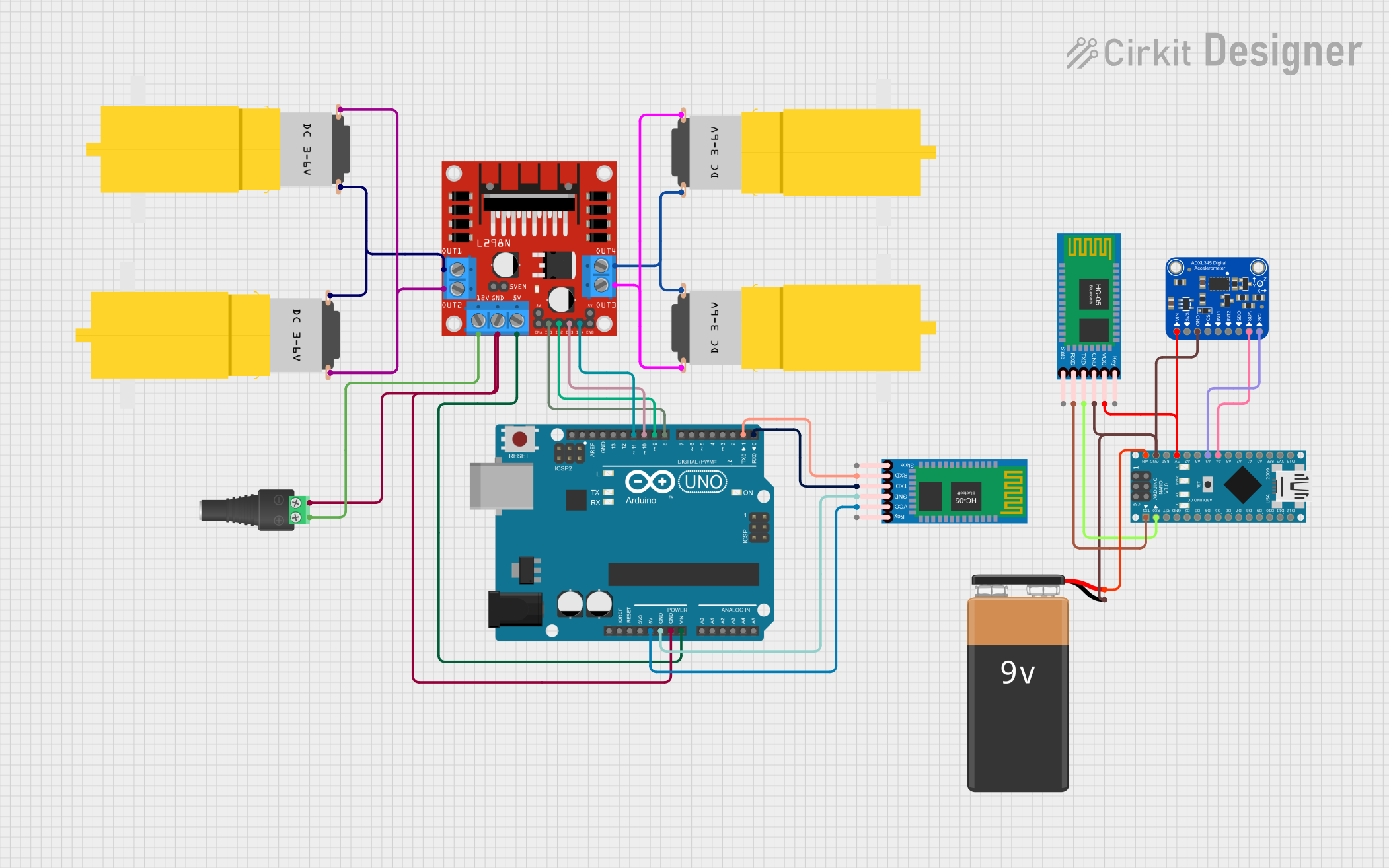
 Open Project in Cirkit Designer
Open Project in Cirkit Designer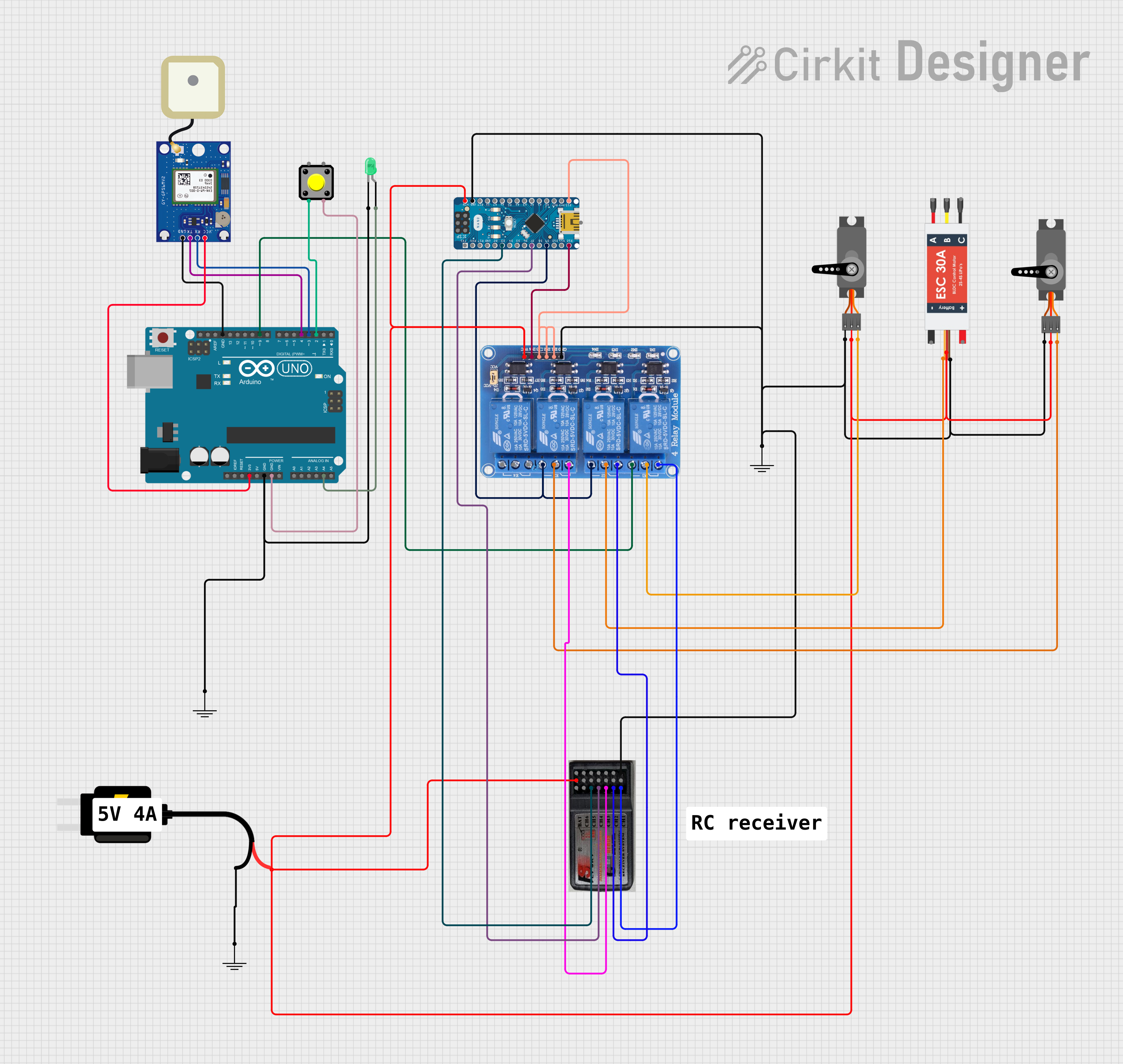
 Open Project in Cirkit Designer
Open Project in Cirkit Designer
 Open Project in Cirkit Designer
Open Project in Cirkit DesignerExplore Projects Built with arduino nano

 Open Project in Cirkit Designer
Open Project in Cirkit Designer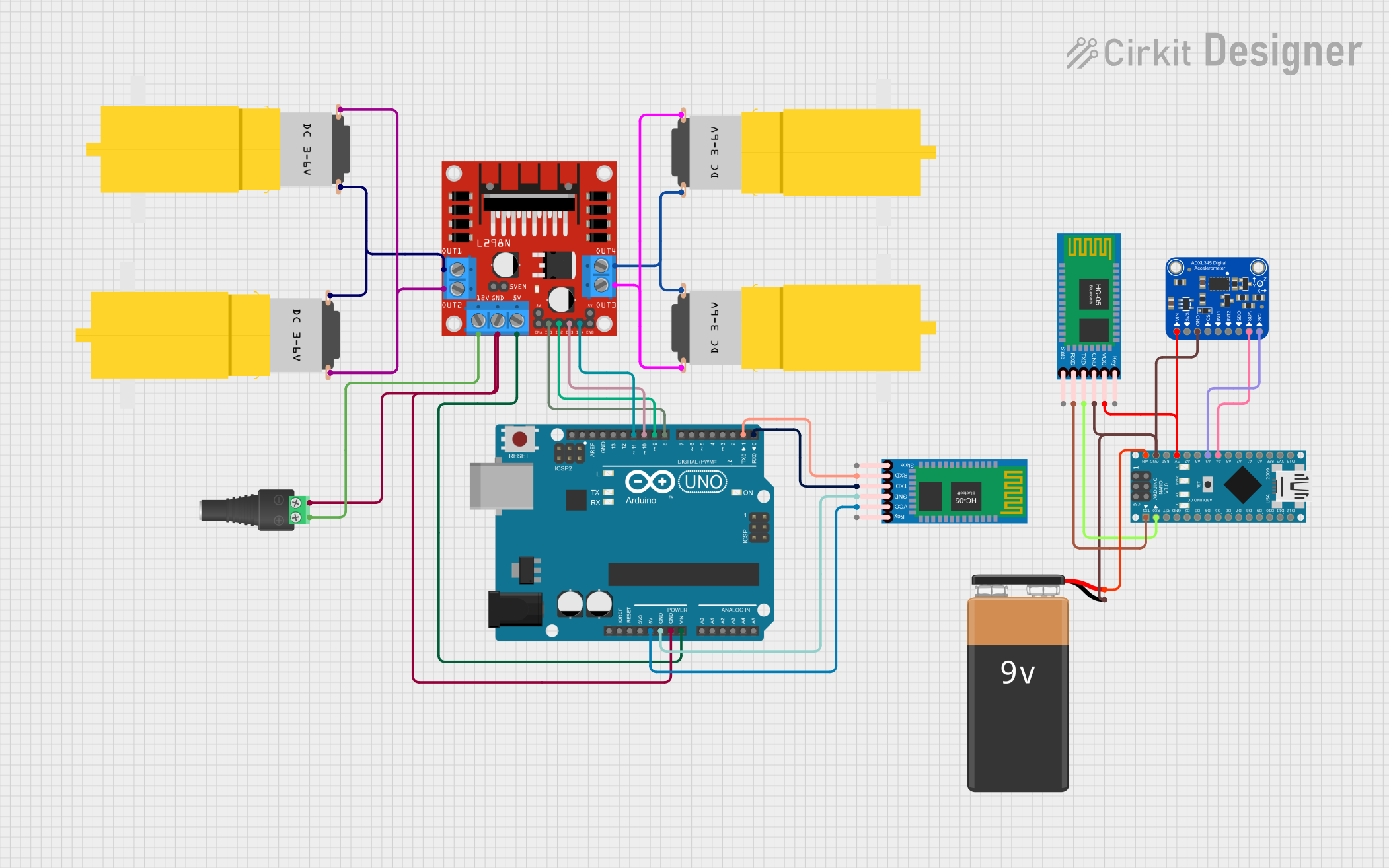
 Open Project in Cirkit Designer
Open Project in Cirkit Designer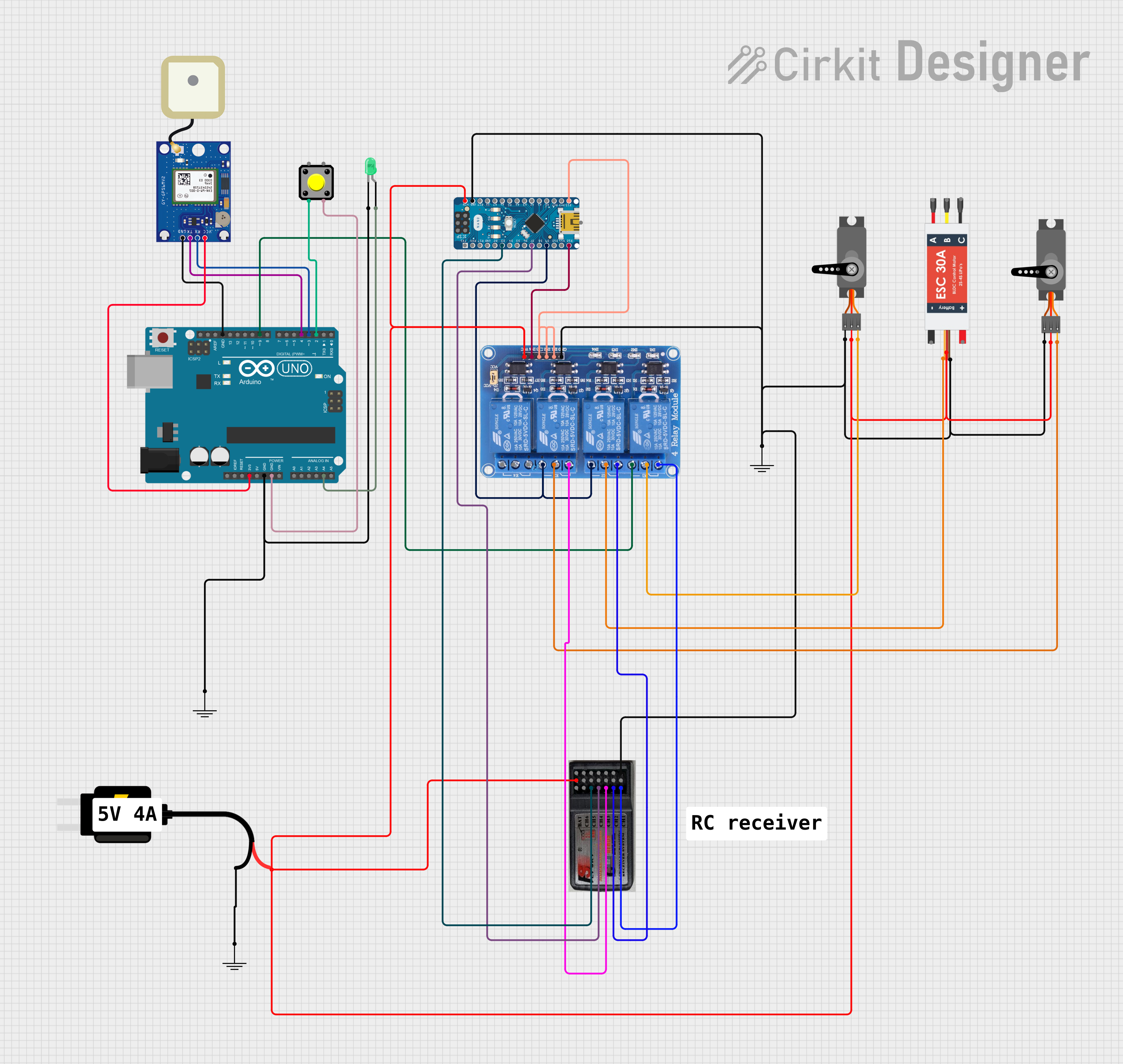
 Open Project in Cirkit Designer
Open Project in Cirkit Designer
 Open Project in Cirkit Designer
Open Project in Cirkit DesignerCommon Applications and Use Cases
- Prototyping and development of embedded systems
- Robotics and automation projects
- IoT (Internet of Things) devices
- Wearable electronics
- Sensor-based systems
- Educational tools for learning microcontroller programming
Technical Specifications
The Arduino Nano is a versatile board with the following key specifications:
| Parameter | Specification |
|---|---|
| Microcontroller | ATmega328P |
| Operating Voltage | 5V |
| Input Voltage (recommended) | 7-12V |
| Input Voltage (limit) | 6-20V |
| Digital I/O Pins | 14 (6 PWM outputs) |
| Analog Input Pins | 8 |
| DC Current per I/O Pin | 40 mA |
| Flash Memory | 32 KB (2 KB used by bootloader) |
| SRAM | 2 KB |
| EEPROM | 1 KB |
| Clock Speed | 16 MHz |
| USB Connectivity | Mini-B USB |
| Dimensions | 18 x 45 mm |
| Weight | 7 g |
Pin Configuration and Descriptions
The Arduino Nano has a total of 30 pins, including power, digital, and analog pins. Below is a detailed description of the pin configuration:
Power Pins
| Pin | Name | Description |
|---|---|---|
| 1 | VIN | Input voltage to the board when using an external power source (7-12V recommended). |
| 2 | 5V | Regulated 5V output from the board. Can be used to power external components. |
| 3 | 3.3V | Regulated 3.3V output for low-power components. |
| 4 | GND | Ground pins (multiple GND pins available). |
| 5 | RESET | Resets the microcontroller when pulled LOW. |
Digital Pins
| Pin | Name | Description |
|---|---|---|
| D0-D13 | Digital I/O | General-purpose digital input/output pins. Pins D3, D5, D6, D9, D10, and D11 support PWM. |
Analog Pins
| Pin | Name | Description |
|---|---|---|
| A0-A7 | Analog Input | Used for reading analog signals (0-5V). Can also be used as digital I/O pins. |
Communication Pins
| Pin | Name | Description |
|---|---|---|
| D0, D1 | RX, TX | Serial communication pins for UART. |
| D10-D13 | SPI | SPI communication pins (SS, MOSI, MISO, SCK). |
| A4, A5 | I2C | I2C communication pins (SDA, SCL). |
Usage Instructions
How to Use the Arduino Nano in a Circuit
Powering the Board:
- Use the Mini-B USB port to power and program the board.
- Alternatively, supply 7-12V to the VIN pin or 5V to the 5V pin.
Connecting Components:
- Use the digital pins (D0-D13) for digital input/output operations.
- Use the analog pins (A0-A7) for reading analog signals or as additional digital I/O pins.
- Connect sensors, actuators, and other peripherals as needed.
Programming the Board:
- Install the Arduino IDE from the official Arduino website.
- Select "Arduino Nano" as the board type and "ATmega328P" as the processor in the IDE.
- Connect the board to your computer via a Mini-B USB cable.
- Write your code in the Arduino IDE and upload it to the board.
Important Considerations and Best Practices
- Ensure the input voltage does not exceed the recommended range (7-12V) to avoid damaging the board.
- Use appropriate resistors when connecting LEDs or other components to prevent excessive current draw.
- Avoid drawing more than 40 mA from any single I/O pin.
- Use decoupling capacitors when connecting sensors or modules to reduce noise.
Example Code for Arduino Nano
Below is an example code to blink an LED connected to pin D13:
// Blink an LED connected to pin D13
// This example demonstrates basic digital output functionality.
void setup() {
pinMode(13, OUTPUT); // Set pin D13 as an output
}
void loop() {
digitalWrite(13, HIGH); // Turn the LED on
delay(1000); // Wait for 1 second
digitalWrite(13, LOW); // Turn the LED off
delay(1000); // Wait for 1 second
}
Troubleshooting and FAQs
Common Issues and Solutions
The board is not detected by the computer:
- Ensure the USB cable is functional and properly connected.
- Install the necessary drivers for the Arduino Nano.
- Check if the correct COM port is selected in the Arduino IDE.
Code upload fails:
- Verify that the correct board and processor are selected in the Arduino IDE.
- Press the RESET button on the Nano before uploading the code.
- Ensure no other application is using the COM port.
The board is overheating:
- Check for short circuits in your circuit connections.
- Ensure the input voltage does not exceed the recommended range.
Analog readings are unstable:
- Use decoupling capacitors near the analog input pins.
- Ensure proper grounding of all components in the circuit.
FAQs
Q: Can the Arduino Nano be powered by batteries?
A: Yes, you can power the Nano using batteries by connecting them to the VIN pin (7-12V) or the 5V pin (regulated 5V).
Q: How do I reset the Arduino Nano?
A: Press the RESET button on the board, or connect the RESET pin to GND momentarily.
Q: Can I use the Arduino Nano for wireless communication?
A: Yes, you can connect wireless modules like Bluetooth (HC-05/HC-06) or Wi-Fi (ESP8266) to the Nano via its UART or SPI/I2C pins.
Q: What is the difference between the Arduino Nano and Arduino Uno?
A: The Nano is smaller and more compact, making it ideal for space-constrained projects. It also uses a Mini-B USB port instead of the Uno's Type-B USB port. Both boards share the same ATmega328P microcontroller.