
How to Use Raspberry Pi 2B: Examples, Pinouts, and Specs
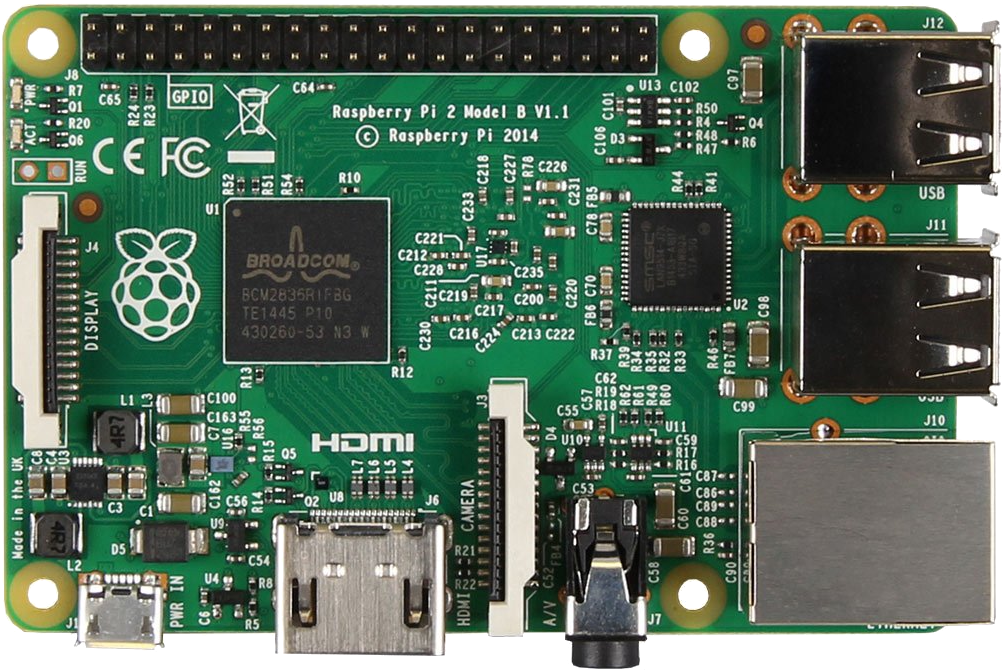
 Design with Raspberry Pi 2B in Cirkit Designer
Design with Raspberry Pi 2B in Cirkit DesignerIntroduction
The Raspberry Pi 2B, manufactured by Raspberry Pi, is a small, affordable single-board computer designed for a wide range of applications. It features a quad-core ARM Cortex-A7 processor, HDMI output, multiple USB ports, and GPIO pins for hardware interfacing. This versatile device is ideal for educational purposes, prototyping, IoT projects, and even as a lightweight desktop computer.
Explore Projects Built with Raspberry Pi 2B
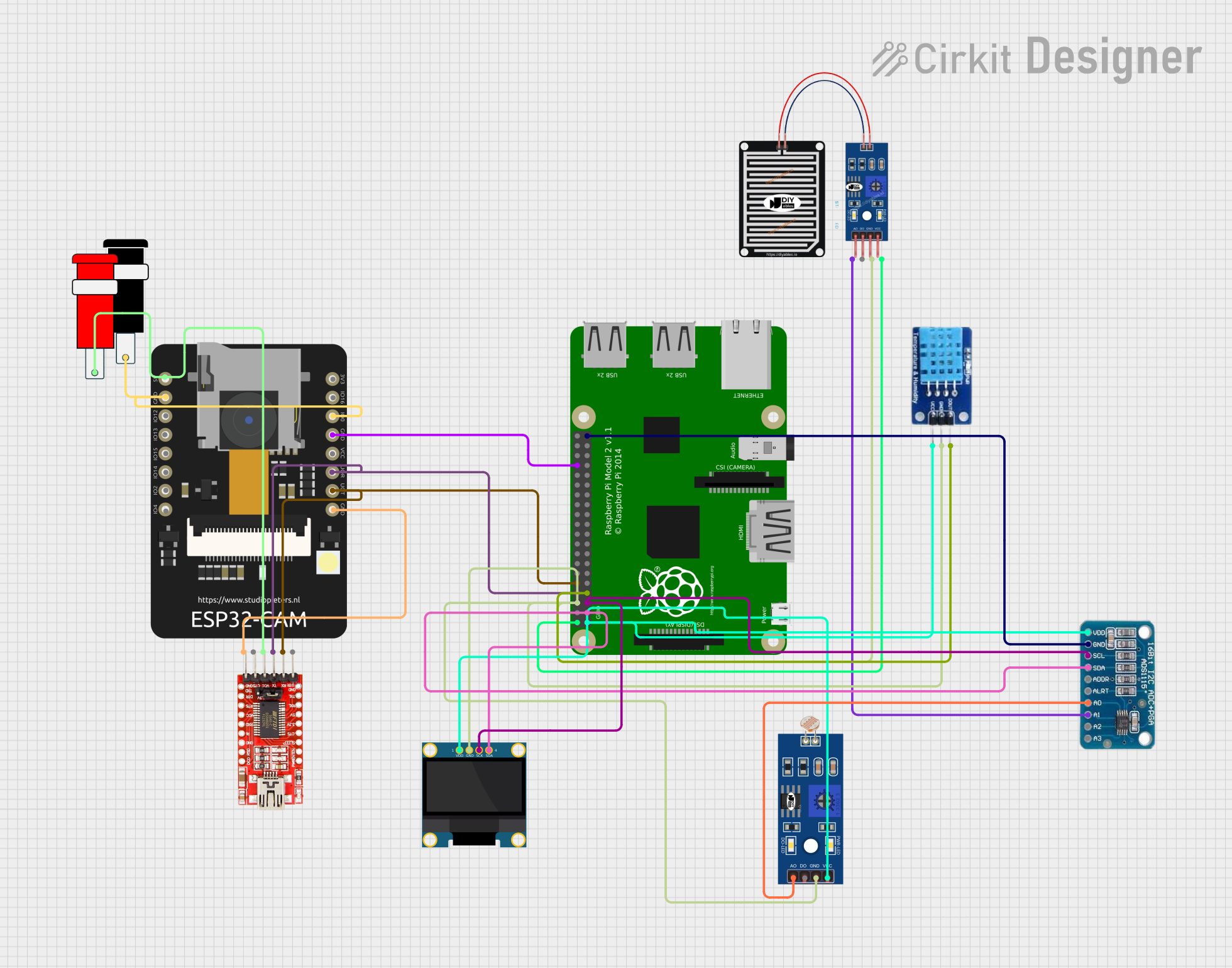
 Open Project in Cirkit Designer
Open Project in Cirkit Designer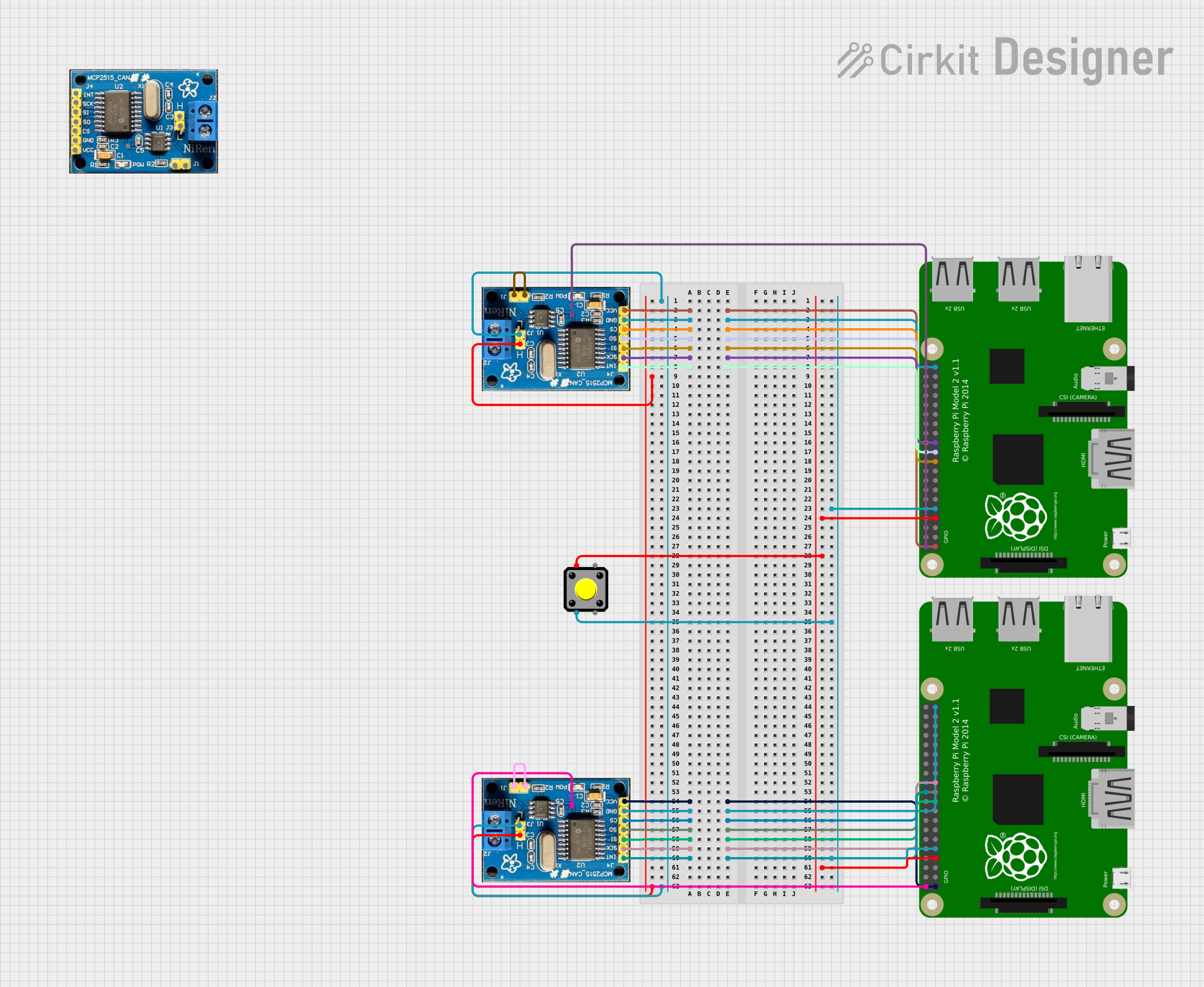
 Open Project in Cirkit Designer
Open Project in Cirkit Designer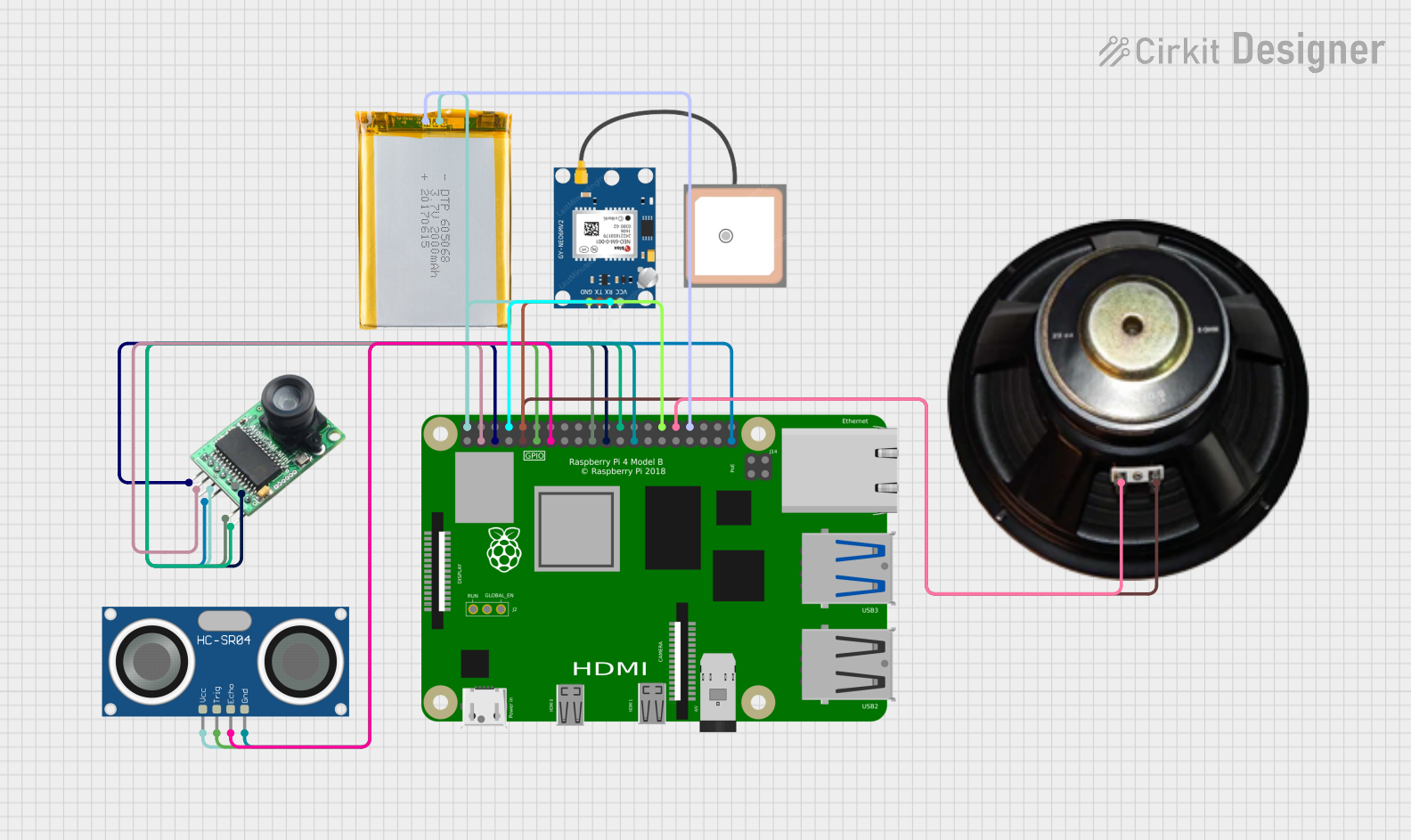
 Open Project in Cirkit Designer
Open Project in Cirkit Designer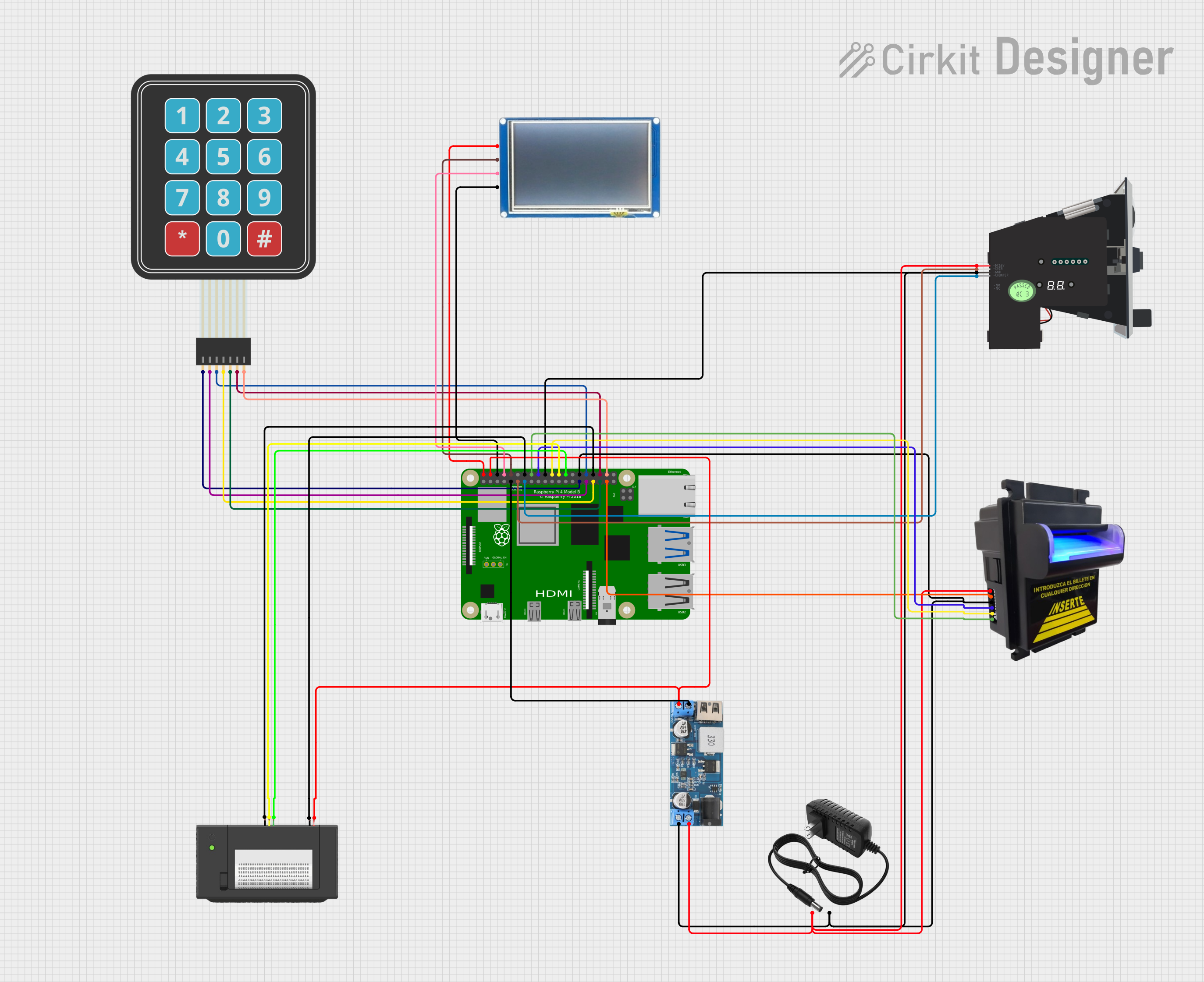
 Open Project in Cirkit Designer
Open Project in Cirkit DesignerExplore Projects Built with Raspberry Pi 2B
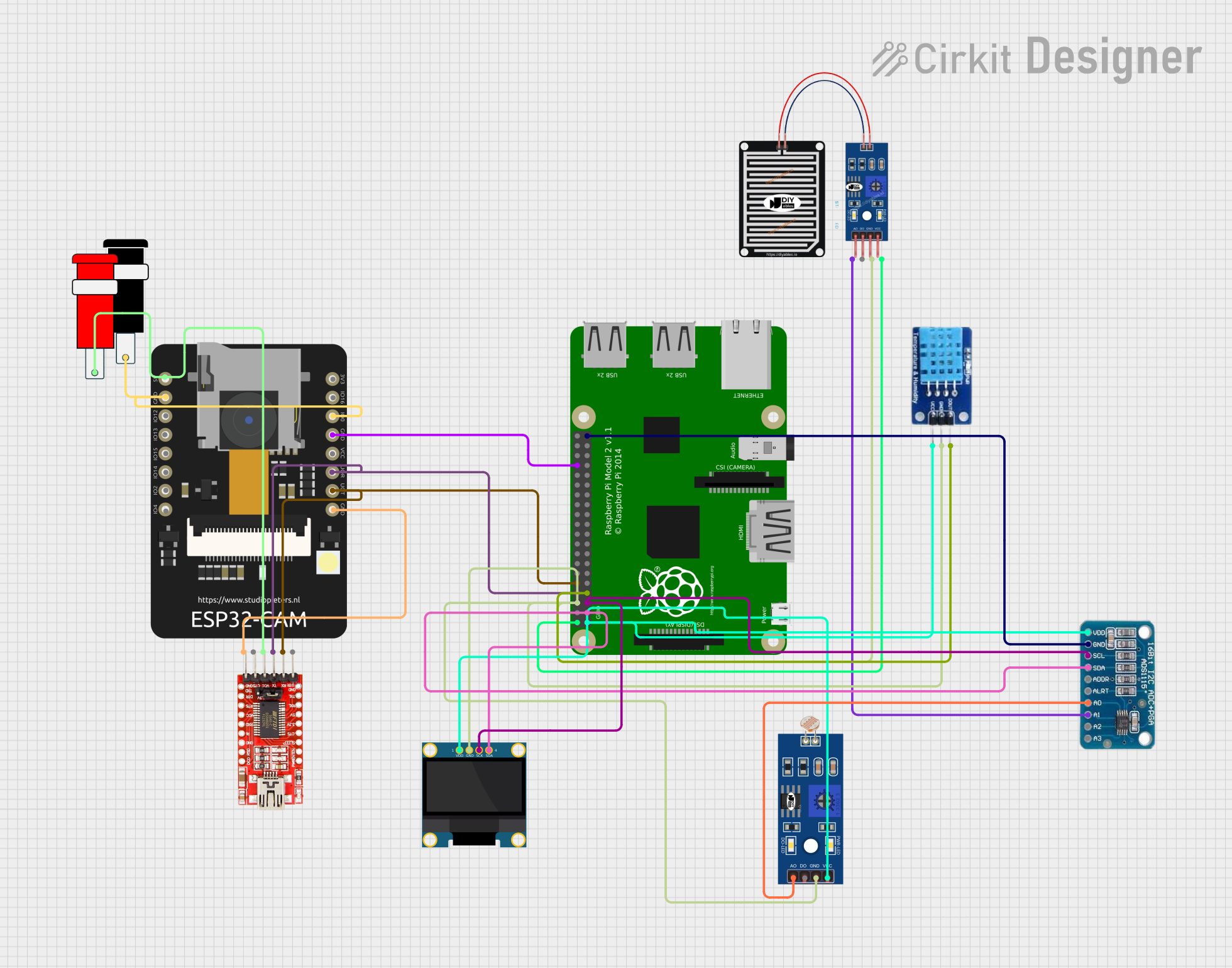
 Open Project in Cirkit Designer
Open Project in Cirkit Designer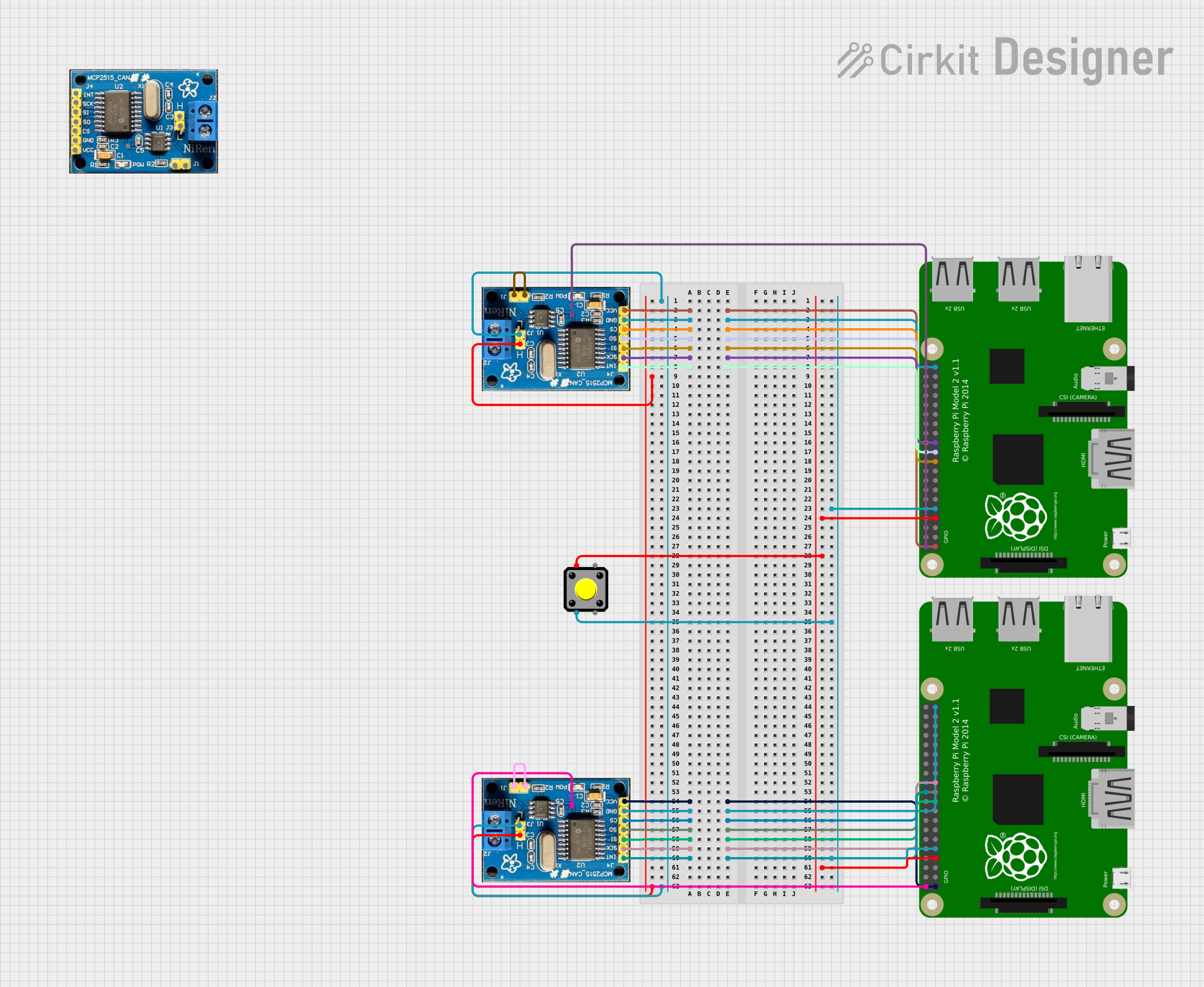
 Open Project in Cirkit Designer
Open Project in Cirkit Designer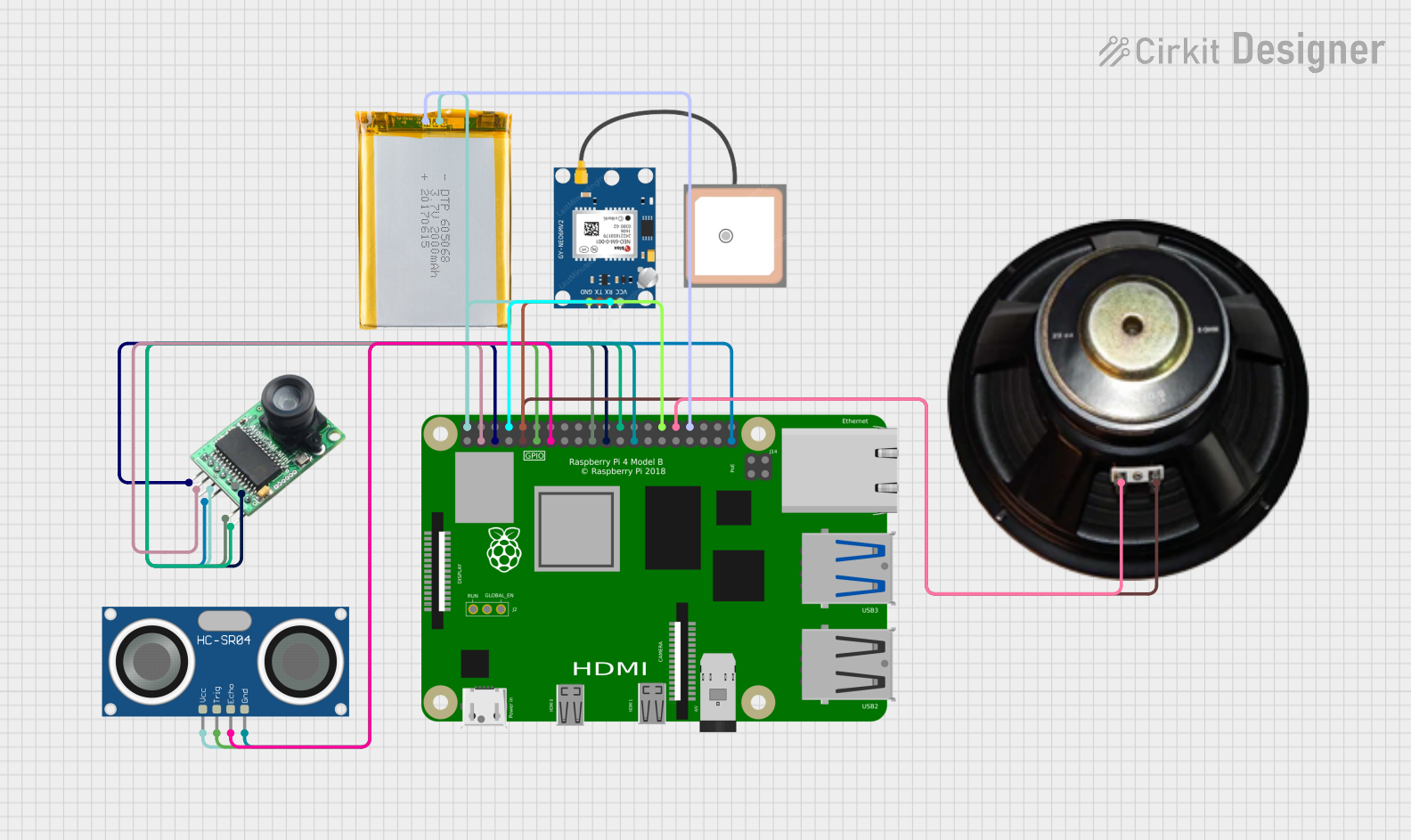
 Open Project in Cirkit Designer
Open Project in Cirkit Designer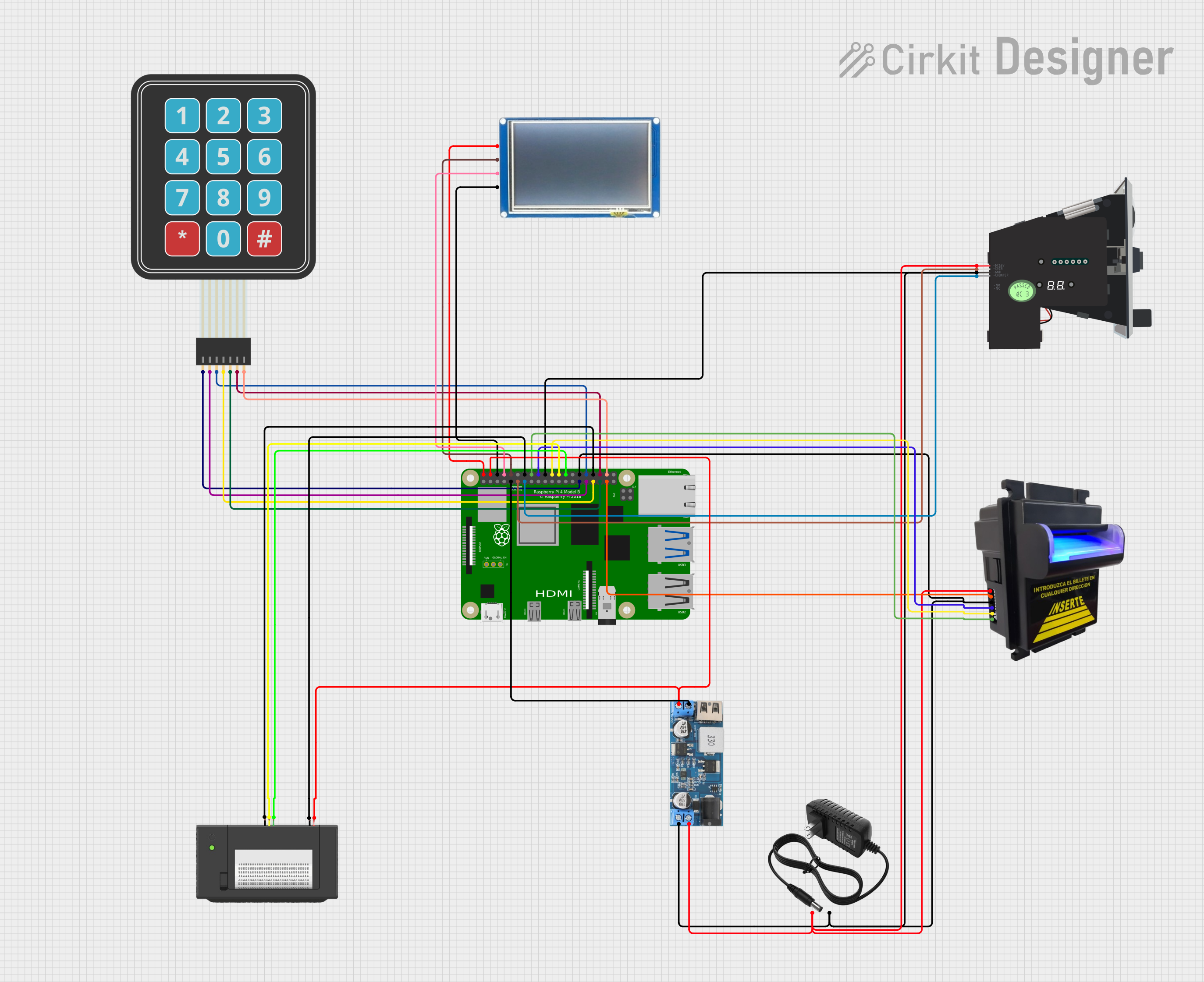
 Open Project in Cirkit Designer
Open Project in Cirkit DesignerCommon Applications and Use Cases
- Educational Projects: Teaching programming and electronics to students.
- IoT and Automation: Building smart home devices and automation systems.
- Media Centers: Setting up a home theater system using software like Kodi.
- Prototyping: Developing and testing hardware and software solutions.
- Retro Gaming: Running emulators for classic gaming systems.
Technical Specifications
The Raspberry Pi 2B is equipped with the following key features and specifications:
| Specification | Details |
|---|---|
| Processor | Quad-core ARM Cortex-A7, 900 MHz |
| RAM | 1 GB LPDDR2 |
| GPU | Broadcom VideoCore IV |
| Storage | MicroSD card slot |
| USB Ports | 4 x USB 2.0 |
| HDMI Output | Full-size HDMI port |
| GPIO Pins | 40-pin GPIO header |
| Ethernet | 10/100 Mbps Ethernet port |
| Power Supply | 5V/2A micro-USB input |
| Operating System | Compatible with Raspberry Pi OS and other Linux-based distributions |
| Dimensions | 85.6 mm x 56.5 mm x 17 mm |
GPIO Pin Configuration
The Raspberry Pi 2B features a 40-pin GPIO header for interfacing with external hardware. Below is the pinout configuration:
| Pin Number | Pin Name | Description |
|---|---|---|
| 1 | 3.3V Power | 3.3V power supply |
| 2 | 5V Power | 5V power supply |
| 3 | GPIO2 (SDA1) | I2C Data |
| 4 | 5V Power | 5V power supply |
| 5 | GPIO3 (SCL1) | I2C Clock |
| 6 | Ground | Ground |
| 7 | GPIO4 | General-purpose I/O |
| 8 | GPIO14 (TXD) | UART Transmit |
| 9 | Ground | Ground |
| 10 | GPIO15 (RXD) | UART Receive |
| ... | ... | ... |
| 39 | Ground | Ground |
| 40 | GPIO21 | General-purpose I/O |
For the full GPIO pinout, refer to the official Raspberry Pi documentation.
Usage Instructions
How to Use the Raspberry Pi 2B in a Circuit
- Powering the Raspberry Pi: Use a 5V/2A micro-USB power adapter to power the board.
- Connecting Peripherals: Attach a monitor via the HDMI port, a keyboard and mouse via USB, and a microSD card with the operating system installed.
- Using GPIO Pins: Connect external hardware (e.g., sensors, LEDs) to the GPIO pins. Be cautious about voltage levels to avoid damaging the board.
- Networking: Connect to the internet via the Ethernet port or a USB Wi-Fi adapter.
Important Considerations and Best Practices
- Power Supply: Always use a reliable 5V/2A power adapter to ensure stable operation.
- Static Precautions: Handle the board carefully to avoid static discharge, which can damage components.
- GPIO Safety: Do not exceed 3.3V on GPIO pins, as they are not 5V-tolerant.
- Cooling: Consider using a heatsink or fan for prolonged use to prevent overheating.
Example: Blinking an LED with GPIO and Python
The following example demonstrates how to blink an LED connected to GPIO pin 17 using Python:
Import the necessary library for GPIO control
import RPi.GPIO as GPIO import time
Set up GPIO mode and pin
GPIO.setmode(GPIO.BCM) # Use Broadcom pin numbering GPIO.setup(17, GPIO.OUT) # Set GPIO pin 17 as an output
try: while True: GPIO.output(17, GPIO.HIGH) # Turn the LED on time.sleep(1) # Wait for 1 second GPIO.output(17, GPIO.LOW) # Turn the LED off time.sleep(1) # Wait for 1 second except KeyboardInterrupt: # Clean up GPIO settings on exit GPIO.cleanup()
**Steps to Run the Code**:
1. Connect an LED to GPIO pin 17 with a 330-ohm resistor in series.
2. Save the code to a file (e.g., `blink.py`) on the Raspberry Pi.
3. Run the script using the command: `python3 blink.py`.
Troubleshooting and FAQs
Common Issues and Solutions
The Raspberry Pi does not boot:
- Ensure the microSD card is properly inserted and contains a valid operating system image.
- Verify the power supply is providing sufficient voltage and current.
No display on the monitor:
- Check the HDMI cable connection and ensure the monitor is powered on.
- Try a different HDMI cable or monitor if the issue persists.
GPIO pins not working:
- Confirm the correct GPIO pin numbering is used in the code (BCM vs. BOARD mode).
- Check for loose connections or damaged components in the circuit.
Overheating:
- Use a heatsink or fan to improve cooling.
- Avoid running resource-intensive tasks for extended periods without proper cooling.
FAQs
Can I use a 5V sensor directly with the GPIO pins? No, the GPIO pins are 3.3V-tolerant. Use a level shifter or voltage divider to interface with 5V sensors.
What operating systems are compatible with the Raspberry Pi 2B? The Raspberry Pi 2B supports Raspberry Pi OS, Ubuntu, and other Linux-based distributions.
How do I reset the Raspberry Pi? Disconnect and reconnect the power supply to perform a hard reset.
Can I power the Raspberry Pi 2B via GPIO pins? Yes, you can supply 5V directly to the 5V and GND pins, but this bypasses the onboard voltage protection.
By following this documentation, users can effectively utilize the Raspberry Pi 2B for a variety of projects and applications.