
How to Use Grove button: Examples, Pinouts, and Specs

 Design with Grove button in Cirkit Designer
Design with Grove button in Cirkit DesignerIntroduction
The Grove Button by Seeed Studio is a simple push-button switch designed for triggering events in electronic circuits. It is part of the Grove system, which simplifies prototyping and development by providing a plug-and-play interface for microcontrollers. The button is momentary, meaning it only remains active while being pressed, making it ideal for user input in various applications.
Explore Projects Built with Grove button

 Open Project in Cirkit Designer
Open Project in Cirkit Designer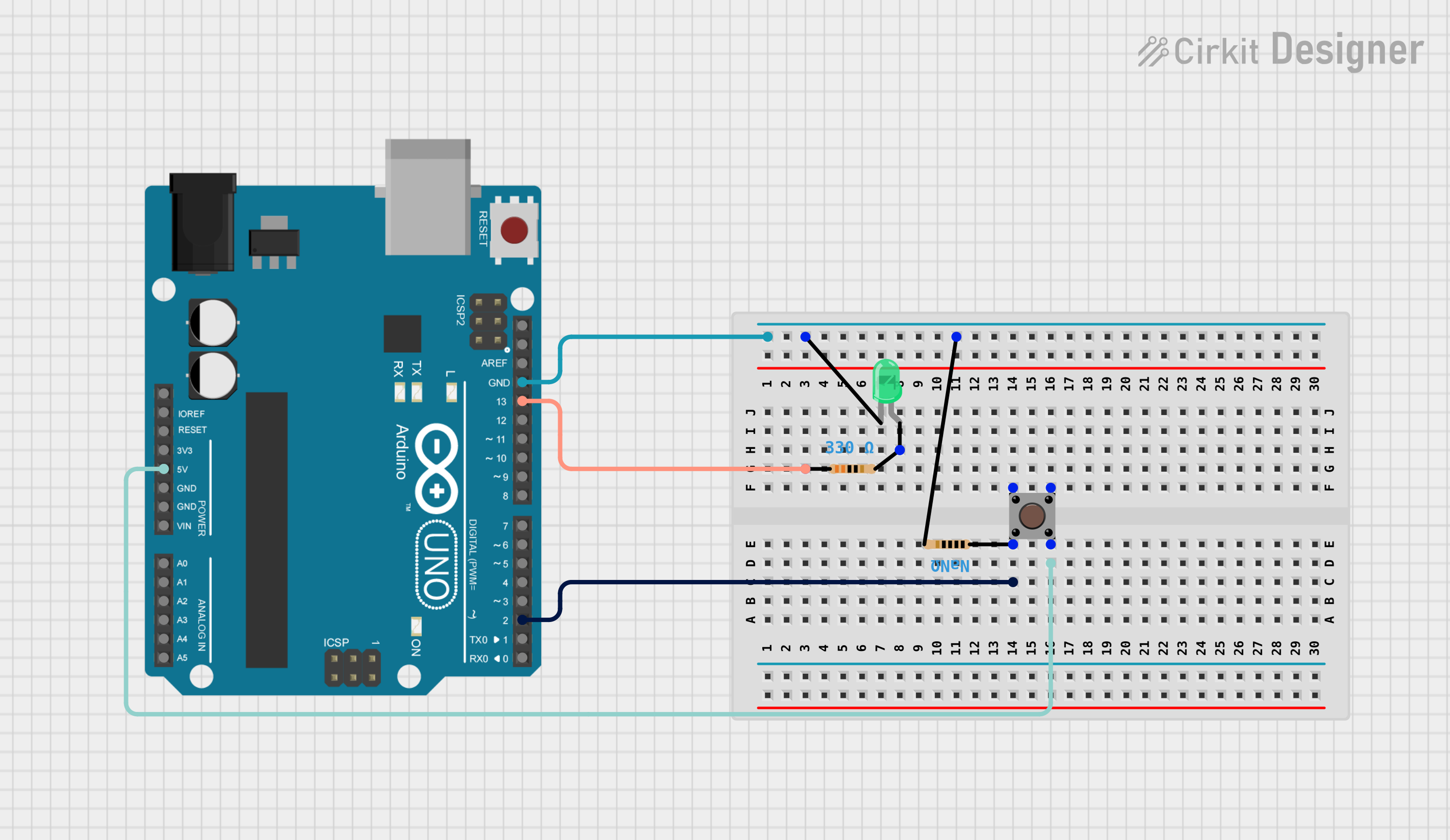
 Open Project in Cirkit Designer
Open Project in Cirkit Designer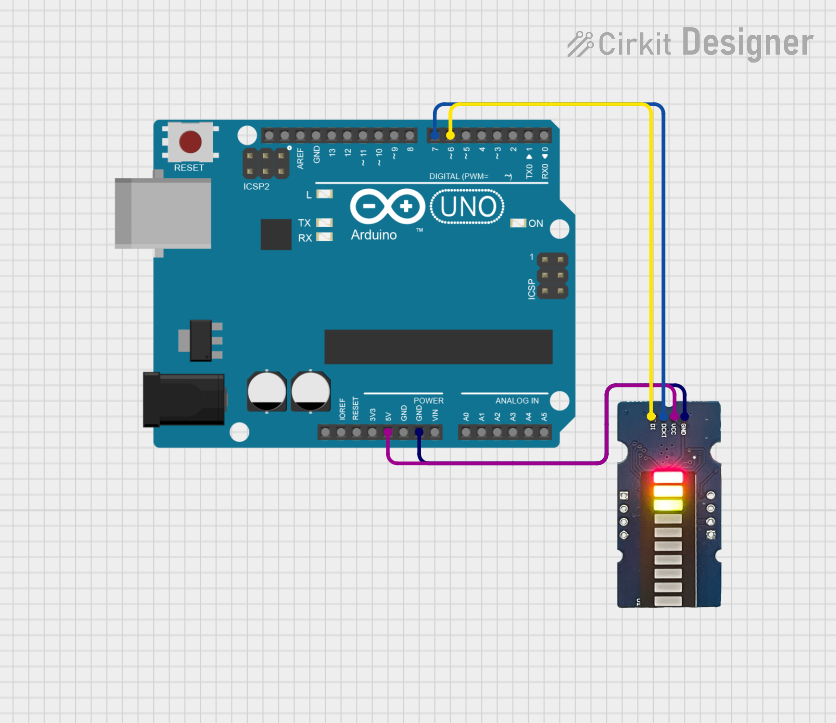
 Open Project in Cirkit Designer
Open Project in Cirkit Designer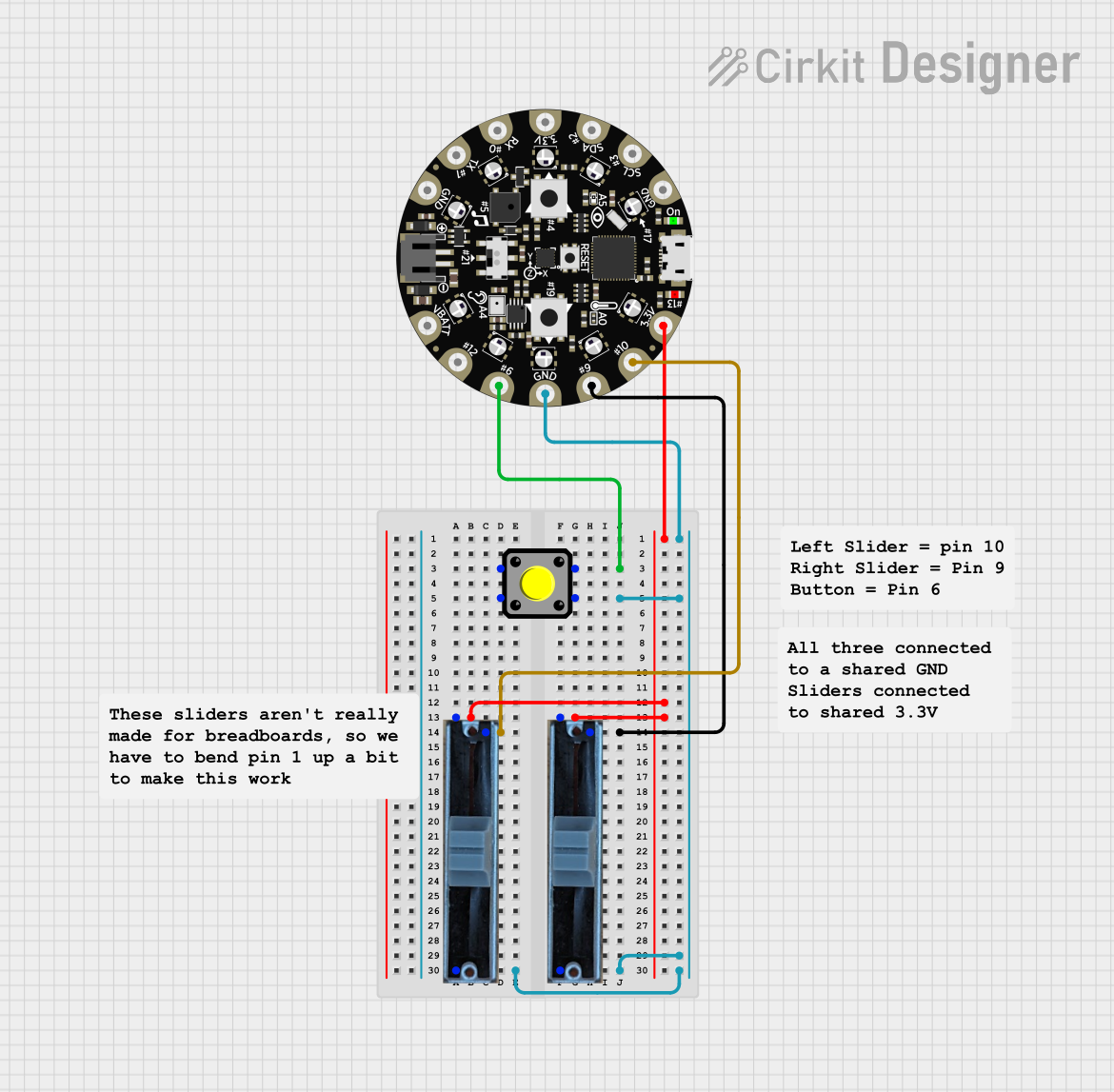
 Open Project in Cirkit Designer
Open Project in Cirkit DesignerExplore Projects Built with Grove button

 Open Project in Cirkit Designer
Open Project in Cirkit Designer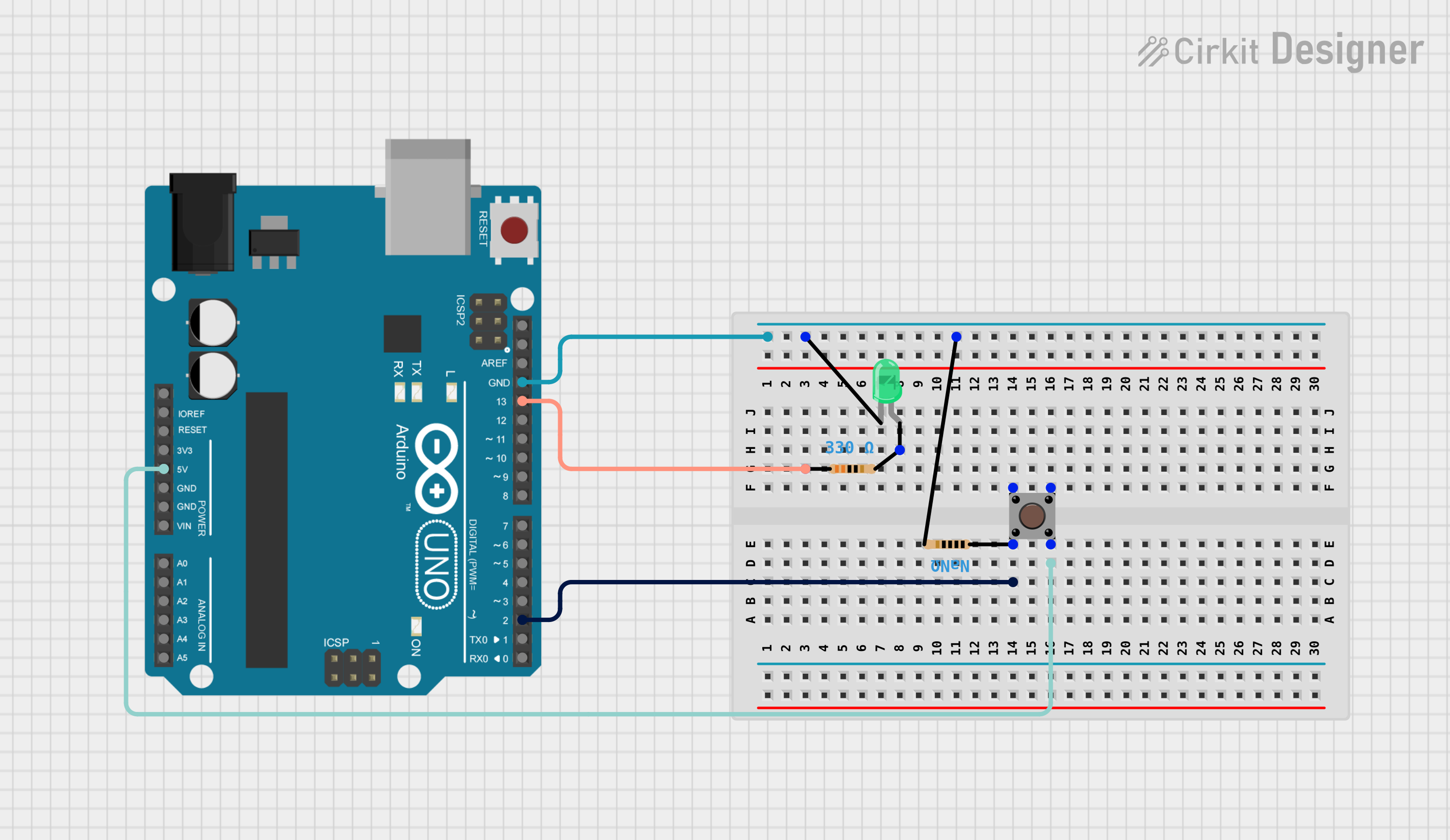
 Open Project in Cirkit Designer
Open Project in Cirkit Designer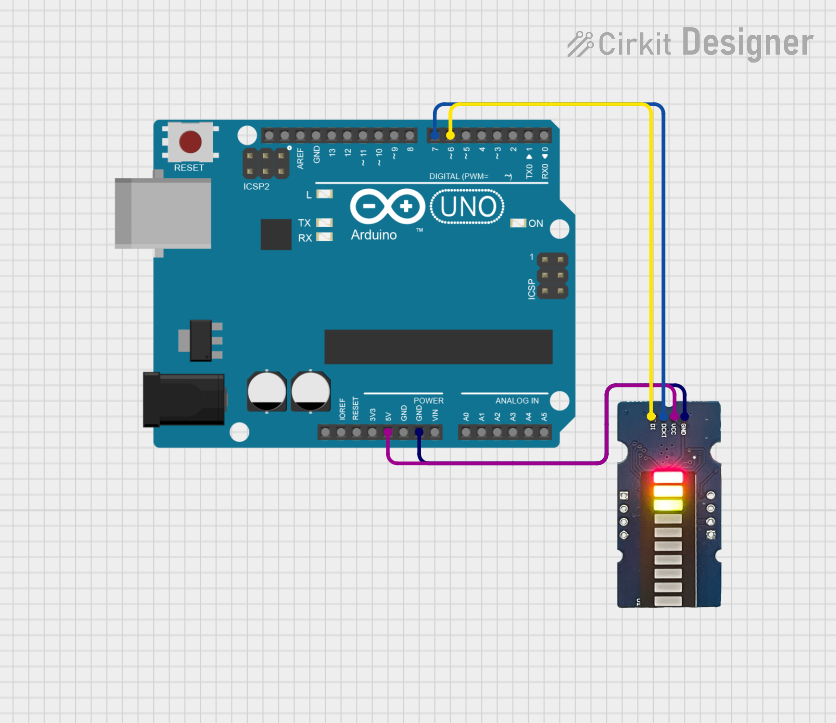
 Open Project in Cirkit Designer
Open Project in Cirkit Designer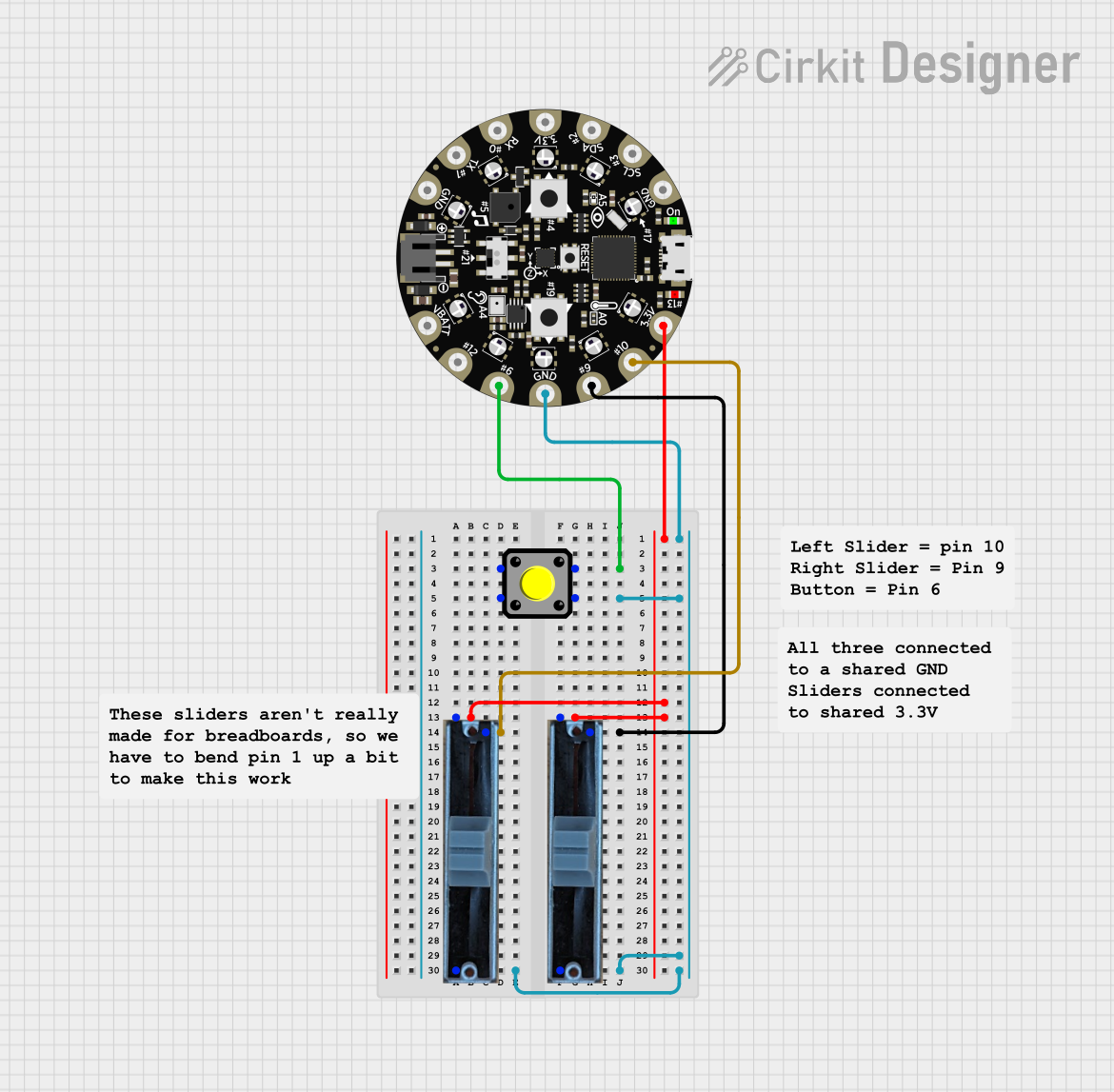
 Open Project in Cirkit Designer
Open Project in Cirkit DesignerCommon Applications
- User input for microcontroller-based projects
- Triggering events in IoT devices
- Reset or start buttons in embedded systems
- Educational projects and prototyping
Technical Specifications
The Grove Button is designed for ease of use and compatibility with the Grove ecosystem. Below are its key technical details:
| Parameter | Value |
|---|---|
| Operating Voltage | 3.3V / 5V |
| Operating Current | ≤10 mA |
| Interface Type | Grove 4-pin connector |
| Button Type | Momentary (push-to-make) |
| Dimensions | 20mm x 20mm |
| Weight | 3g |
Pin Configuration and Descriptions
The Grove Button uses a standard 4-pin Grove connector. The pinout is as follows:
| Pin | Name | Description |
|---|---|---|
| 1 | GND | Ground pin |
| 2 | VCC | Power supply pin (3.3V or 5V) |
| 3 | SIG | Signal pin (outputs HIGH when button is pressed) |
| 4 | NC | Not connected |
Usage Instructions
The Grove Button is straightforward to use and can be connected directly to a microcontroller, such as an Arduino UNO, using the Grove Base Shield. Below are the steps to integrate and use the button in a circuit:
Connecting the Grove Button
- Attach the Grove Button to a Grove Base Shield using a 4-pin Grove cable.
- Connect the Base Shield to your microcontroller (e.g., Arduino UNO).
- Ensure the microcontroller is powered with a compatible voltage (3.3V or 5V).
Example Arduino Code
The following example demonstrates how to use the Grove Button with an Arduino UNO. When the button is pressed, the onboard LED (connected to pin 13) will turn on.
// Define the pin connected to the Grove Button
const int buttonPin = 2; // Signal pin of the Grove Button
const int ledPin = 13; // Onboard LED pin
void setup() {
pinMode(buttonPin, INPUT); // Set the button pin as input
pinMode(ledPin, OUTPUT); // Set the LED pin as output
}
void loop() {
int buttonState = digitalRead(buttonPin); // Read the button state
if (buttonState == HIGH) {
// If the button is pressed, turn on the LED
digitalWrite(ledPin, HIGH);
} else {
// If the button is not pressed, turn off the LED
digitalWrite(ledPin, LOW);
}
}
Important Considerations
- Debouncing: Mechanical buttons like the Grove Button may produce noise or "bouncing" when pressed. For applications requiring precise input, consider implementing software debouncing.
- Voltage Compatibility: Ensure the microcontroller operates at 3.3V or 5V to match the Grove Button's specifications.
- Signal Pin Behavior: The signal pin outputs a HIGH (logic 1) when the button is pressed and LOW (logic 0) when released.
Troubleshooting and FAQs
Common Issues
Button Not Responding
- Cause: Loose connection or incorrect wiring.
- Solution: Verify that the Grove cable is securely connected to both the button and the Base Shield. Check the pin assignments in your code.
Button Always Reads HIGH
- Cause: Floating input pin or incorrect pull-up configuration.
- Solution: Ensure the button pin is properly configured as an input in the code. The Grove Button has an internal pull-up resistor, so no external pull-up is needed.
Button Presses Are Inconsistent
- Cause: Button bouncing.
- Solution: Implement a software debounce routine to filter out noise from the button press.
FAQs
Q: Can I use the Grove Button without a Grove Base Shield?
A: Yes, you can connect the button directly to a microcontroller using jumper wires. However, ensure you correctly map the pins (GND, VCC, SIG) to the microcontroller.
Q: Is the Grove Button compatible with Raspberry Pi?
A: Yes, the Grove Button can be used with Raspberry Pi via the Grove Pi+ or by directly connecting the pins to the GPIO header.
Q: Does the button support analog input?
A: No, the Grove Button is a digital input device and outputs either HIGH or LOW signals.
Q: Can I use multiple Grove Buttons in a single project?
A: Yes, you can connect multiple Grove Buttons to different digital pins on your microcontroller. Ensure each button is assigned a unique pin in your code.