
How to Use IR Receiver: Examples, Pinouts, and Specs
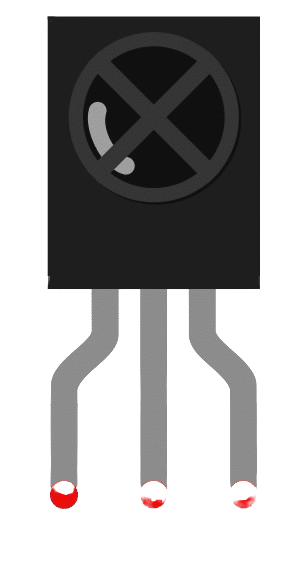
 Design with IR Receiver in Cirkit Designer
Design with IR Receiver in Cirkit DesignerIntroduction
The IR Receiver (Manufacturer: DFRobot, Part ID: UNO) is a device designed to detect infrared (IR) signals, commonly used in remote control applications. It converts incoming IR light signals into electrical signals, which can then be processed by microcontrollers or other electronic circuits. This component is ideal for applications such as remote-controlled devices, home automation systems, and IR communication.
Explore Projects Built with IR Receiver
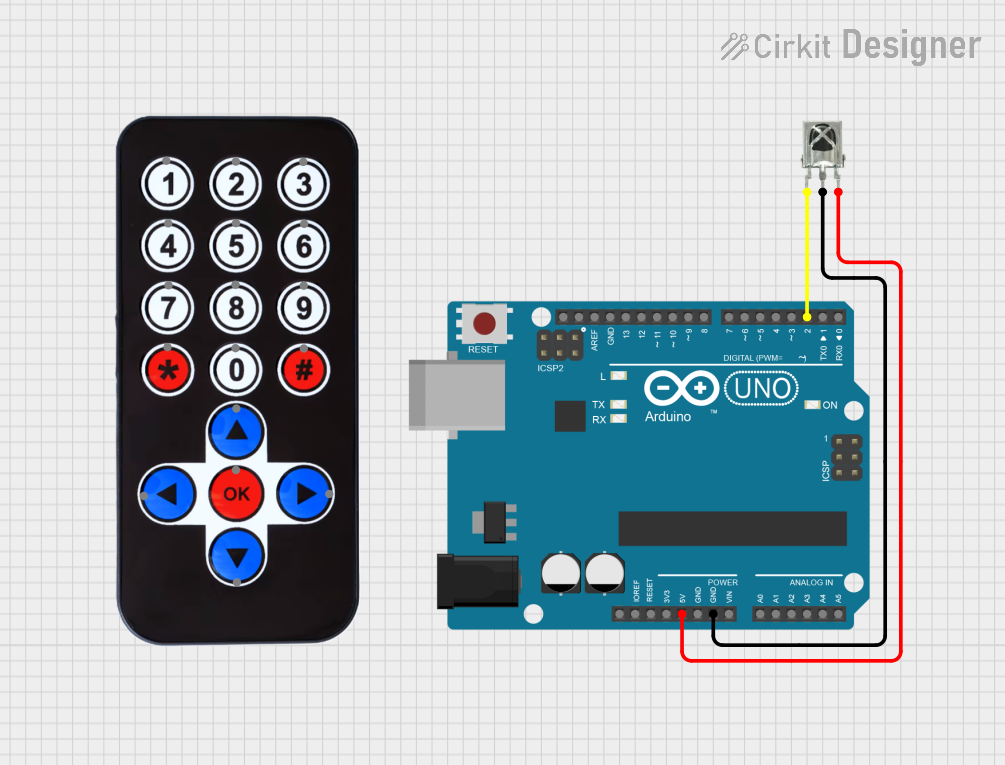
 Open Project in Cirkit Designer
Open Project in Cirkit Designer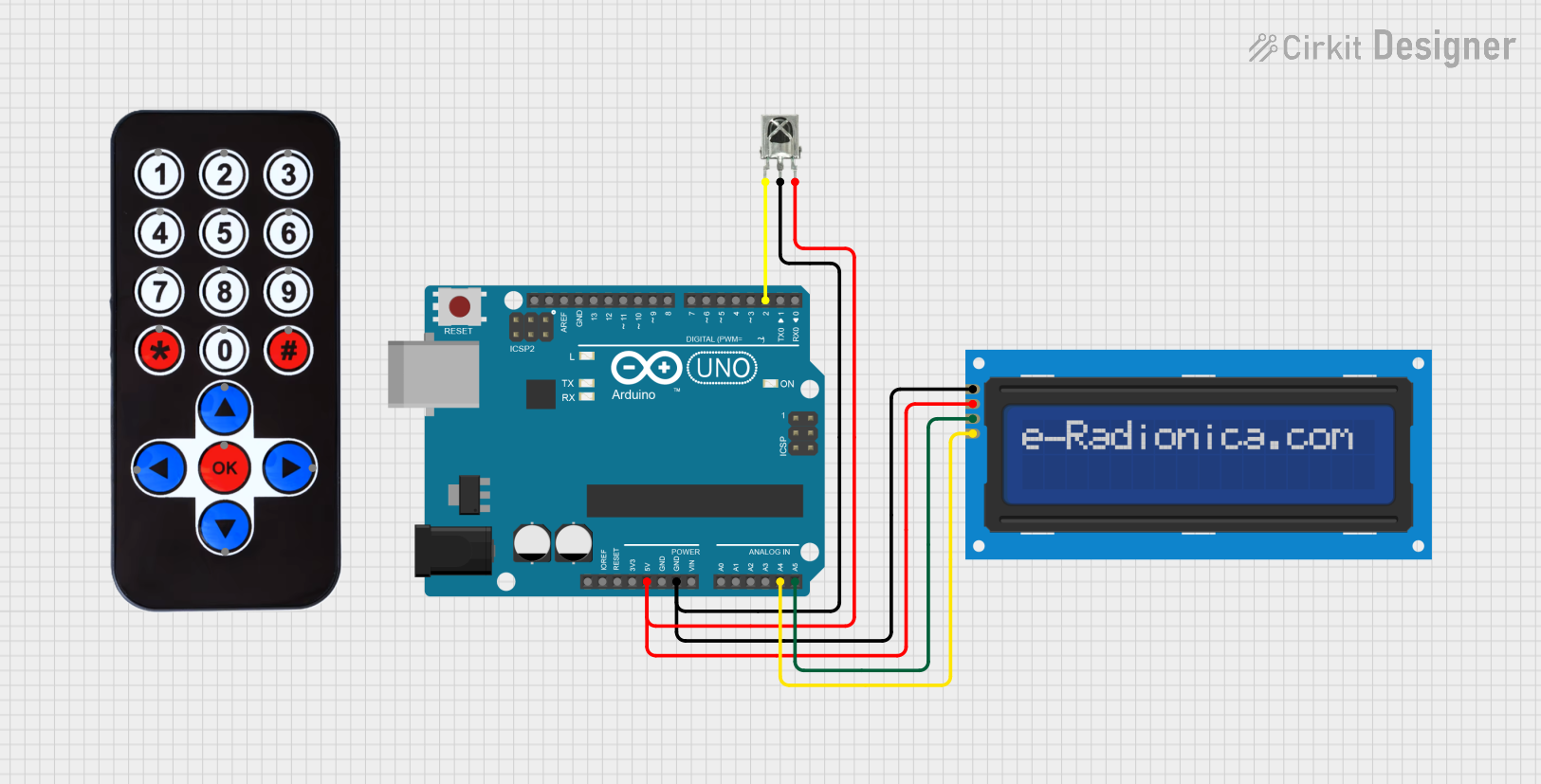
 Open Project in Cirkit Designer
Open Project in Cirkit Designer
 Open Project in Cirkit Designer
Open Project in Cirkit Designer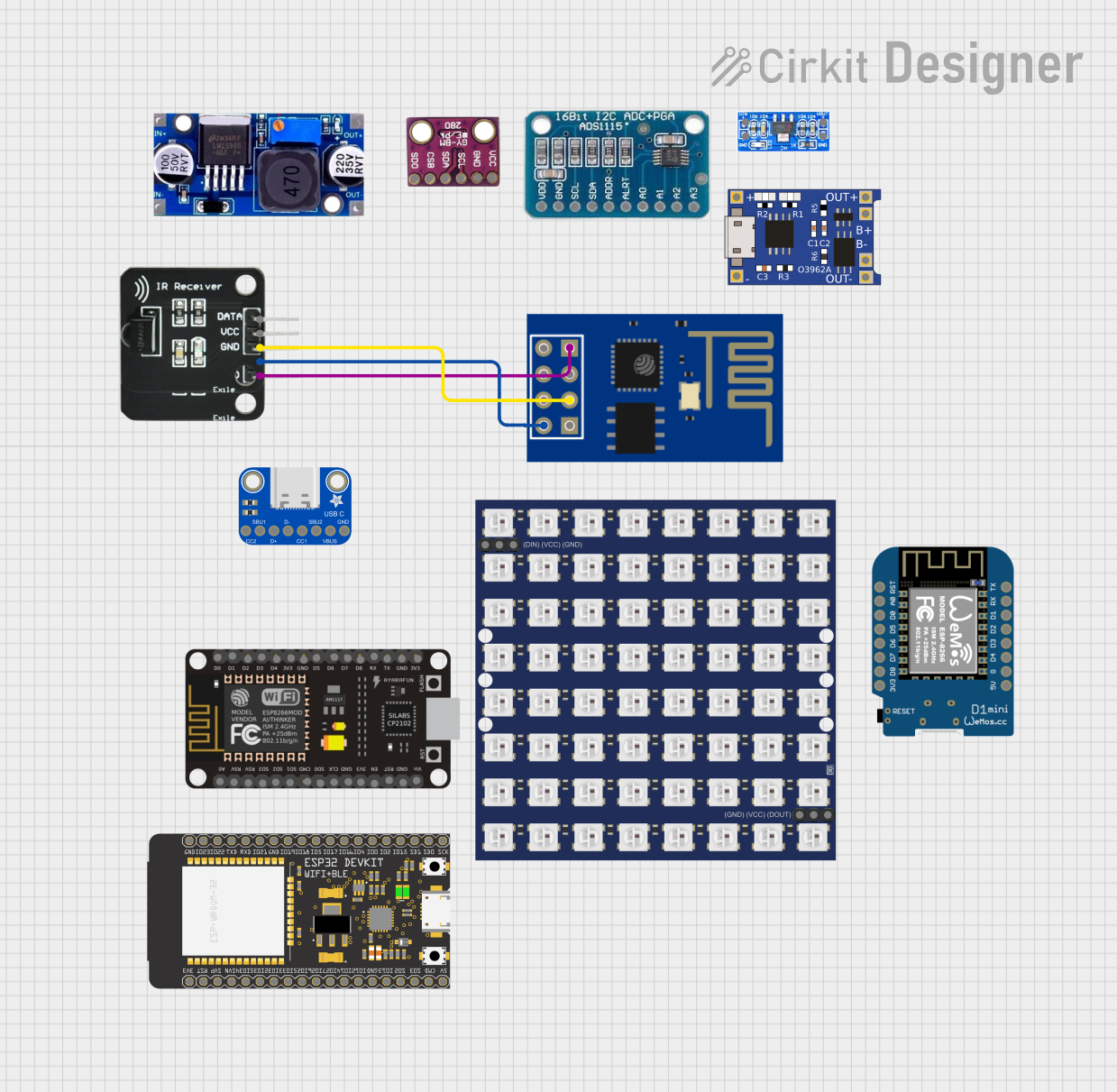
 Open Project in Cirkit Designer
Open Project in Cirkit DesignerExplore Projects Built with IR Receiver
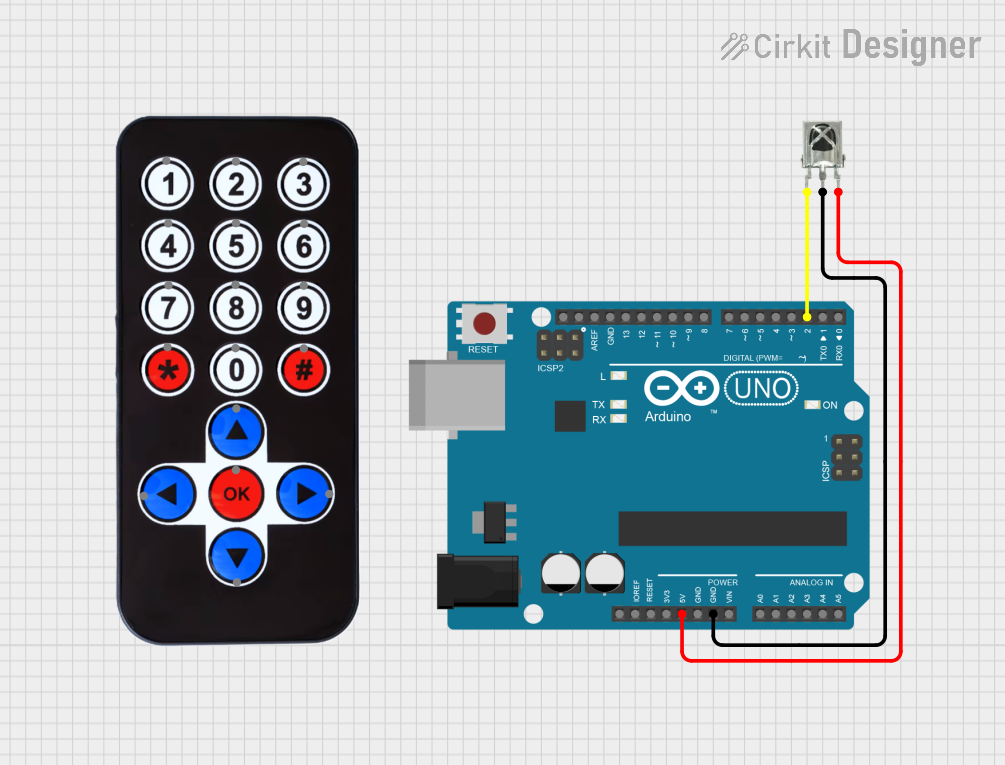
 Open Project in Cirkit Designer
Open Project in Cirkit Designer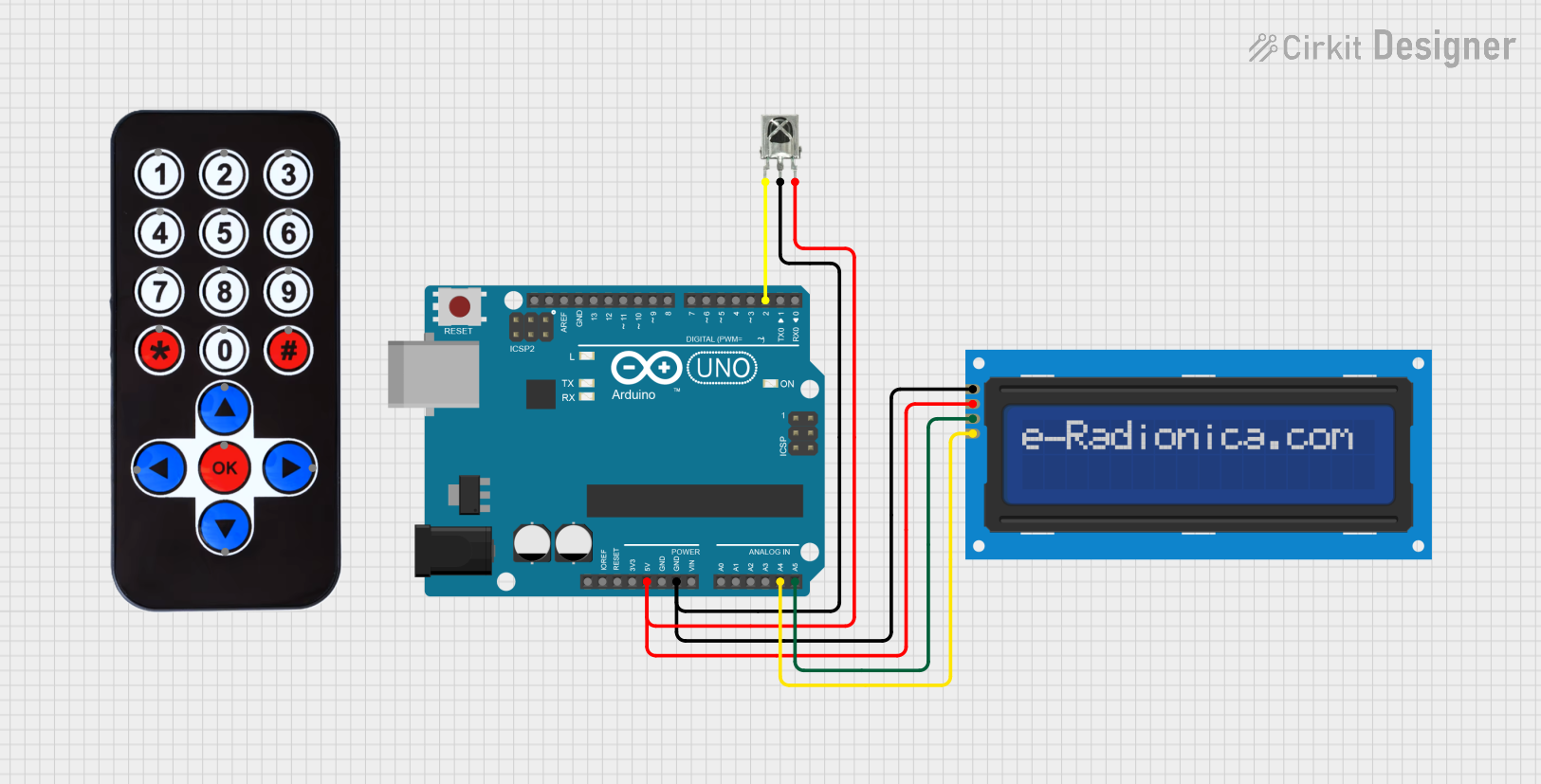
 Open Project in Cirkit Designer
Open Project in Cirkit Designer
 Open Project in Cirkit Designer
Open Project in Cirkit Designer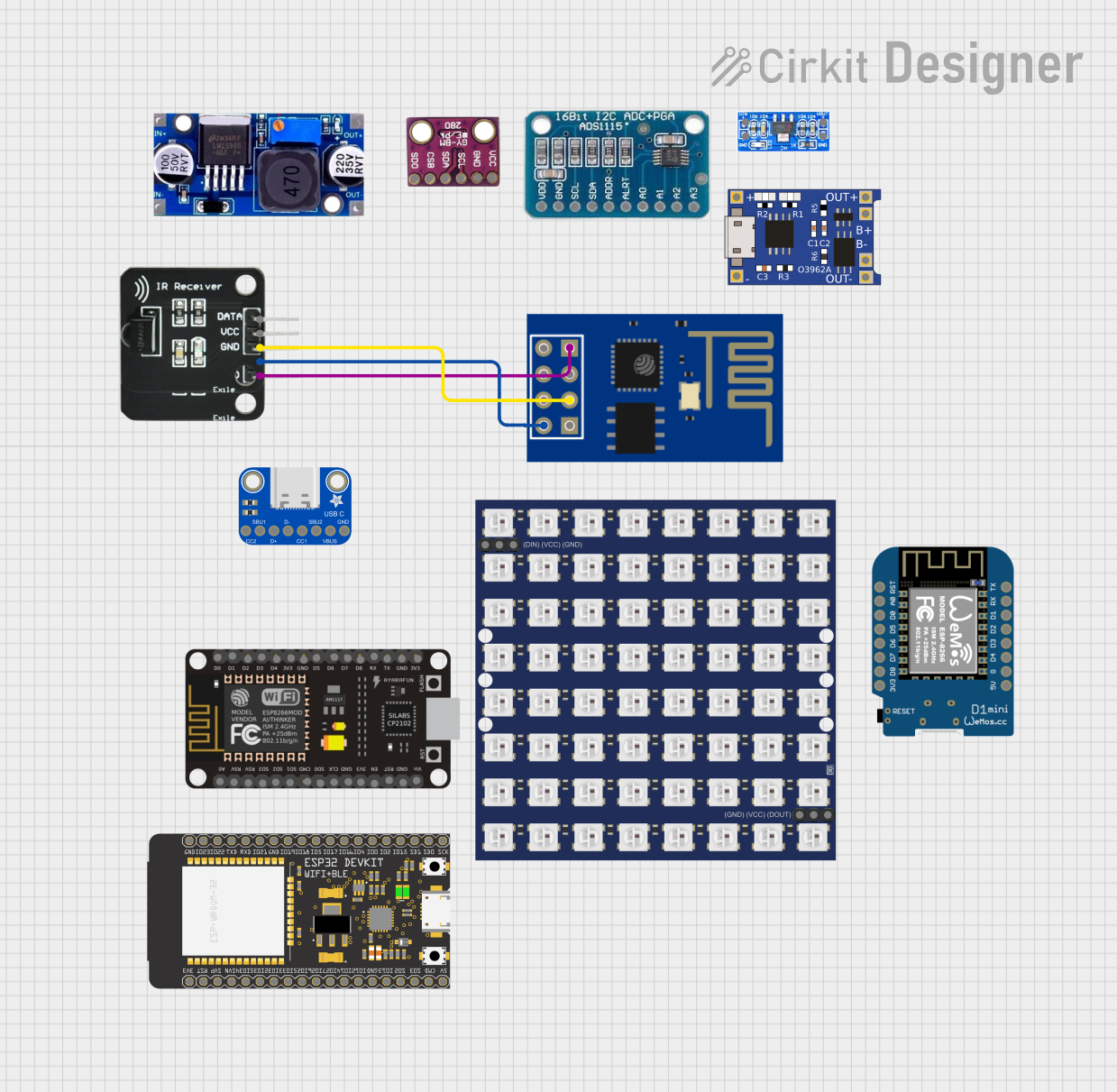
 Open Project in Cirkit Designer
Open Project in Cirkit DesignerCommon Applications and Use Cases
- Remote control systems (e.g., TVs, air conditioners, and media players)
- Home automation and IoT devices
- Wireless data transmission
- Robotics and hobbyist projects
- Proximity and object detection systems
Technical Specifications
The following table outlines the key technical details of the DFRobot IR Receiver (Part ID: UNO):
| Parameter | Value |
|---|---|
| Operating Voltage | 2.7V to 5.5V |
| Operating Current | 0.4mA to 1.5mA |
| Carrier Frequency | 38 kHz |
| Reception Distance | Up to 10 meters (depending on IR source) |
| Reception Angle | ±45° |
| Output Signal | Digital (active low) |
| Response Time | 400 µs (typical) |
| Dimensions | 7.5mm x 5.8mm x 3.1mm |
Pin Configuration and Descriptions
The IR Receiver typically has three pins. The table below describes each pin:
| Pin | Name | Description |
|---|---|---|
| 1 | VCC | Power supply pin (2.7V to 5.5V) |
| 2 | GND | Ground connection |
| 3 | OUT | Digital output pin (active low when IR signal is detected) |
Usage Instructions
How to Use the IR Receiver in a Circuit
Connect the Pins:
- Connect the VCC pin to a 3.3V or 5V power supply (depending on your microcontroller).
- Connect the GND pin to the ground of your circuit.
- Connect the OUT pin to a digital input pin on your microcontroller.
Add a Pull-Up Resistor:
- It is recommended to use a pull-up resistor (e.g., 10kΩ) on the OUT pin to ensure stable signal output.
Positioning:
- Ensure the IR Receiver is aligned with the IR transmitter for optimal signal reception.
- Avoid placing the receiver in direct sunlight or near strong light sources, as this can interfere with IR detection.
Test the Circuit:
- Use an IR remote control to send signals to the receiver. The OUT pin will go low when a signal is detected.
Example: Connecting to an Arduino UNO
Below is an example of how to use the IR Receiver with an Arduino UNO to decode IR signals from a remote control.
Circuit Diagram
- VCC → 5V on Arduino
- GND → GND on Arduino
- OUT → Digital Pin 11 on Arduino
Arduino Code
#include <IRremote.h> // Include the IRremote library
const int RECV_PIN = 11; // Define the pin connected to the IR Receiver
IRrecv irrecv(RECV_PIN); // Create an IRrecv object
decode_results results; // Create a variable to store decoded results
void setup() {
Serial.begin(9600); // Initialize serial communication
irrecv.enableIRIn(); // Start the IR receiver
Serial.println("IR Receiver is ready to decode signals.");
}
void loop() {
if (irrecv.decode(&results)) { // Check if a signal is received
Serial.print("IR Code: ");
Serial.println(results.value, HEX); // Print the received code in HEX format
irrecv.resume(); // Prepare to receive the next signal
}
}
Important Considerations and Best Practices
- Power Supply: Ensure a stable power supply to avoid signal distortion.
- Interference: Minimize interference from ambient light or other IR sources.
- Distance and Angle: Keep the IR transmitter within the specified distance (up to 10 meters) and angle (±45°) for reliable operation.
- Library Compatibility: Use the latest version of the
IRremotelibrary for Arduino to ensure compatibility.
Troubleshooting and FAQs
Common Issues and Solutions
No Signal Detected:
- Ensure the IR Receiver is properly connected to the circuit.
- Verify that the IR transmitter is functional and within range.
- Check for interference from ambient light or other IR sources.
Unstable or Incorrect Output:
- Add a pull-up resistor to the OUT pin if not already included.
- Ensure the power supply voltage is within the specified range (2.7V to 5.5V).
Short Reception Distance:
- Check the alignment between the IR transmitter and receiver.
- Replace the IR transmitter if its output is weak.
Arduino Code Not Working:
- Verify that the correct pin is defined in the code (
RECV_PIN). - Ensure the
IRremotelibrary is installed and up to date.
- Verify that the correct pin is defined in the code (
FAQs
Q1: Can the IR Receiver detect signals from any remote control?
A1: The IR Receiver is designed to detect signals modulated at 38 kHz, which is the standard for most remote controls. However, compatibility may vary depending on the remote's protocol.
Q2: Can I use the IR Receiver outdoors?
A2: While it is possible, direct sunlight or strong ambient light may interfere with the IR Receiver's performance. Use it in shaded or indoor environments for best results.
Q3: What is the maximum data rate supported by the IR Receiver?
A3: The IR Receiver typically supports data rates up to 500 bits per second, depending on the protocol and signal quality.
Q4: Can I use multiple IR Receivers in the same circuit?
A4: Yes, but ensure each receiver is positioned to avoid interference from other IR sources.
By following this documentation, you can effectively integrate the DFRobot IR Receiver (Part ID: UNO) into your projects for reliable IR signal detection and processing.