
How to Use Nokia 5110 LCD: Examples, Pinouts, and Specs
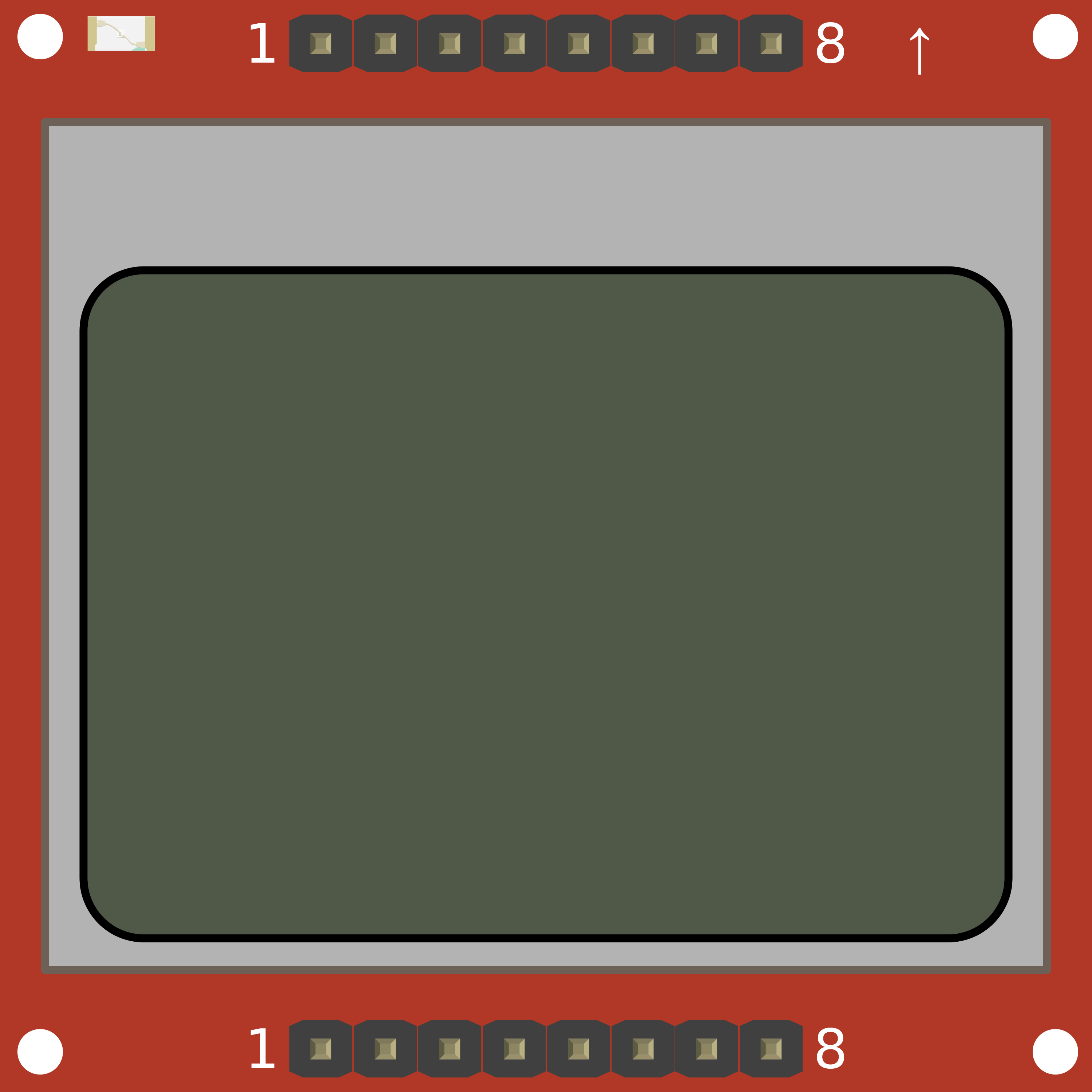
 Design with Nokia 5110 LCD in Cirkit Designer
Design with Nokia 5110 LCD in Cirkit DesignerIntroduction
The Nokia 5110 LCD is a versatile, low-power display module originally used in the Nokia 5110 mobile phone. It features a 48x84 pixel monochrome display capable of rendering text, numbers, and simple graphics, making it suitable for a wide range of applications in embedded systems. Common uses include DIY projects, user interfaces for electronic devices, and any application where a simple, efficient display is needed.
Explore Projects Built with Nokia 5110 LCD
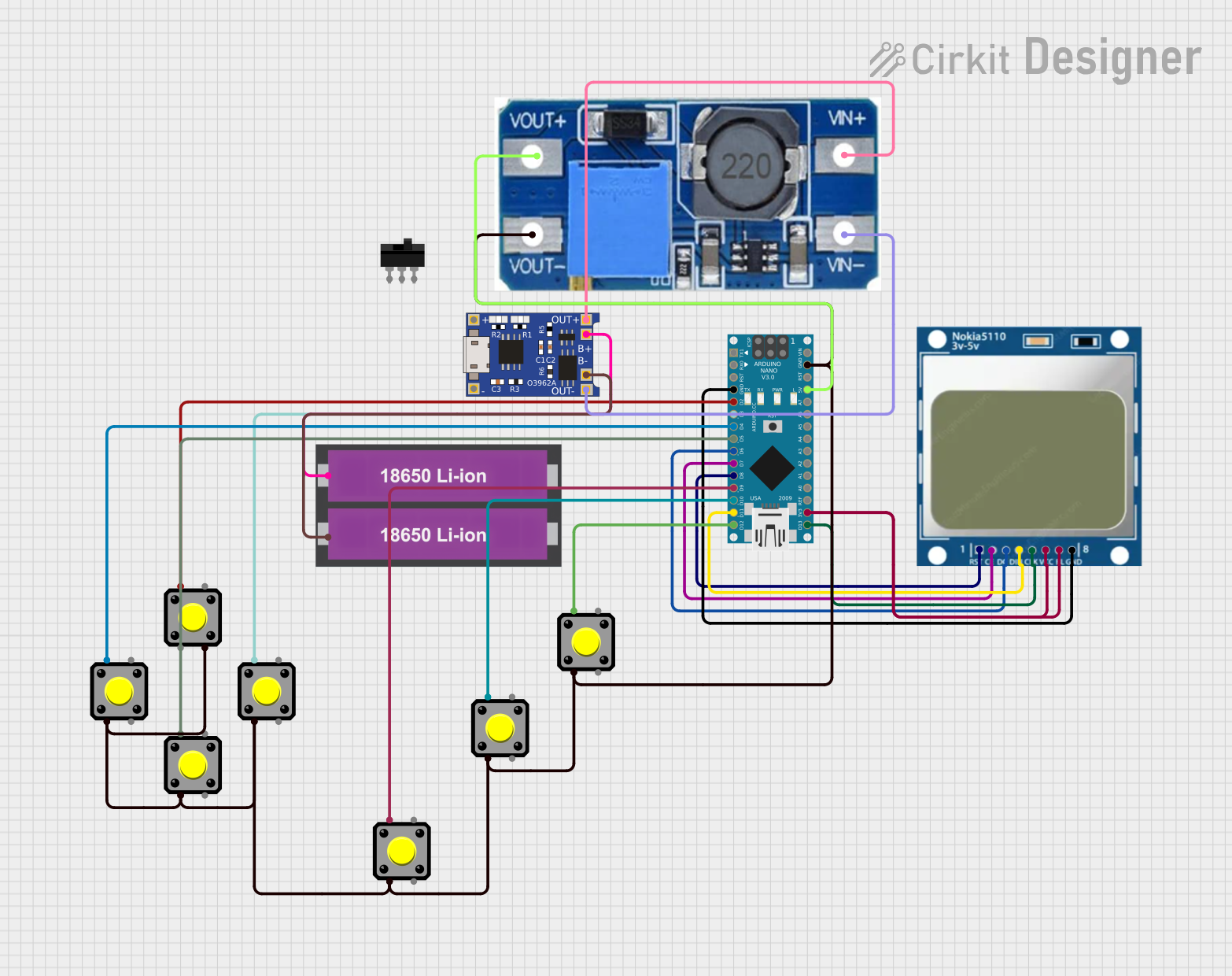
 Open Project in Cirkit Designer
Open Project in Cirkit Designer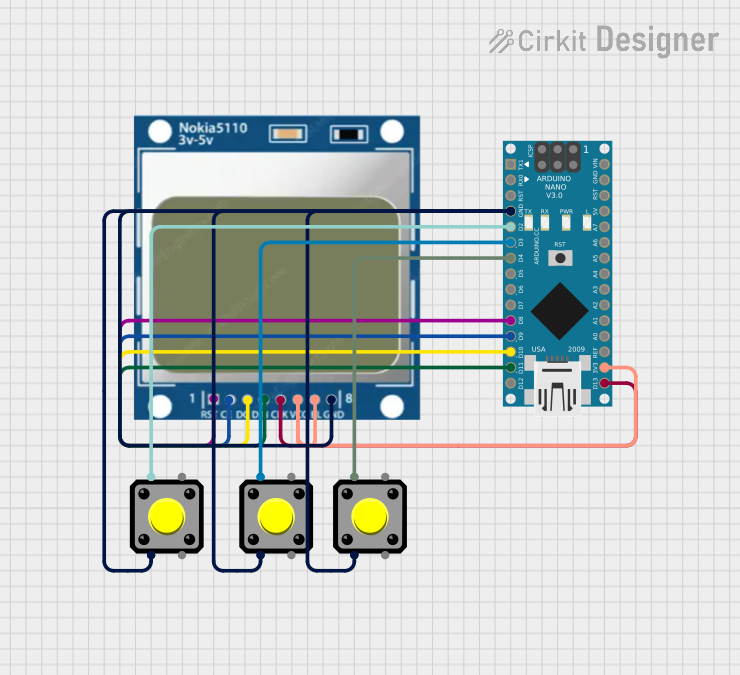
 Open Project in Cirkit Designer
Open Project in Cirkit Designer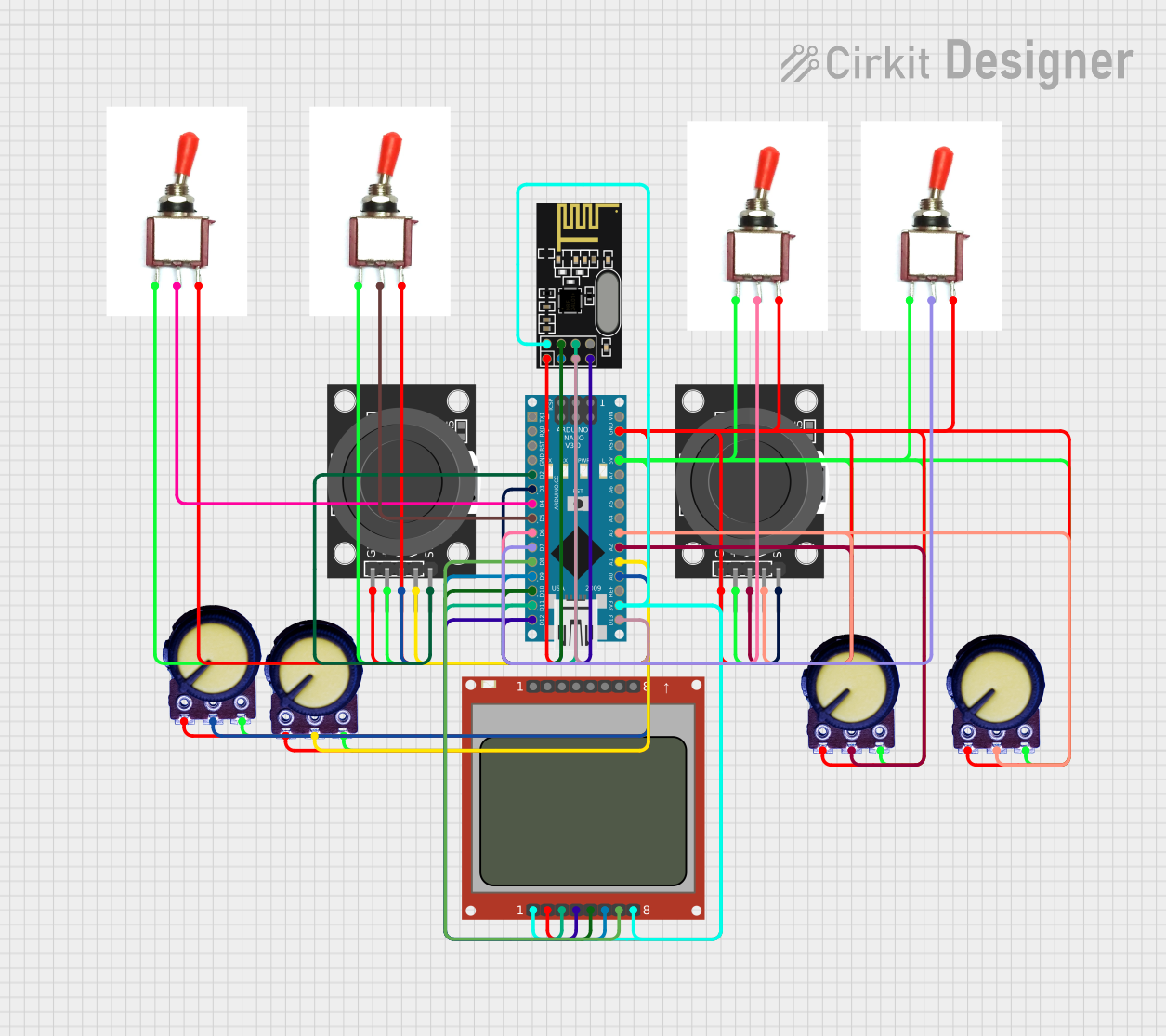
 Open Project in Cirkit Designer
Open Project in Cirkit Designer
 Open Project in Cirkit Designer
Open Project in Cirkit DesignerExplore Projects Built with Nokia 5110 LCD
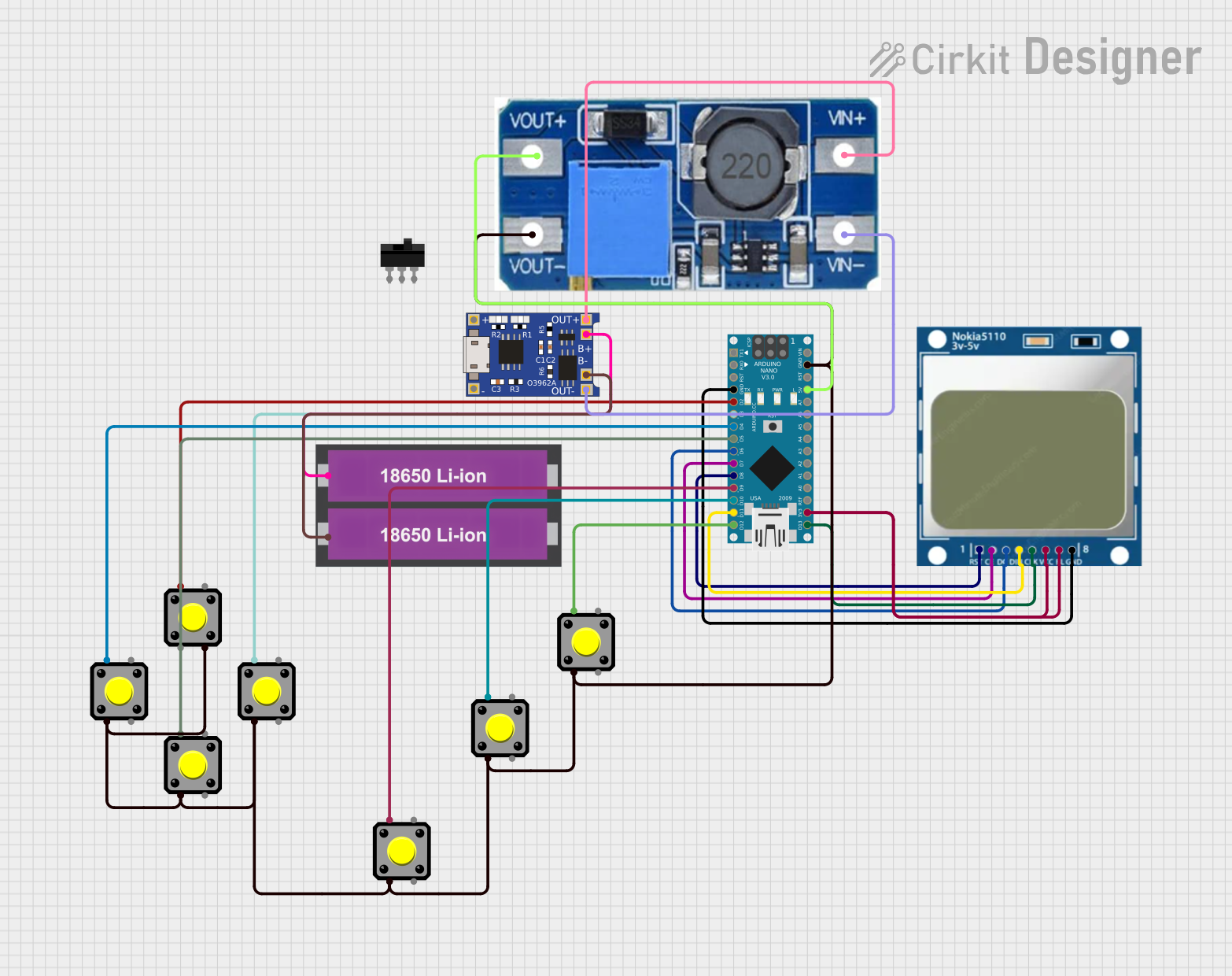
 Open Project in Cirkit Designer
Open Project in Cirkit Designer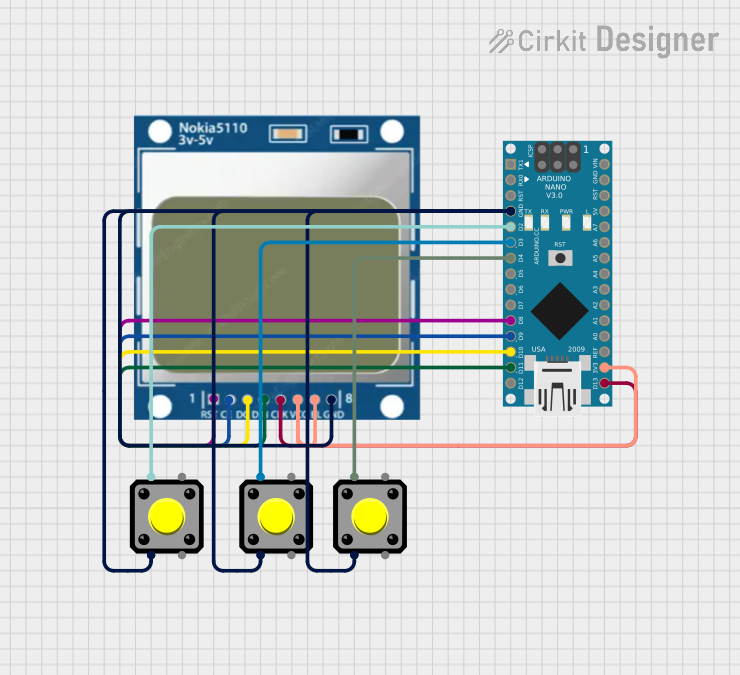
 Open Project in Cirkit Designer
Open Project in Cirkit Designer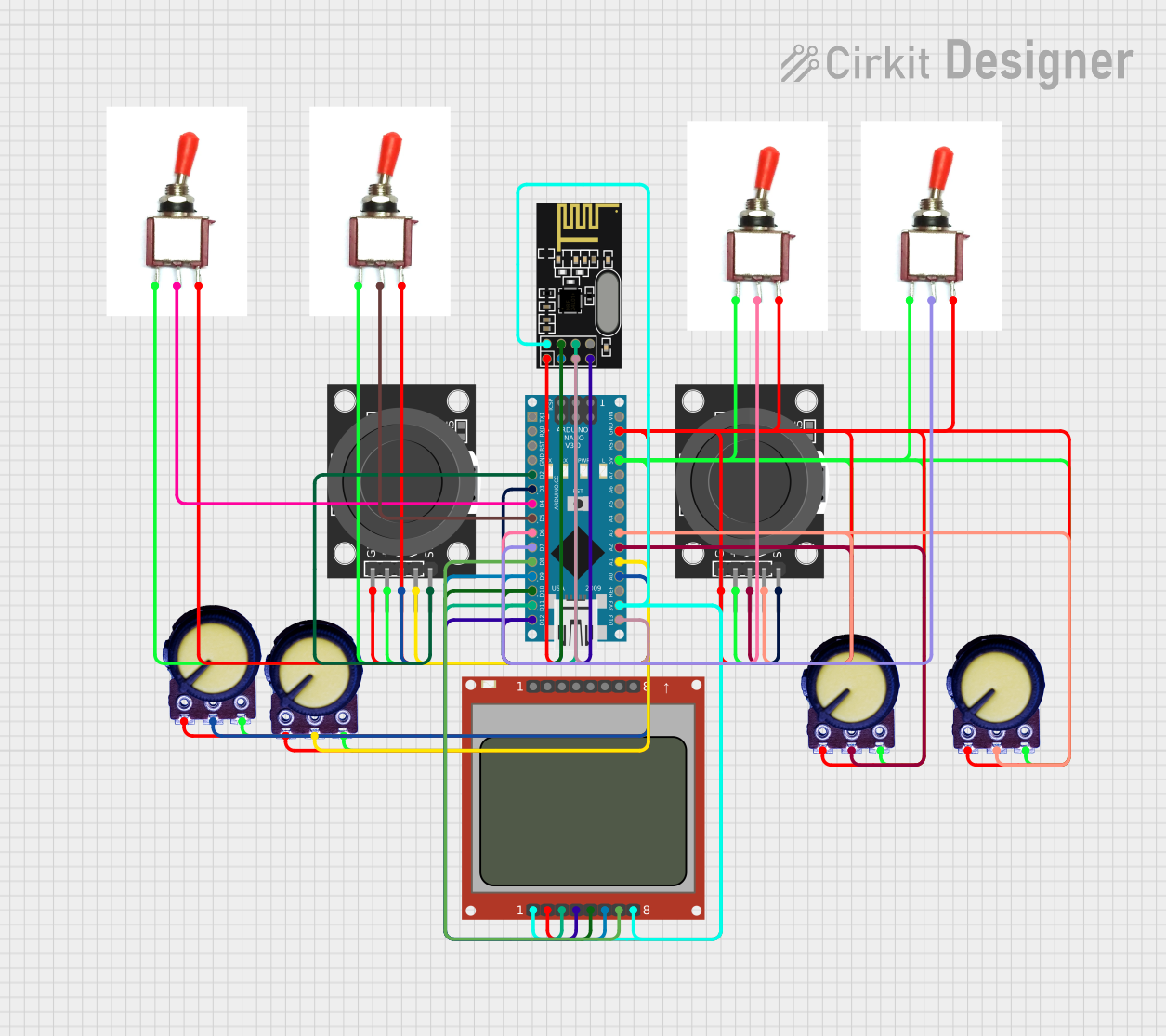
 Open Project in Cirkit Designer
Open Project in Cirkit Designer
 Open Project in Cirkit Designer
Open Project in Cirkit DesignerTechnical Specifications
Key Technical Details
- Resolution: 48 x 84 pixels
- Operating Voltage: 2.7V - 3.3V
- Supply Current: 6mA (typical)
- Backlight: LED (can be driven with 3.3V)
- Communication: Serial (SPI compatible)
- Controller: PCD8544
Pin Configuration and Descriptions
| Pin Number | Name | Description |
|---|---|---|
| 1 | RST | Reset pin, active low |
| 2 | CE | Chip Enable (active low) |
| 3 | DC | Data/Command control pin |
| 4 | DIN | Serial data in |
| 5 | CLK | Serial clock |
| 6 | VCC | Power supply (2.7V - 3.3V) |
| 7 | LIGHT | Backlight control (active low) |
| 8 | GND | Ground |
Usage Instructions
How to Use the Nokia 5110 LCD in a Circuit
- Powering the Display: Connect the VCC pin to a 3.3V supply and the GND pin to ground.
- Backlight: If backlighting is desired, connect the LIGHT pin to ground. To control the backlight, connect it to a digital pin on your microcontroller.
- Data Communication: Connect the RST, CE, DC, DIN, and CLK pins to digital pins on your microcontroller. These will be used for SPI communication.
- Resetting the Display: The RST pin must be toggled low briefly to reset the display upon power-up.
Important Considerations and Best Practices
- Logic Levels: Ensure that the logic levels match the operating voltage to prevent damage.
- Power Supply: Use a clean and stable 3.3V supply to avoid any display issues.
- Contrast: Adjust the contrast of the display for clear visibility, which can be done through software commands.
- Library: Utilize an existing library compatible with the PCD8544 controller for easier programming.
Example Code for Arduino UNO
#include <SPI.h>
#include <Adafruit_GFX.h>
#include <Adafruit_PCD8544.h>
// Pin definitions for the Nokia 5110 LCD
#define PIN_SCE 7 // Chip Enable
#define PIN_RESET 6 // Reset
#define PIN_DC 5 // Data/Command
#define PIN_SDIN 4 // Serial Data In
#define PIN_SCLK 3 // Serial Clock
// Create an instance of the display
Adafruit_PCD8544 display = Adafruit_PCD8544(PIN_SCLK, PIN_SDIN, PIN_DC, PIN_CE, PIN_RESET);
void setup() {
// Initialize the display with a contrast that suits your particular screen
display.begin();
display.setContrast(50);
// Clear the buffer
display.clearDisplay();
// Display a test message
display.setTextSize(1);
display.setTextColor(BLACK);
display.setCursor(0,0);
display.print("Hello, World!");
display.display();
}
void loop() {
// You can add more display logic here
}
Troubleshooting and FAQs
Common Issues
- Display Not Powering On: Check the power connections and ensure the voltage is within the specified range.
- Garbled or No Display: Ensure the SPI pins are connected correctly and the contrast is set properly.
- Dim Backlight: Verify that the backlight pin is connected to ground or being driven by a PWM signal for adjustable brightness.
Solutions and Tips for Troubleshooting
- Reset the Display: If the display is not responding, try toggling the RST pin to reset it.
- Contrast Adjustment: If the display is too light or too dark, adjust the contrast in the setup function of your code.
- Check Connections: Loose or incorrect connections are often the cause of display issues. Double-check all wiring.
FAQs
Q: Can I use the Nokia 5110 LCD with a 5V microcontroller? A: Yes, but level shifters should be used on the data lines to protect the display.
Q: How do I control the backlight brightness? A: Connect the backlight pin to a PWM-capable pin on your microcontroller and use analogWrite to adjust the brightness.
Q: What library should I use for the Arduino? A: The Adafruit PCD8544 Nokia 5110 LCD library is a popular choice and is used in the example code provided.
Q: Can I display images on the Nokia 5110 LCD? A: Yes, the display can show simple bitmaps. You can use the Adafruit GFX library to convert and display images.