
How to Use ESP32 TFT 3.5 CYD: Examples, Pinouts, and Specs

 Design with ESP32 TFT 3.5 CYD in Cirkit Designer
Design with ESP32 TFT 3.5 CYD in Cirkit DesignerIntroduction
The ESP32 TFT 3.5 CYD is a versatile 3.5-inch TFT display module integrated with an ESP32 microcontroller. This component combines a high-resolution graphical display with the powerful wireless communication capabilities of the ESP32, making it ideal for IoT projects, smart devices, and interactive user interfaces. Its built-in Wi-Fi and Bluetooth functionality, along with the vibrant TFT display, allow developers to create visually appealing and connected applications.
Explore Projects Built with ESP32 TFT 3.5 CYD

 Open Project in Cirkit Designer
Open Project in Cirkit Designer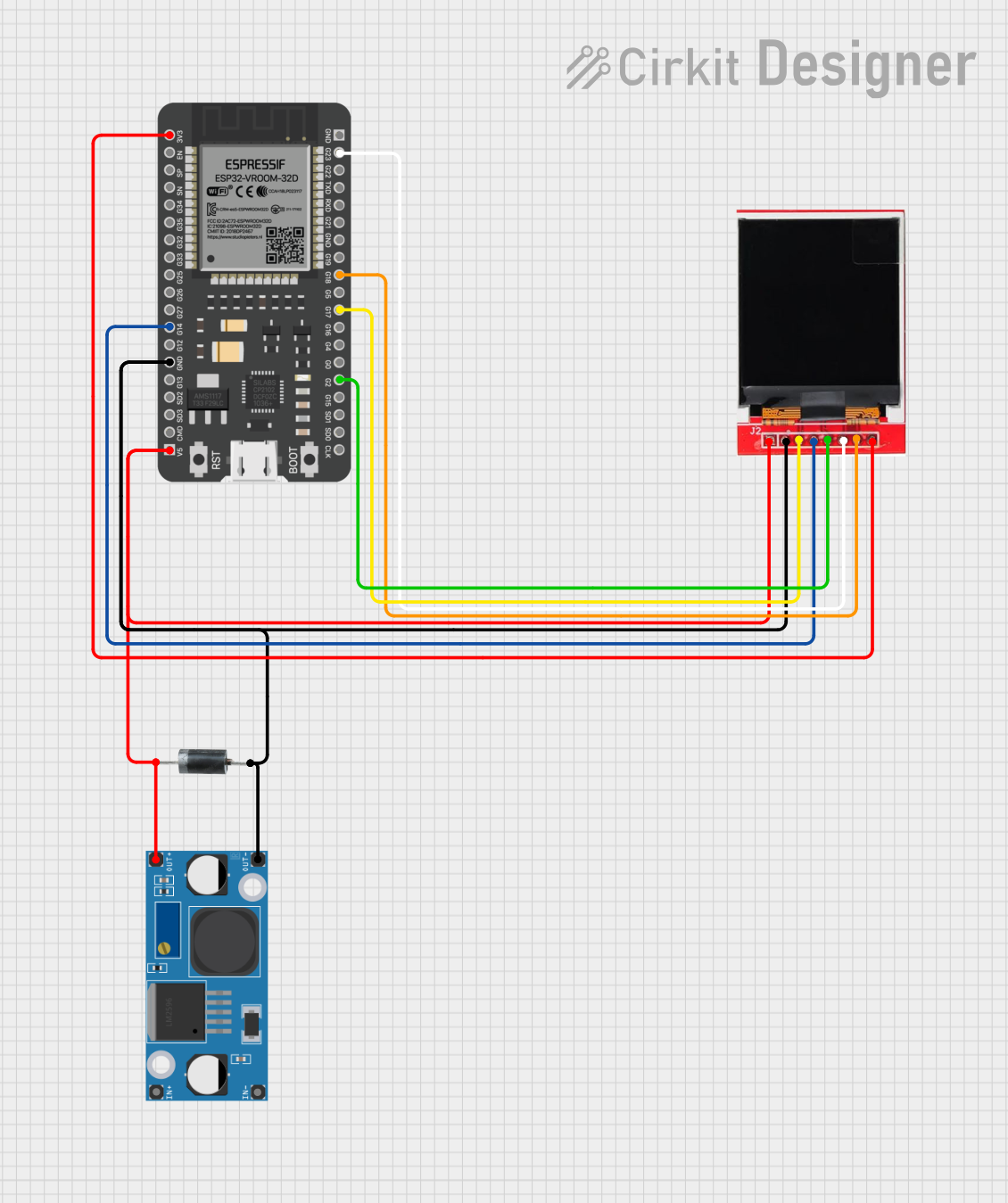
 Open Project in Cirkit Designer
Open Project in Cirkit Designer
 Open Project in Cirkit Designer
Open Project in Cirkit Designer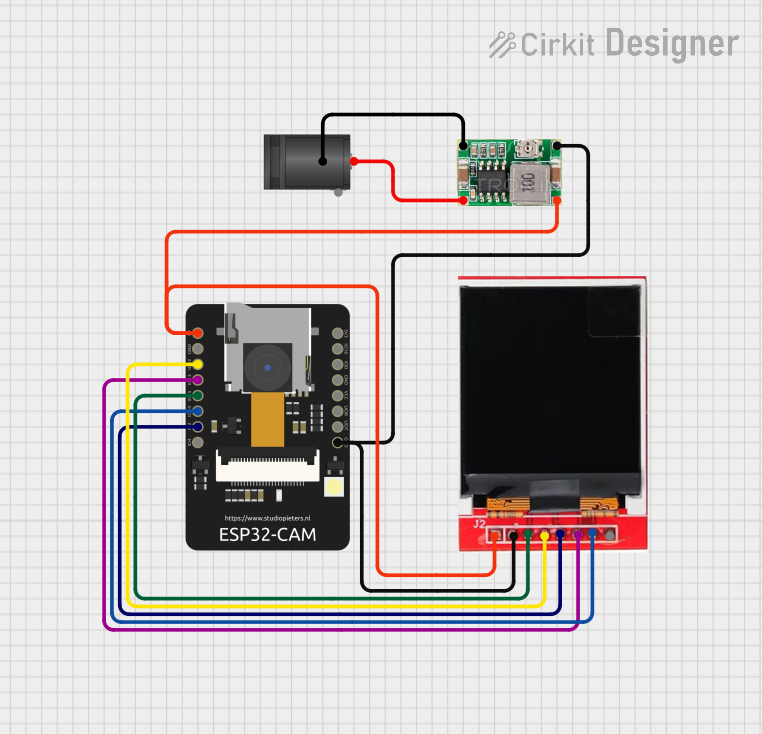
 Open Project in Cirkit Designer
Open Project in Cirkit DesignerExplore Projects Built with ESP32 TFT 3.5 CYD

 Open Project in Cirkit Designer
Open Project in Cirkit Designer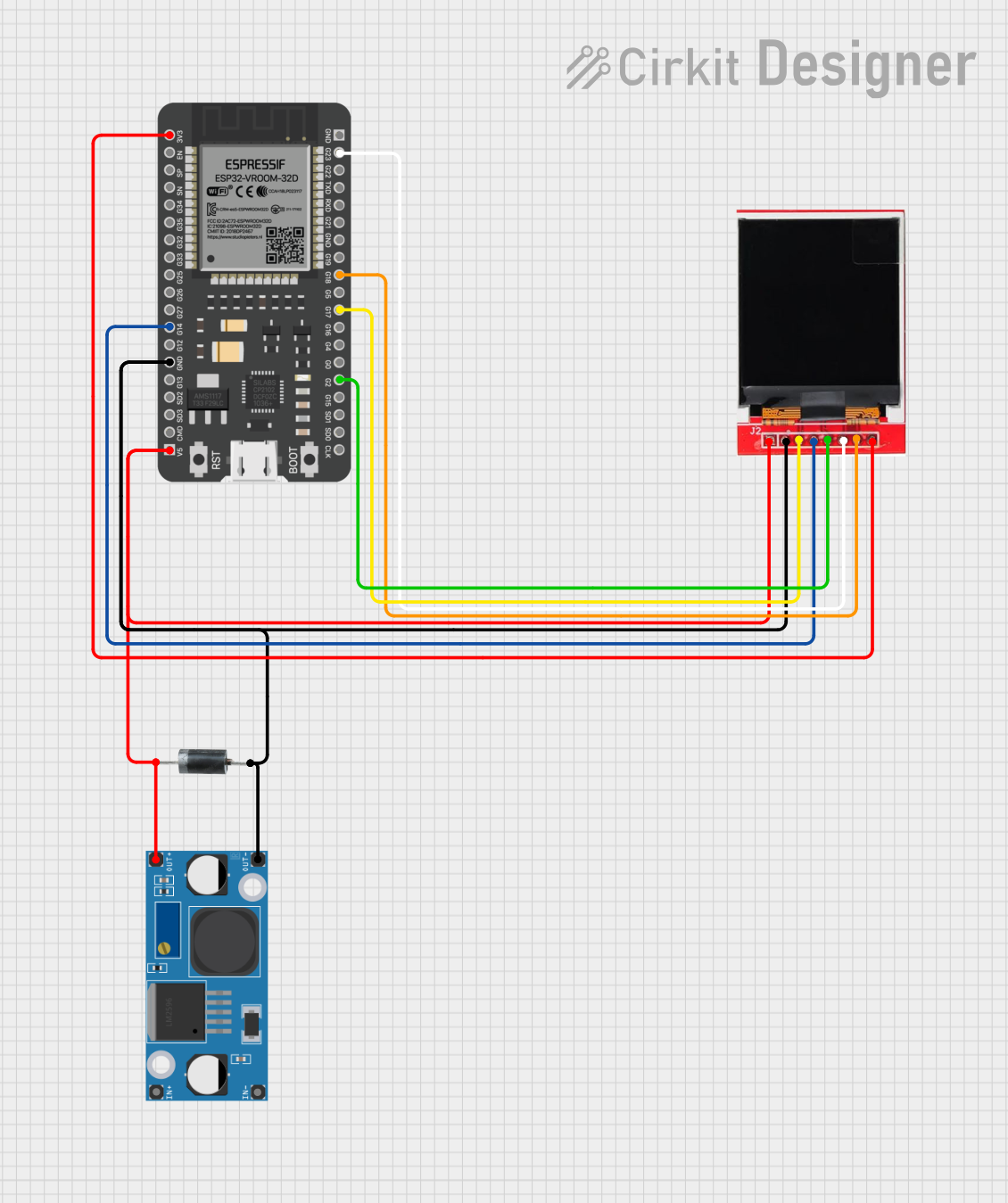
 Open Project in Cirkit Designer
Open Project in Cirkit Designer
 Open Project in Cirkit Designer
Open Project in Cirkit Designer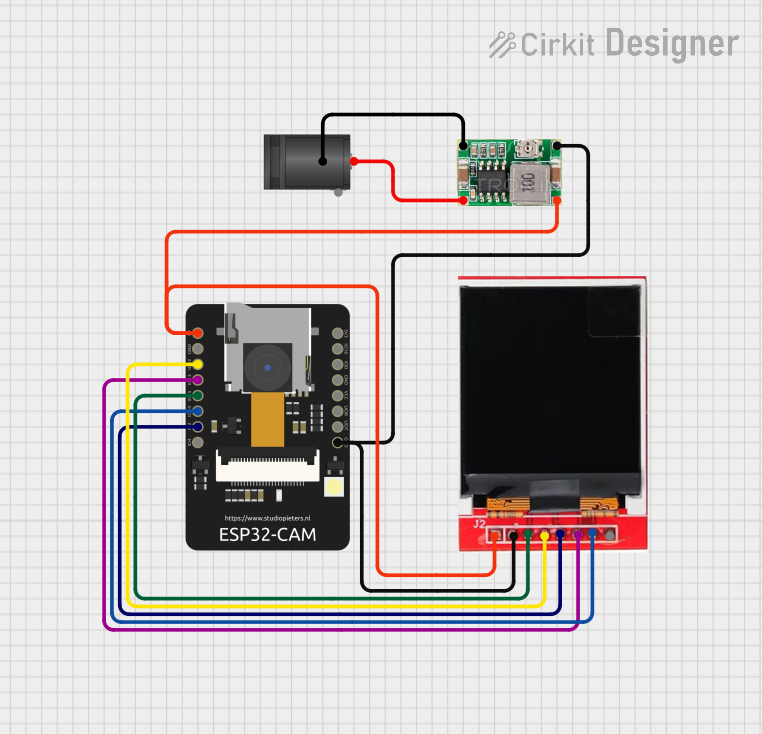
 Open Project in Cirkit Designer
Open Project in Cirkit DesignerCommon Applications and Use Cases
- IoT dashboards and control panels
- Smart home devices with graphical interfaces
- Portable gaming consoles
- Data visualization for sensors and embedded systems
- Educational and prototyping projects
Technical Specifications
Key Technical Details
| Parameter | Specification |
|---|---|
| Display Size | 3.5 inches |
| Resolution | 480 x 320 pixels |
| Display Type | TFT LCD with capacitive touch support |
| Controller IC | ILI9488 |
| Microcontroller | ESP32 (dual-core, 240 MHz) |
| Wireless Connectivity | Wi-Fi 802.11 b/g/n, Bluetooth v4.2 |
| Operating Voltage | 3.3V |
| Power Consumption | ~200mA (varies with usage) |
| Interface | SPI |
| Touch Panel | Capacitive (optional) |
| Dimensions | 85mm x 55mm x 12mm |
Pin Configuration and Descriptions
| Pin Name | Pin Number | Description |
|---|---|---|
| VCC | 1 | Power input (3.3V) |
| GND | 2 | Ground connection |
| CS | 3 | Chip Select for SPI communication |
| SCK | 4 | Serial Clock for SPI communication |
| MOSI | 5 | Master Out Slave In (data line for SPI communication) |
| MISO | 6 | Master In Slave Out (data line for SPI communication, optional) |
| DC | 7 | Data/Command control pin |
| RST | 8 | Reset pin for the display |
| T_IRQ | 9 | Touch interrupt pin (used for touch functionality, optional) |
| T_CS | 10 | Chip Select for touch controller (used for touch functionality, optional) |
Usage Instructions
How to Use the Component in a Circuit
- Power Supply: Connect the
VCCpin to a 3.3V power source and theGNDpin to ground. - SPI Communication: Connect the
CS,SCK,MOSI, andDCpins to the corresponding SPI pins on your microcontroller (e.g., Arduino or ESP32). - Reset Pin: Connect the
RSTpin to a GPIO pin on your microcontroller for resetting the display. - Touch Functionality (Optional): If using the touch feature, connect the
T_CSandT_IRQpins to GPIO pins on your microcontroller.
Important Considerations and Best Practices
- Voltage Levels: Ensure all connected pins operate at 3.3V logic levels. Using 5V logic may damage the display or ESP32.
- Power Supply: Use a stable power source to avoid flickering or instability in the display.
- SPI Speed: Configure the SPI clock speed appropriately (typically 40 MHz or lower) to ensure reliable communication.
- Library Support: Use libraries like
TFT_eSPIorAdafruit_GFXfor easier integration and control of the display.
Example Code for Arduino UNO
Below is an example of how to initialize and display text on the ESP32 TFT 3.5 CYD using the TFT_eSPI library:
#include <TFT_eSPI.h> // Include the TFT_eSPI library
TFT_eSPI tft = TFT_eSPI(); // Create an instance of the TFT_eSPI class
void setup() {
tft.init(); // Initialize the display
tft.setRotation(1); // Set display orientation (1 = landscape)
tft.fillScreen(TFT_BLACK); // Clear the screen with black color
tft.setTextColor(TFT_WHITE, TFT_BLACK); // Set text color (white on black)
tft.setTextSize(2); // Set text size
tft.setCursor(10, 10); // Set cursor position
tft.println("Hello, ESP32 TFT!"); // Print text to the display
}
void loop() {
// Add your code here for dynamic updates or animations
}
Notes for Arduino Users
- Install the
TFT_eSPIlibrary via the Arduino Library Manager. - Configure the
User_Setup.hfile in theTFT_eSPIlibrary to match the pin connections of your ESP32 TFT 3.5 CYD module.
Troubleshooting and FAQs
Common Issues and Solutions
Display Not Turning On:
- Verify the power connections (
VCCandGND). - Ensure the SPI pins are correctly connected and configured in the code.
- Verify the power connections (
Flickering or Unstable Display:
- Check for a stable power supply.
- Reduce the SPI clock speed in the library configuration.
Touch Functionality Not Working:
- Ensure the
T_CSandT_IRQpins are connected. - Verify that the touch controller is enabled in the library settings.
- Ensure the
No Output on the Display:
- Confirm that the
CS,DC, andRSTpins are correctly connected. - Double-check the pin definitions in your code.
- Confirm that the
FAQs
Q: Can I use this module with a 5V microcontroller like Arduino UNO?
A: The ESP32 TFT 3.5 CYD operates at 3.3V logic levels. If using a 5V microcontroller, you must use level shifters to avoid damaging the module.
Q: What is the maximum SPI clock speed supported?
A: The module typically supports SPI clock speeds up to 40 MHz. However, lower speeds may be required for stable operation.
Q: Does the module support capacitive touch?
A: Yes, the module includes optional capacitive touch functionality. Ensure the touch-related pins are connected and configured in your code.
Q: Can I use this module without the touch feature?
A: Yes, the touch functionality is optional. You can use the display for graphical output without connecting the touch-related pins.
Q: Is there a recommended library for this module?
A: The TFT_eSPI library is highly recommended for this module due to its performance and compatibility with the ILI9488 controller.