
How to Use Adafruit Circuit Playground Dev Edition: Examples, Pinouts, and Specs
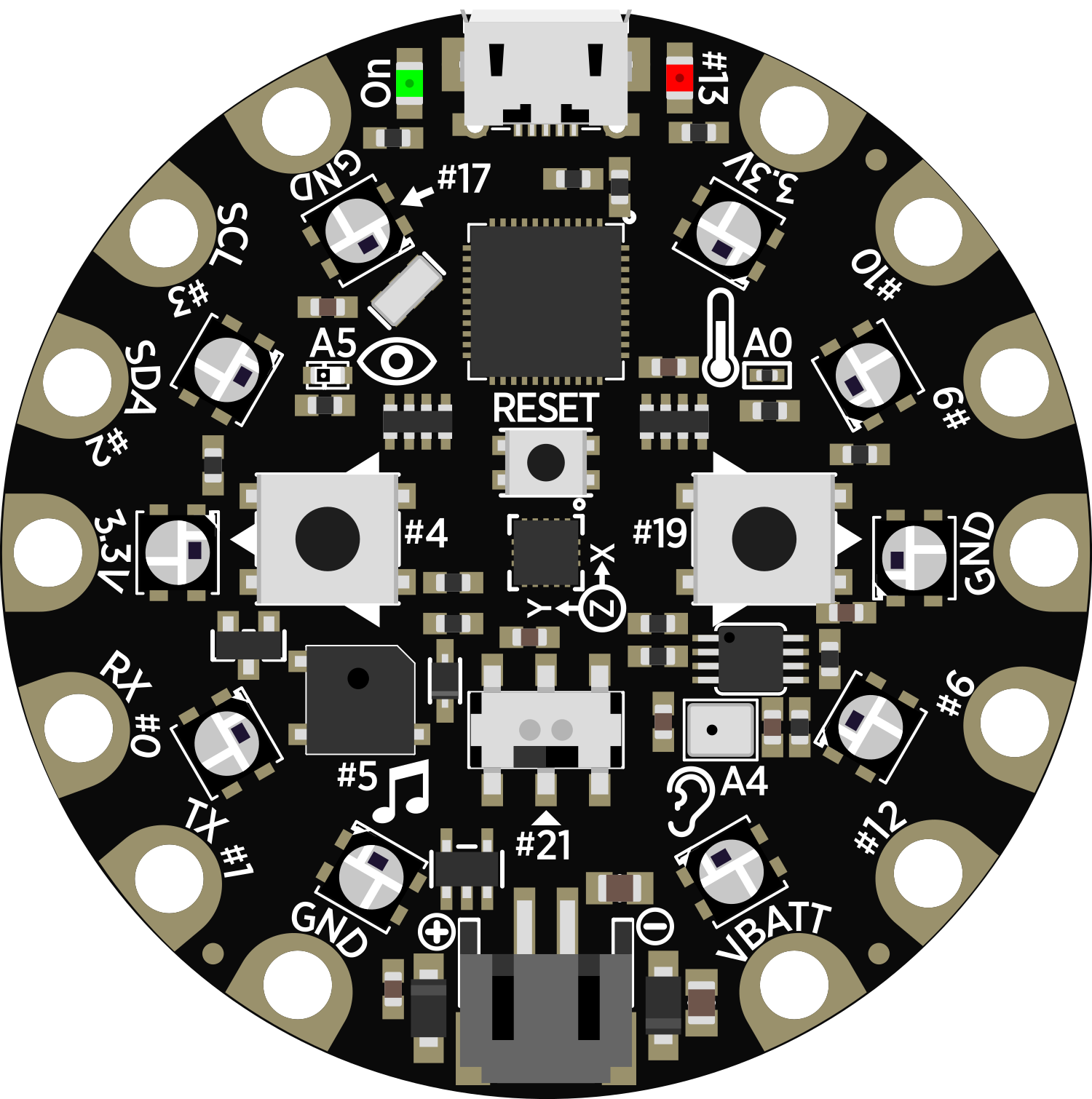
 Design with Adafruit Circuit Playground Dev Edition in Cirkit Designer
Design with Adafruit Circuit Playground Dev Edition in Cirkit DesignerIntroduction
The Adafruit Circuit Playground Developer Edition is an all-in-one circuit development board that is ideal for beginners and experts alike. It is designed to provide a platform for learning electronics and coding without the need for breadboarding or soldering. The board comes with a variety of built-in sensors, input/output devices, and LEDs, making it highly versatile for a wide range of projects, from simple LED blink programs to more complex sensor-based interactions.
Explore Projects Built with Adafruit Circuit Playground Dev Edition
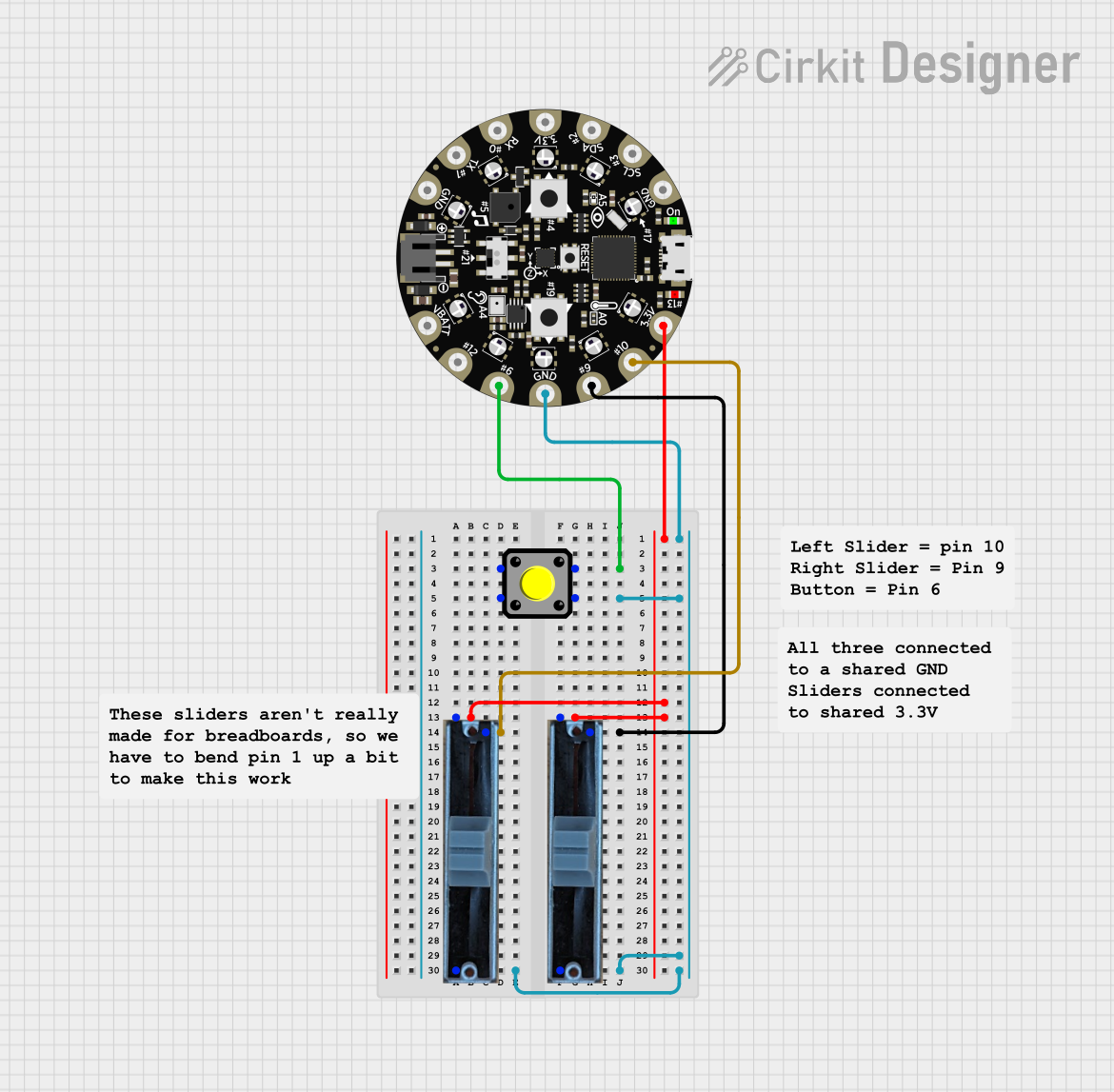
 Open Project in Cirkit Designer
Open Project in Cirkit Designer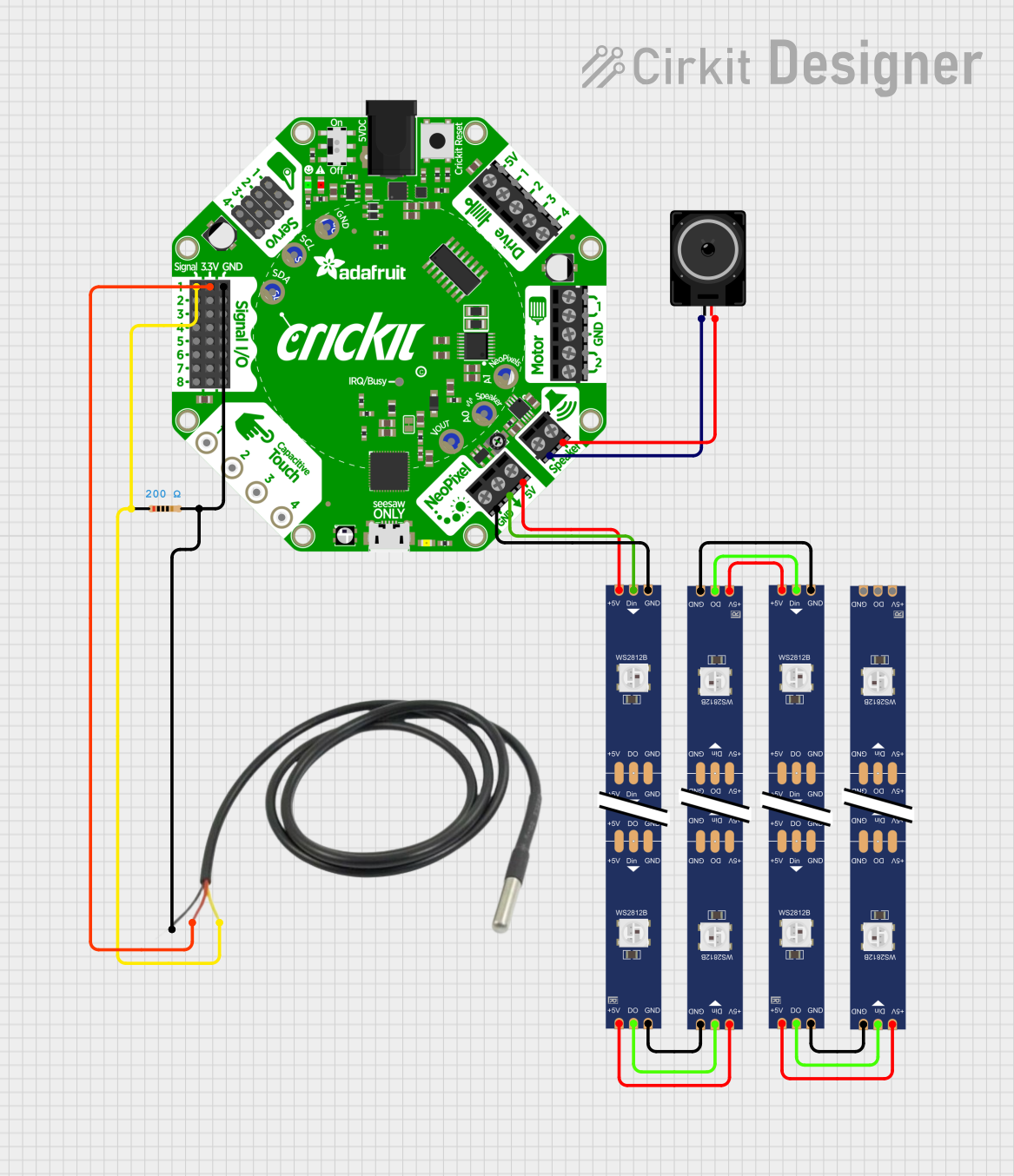
 Open Project in Cirkit Designer
Open Project in Cirkit Designer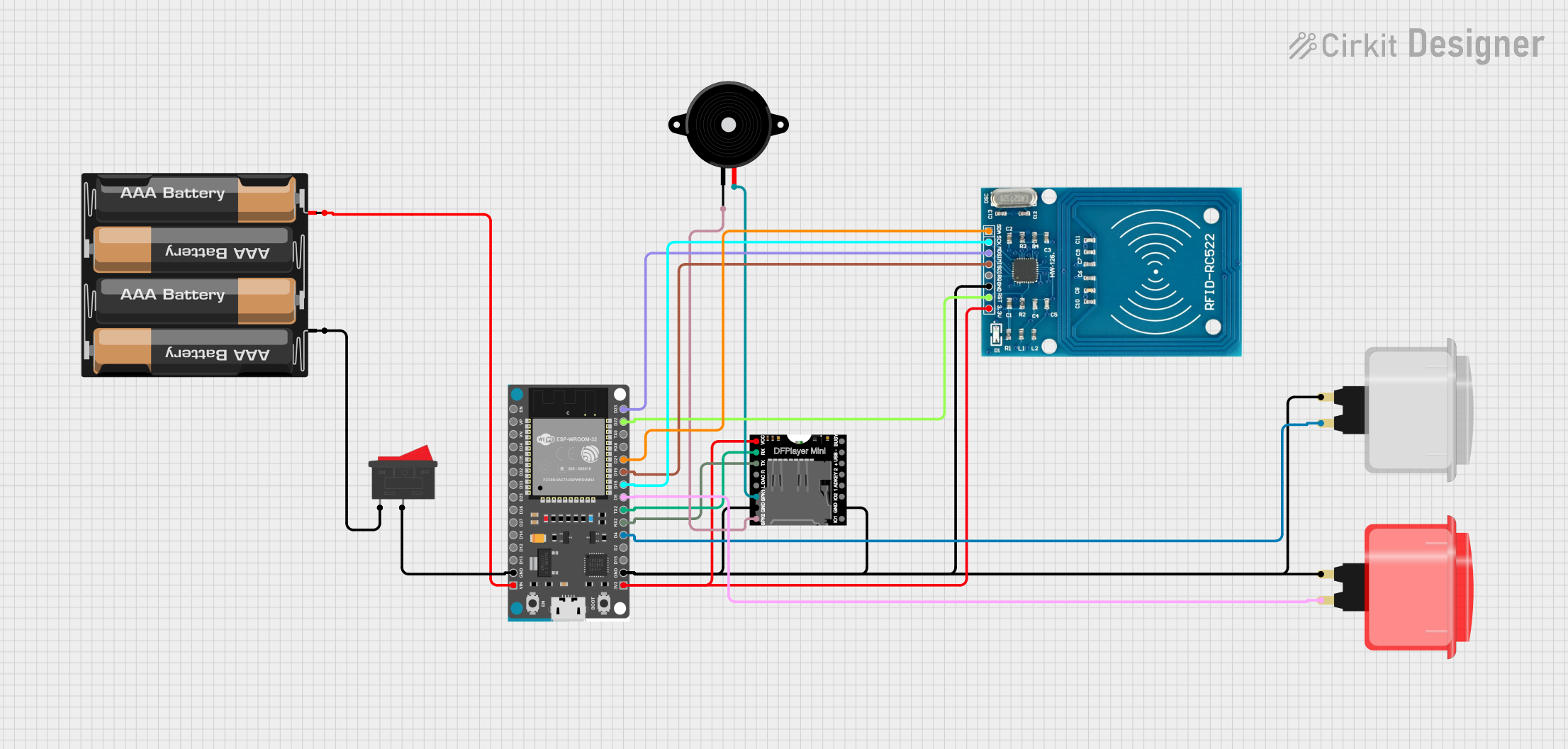
 Open Project in Cirkit Designer
Open Project in Cirkit Designer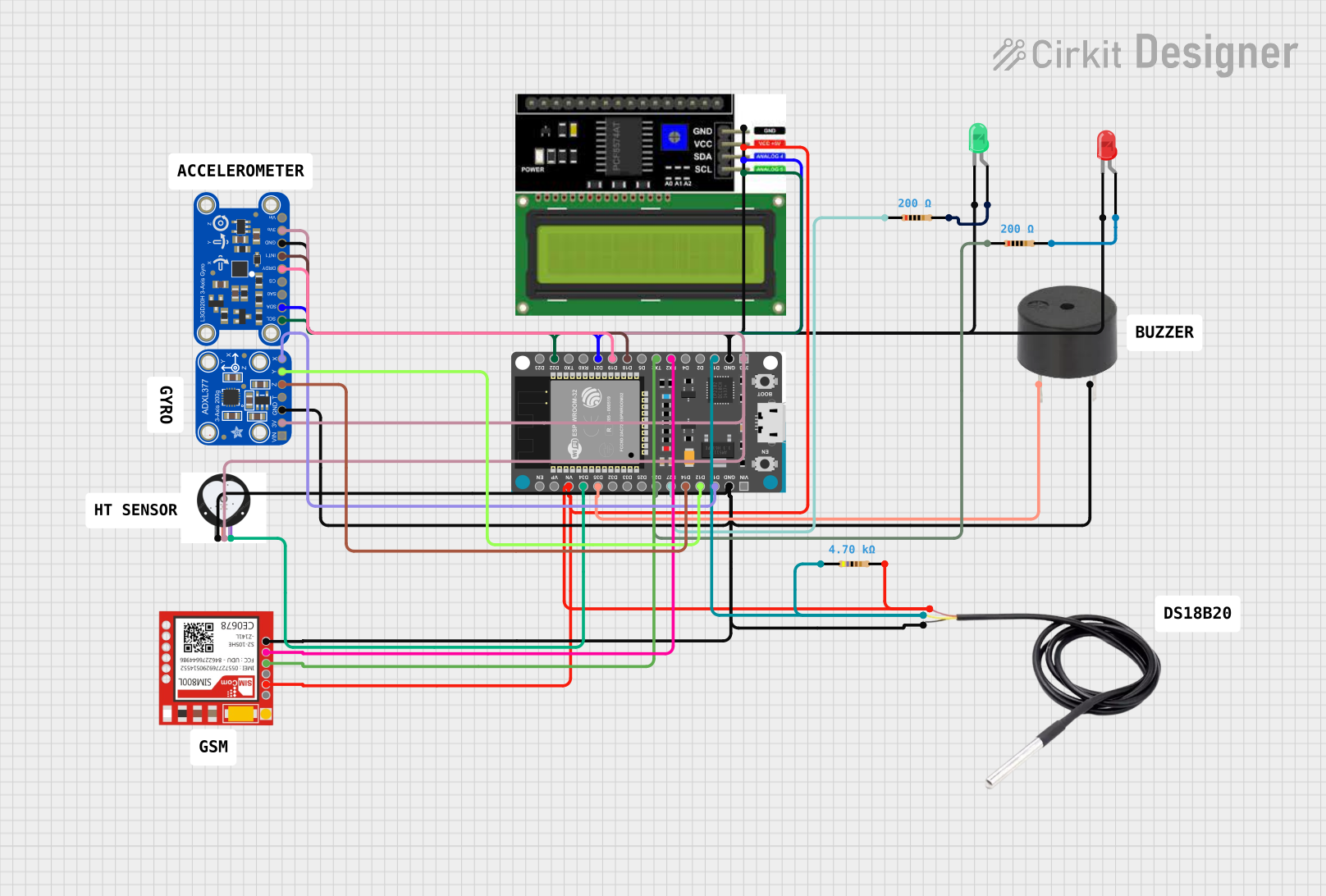
 Open Project in Cirkit Designer
Open Project in Cirkit DesignerExplore Projects Built with Adafruit Circuit Playground Dev Edition
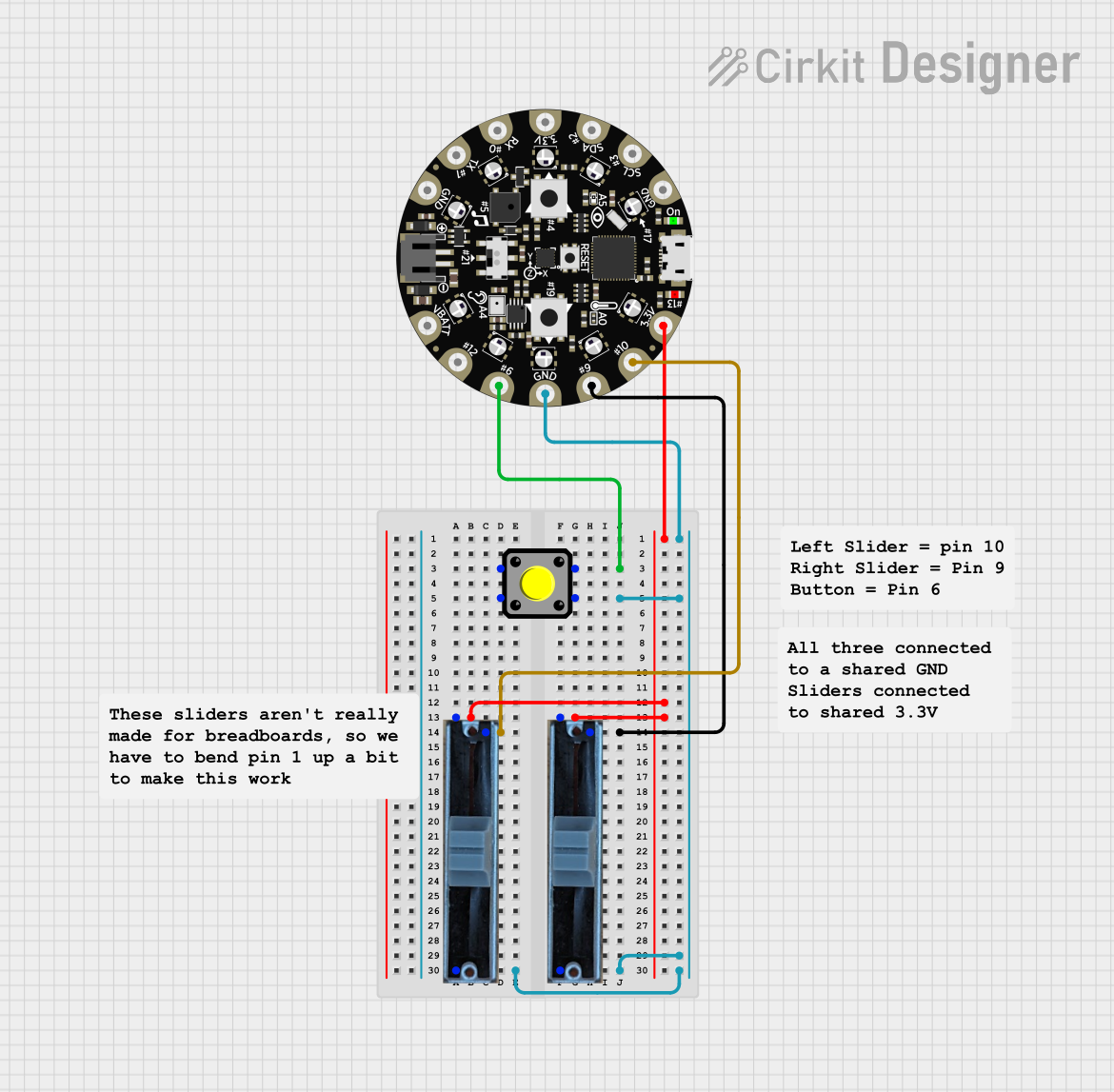
 Open Project in Cirkit Designer
Open Project in Cirkit Designer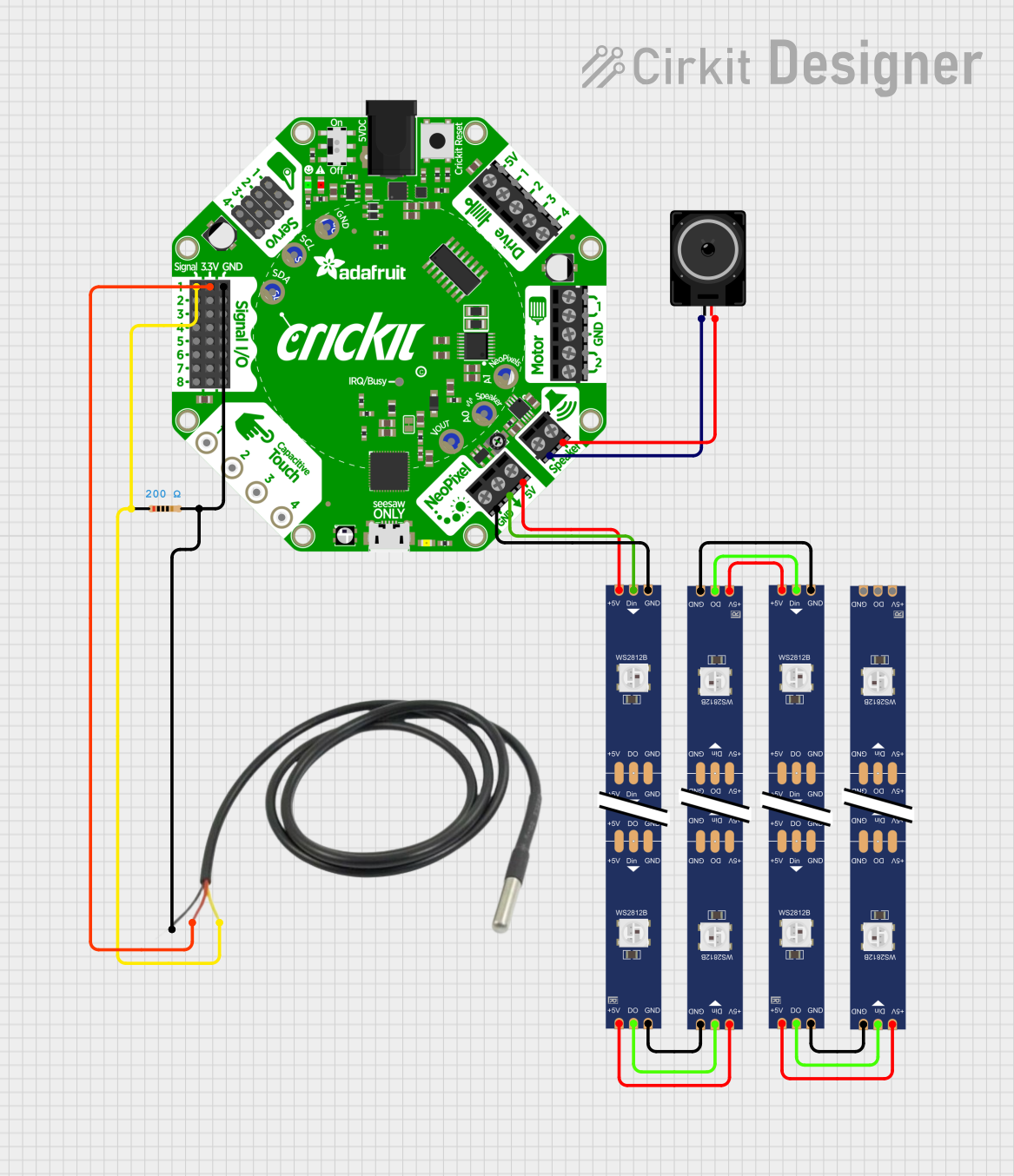
 Open Project in Cirkit Designer
Open Project in Cirkit Designer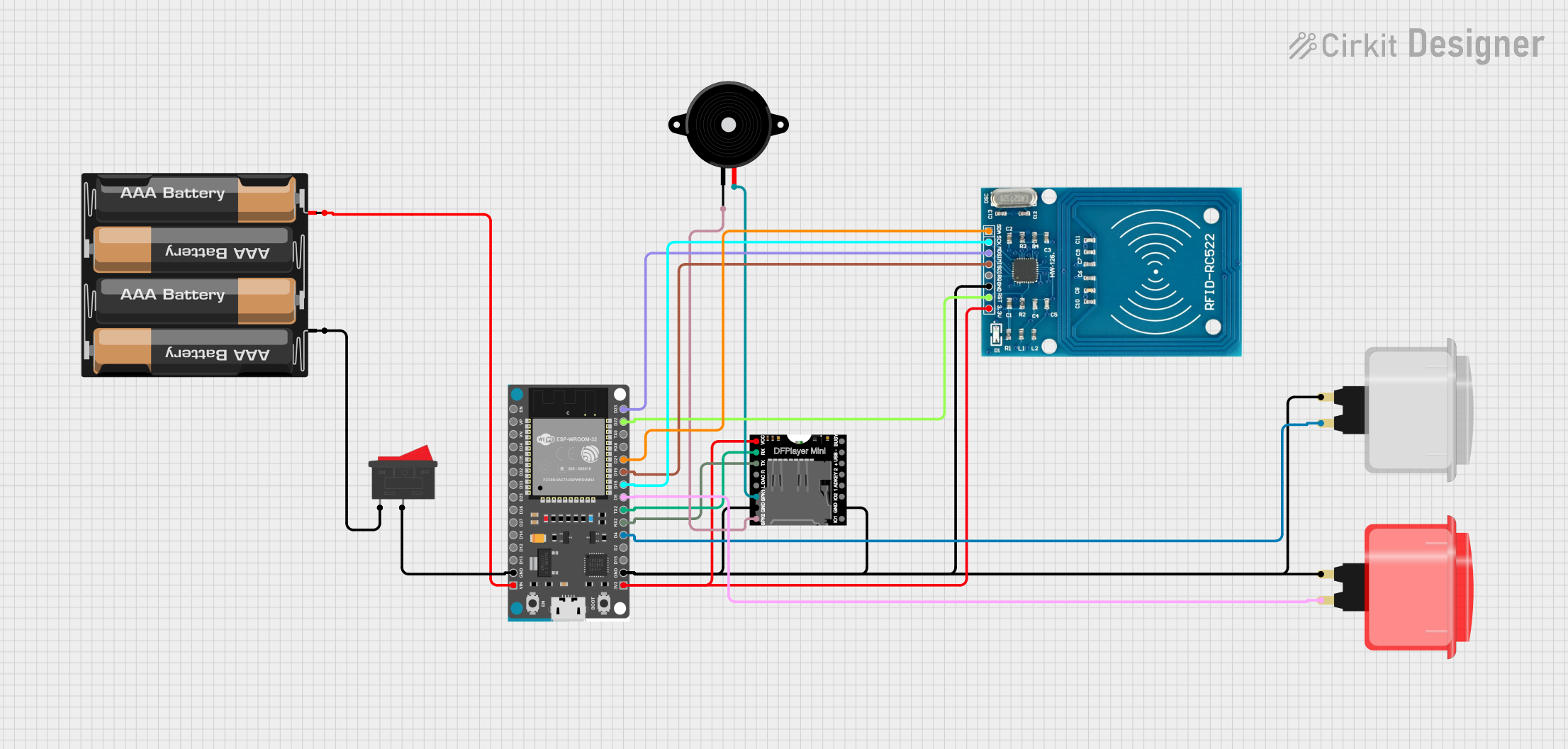
 Open Project in Cirkit Designer
Open Project in Cirkit Designer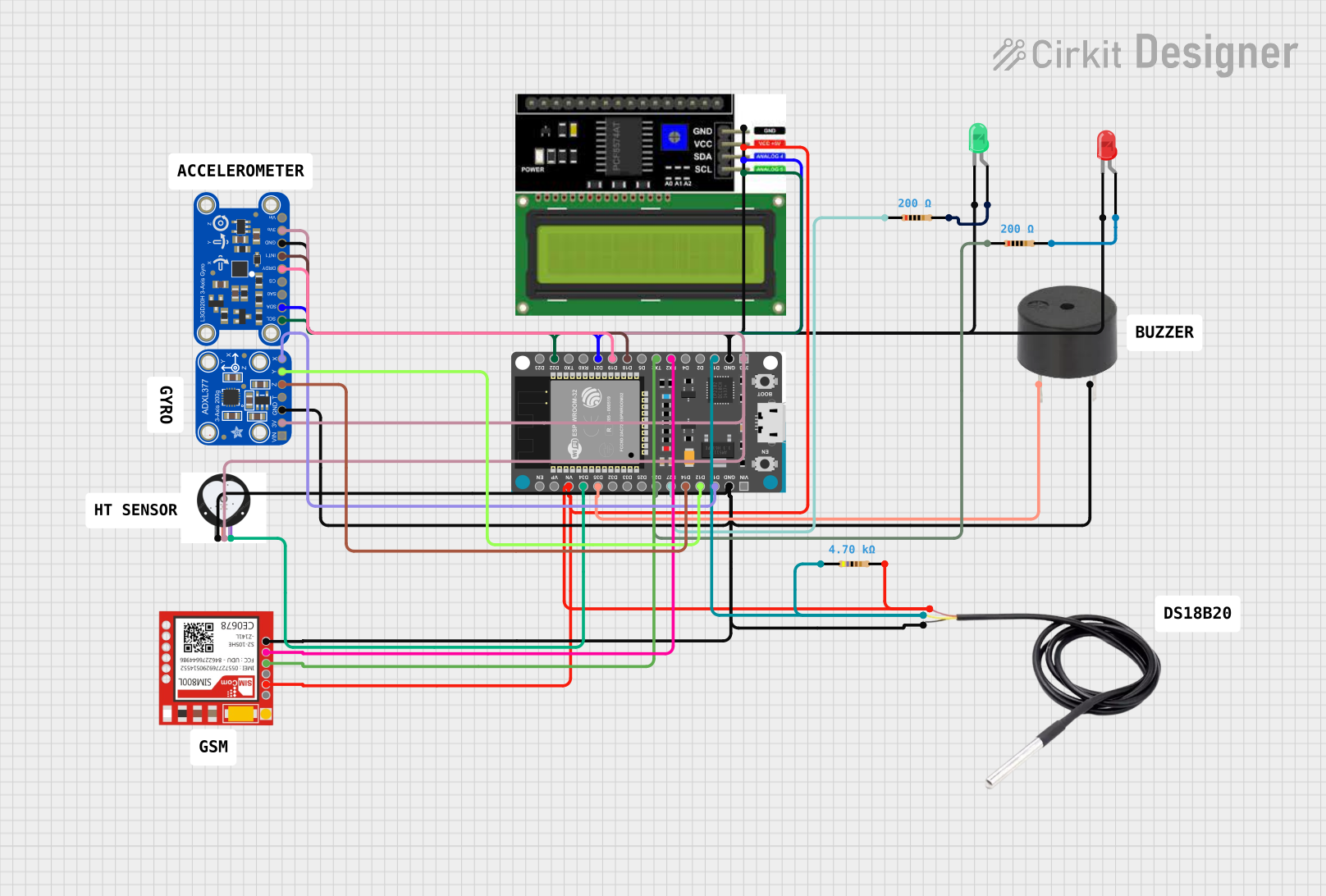
 Open Project in Cirkit Designer
Open Project in Cirkit DesignerCommon Applications and Use Cases
- Educational purposes (e.g., teaching programming and electronics)
- Prototyping wearable electronics
- Interactive art installations
- DIY projects and hobbies
- Rapid prototyping of sensor-based systems
Technical Specifications
Key Technical Details
- Microcontroller: ATmega32u4
- Operating Voltage: 3.3V
- Input Voltage (recommended): 4-6V via battery port
- Digital I/O Pins: 10
- PWM Channels: 4
- Analog Input Channels: 8
- DC Current per I/O Pin: 40 mA
- Flash Memory: 32 KB (ATmega32u4) of which 4 KB used by bootloader
- SRAM: 2.5 KB (ATmega32u4)
- EEPROM: 1 KB (ATmega32u4)
- Clock Speed: 8 MHz
Pin Configuration and Descriptions
| Pin Number | Function | Description |
|---|---|---|
| 1 | RESET | Reset pin, active low |
| 2-7 | Digital I/O | Digital pins, can be used as input or output |
| 8-9 | Analog Input | Analog sensor inputs |
| 10 | VBAT | Battery input for power |
| 11 | GND | Ground |
| 12 | 3.3V | 3.3V power supply pin |
| 13 | AREF | Analog reference voltage for the ADC |
| 14 | SCL | I2C clock pin |
| 15 | SDA | I2C data pin |
| 16 | RX | UART receive pin |
| 17 | TX | UART transmit pin |
Usage Instructions
How to Use the Component in a Circuit
Powering the Board:
- Connect a battery to the VBAT and GND pins, or use the USB connection to power the board.
Programming the Board:
- Connect the board to a computer using a micro USB cable.
- Use the Arduino IDE or other compatible software to write and upload your code.
Interacting with Onboard Features:
- Utilize the built-in sensors and LEDs in your code to create interactive projects.
Important Considerations and Best Practices
- Always ensure that the power supply voltage is within the recommended range to prevent damage.
- When connecting external components, make sure they are compatible with the board's operating voltage.
- Avoid drawing more current than the maximum specified for each I/O pin.
- Use proper static handling procedures to avoid damaging the board's sensitive components.
Troubleshooting and FAQs
Common Issues Users Might Face
Board Not Recognized by Computer:
- Ensure the micro USB cable is properly connected and the computer's USB port is functioning.
- Try using a different USB cable or port.
Problems Uploading Code:
- Check that the correct board and port are selected in the Arduino IDE.
- Press the reset button on the board just before uploading if the upload fails.
Solutions and Tips for Troubleshooting
- If the onboard LEDs do not light up, verify the board's power supply and connections.
- For sensor-related issues, calibrate the sensors according to the datasheets and ensure that the code is correctly reading the sensor values.
FAQs
Q: Can I power the board using a 9V battery?
- A: It is not recommended to directly connect a 9V battery to the VBAT pin as it exceeds the recommended input voltage.
Q: How do I use the onboard microphone and speaker?
- A: The microphone can be accessed via the analog input pins, and the speaker can be controlled using one of the PWM-capable digital pins.
Example Code for Arduino UNO
Below is a simple example code that blinks the onboard LED on the Circuit Playground Developer Edition. This code is written for use with the Arduino IDE.
// Blink the onboard LED
void setup() {
// Initialize the onboard LED pin as an output.
pinMode(13, OUTPUT);
}
void loop() {
// Turn the LED on (HIGH is the voltage level)
digitalWrite(13, HIGH);
// Wait for a second
delay(1000);
// Turn the LED off by making the voltage LOW
digitalWrite(13, LOW);
// Wait for a second
delay(1000);
}
Remember to select the correct board from the Tools > Board menu in the Arduino IDE before uploading the code to the Adafruit Circuit Playground Developer Edition.