
How to Use FireBeetle OSD Character Overlay Module: Examples, Pinouts, and Specs

 Design with FireBeetle OSD Character Overlay Module in Cirkit Designer
Design with FireBeetle OSD Character Overlay Module in Cirkit DesignerIntroduction
The FireBeetle OSD (On-Screen Display) Character Overlay Module by DFRobot is an electronic component designed to overlay text and graphical information onto video signals. This module is commonly used in applications such as FPV (First Person View) systems for drones, video monitoring, and any system requiring real-time information display over video feeds.
Explore Projects Built with FireBeetle OSD Character Overlay Module
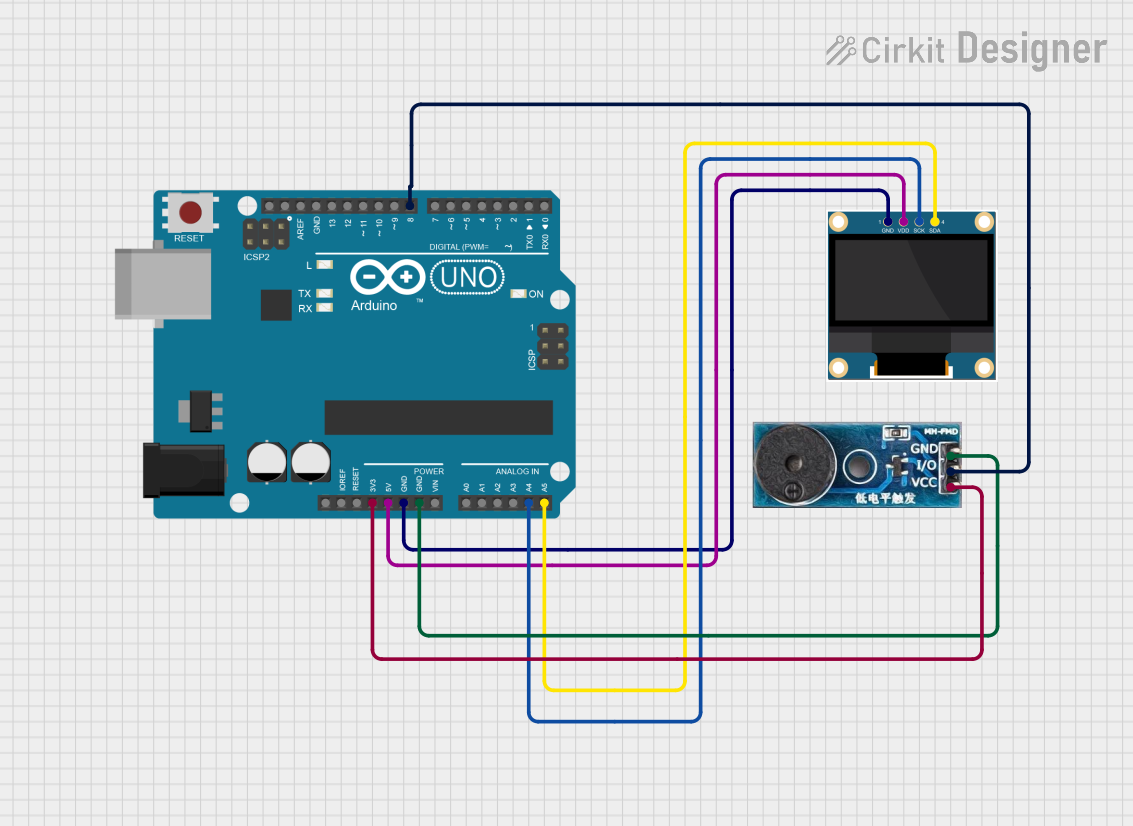
 Open Project in Cirkit Designer
Open Project in Cirkit Designer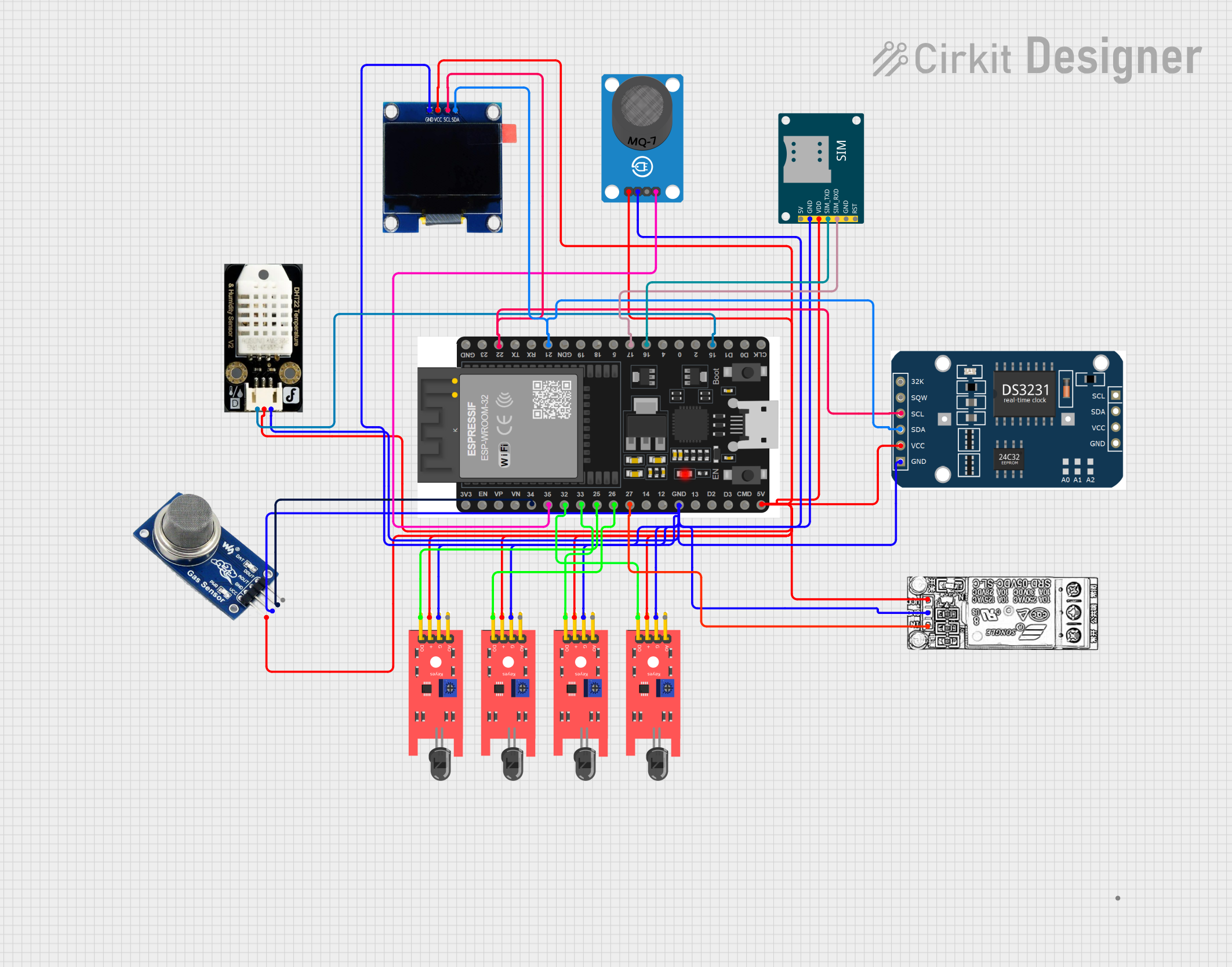
 Open Project in Cirkit Designer
Open Project in Cirkit Designer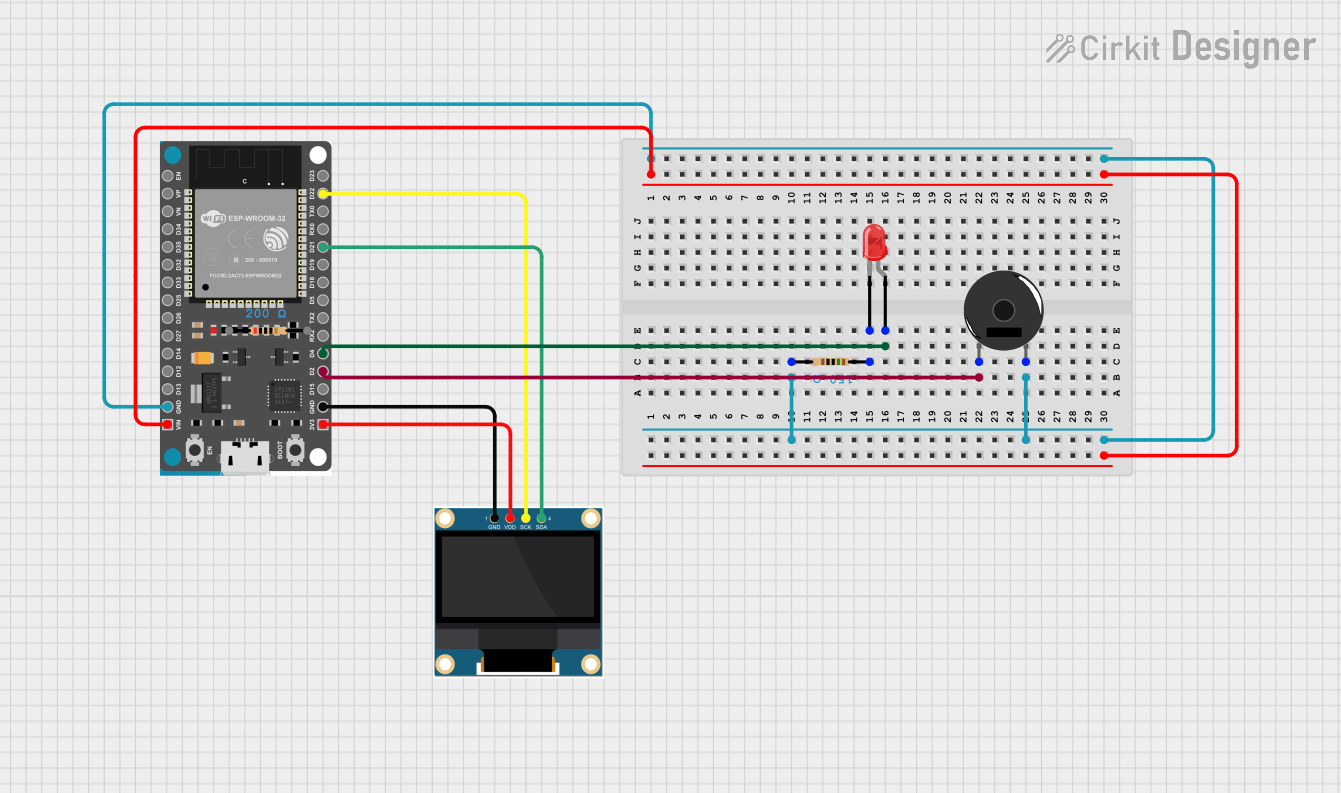
 Open Project in Cirkit Designer
Open Project in Cirkit Designer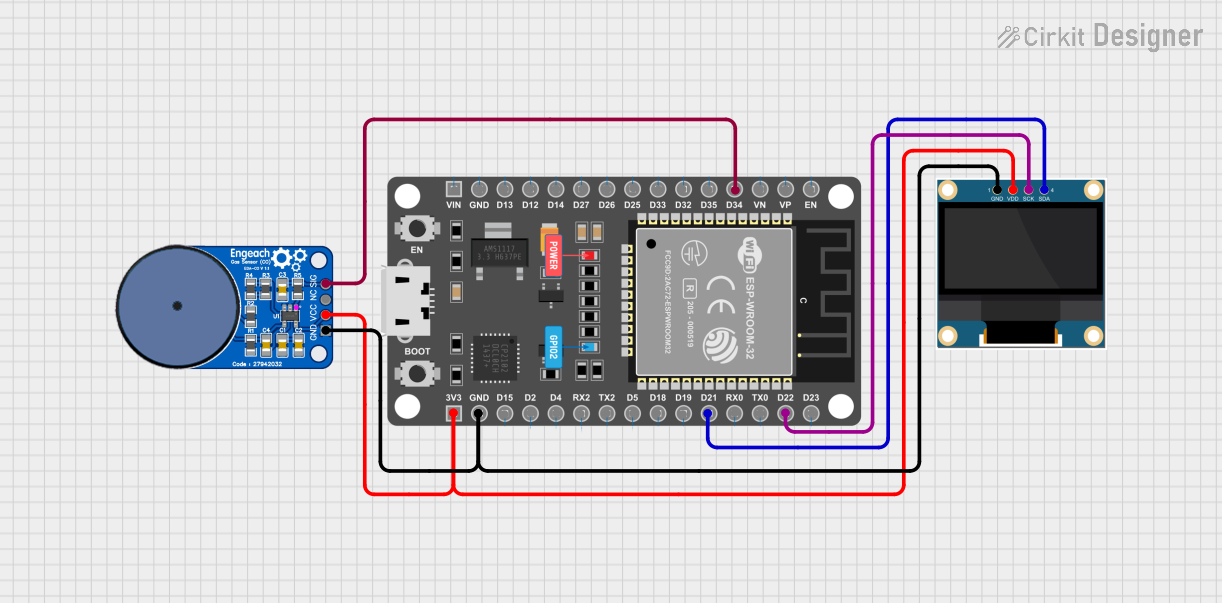
 Open Project in Cirkit Designer
Open Project in Cirkit DesignerExplore Projects Built with FireBeetle OSD Character Overlay Module
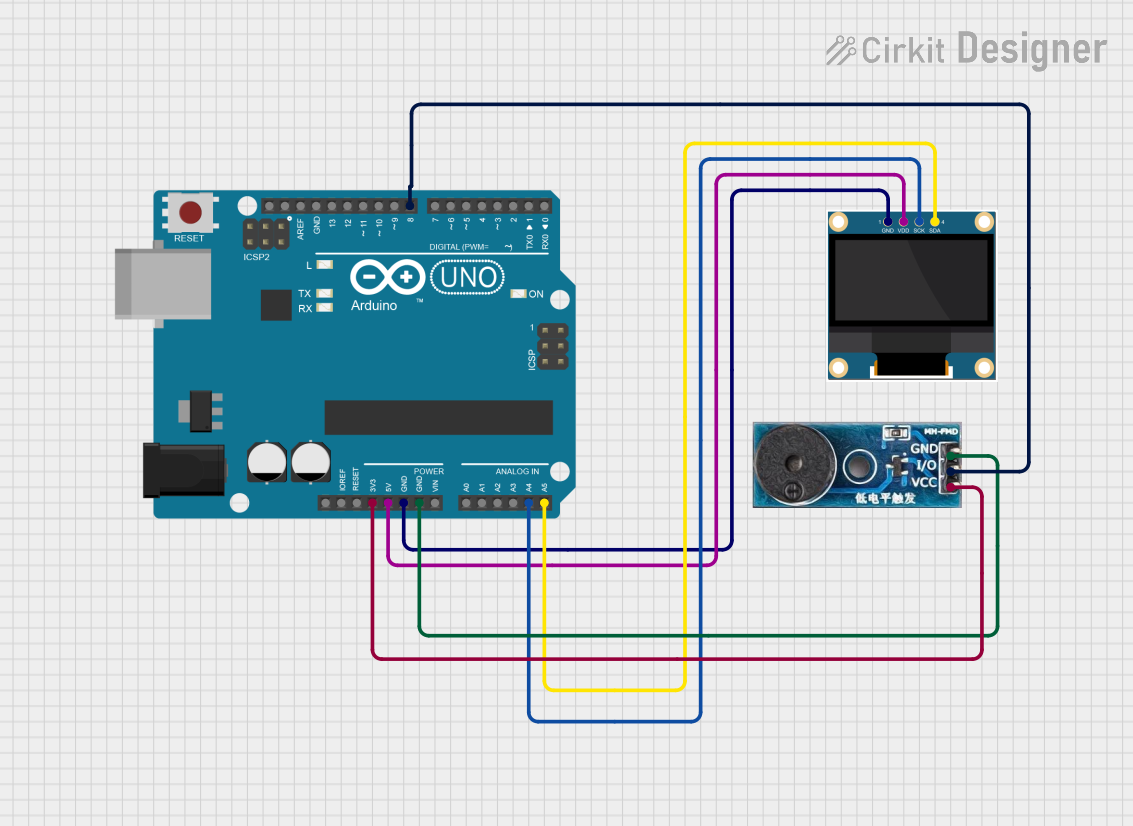
 Open Project in Cirkit Designer
Open Project in Cirkit Designer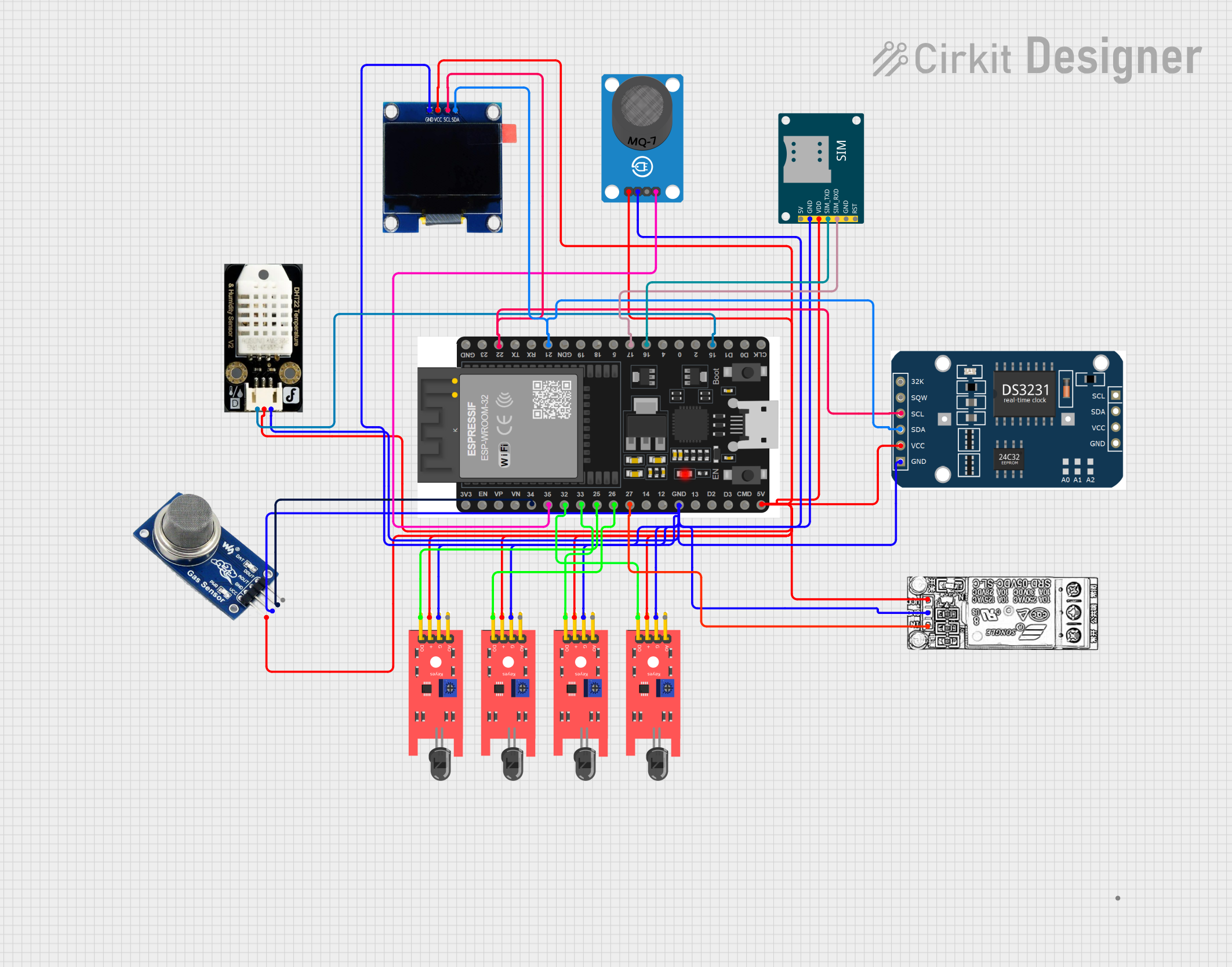
 Open Project in Cirkit Designer
Open Project in Cirkit Designer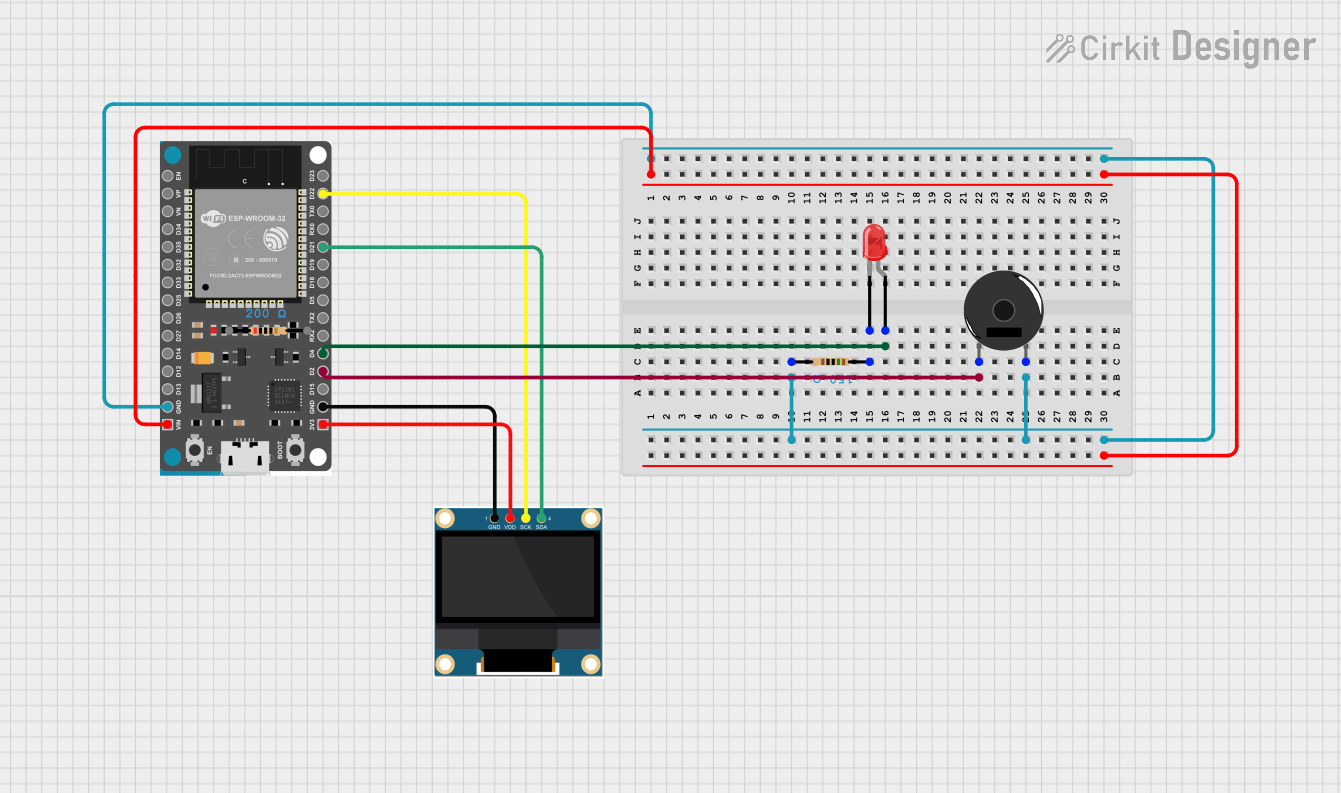
 Open Project in Cirkit Designer
Open Project in Cirkit Designer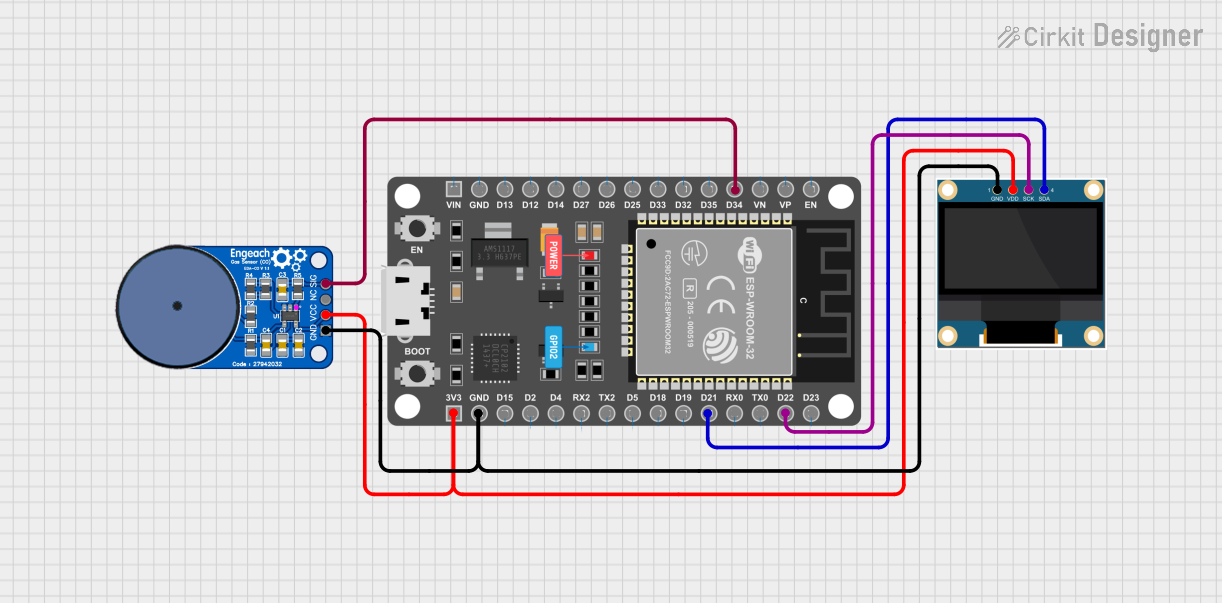
 Open Project in Cirkit Designer
Open Project in Cirkit DesignerCommon Applications and Use Cases
- FPV systems for drones and remote-controlled vehicles
- Video monitoring systems
- Amateur television (ATV)
- Custom video display systems
Technical Specifications
The FireBeetle OSD Character Overlay Module is designed to be lightweight and easy to integrate into existing video systems. Below are the key technical specifications:
| Specification | Detail |
|---|---|
| Operating Voltage | 3.3V - 5V |
| Video Standard | NTSC/PAL |
| Communication | SPI Interface |
| Operating Current | 15mA (Typical) |
| Character Color | Configurable (White, Black, Inverted, etc.) |
| Background Color | Configurable (Transparent, Black, etc.) |
| Dimensions | 27mm x 27mm |
Pin Configuration and Descriptions
| Pin Number | Name | Description |
|---|---|---|
| 1 | VCC | Power supply (3.3V - 5V) |
| 2 | GND | Ground |
| 3 | CS | Chip Select for SPI communication |
| 4 | MOSI | Master Out Slave In for SPI communication |
| 5 | SCK | Serial Clock for SPI communication |
| 6 | RX | Video signal input |
| 7 | TX | Video signal output with OSD |
Usage Instructions
Integrating with a Circuit
- Power Supply: Connect the VCC pin to a 3.3V or 5V power source and the GND pin to the common ground.
- Video Signal: Connect the video source to the RX pin and the display device to the TX pin.
- SPI Communication: Connect the CS, MOSI, and SCK pins to the corresponding SPI pins on the microcontroller (e.g., Arduino).
Important Considerations and Best Practices
- Ensure that the power supply is within the specified voltage range to prevent damage.
- Use a level shifter if the microcontroller operates at a different logic level than the module.
- Keep the video signal cables as short as possible to minimize signal degradation.
- Avoid placing the module near high-frequency devices to prevent electromagnetic interference.
Example Code for Arduino UNO
#include <SPI.h>
// Define the SPI pins for Arduino UNO
#define CS_PIN 10
void setup() {
// Initialize SPI communication
SPI.begin();
pinMode(CS_PIN, OUTPUT);
digitalWrite(CS_PIN, HIGH); // Deselect the module
}
void loop() {
// Example function to send data to the OSD module
sendOSDData("Hello, World!");
}
void sendOSDData(const char* str) {
// Select the OSD module
digitalWrite(CS_PIN, LOW);
// Send each character of the string
for (unsigned int i = 0; i < strlen(str); i++) {
SPI.transfer((byte)str[i]);
}
// Deselect the OSD module
digitalWrite(CS_PIN, HIGH);
}
Troubleshooting and FAQs
Common Issues
- No OSD on the Video Output: Check the connections to the RX and TX pins and ensure the video source is functioning.
- Garbled Characters: Ensure that the SPI communication is correctly set up and that the correct voltage levels are used.
- Intermittent OSD: Check for loose connections and ensure that the power supply is stable.
Solutions and Tips for Troubleshooting
- Double-check all connections, especially the SPI lines and power supply.
- Use a multimeter to verify the voltage levels at the VCC and GND pins.
- If using long cables, consider using shielded cables to reduce noise.
- Ensure that the microcontroller's SPI library is correctly configured for the module.
FAQs
Q: Can the module be used with both NTSC and PAL video standards? A: Yes, the module supports both NTSC and PAL standards.
Q: Is it possible to change the text color and background? A: Yes, the module allows configuration of character and background colors.
Q: What is the maximum length for the overlay text? A: The maximum length depends on the screen resolution and character size. It's important to manage the screen space efficiently.
Q: Can I use this module with other microcontrollers besides Arduino? A: Yes, as long as the microcontroller supports SPI communication and operates within the voltage range of the module.