
How to Use Adafruit I2C+SPI LCD Backpack: Examples, Pinouts, and Specs
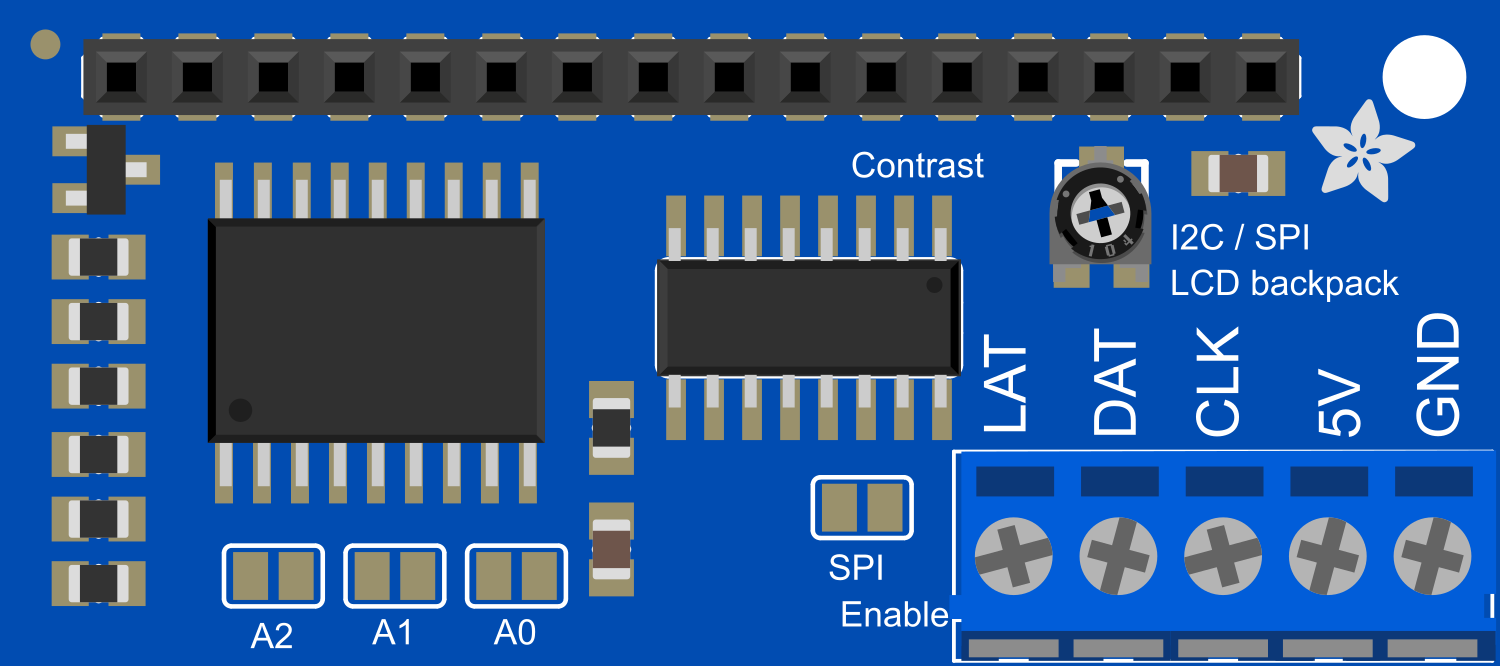
 Design with Adafruit I2C+SPI LCD Backpack in Cirkit Designer
Design with Adafruit I2C+SPI LCD Backpack in Cirkit DesignerIntroduction
The Adafruit I2C+SPI LCD Backpack is a versatile breakout board designed to simplify the process of interfacing with I2C and SPI LCD displays. This component is ideal for hobbyists, engineers, and makers who require a visual output for their projects. It is commonly used in DIY electronics, interactive art installations, and in devices that need a user interface.
Explore Projects Built with Adafruit I2C+SPI LCD Backpack

 Open Project in Cirkit Designer
Open Project in Cirkit Designer
 Open Project in Cirkit Designer
Open Project in Cirkit Designer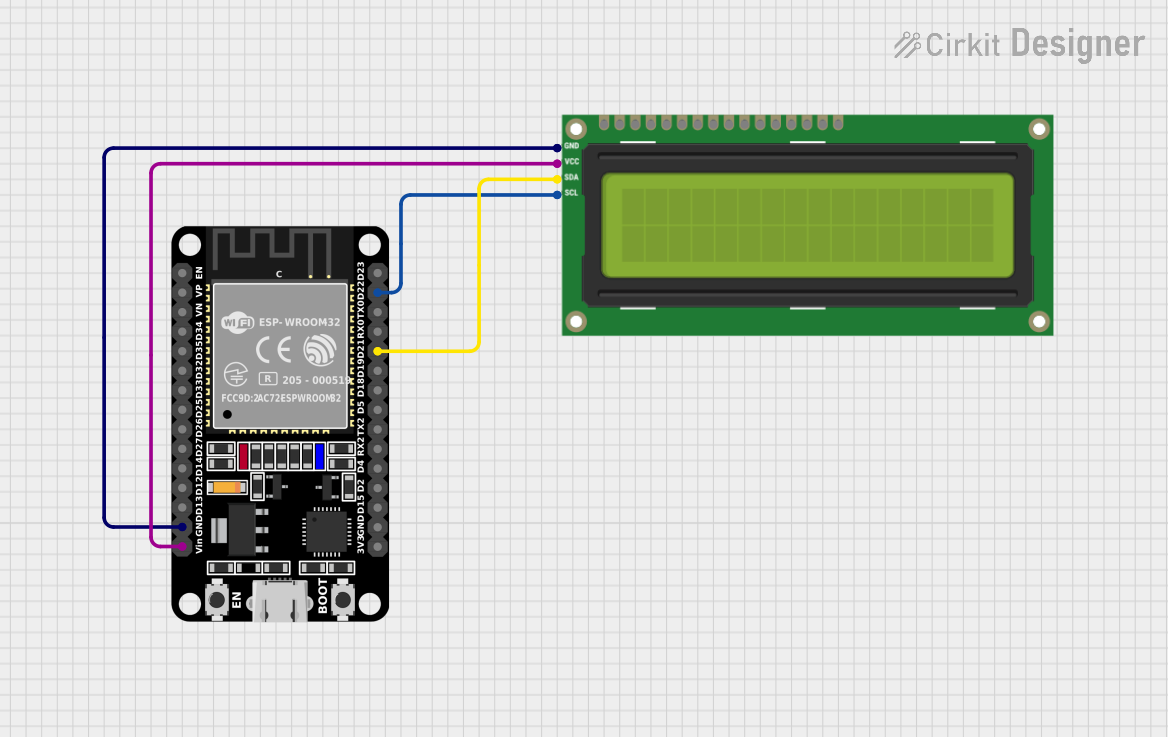
 Open Project in Cirkit Designer
Open Project in Cirkit Designer
 Open Project in Cirkit Designer
Open Project in Cirkit DesignerExplore Projects Built with Adafruit I2C+SPI LCD Backpack

 Open Project in Cirkit Designer
Open Project in Cirkit Designer
 Open Project in Cirkit Designer
Open Project in Cirkit Designer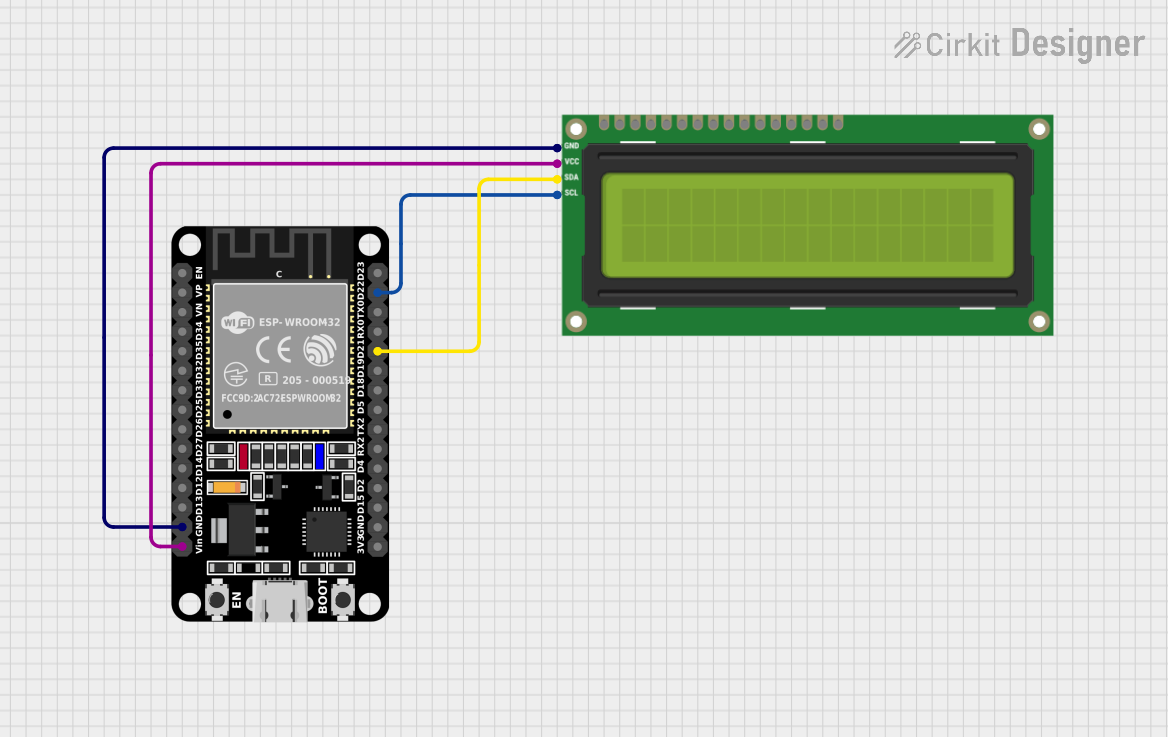
 Open Project in Cirkit Designer
Open Project in Cirkit Designer
 Open Project in Cirkit Designer
Open Project in Cirkit DesignerCommon Applications and Use Cases
- DIY electronics projects
- User interfaces for devices
- Interactive art installations
- Prototyping and educational purposes
- Displaying sensor readings or system statuses
Technical Specifications
Key Technical Details
- Communication Protocols: I2C and SPI
- Operating Voltage: 3.3V to 5V
- Logic Level: 3.3V (5V tolerant)
- Dimensions: 27mm x 18mm x 2mm
Pin Configuration and Descriptions
| Pin | Function | Description |
|---|---|---|
| GND | Ground | Connect to system ground |
| VCC | Power | 3.3V to 5V input voltage |
| SDA | I2C Data | I2C data line |
| SCL | I2C Clock | I2C clock line |
| MOSI | SPI Data In | SPI Master Out Slave In |
| MISO | SPI Data Out | SPI Master In Slave Out (not used) |
| SCK | SPI Clock | SPI clock line |
| CS | SPI Chip Select | Active-low SPI chip select |
Usage Instructions
How to Use the Component in a Circuit
Power Connections:
- Connect the VCC pin to a 3.3V or 5V power supply.
- Connect the GND pin to the ground of your power supply.
I2C Communication:
- Connect the SDA pin to the I2C data line on your microcontroller.
- Connect the SCL pin to the I2C clock line on your microcontroller.
SPI Communication:
- Connect the MOSI pin to the SPI MOSI line on your microcontroller.
- Connect the SCK pin to the SPI clock line on your microcontroller.
- Connect the CS pin to a digital pin on your microcontroller for chip select.
Important Considerations and Best Practices
- Ensure that the logic levels are compatible with your microcontroller.
- Use pull-up resistors on the I2C lines if your microcontroller does not have them built-in.
- For SPI communication, ensure that the CS pin is set to HIGH when the device is not in use.
- Avoid long wires to minimize interference in the communication lines.
Example Code for Arduino UNO
#include <Wire.h> // Include the I2C library (required)
// Initialize the I2C address for the LCD Backpack
const int lcdAddress = 0x27;
void setup() {
Wire.begin(); // Start the I2C interface
// Initialize the LCD with the number of columns and rows
// For example, for a 16x2 LCD:
// lcd.begin(16, 2);
}
void loop() {
// Your code to interact with the LCD goes here
// Example: Write "Hello, World!" to the LCD
// lcd.print("Hello, World!");
// Add a delay if necessary
// delay(1000);
}
Note: This is a basic example to demonstrate I2C communication setup. You will need to include a library that supports the specific LCD you are using, such as the LiquidCrystal_I2C library, and initialize the LCD object accordingly.
Troubleshooting and FAQs
Common Issues Users Might Face
- Display Not Powering On: Check the power connections and ensure that the voltage is within the specified range.
- No Text on Display: Verify that the I2C or SPI connections are correct and that the correct communication protocol is selected.
- Garbled Text: Ensure that the LCD is properly initialized in your code and that the correct address is used.
Solutions and Tips for Troubleshooting
- Double-check wiring connections to ensure they are secure and correct.
- Use a multimeter to verify that power is reaching the component.
- Check for any soldering issues on the backpack pins.
- Ensure that the microcontroller's libraries and code are up to date and correctly configured for the display.
FAQs
Q: Can I use this backpack with any LCD? A: The backpack is designed to work with most character LCDs that have a compatible pinout. Check the datasheet of your LCD to ensure compatibility.
Q: How do I change between I2C and SPI modes? A: The mode is determined by how you wire the backpack to your microcontroller and how you initialize it in your code. Use the appropriate library and initialization for the chosen protocol.
Q: What is the maximum length for the I2C or SPI cables? A: The maximum cable length can vary, but it is generally recommended to keep the cables as short as possible (a few centimeters to a meter) to ensure reliable communication. Longer cables may require lower communication speeds or the use of signal repeaters/extenders.
Q: Can I power the backpack with 5V if my microcontroller operates at 3.3V? A: Yes, the backpack is 5V tolerant, but ensure that the logic level for communication matches your microcontroller's operating voltage. Use logic level converters if necessary.