
How to Use 9 pin: Examples, Pinouts, and Specs

 Design with 9 pin in Cirkit Designer
Design with 9 pin in Cirkit DesignerIntroduction
The 9-pin connector, commonly referred to as a DB9 connector, is a versatile and widely used component in serial communication. It is typically found in RS-232 interfaces, which are standard for serial communication between computers and peripheral devices. The DB9 connector is known for its reliability and ease of use, making it a staple in various applications, including industrial automation, networking, and computer interfacing.
Explore Projects Built with 9 pin

 Open Project in Cirkit Designer
Open Project in Cirkit Designer
 Open Project in Cirkit Designer
Open Project in Cirkit Designer
 Open Project in Cirkit Designer
Open Project in Cirkit Designer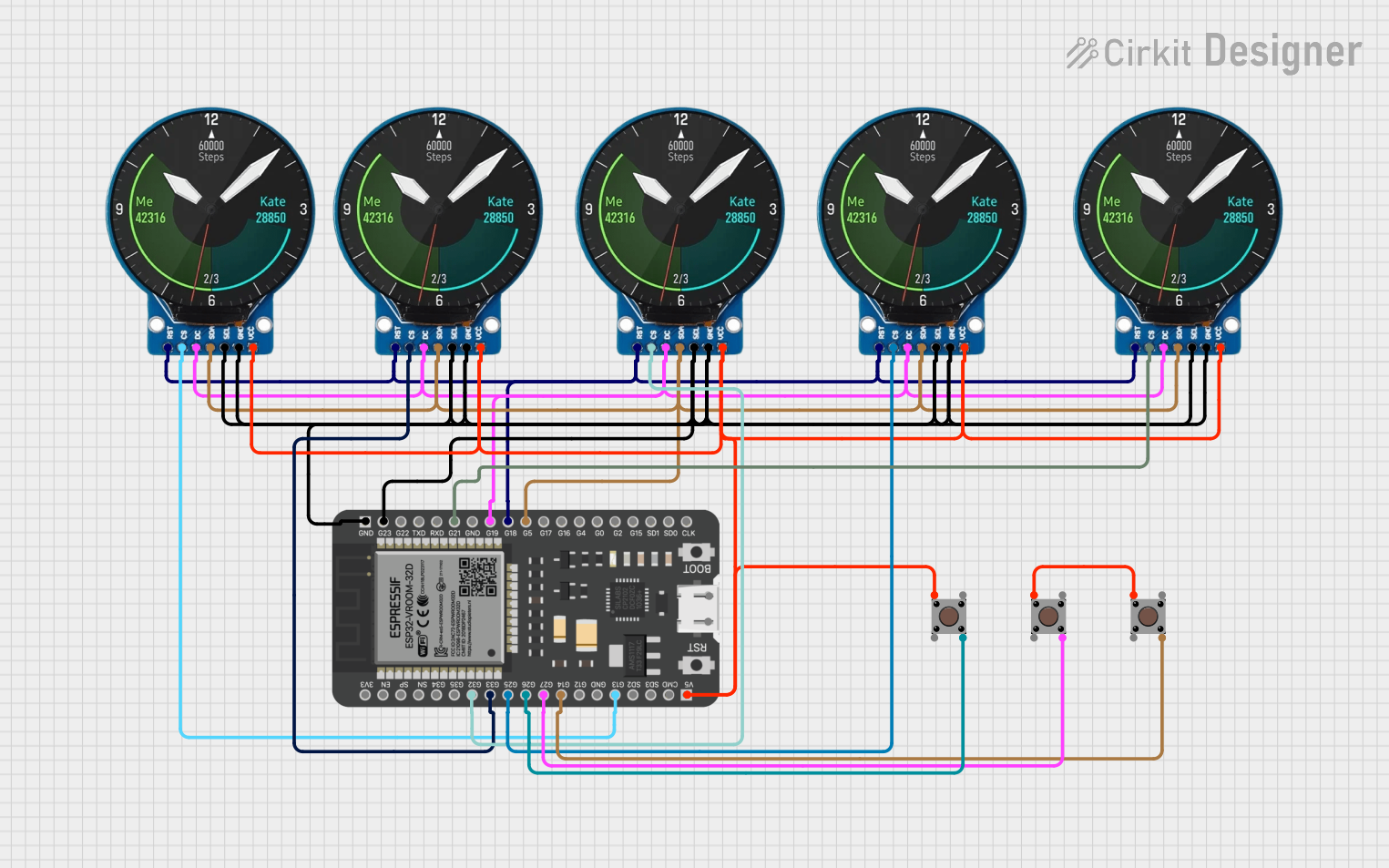
 Open Project in Cirkit Designer
Open Project in Cirkit DesignerExplore Projects Built with 9 pin

 Open Project in Cirkit Designer
Open Project in Cirkit Designer
 Open Project in Cirkit Designer
Open Project in Cirkit Designer
 Open Project in Cirkit Designer
Open Project in Cirkit Designer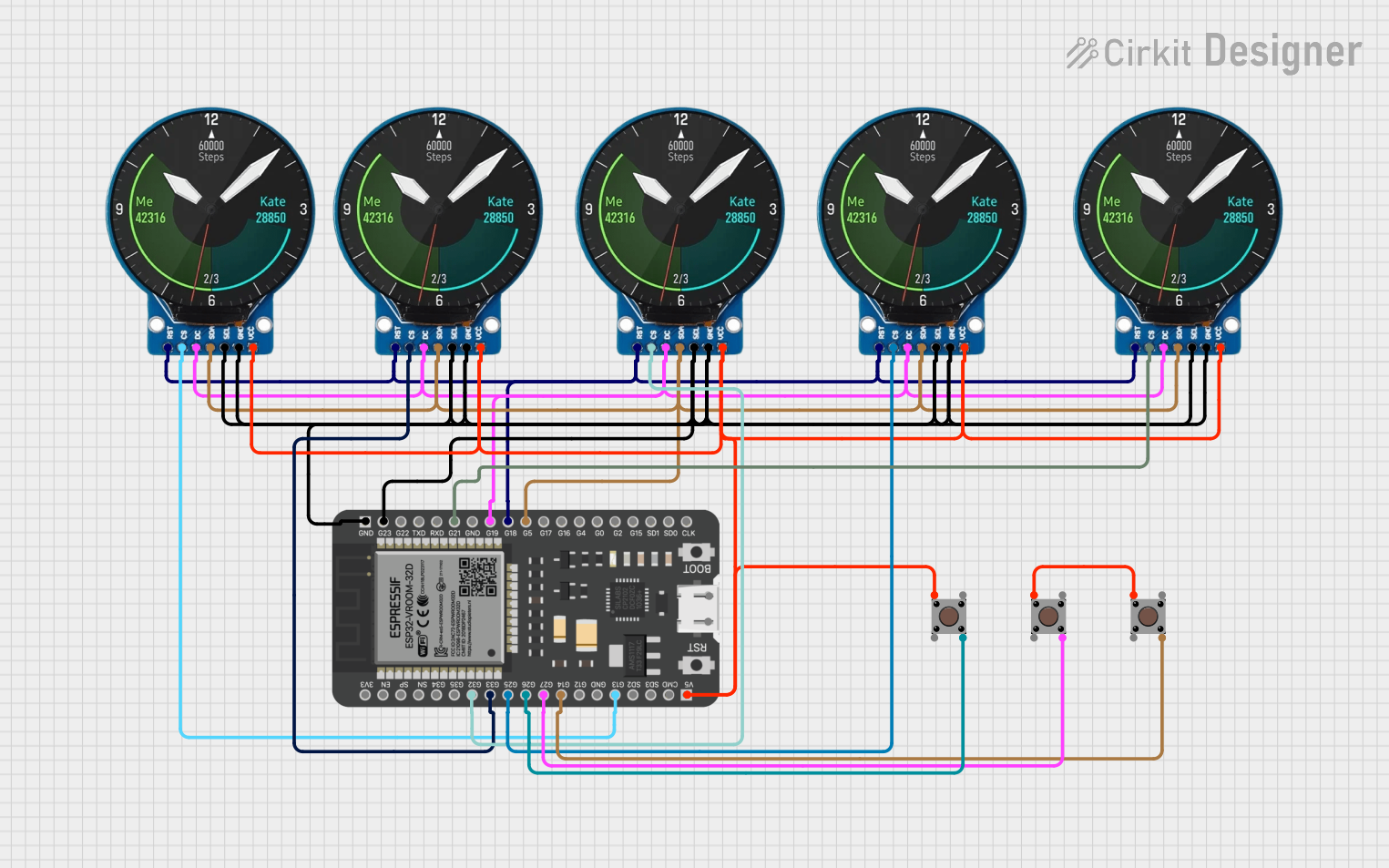
 Open Project in Cirkit Designer
Open Project in Cirkit DesignerTechnical Specifications
Key Technical Details
- Connector Type: DB9 (9-pin D-sub)
- Gender: Male/Female
- Contact Material: Gold-plated contacts for improved conductivity
- Housing Material: Metal or plastic
- Mounting Type: Panel mount or cable mount
- Current Rating: Up to 5A per pin
- Voltage Rating: Up to 300V
- Operating Temperature: -55°C to +105°C
Pin Configuration and Descriptions
| Pin Number | Signal Name | Description |
|---|---|---|
| 1 | DCD | Data Carrier Detect |
| 2 | RXD | Receive Data |
| 3 | TXD | Transmit Data |
| 4 | DTR | Data Terminal Ready |
| 5 | GND | Signal Ground |
| 6 | DSR | Data Set Ready |
| 7 | RTS | Request to Send |
| 8 | CTS | Clear to Send |
| 9 | RI | Ring Indicator |
Usage Instructions
How to Use the Component in a Circuit
- Identify the Pins: Refer to the pin configuration table to identify the function of each pin.
- Connect to the Device: Use appropriate cables to connect the DB9 connector to the device you wish to communicate with.
- Ensure Proper Grounding: Connect the GND pin (Pin 5) to the ground of your circuit to ensure proper signal integrity.
- Match Signal Levels: Ensure that the voltage levels of the signals match the requirements of the devices being connected. RS-232 typically uses ±12V signals.
- Secure the Connection: If using a panel mount connector, secure it to the panel using screws. For cable mount connectors, ensure the cable is properly crimped or soldered.
Important Considerations and Best Practices
- Shielding: Use shielded cables to minimize electromagnetic interference (EMI).
- Cable Length: Keep the cable length as short as possible to reduce signal degradation.
- Baud Rate: Ensure that the baud rate settings match between the communicating devices.
- Termination: Properly terminate unused pins to avoid floating signals that can cause noise.
Troubleshooting and FAQs
Common Issues Users Might Face
No Communication:
- Solution: Check the connections and ensure that the correct pins are connected. Verify that the baud rate and other communication settings match between devices.
Intermittent Communication:
- Solution: Ensure that the cable is not damaged and that the connectors are securely fastened. Check for EMI and use shielded cables if necessary.
Incorrect Data:
- Solution: Verify that the signal levels are correct and that the ground connection is secure. Check for any software configuration issues.
Solutions and Tips for Troubleshooting
- Loopback Test: Perform a loopback test by connecting the TXD pin to the RXD pin. Send data from the transmitting device and check if it is received correctly.
- Check Power Supply: Ensure that the devices are properly powered and that there are no power supply issues.
- Use Diagnostic Tools: Utilize serial communication diagnostic tools and software to monitor and analyze the data being transmitted and received.
Example Code for Arduino UNO
Below is an example code to demonstrate how to use a DB9 connector for serial communication with an Arduino UNO:
// Example code for serial communication using DB9 connector with Arduino UNO
void setup() {
// Initialize serial communication at 9600 baud rate
Serial.begin(9600);
}
void loop() {
// Check if data is available to read
if (Serial.available() > 0) {
// Read the incoming byte
char incomingByte = Serial.read();
// Print the received byte to the Serial Monitor
Serial.print("Received: ");
Serial.println(incomingByte);
}
// Send a test message every second
Serial.println("Hello from Arduino!");
delay(1000);
}
In this example, the Arduino UNO is set up to communicate at a baud rate of 9600. It reads incoming data from the serial port and prints it to the Serial Monitor. Additionally, it sends a test message every second.
By following this documentation, users can effectively utilize the 9-pin DB9 connector for their serial communication needs, ensuring reliable and efficient data transfer.