
How to Use Adafruit CAP1188 - 8-Key Capacitive Touch Sensor Breakout: Examples, Pinouts, and Specs
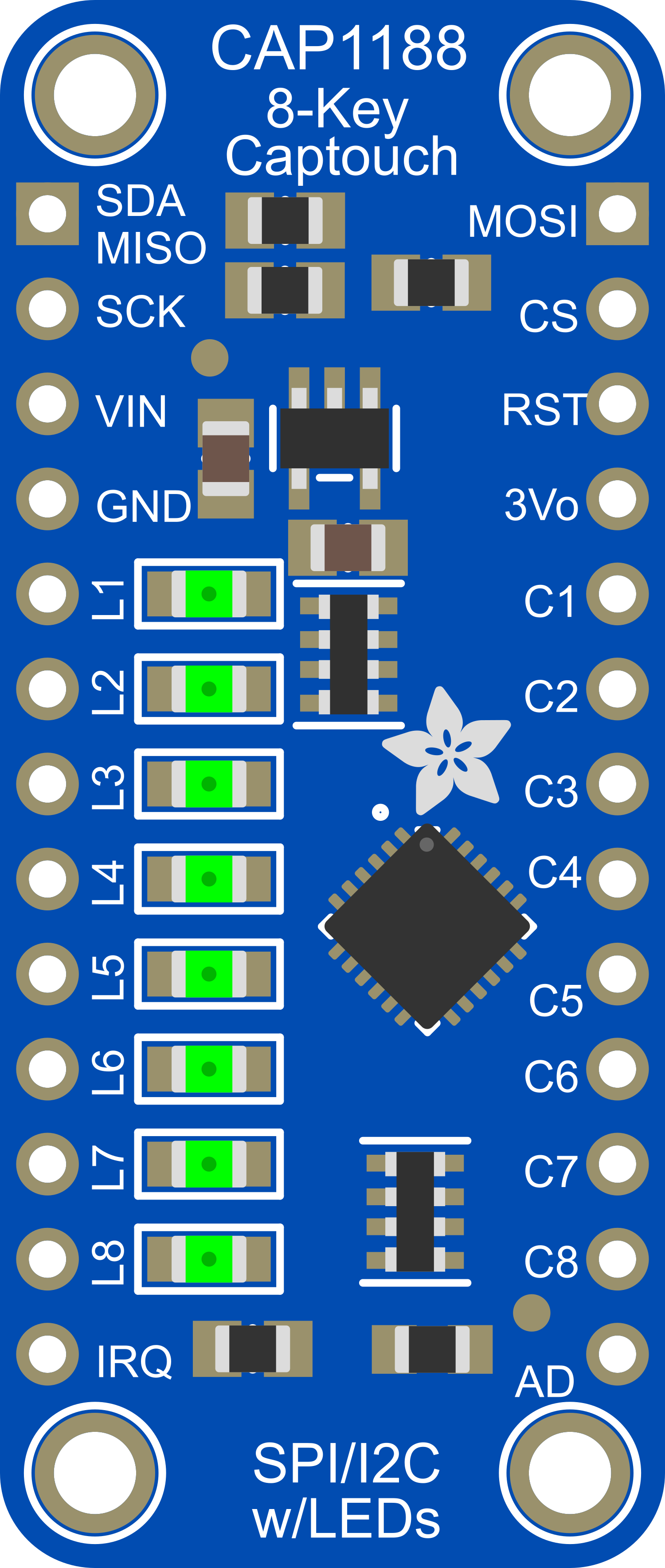
 Design with Adafruit CAP1188 - 8-Key Capacitive Touch Sensor Breakout in Cirkit Designer
Design with Adafruit CAP1188 - 8-Key Capacitive Touch Sensor Breakout in Cirkit DesignerIntroduction
The Adafruit CAP1188 is a versatile capacitive touch sensor breakout board that provides an easy way to integrate touch-sensitive input into your electronic projects. With eight individual touch sensors, it is ideal for creating touch-sensitive buttons, sliders, and proximity sensing applications. The CAP1188 can be used in a wide range of projects, from simple DIY crafts to complex interactive installations.
Explore Projects Built with Adafruit CAP1188 - 8-Key Capacitive Touch Sensor Breakout

 Open Project in Cirkit Designer
Open Project in Cirkit Designer
 Open Project in Cirkit Designer
Open Project in Cirkit Designer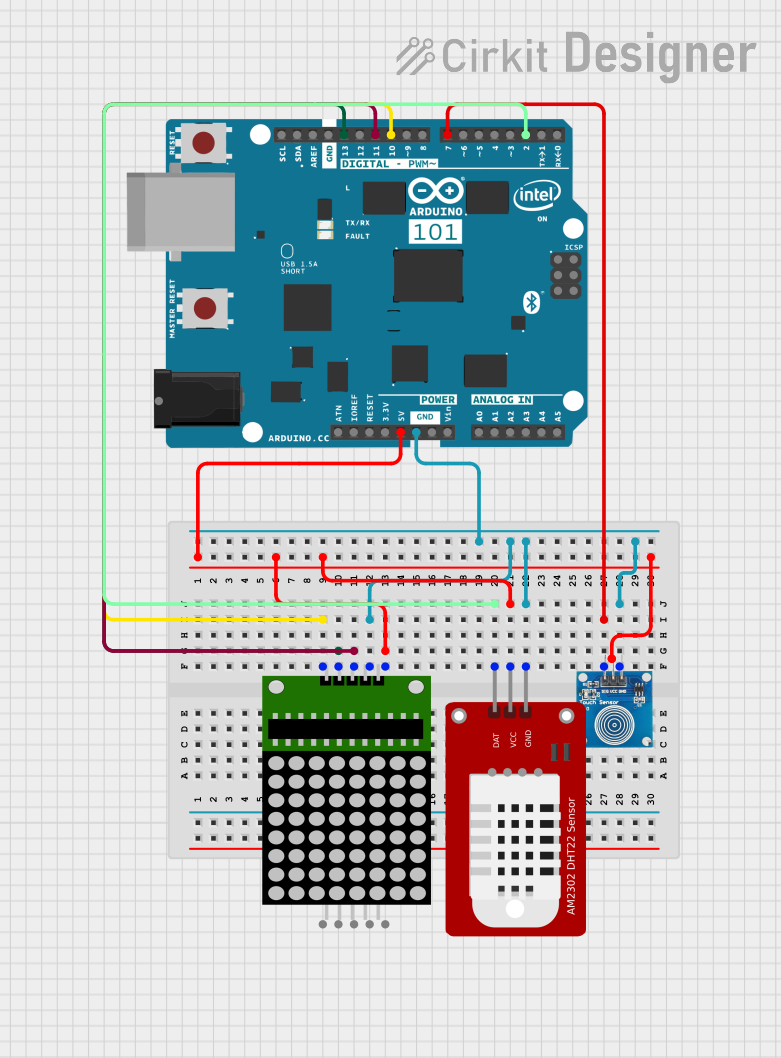
 Open Project in Cirkit Designer
Open Project in Cirkit Designer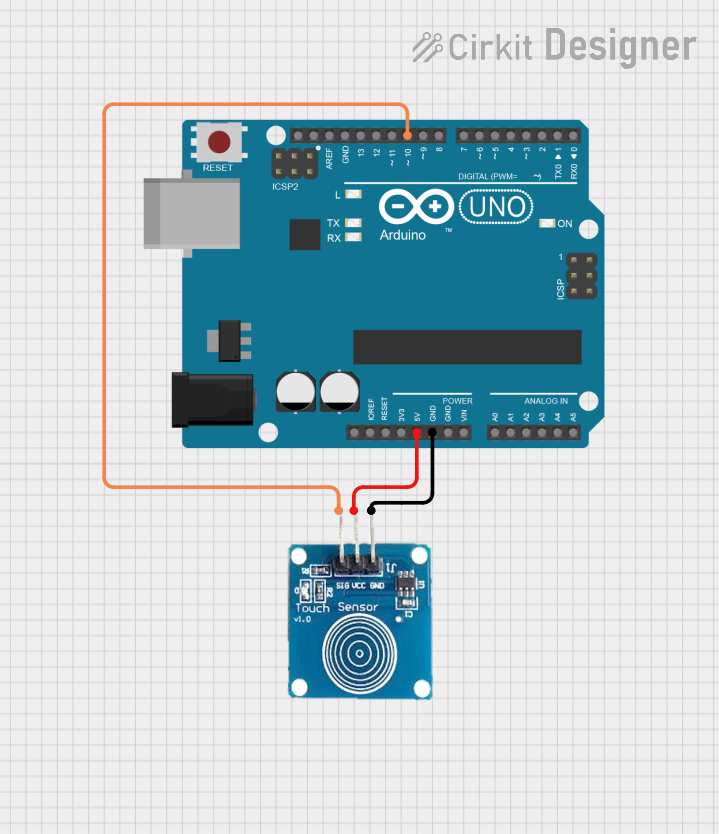
 Open Project in Cirkit Designer
Open Project in Cirkit DesignerExplore Projects Built with Adafruit CAP1188 - 8-Key Capacitive Touch Sensor Breakout

 Open Project in Cirkit Designer
Open Project in Cirkit Designer
 Open Project in Cirkit Designer
Open Project in Cirkit Designer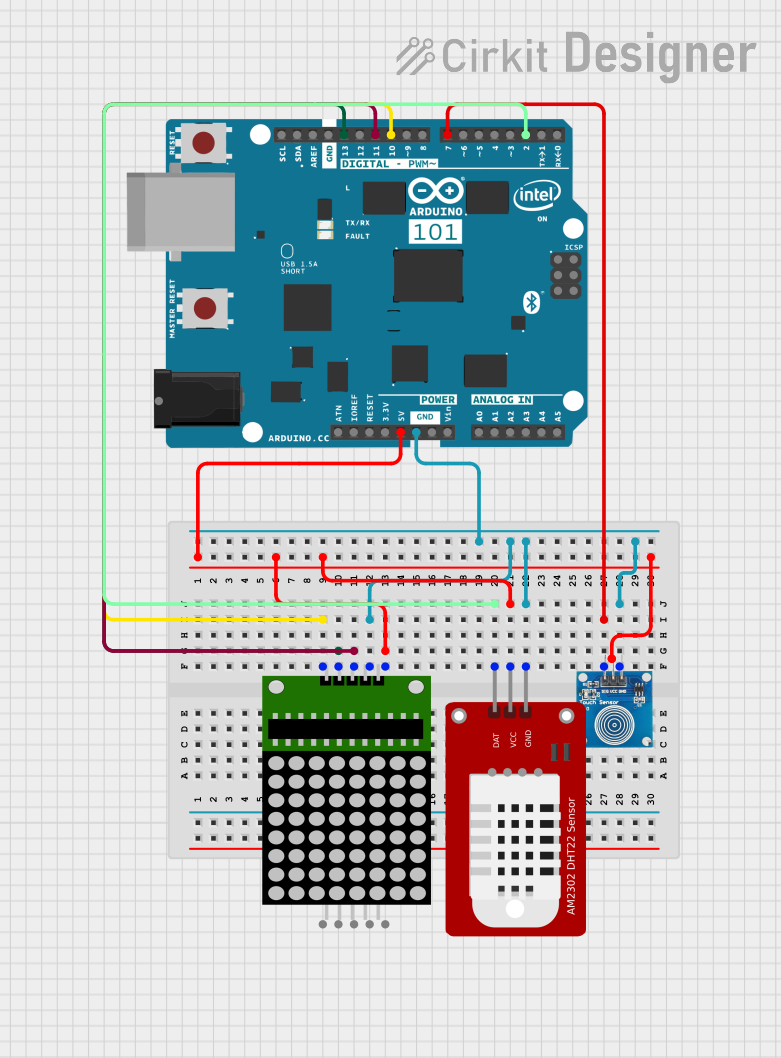
 Open Project in Cirkit Designer
Open Project in Cirkit Designer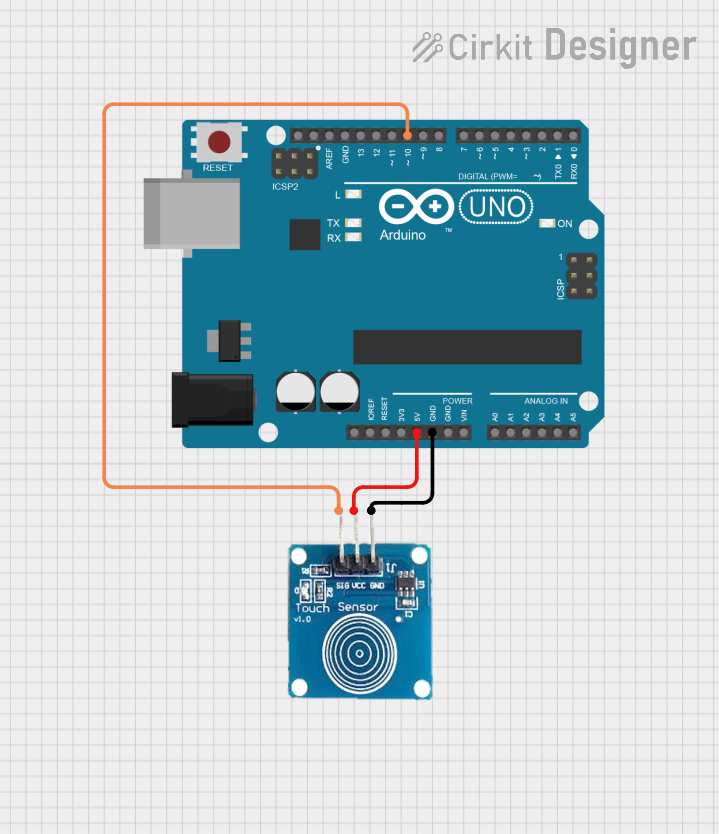
 Open Project in Cirkit Designer
Open Project in Cirkit DesignerTechnical Specifications
Key Technical Details
- Operating Voltage: 2.7V - 5.5V
- Interface: I2C (up to 400 kHz) and SPI (up to 2 MHz)
- Sensitivity: Adjustable via registers
- Features: Automatic recalibration, multiple touch detection, power button management
- Temperature Range: -40°C to +85°C
Pin Configuration and Descriptions
| Pin Number | Name | Description |
|---|---|---|
| 1 | VIN | Power supply (2.7V - 5.5V) |
| 2 | GND | Ground connection |
| 3 | SDA | I2C Data line |
| 4 | SCL | I2C Clock line |
| 5 | MISO | SPI Data Out (Master In, Slave Out) |
| 6 | SCK | SPI Clock line |
| 7 | MOSI | SPI Data In (Master Out, Slave In) |
| 8 | CS | SPI Chip Select |
| 9-16 | C1-C8 | Capacitive touch sensor inputs |
Usage Instructions
Integrating with a Circuit
- Powering the CAP1188: Connect the VIN pin to a 2.7V to 5.5V power supply and the GND pin to the ground.
- I2C Communication: Connect the SDA and SCL pins to your microcontroller's I2C data and clock lines, respectively.
- SPI Communication: Alternatively, use the MISO, MOSI, SCK, and CS pins for SPI communication.
- Touch Sensor Inputs: Connect conductive materials or touch pads to the C1-C8 pins to create touch-sensitive interfaces.
Important Considerations and Best Practices
- Pull-up Resistors: Ensure that pull-up resistors are connected to the I2C lines if your microcontroller does not have built-in pull-ups.
- Decoupling Capacitor: Place a 0.1 µF capacitor close to the power pins of the CAP1188 to filter out power supply noise.
- Touch Pad Design: Use conductive materials with a large surface area for the touch pads to improve sensitivity.
- Calibration: Use the CAP1188's automatic recalibration feature or manually calibrate the sensitivity for each touch sensor through the configuration registers.
Example Code for Arduino UNO
#include <Wire.h>
#include <Adafruit_CAP1188.h>
// Create CAP1188 instance
Adafruit_CAP1188 cap = Adafruit_CAP1188();
void setup() {
Serial.begin(9600);
// Initialize the CAP1188 using I2C communication
if (!cap.begin(0x28)) {
Serial.println("CAP1188 not found");
while (1);
}
Serial.println("CAP1188 found!");
}
void loop() {
// Read touched status
uint8_t touched = cap.touched();
for (uint8_t i = 0; i < 8; i++) {
// Check if each sensor is touched
if (touched & (1 << i)) {
Serial.print("C"); Serial.print(i+1); Serial.println(" touched!");
}
}
// Small delay to avoid flooding the serial output
delay(100);
}
Troubleshooting and FAQs
Common Issues
- Sensor Not Responding: Ensure that the power supply is within the specified range and that all connections are secure.
- Inaccurate Touch Detection: Check for proper grounding and recalibrate the sensitivity if necessary.
- Communication Errors: Verify that the correct communication protocol (I2C/SPI) is selected and that the wiring matches the chosen protocol.
Solutions and Tips for Troubleshooting
- Power Cycle: If the CAP1188 is unresponsive, try power cycling the device.
- I2C Address Conflict: Ensure that no other devices on the I2C bus have a conflicting address.
- SPI Timing Issues: Adjust the SPI clock speed if you encounter communication issues.
FAQs
Q: Can I use the CAP1188 with a 3.3V system? A: Yes, the CAP1188 operates between 2.7V and 5.5V, making it compatible with both 3.3V and 5V systems.
Q: How do I increase the sensitivity of the touch sensors? A: Sensitivity can be adjusted through the CAP1188's configuration registers. Refer to the datasheet for detailed register settings.
Q: Can the CAP1188 detect multiple touches at the same time? A: Yes, the CAP1188 can detect multiple simultaneous touches, allowing for more complex touch interfaces.
Q: What should I do if the touch sensors are too sensitive or not sensitive enough? A: Adjust the sensitivity settings in the configuration registers, and ensure that the touch pads are designed with an appropriate surface area for your application.