
How to Use T-Cobbler Plus - GPIO Breakout: Examples, Pinouts, and Specs
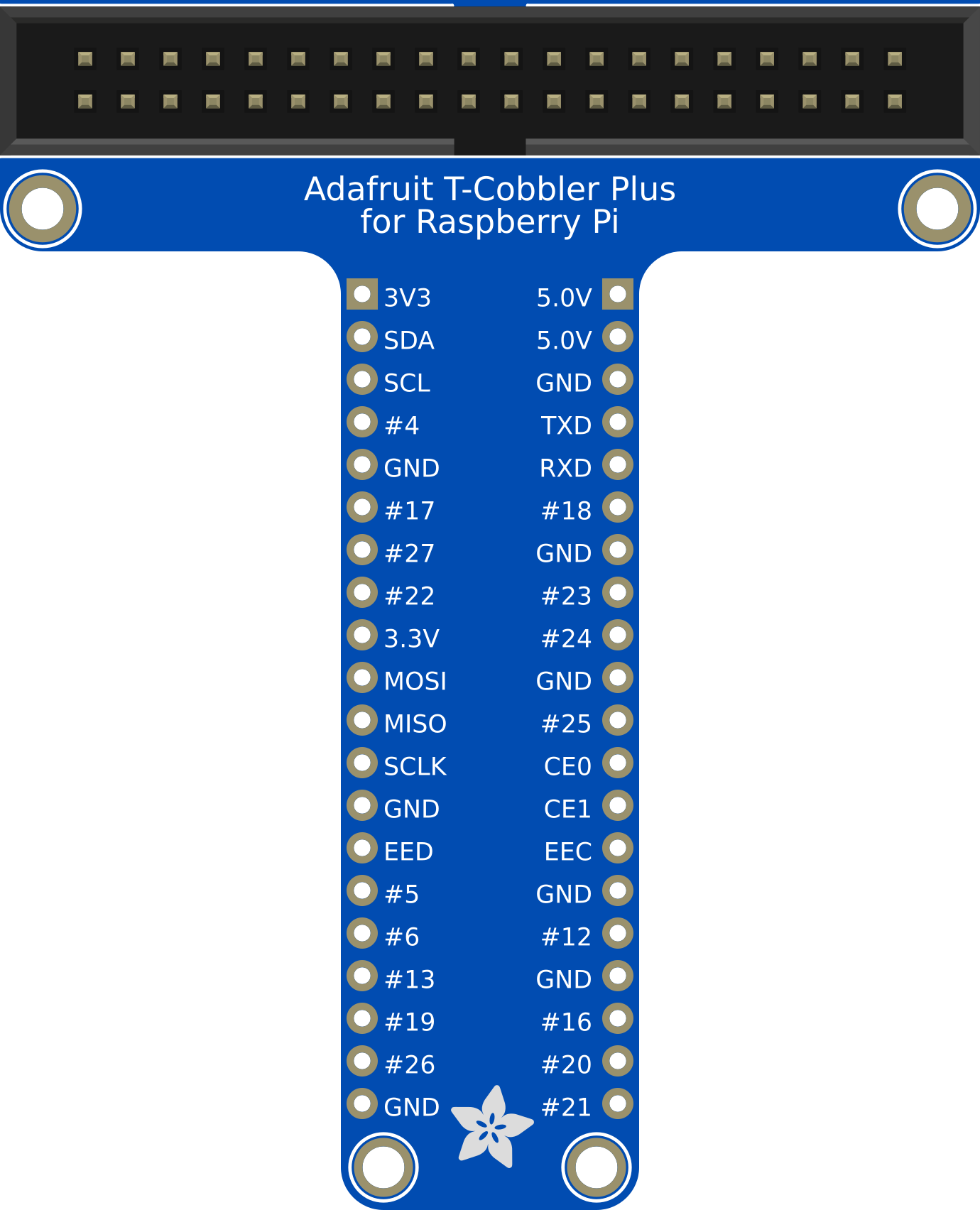
 Design with T-Cobbler Plus - GPIO Breakout in Cirkit Designer
Design with T-Cobbler Plus - GPIO Breakout in Cirkit DesignerIntroduction
The T-Cobbler Plus is a GPIO breakout board designed for the Raspberry Pi. It provides an easy and convenient way to access the Raspberry Pi's GPIO pins for prototyping and development. By connecting the T-Cobbler Plus to a breadboard, users can quickly and efficiently interface with various sensors, actuators, and other electronic components.
Explore Projects Built with T-Cobbler Plus - GPIO Breakout

 Open Project in Cirkit Designer
Open Project in Cirkit Designer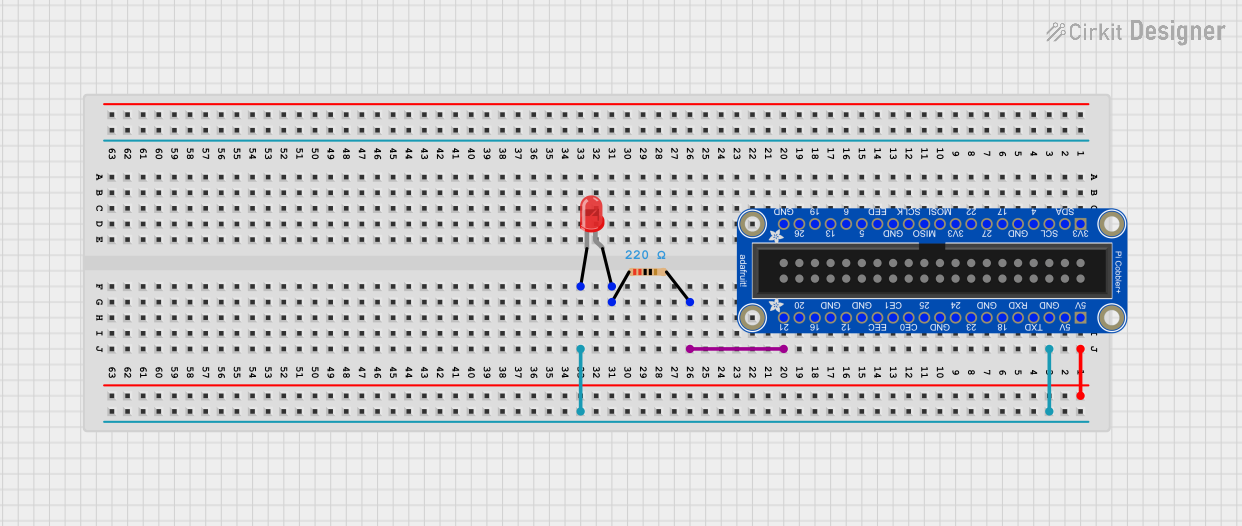
 Open Project in Cirkit Designer
Open Project in Cirkit Designer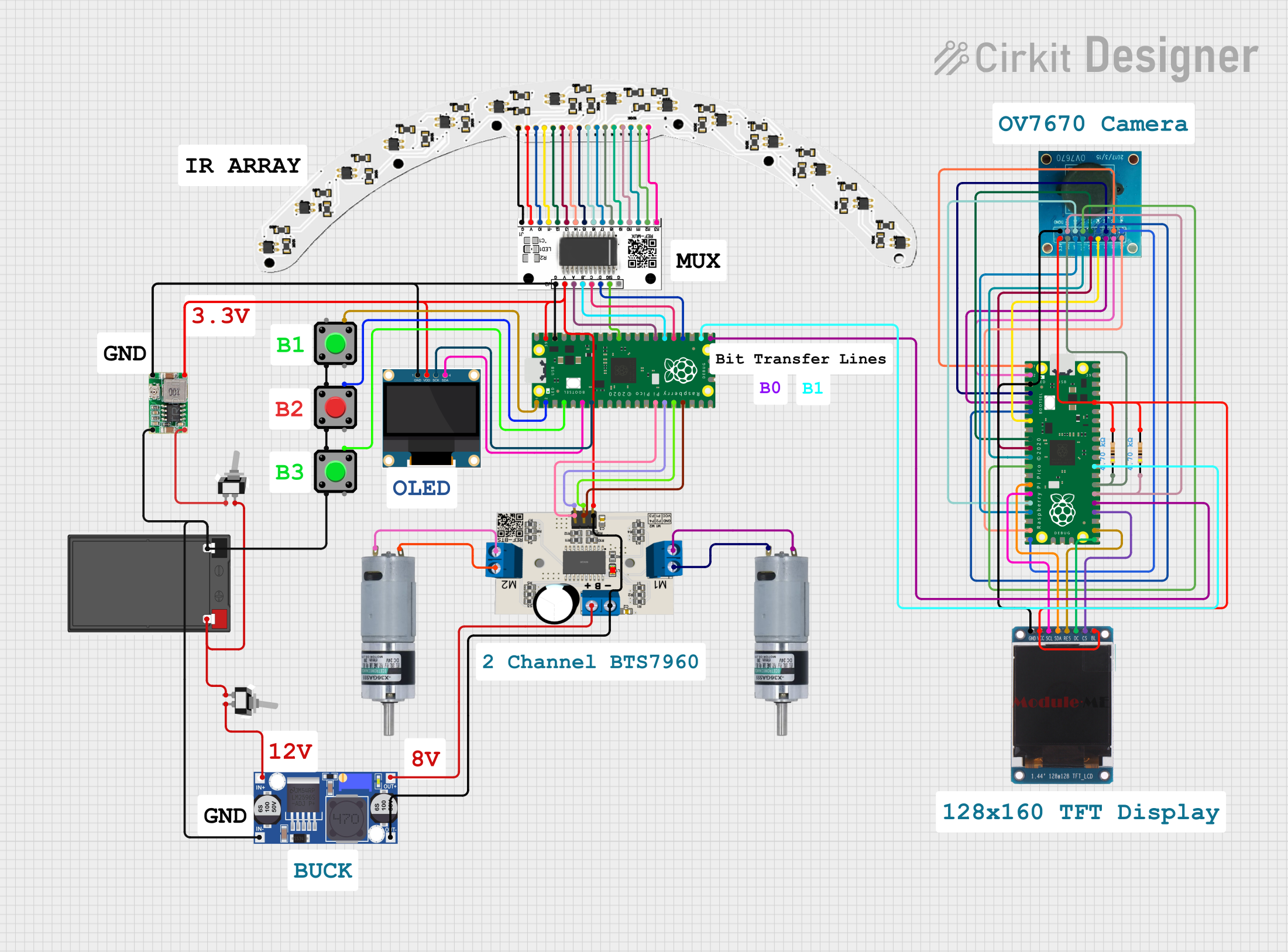
 Open Project in Cirkit Designer
Open Project in Cirkit Designer
 Open Project in Cirkit Designer
Open Project in Cirkit DesignerExplore Projects Built with T-Cobbler Plus - GPIO Breakout

 Open Project in Cirkit Designer
Open Project in Cirkit Designer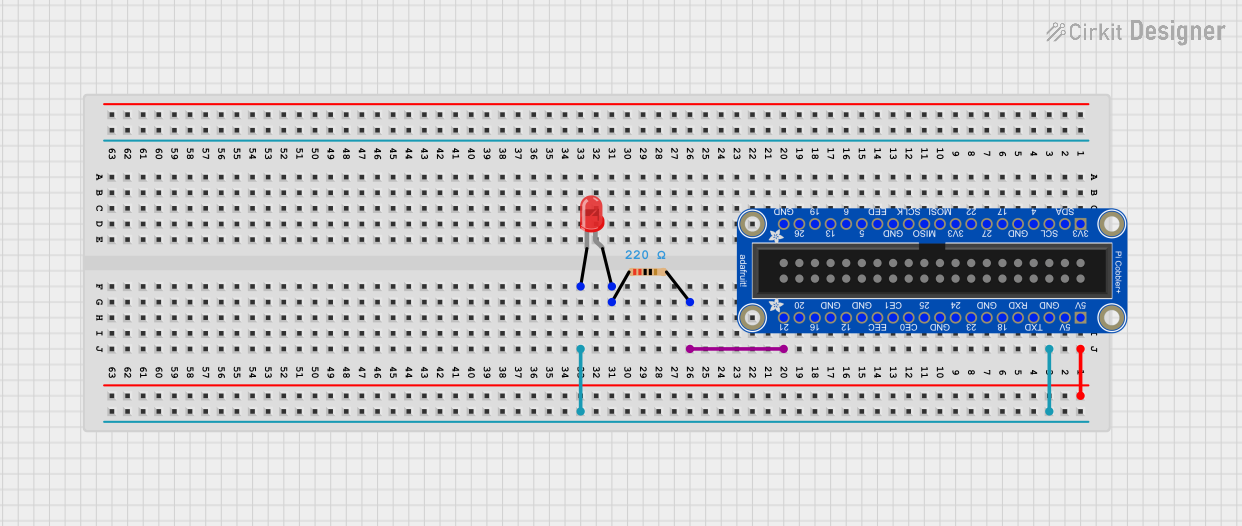
 Open Project in Cirkit Designer
Open Project in Cirkit Designer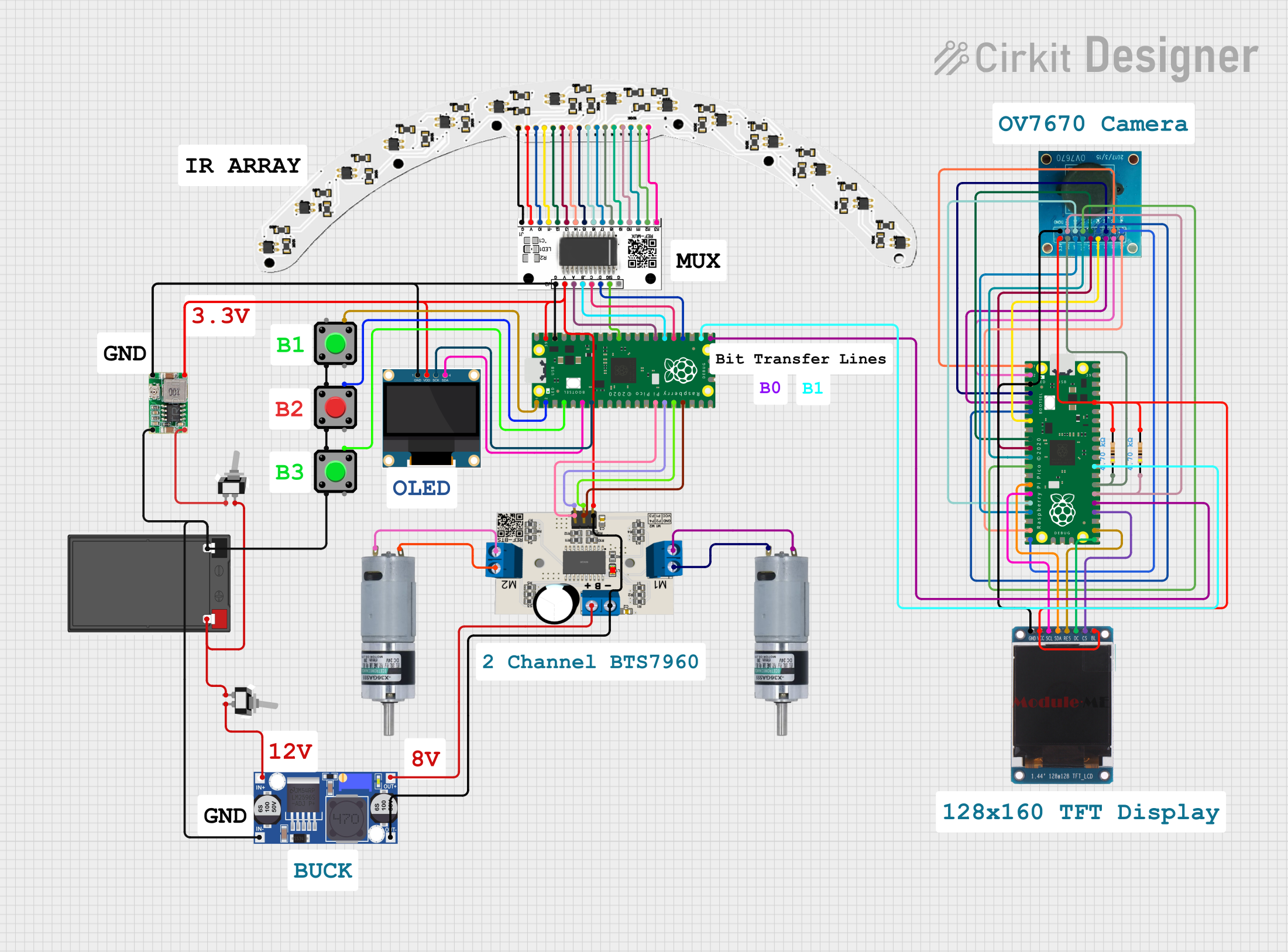
 Open Project in Cirkit Designer
Open Project in Cirkit Designer
 Open Project in Cirkit Designer
Open Project in Cirkit DesignerCommon Applications and Use Cases
- Prototyping and Development: Ideal for experimenting with different circuits and components.
- Educational Projects: Perfect for teaching and learning about electronics and programming.
- Home Automation: Useful for creating custom home automation solutions.
- IoT Projects: Facilitates the development of Internet of Things (IoT) applications.
Technical Specifications
Key Technical Details
| Specification | Value |
|---|---|
| Compatibility | Raspberry Pi (all models) |
| GPIO Pin Count | 40 pins |
| Breadboard Support | Standard 830-point breadboard |
| Connector Type | 40-pin ribbon cable |
| Dimensions | 65mm x 58mm x 15mm |
Pin Configuration and Descriptions
| Pin Number | GPIO Pin | Description |
|---|---|---|
| 1 | 3.3V | 3.3V Power Supply |
| 2 | 5V | 5V Power Supply |
| 3 | GPIO2 | I2C SDA |
| 4 | 5V | 5V Power Supply |
| 5 | GPIO3 | I2C SCL |
| 6 | GND | Ground |
| 7 | GPIO4 | General Purpose I/O |
| 8 | GPIO14 | UART TX |
| 9 | GND | Ground |
| 10 | GPIO15 | UART RX |
| 11 | GPIO17 | General Purpose I/O |
| 12 | GPIO18 | PWM |
| 13 | GPIO27 | General Purpose I/O |
| 14 | GND | Ground |
| 15 | GPIO22 | General Purpose I/O |
| 16 | GPIO23 | General Purpose I/O |
| 17 | 3.3V | 3.3V Power Supply |
| 18 | GPIO24 | General Purpose I/O |
| 19 | GPIO10 | SPI MOSI |
| 20 | GND | Ground |
| 21 | GPIO9 | SPI MISO |
| 22 | GPIO25 | General Purpose I/O |
| 23 | GPIO11 | SPI SCLK |
| 24 | GPIO8 | SPI CE0 |
| 25 | GND | Ground |
| 26 | GPIO7 | SPI CE1 |
| 27 | ID_SD | I2C ID EEPROM |
| 28 | ID_SC | I2C ID EEPROM |
| 29 | GPIO5 | General Purpose I/O |
| 30 | GND | Ground |
| 31 | GPIO6 | General Purpose I/O |
| 32 | GPIO12 | PWM |
| 33 | GPIO13 | PWM |
| 34 | GND | Ground |
| 35 | GPIO19 | PWM |
| 36 | GPIO16 | General Purpose I/O |
| 37 | GPIO26 | General Purpose I/O |
| 38 | GPIO20 | General Purpose I/O |
| 39 | GND | Ground |
| 40 | GPIO21 | General Purpose I/O |
Usage Instructions
How to Use the T-Cobbler Plus in a Circuit
Connect the T-Cobbler Plus to the Raspberry Pi:
- Use a 40-pin ribbon cable to connect the T-Cobbler Plus to the GPIO header on the Raspberry Pi.
Mount the T-Cobbler Plus on a Breadboard:
- Place the T-Cobbler Plus on a standard 830-point breadboard, ensuring that the pins align with the breadboard rows.
Connect Components:
- Use jumper wires to connect sensors, actuators, and other components to the appropriate GPIO pins on the T-Cobbler Plus.
Power the Raspberry Pi:
- Ensure the Raspberry Pi is powered on and running the appropriate software to interface with the connected components.
Important Considerations and Best Practices
- Check Pinout: Always double-check the pinout to ensure correct connections.
- Use Resistors: When connecting LEDs or other components that require current limiting, use appropriate resistors.
- Avoid Short Circuits: Be cautious to avoid short circuits, which can damage the Raspberry Pi and connected components.
- Software Configuration: Ensure the Raspberry Pi is configured correctly to use the GPIO pins (e.g., using the
gpiocommand or a library likeRPi.GPIO).
Example Code
Here is an example of how to use the T-Cobbler Plus with a Raspberry Pi to blink an LED connected to GPIO17:
import RPi.GPIO as GPIO
import time
Set the GPIO mode to BCM
GPIO.setmode(GPIO.BCM)
Set up GPIO17 as an output pin
GPIO.setup(17, GPIO.OUT)
try: while True: GPIO.output(17, GPIO.HIGH) # Turn on the LED time.sleep(1) # Wait for 1 second GPIO.output(17, GPIO.LOW) # Turn off the LED time.sleep(1) # Wait for 1 second except KeyboardInterrupt: pass # Exit the loop when Ctrl+C is pressed
Clean up the GPIO settings
GPIO.cleanup()
Troubleshooting and FAQs
Common Issues Users Might Face
No Power to Components:
- Solution: Ensure the T-Cobbler Plus is securely connected to the Raspberry Pi and the breadboard. Check the power supply connections.
Incorrect GPIO Pin Mapping:
- Solution: Verify the pin mapping and ensure the correct GPIO pins are used in the code and connections.
Components Not Responding:
- Solution: Check the connections and ensure the components are functioning correctly. Use a multimeter to verify voltage levels.
Solutions and Tips for Troubleshooting
- Use a Multimeter: A multimeter can help diagnose issues by checking voltage levels and continuity.
- Check Software Configuration: Ensure the Raspberry Pi's software is correctly configured to use the GPIO pins.
- Refer to Documentation: Consult the Raspberry Pi and T-Cobbler Plus documentation for detailed information on pinouts and usage.
By following this documentation, users can effectively utilize the T-Cobbler Plus GPIO breakout board for their Raspberry Pi projects, enabling easy access to GPIO pins for a wide range of applications.