
How to Use LED: Two Pin (green) - Long Pins: Examples, Pinouts, and Specs
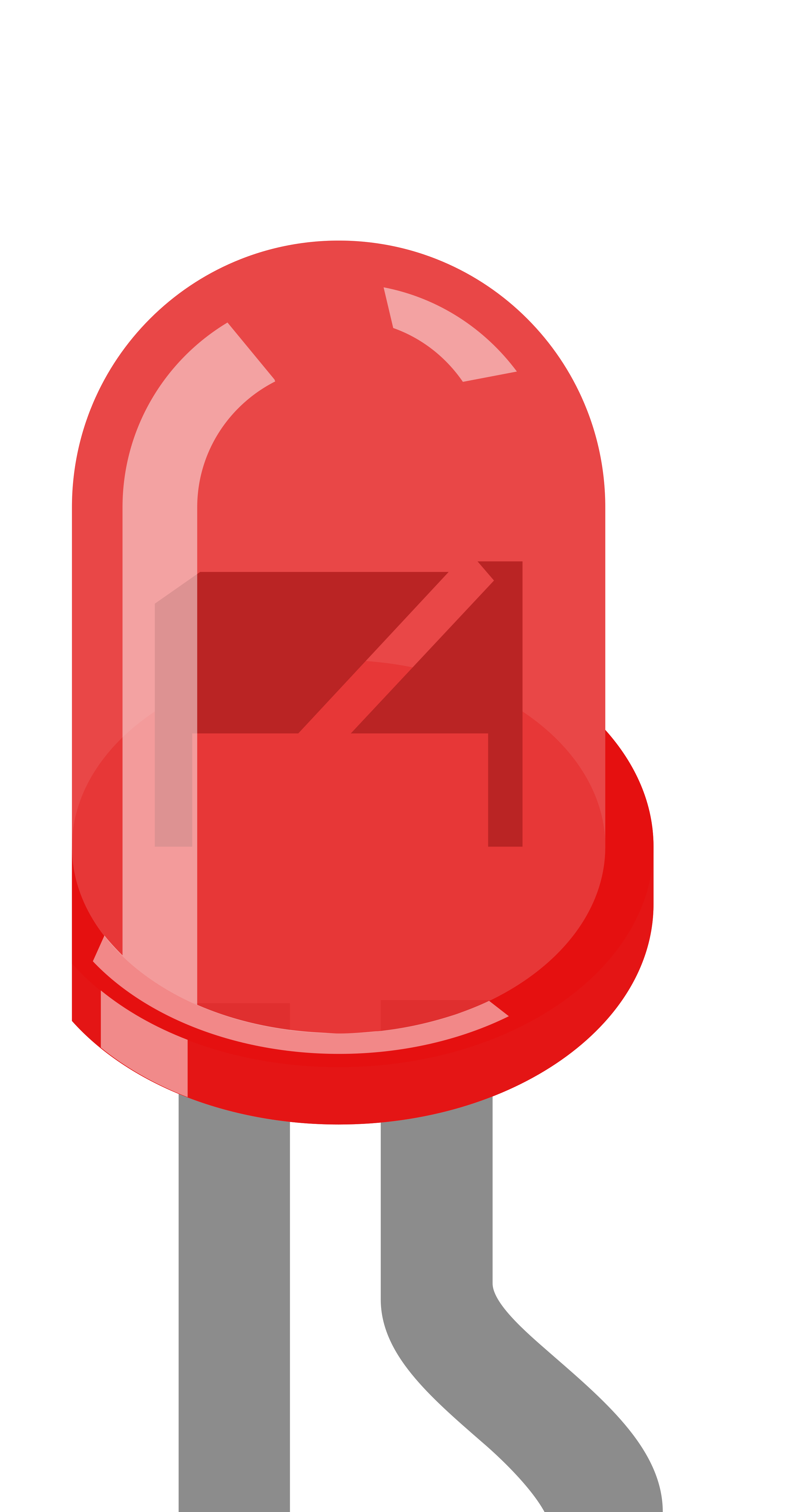
 Design with LED: Two Pin (green) - Long Pins in Cirkit Designer
Design with LED: Two Pin (green) - Long Pins in Cirkit DesignerIntroduction
The LED: Two Pin (Green) - Long Pins is a light-emitting diode (LED) that emits green light when powered. It features two pins: a longer pin (anode) and a shorter pin (cathode), making it easy to identify polarity. The long pins are particularly useful for soldering or insertion into breadboards, ensuring secure and reliable connections. This component is widely used in electronics for visual indicators, status signals, and decorative lighting.
Explore Projects Built with LED: Two Pin (green) - Long Pins

 Open Project in Cirkit Designer
Open Project in Cirkit Designer
 Open Project in Cirkit Designer
Open Project in Cirkit Designer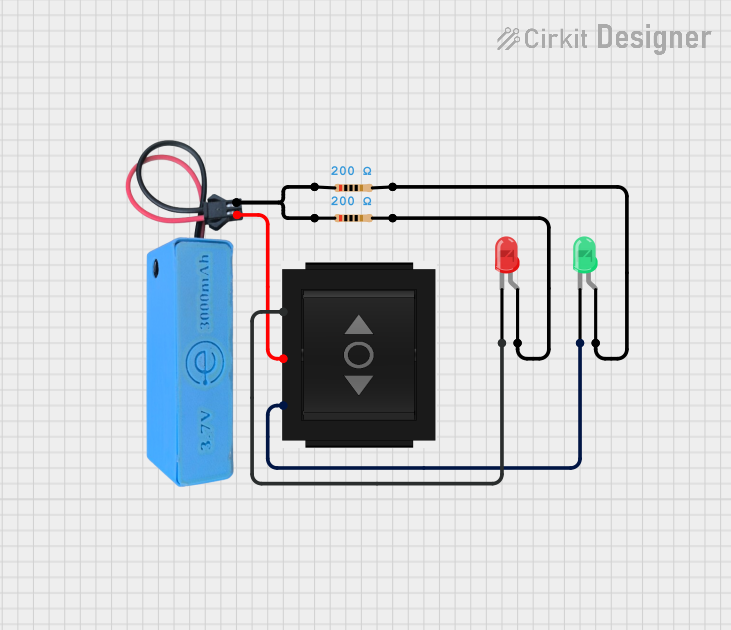
 Open Project in Cirkit Designer
Open Project in Cirkit Designer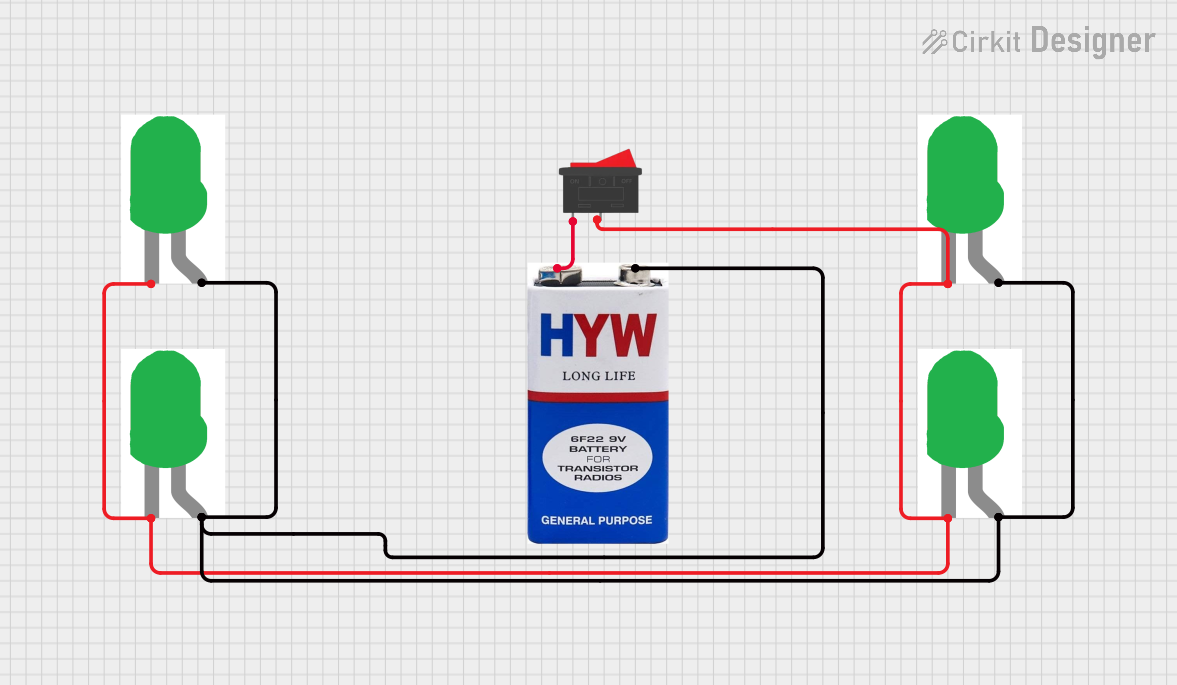
 Open Project in Cirkit Designer
Open Project in Cirkit DesignerExplore Projects Built with LED: Two Pin (green) - Long Pins

 Open Project in Cirkit Designer
Open Project in Cirkit Designer
 Open Project in Cirkit Designer
Open Project in Cirkit Designer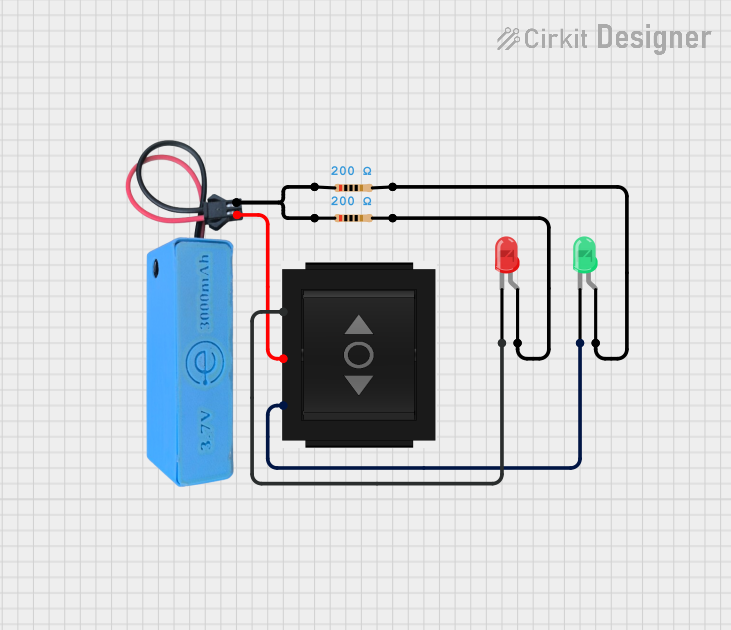
 Open Project in Cirkit Designer
Open Project in Cirkit Designer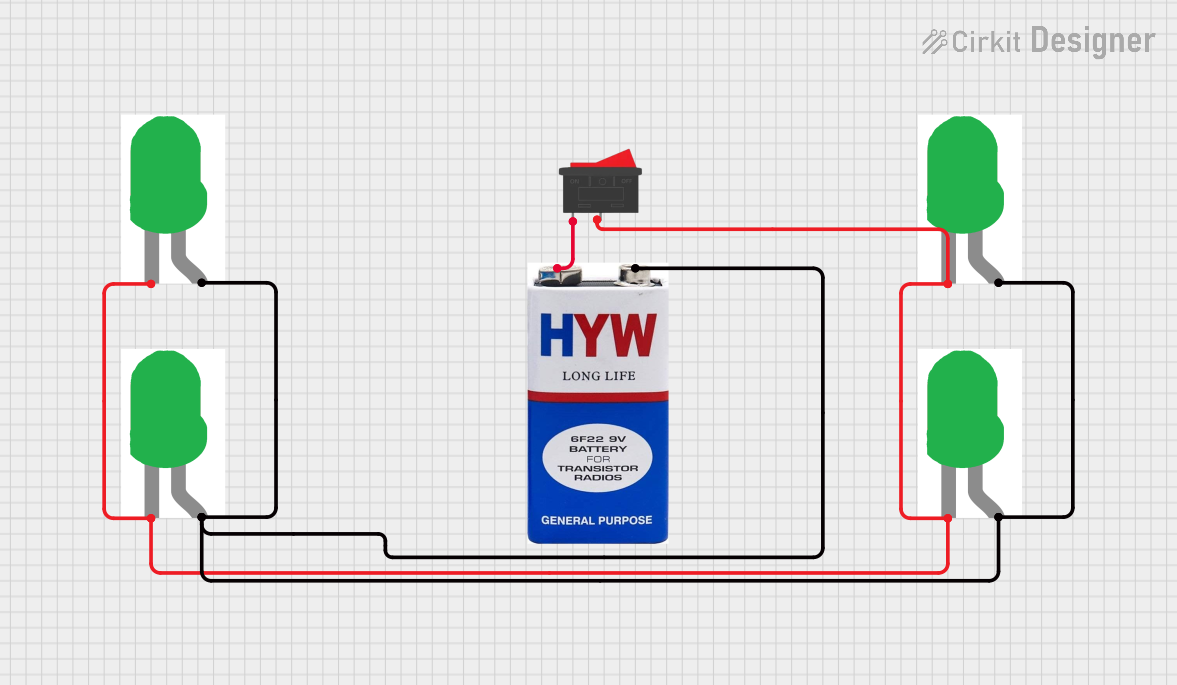
 Open Project in Cirkit Designer
Open Project in Cirkit DesignerCommon Applications
- Power and status indicators in electronic devices
- Visual feedback in circuits and projects
- Decorative or ambient lighting
- Educational and prototyping purposes
Technical Specifications
| Parameter | Value |
|---|---|
| Forward Voltage (Vf) | 2.0V - 2.4V |
| Forward Current (If) | 20mA (typical) |
| Maximum Current (Imax) | 30mA |
| Wavelength | 520nm - 530nm (green light) |
| Viewing Angle | 20° - 30° |
| Pin Length | Long pins (~25mm) |
| Polarity | Long pin: Anode (+), Short pin: Cathode (-) |
Pin Configuration
| Pin | Name | Description |
|---|---|---|
| Long Pin | Anode | Connect to the positive terminal of the power source. |
| Short Pin | Cathode | Connect to the negative terminal or ground (GND). |
Usage Instructions
How to Use the LED in a Circuit
Identify the Polarity: The longer pin is the anode (+), and the shorter pin is the cathode (-). Ensure correct orientation when connecting the LED.
Use a Current-Limiting Resistor: To prevent damage, always use a resistor in series with the LED. Calculate the resistor value using Ohm's Law: [ R = \frac{V_{supply} - V_f}{I_f} ] Where:
- ( V_{supply} ) is the supply voltage.
- ( V_f ) is the forward voltage of the LED (2.0V - 2.4V).
- ( I_f ) is the desired forward current (typically 20mA).
For example, with a 5V supply: [ R = \frac{5V - 2.2V}{0.02A} = 140\Omega ] Use a standard resistor value of 150Ω for safety.
Connect the LED:
- Connect the anode to the positive terminal of the power source through the resistor.
- Connect the cathode to the ground (GND).
Example: Connecting to an Arduino UNO
The LED can be easily connected to an Arduino UNO for control. Below is an example of blinking the LED using digital pin 13.
Circuit Diagram
- Connect the anode (long pin) of the LED to Arduino pin 13 through a 220Ω resistor.
- Connect the cathode (short pin) to the GND pin of the Arduino.
Arduino Code
// LED Blink Example for Arduino UNO
// This code blinks a green LED connected to pin 13 with a 1-second interval.
const int ledPin = 13; // Define the pin connected to the LED
void setup() {
pinMode(ledPin, OUTPUT); // Set the LED pin as an output
}
void loop() {
digitalWrite(ledPin, HIGH); // Turn the LED on
delay(1000); // Wait for 1 second
digitalWrite(ledPin, LOW); // Turn the LED off
delay(1000); // Wait for 1 second
}
Best Practices
- Always use a current-limiting resistor to protect the LED.
- Avoid exceeding the maximum forward current (30mA) to prevent damage.
- Ensure proper polarity to avoid reverse biasing the LED, which can damage it.
Troubleshooting and FAQs
Common Issues
LED Does Not Light Up:
- Cause: Incorrect polarity.
- Solution: Ensure the anode (long pin) is connected to the positive terminal and the cathode (short pin) to ground.
- Cause: Missing or incorrect resistor value.
- Solution: Verify the resistor value and ensure it is connected in series with the LED.
- Cause: Incorrect polarity.
LED is Dim:
- Cause: Resistor value too high.
- Solution: Recalculate the resistor value for the desired brightness (e.g., 150Ω for 5V supply).
- Cause: Resistor value too high.
LED Burns Out:
- Cause: No resistor or excessive current.
- Solution: Always use a resistor to limit the current to 20mA.
- Cause: No resistor or excessive current.
Flickering LED:
- Cause: Unstable power supply or loose connections.
- Solution: Check the power source and ensure all connections are secure.
- Cause: Unstable power supply or loose connections.
FAQs
Can I use the LED without a resistor?
- No, using the LED without a resistor can cause excessive current flow, damaging the LED.
What happens if I reverse the polarity?
- The LED will not light up, but brief reverse polarity usually does not damage the LED. Prolonged reverse biasing may cause failure.
Can I use this LED with a 3.3V supply?
- Yes, but ensure the resistor value is adjusted accordingly to limit the current to 20mA.
By following these guidelines, you can effectively use the LED: Two Pin (Green) - Long Pins in your projects!