
How to Use Relay: Examples, Pinouts, and Specs
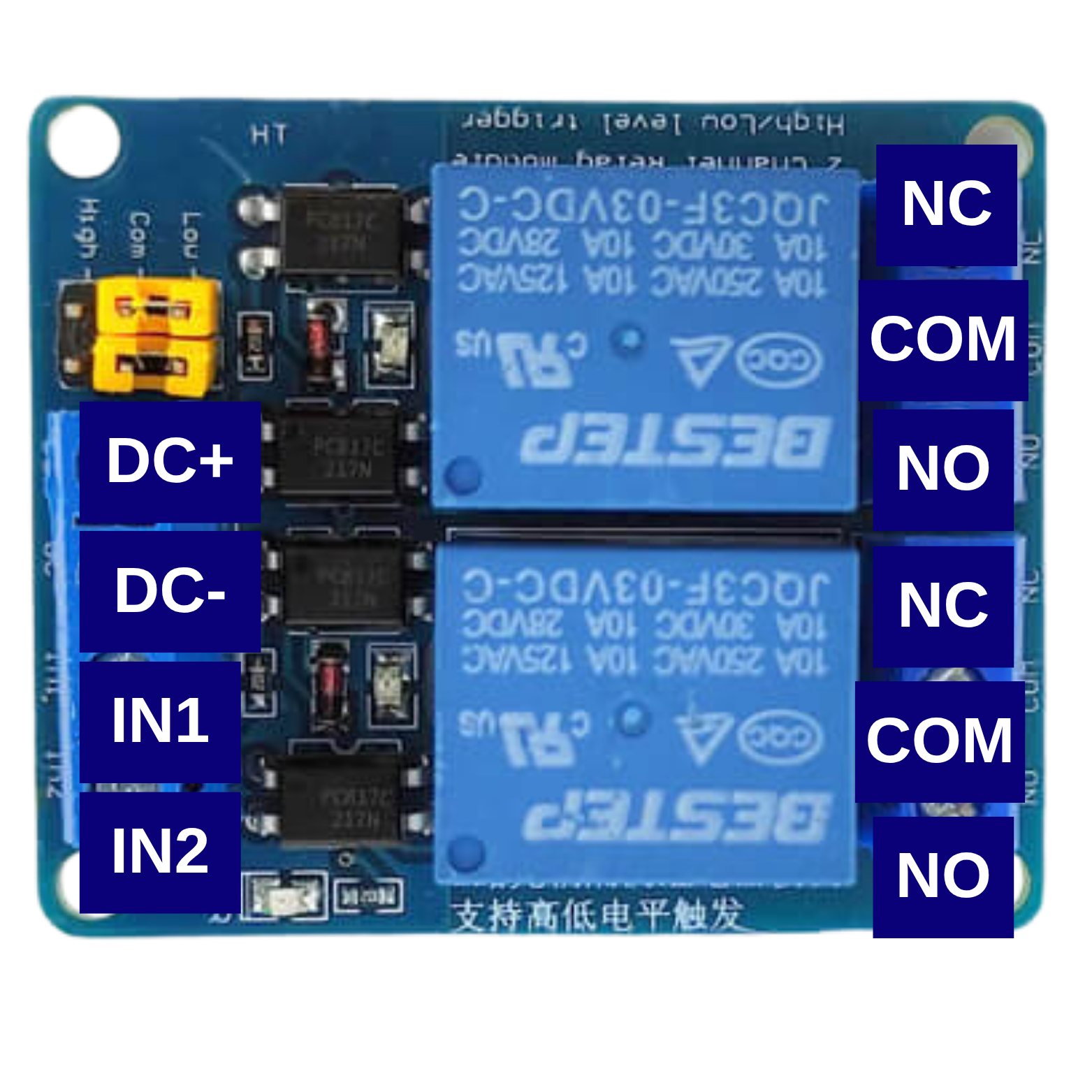
 Design with Relay in Cirkit Designer
Design with Relay in Cirkit DesignerIntroduction
A relay is an electromechanical switch that uses an electromagnetic coil to open or close a circuit, allowing control of a high-power circuit with a low-power signal. The Bestep 2 Channel Optocoupler Relay is a versatile module designed for applications requiring isolation between the control signal and the high-power circuit. It features optocoupler isolation for enhanced safety and reliability.
Explore Projects Built with Relay
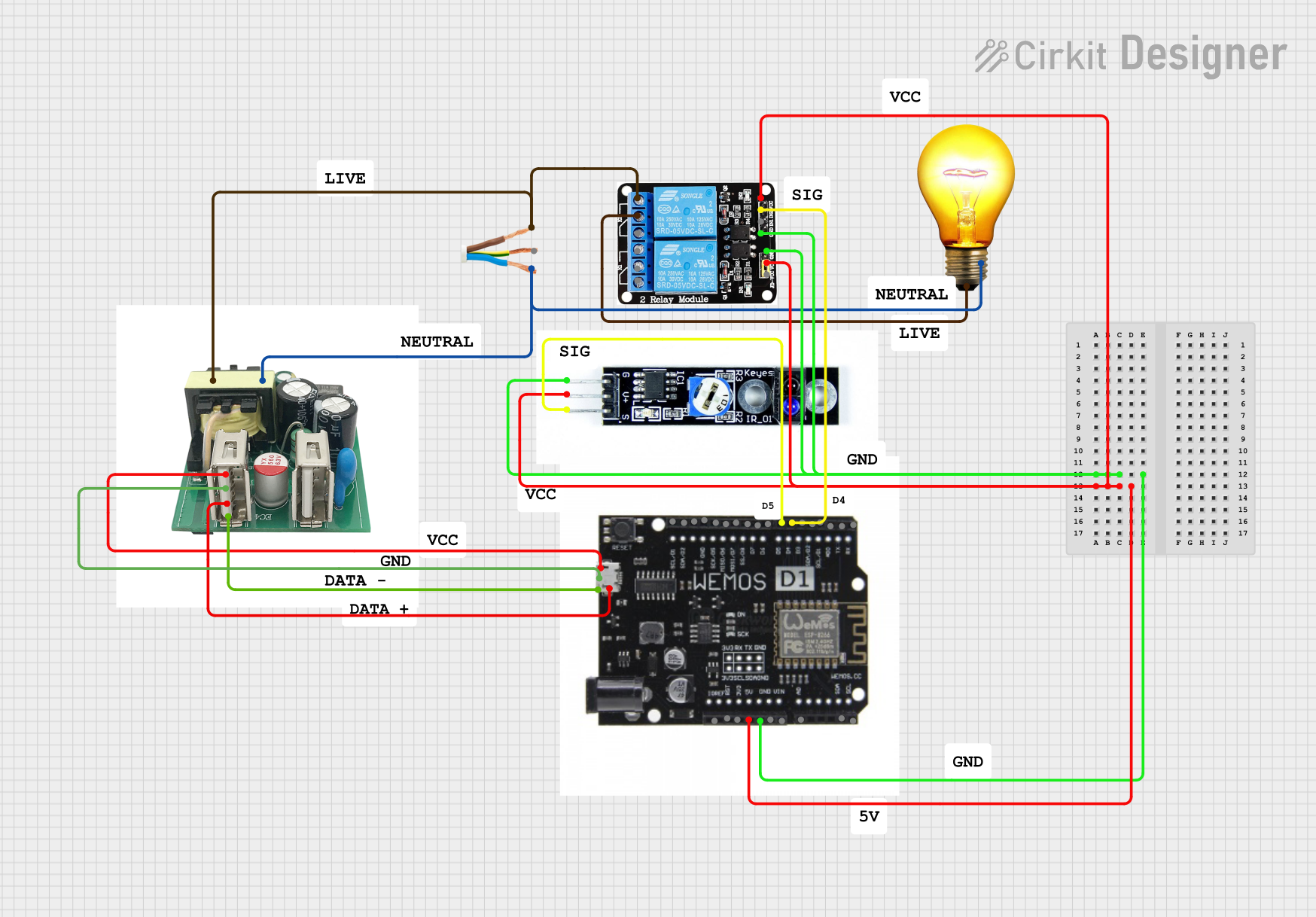
 Open Project in Cirkit Designer
Open Project in Cirkit Designer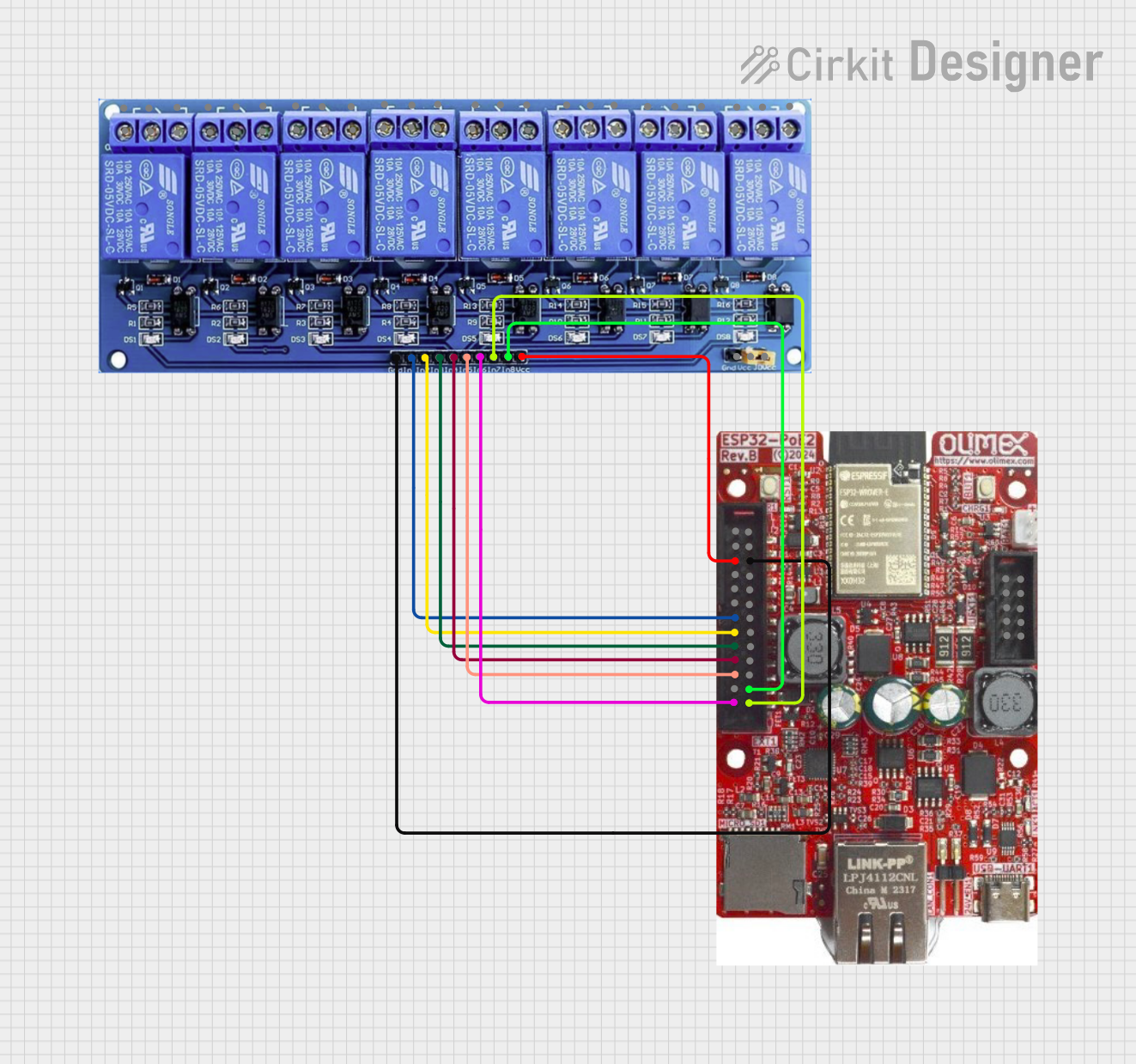
 Open Project in Cirkit Designer
Open Project in Cirkit Designer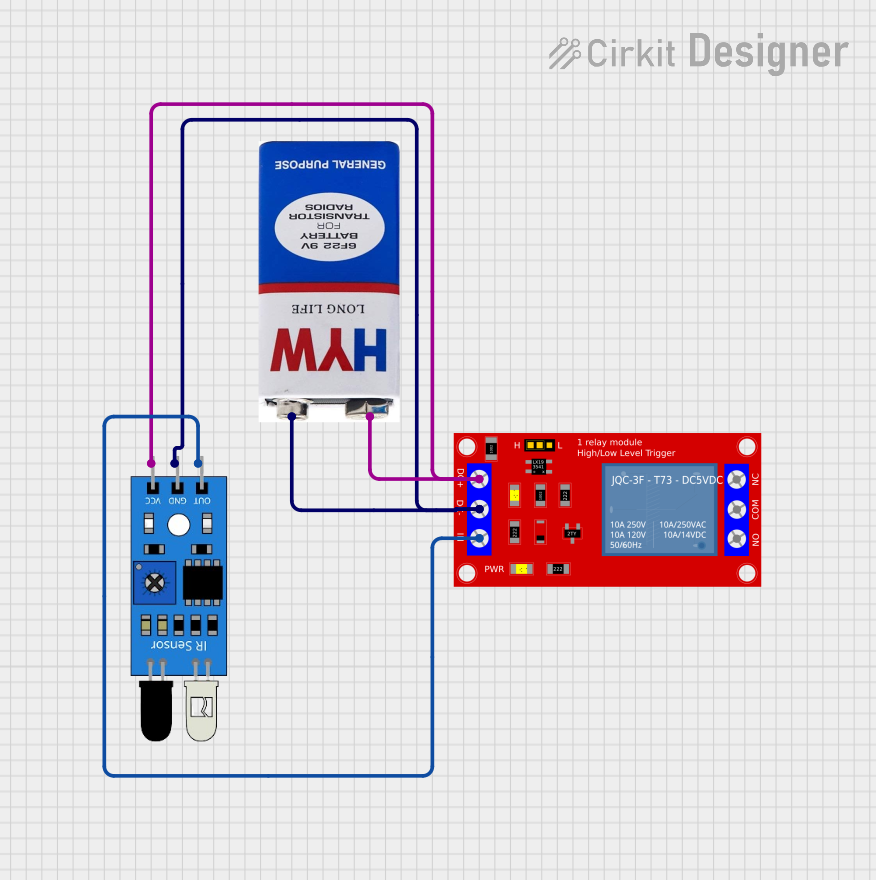
 Open Project in Cirkit Designer
Open Project in Cirkit Designer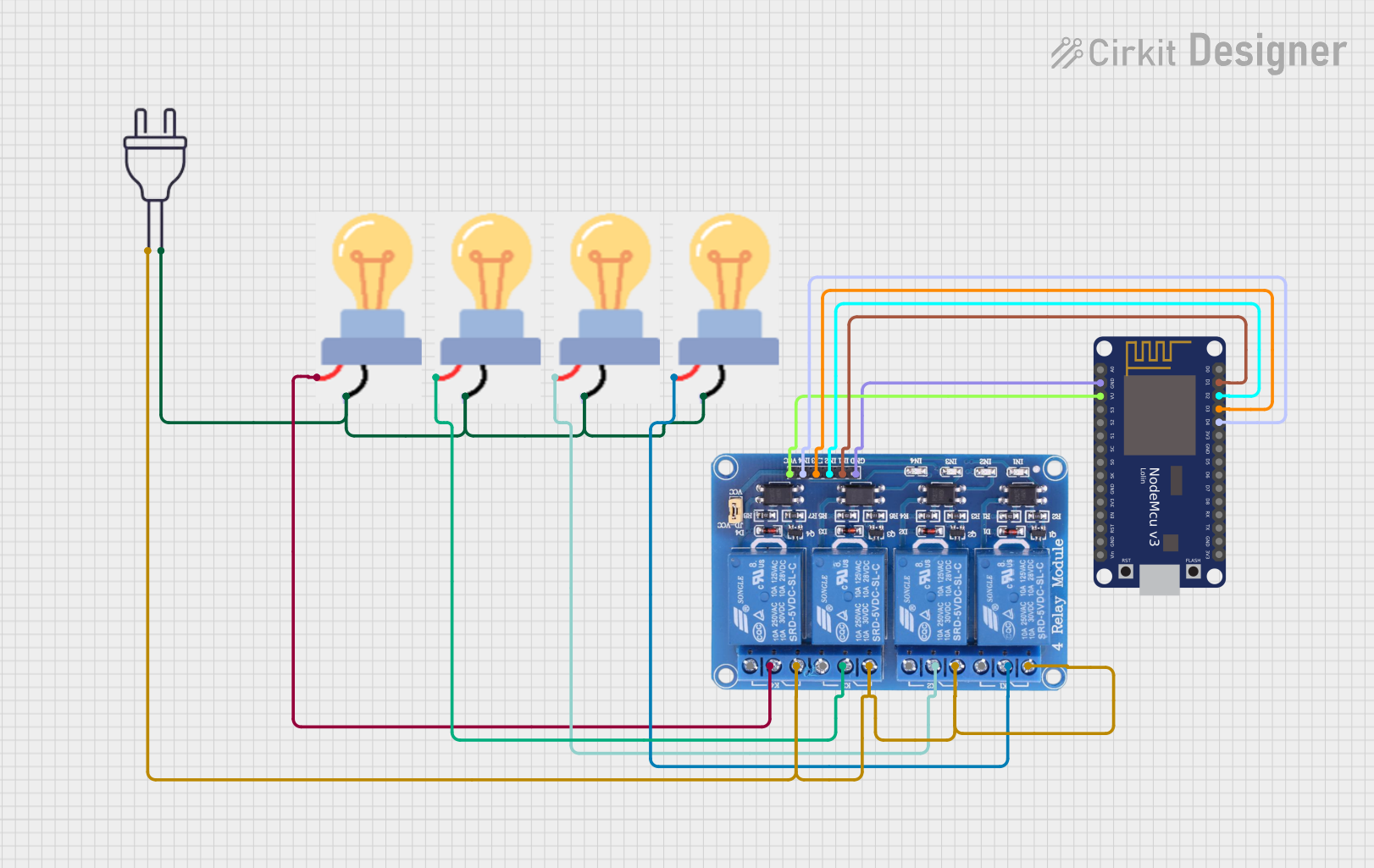
 Open Project in Cirkit Designer
Open Project in Cirkit DesignerExplore Projects Built with Relay
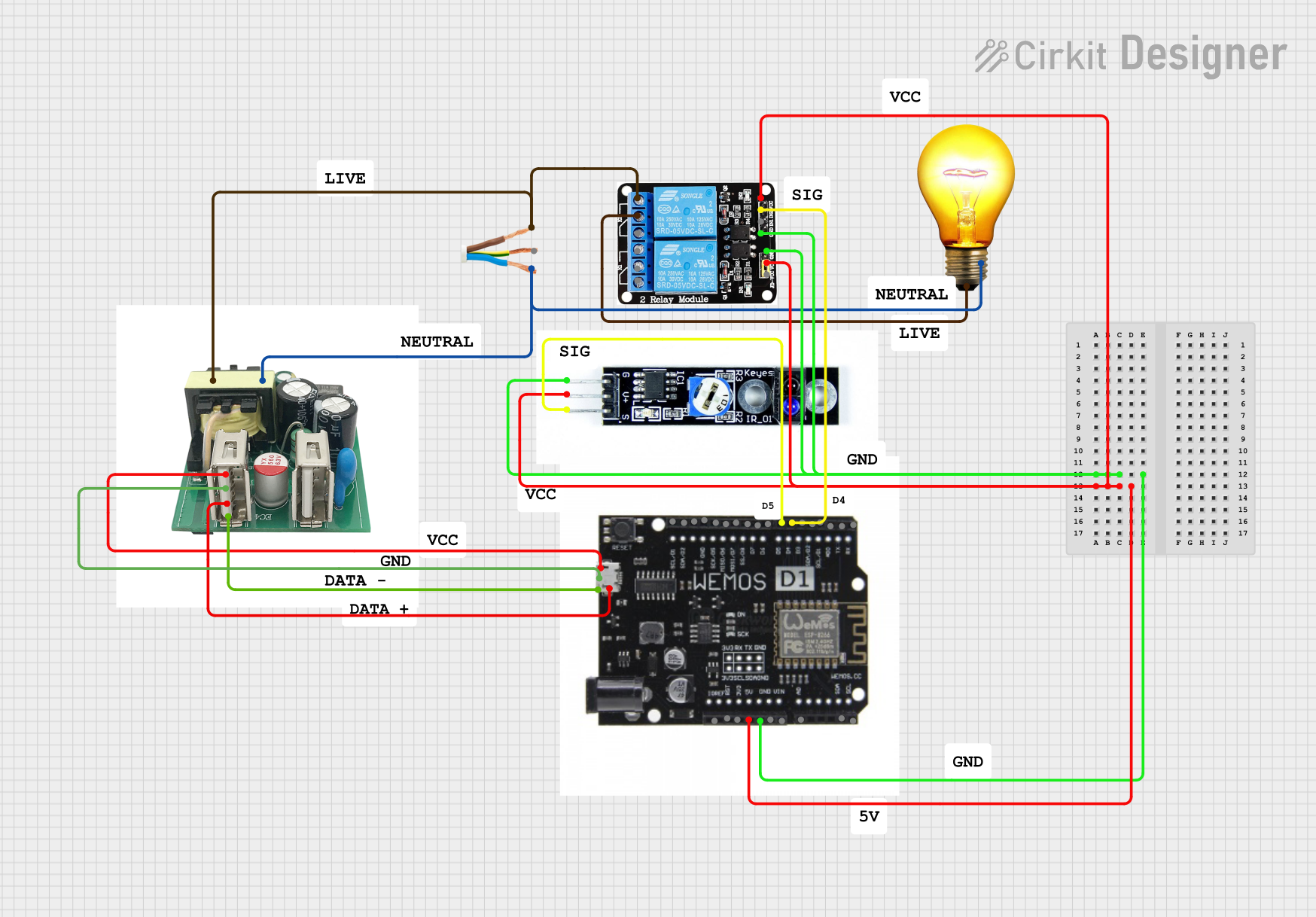
 Open Project in Cirkit Designer
Open Project in Cirkit Designer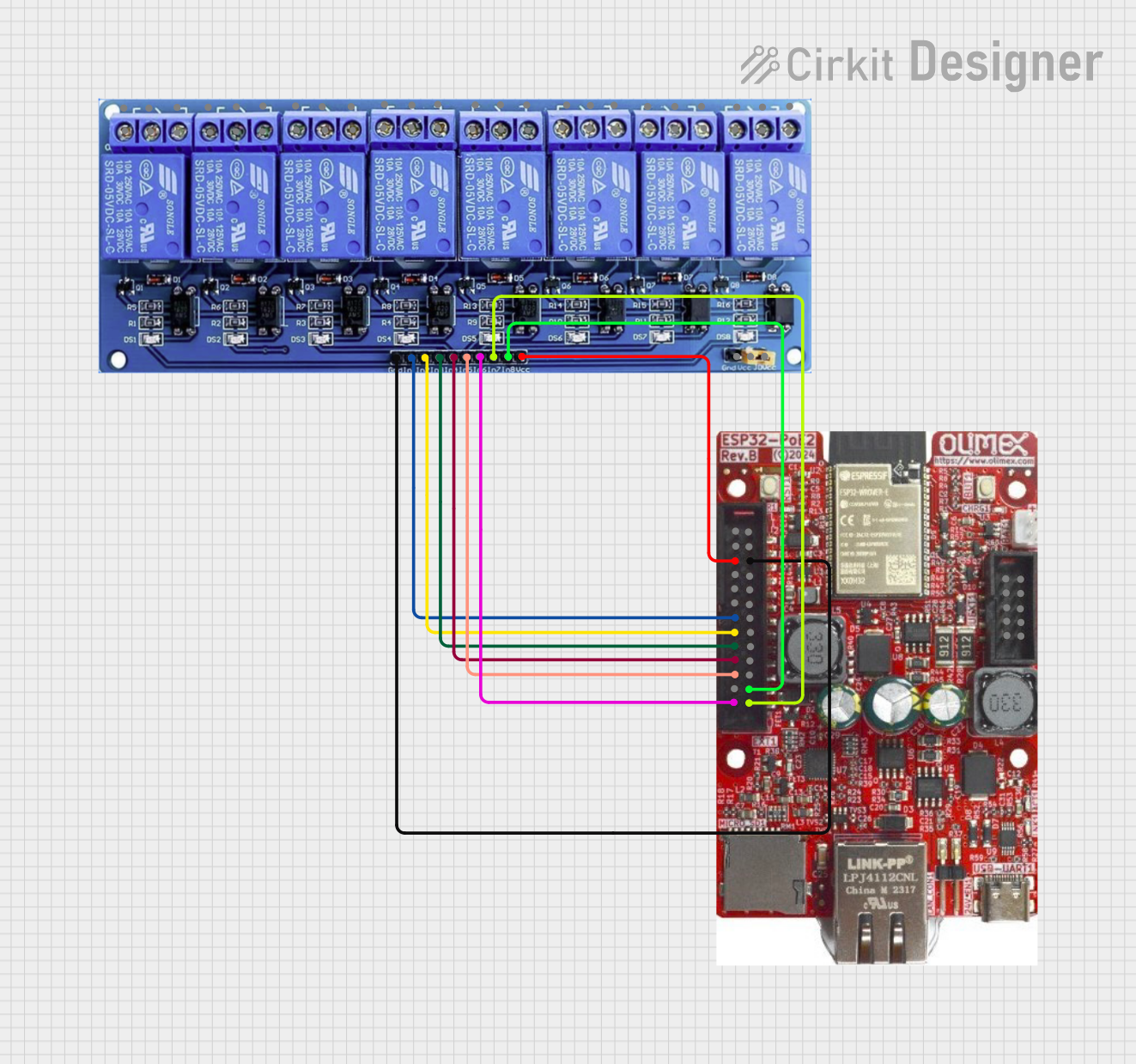
 Open Project in Cirkit Designer
Open Project in Cirkit Designer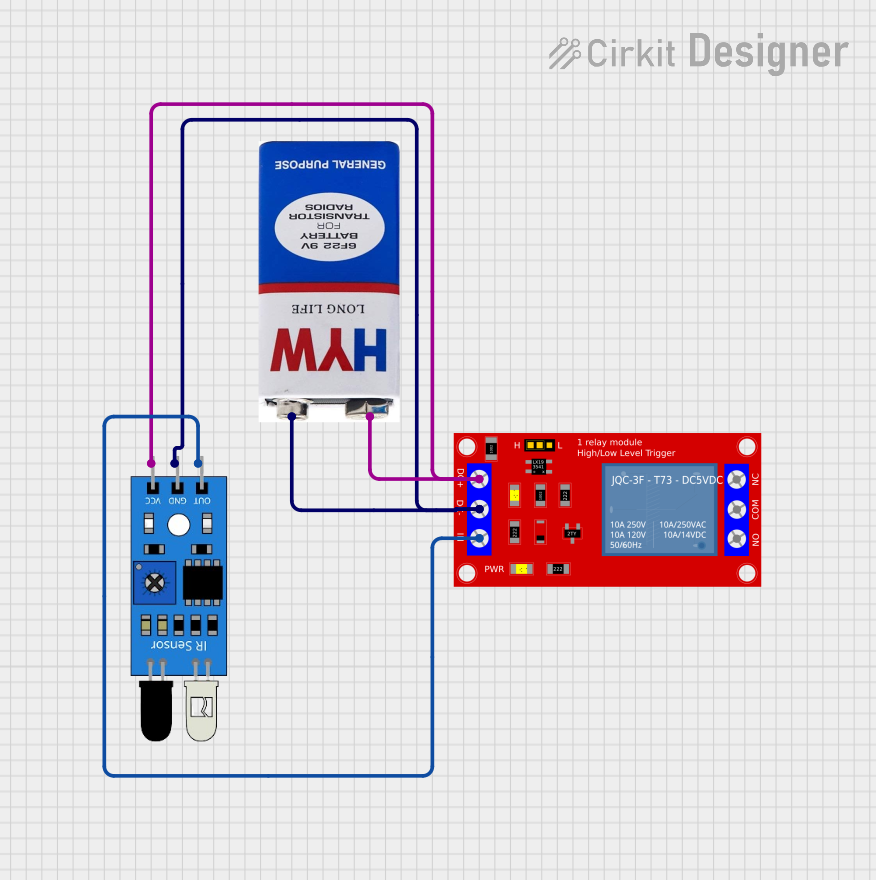
 Open Project in Cirkit Designer
Open Project in Cirkit Designer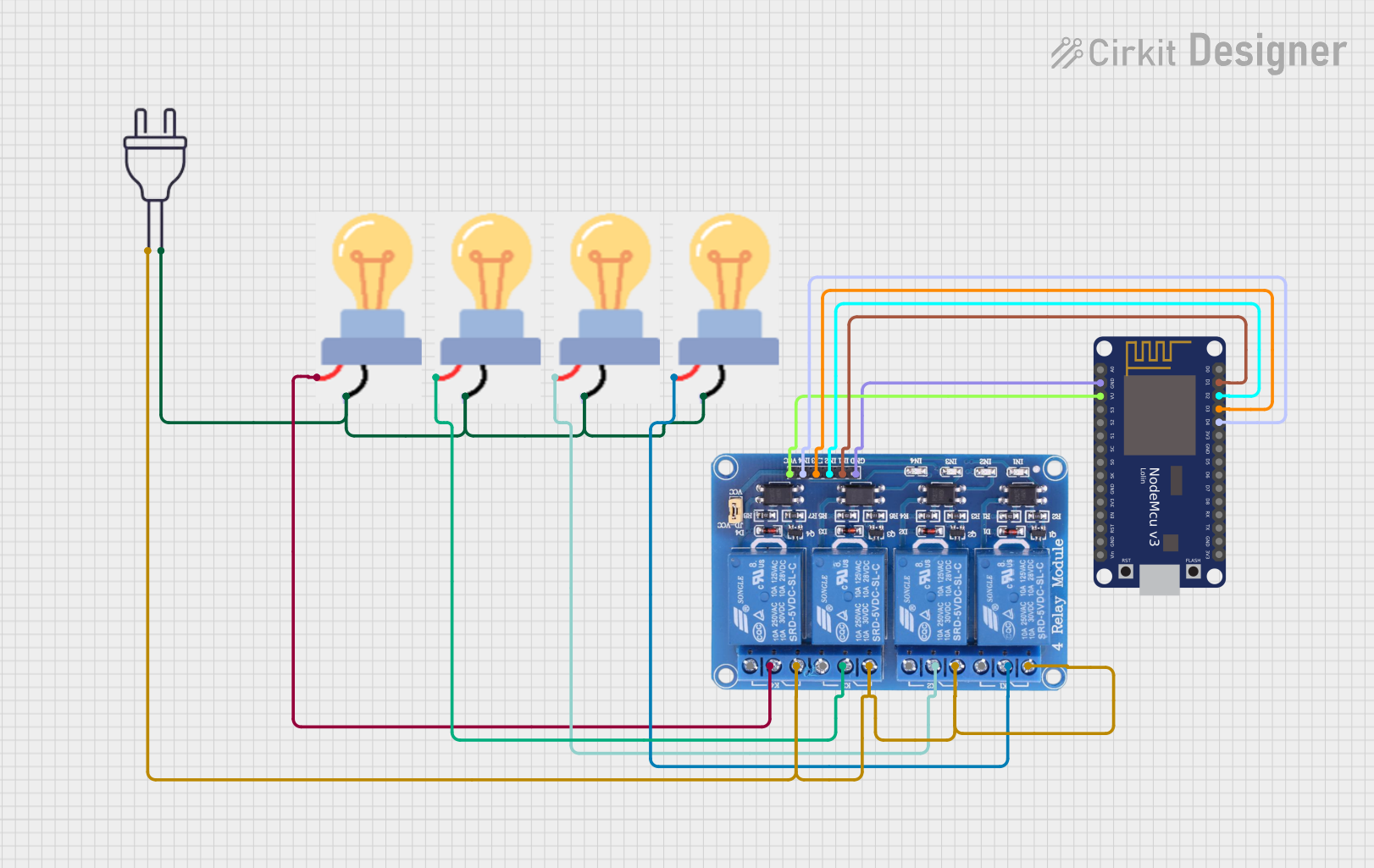
 Open Project in Cirkit Designer
Open Project in Cirkit DesignerCommon Applications and Use Cases
- Home automation systems (e.g., controlling lights, fans, or appliances)
- Industrial control systems
- Motor control
- Signal isolation in sensitive circuits
- IoT projects with microcontrollers like Arduino or Raspberry Pi
Technical Specifications
The following are the key technical details for the Bestep 2 Channel Optocoupler Relay:
General Specifications
- Operating Voltage: 5V DC
- Trigger Voltage: 3.3V to 5V (compatible with most microcontrollers)
- Relay Type: SPDT (Single Pole Double Throw)
- Maximum Load:
- AC: 250V at 10A
- DC: 30V at 10A
- Optocoupler Isolation: Yes
- Dimensions: 50mm x 40mm x 18mm
- Weight: ~30g
Pin Configuration and Descriptions
The module has two sets of pins: Input Pins for control signals and Output Terminals for the high-power circuit.
Input Pins
| Pin Name | Description |
|---|---|
| VCC | Connect to the 5V power supply. |
| GND | Connect to the ground of the power supply. |
| IN1 | Control signal for Relay 1. A HIGH signal activates the relay. |
| IN2 | Control signal for Relay 2. A HIGH signal activates the relay. |
Output Terminals (for each relay)
| Terminal Name | Description |
|---|---|
| COM | Common terminal for the relay. |
| NO | Normally Open terminal. Connect the load here if it should be OFF by default. |
| NC | Normally Closed terminal. Connect the load here if it should be ON by default. |
Usage Instructions
How to Use the Relay in a Circuit
- Power the Module: Connect the VCC pin to a 5V power supply and the GND pin to ground.
- Connect the Control Signal: Use a microcontroller (e.g., Arduino) to send a HIGH or LOW signal to the IN1 and IN2 pins to control the relays.
- Connect the Load:
- For a device that should be OFF by default, connect it between the NO terminal and COM.
- For a device that should be ON by default, connect it between the NC terminal and COM.
- Ensure Isolation: The optocoupler ensures electrical isolation between the control circuit and the high-power circuit, enhancing safety.
Important Considerations and Best Practices
- Power Supply: Ensure the module is powered with a stable 5V DC supply.
- Load Ratings: Do not exceed the maximum load ratings (250V AC/10A or 30V DC/10A).
- Flyback Diode: For inductive loads (e.g., motors), use a flyback diode across the load to protect the relay from voltage spikes.
- Signal Compatibility: Ensure the control signal voltage matches the relay's trigger voltage (3.3V to 5V).
- Avoid Overheating: Prolonged use with high-current loads may cause the relay to heat up. Use proper ventilation or heat dissipation methods.
Example: Connecting to an Arduino UNO
Below is an example of how to control the Bestep 2 Channel Optocoupler Relay using an Arduino UNO.
Circuit Connections
- Connect the VCC pin of the relay module to the 5V pin on the Arduino.
- Connect the GND pin of the relay module to the GND pin on the Arduino.
- Connect the IN1 pin to Arduino digital pin 7.
- Connect the IN2 pin to Arduino digital pin 8.
- Connect a load (e.g., a light bulb) to the NO and COM terminals of Relay 1.
Arduino Code
// Define the relay control pins
const int relay1 = 7; // Relay 1 control pin
const int relay2 = 8; // Relay 2 control pin
void setup() {
// Set relay pins as outputs
pinMode(relay1, OUTPUT);
pinMode(relay2, OUTPUT);
// Initialize relays to OFF state
digitalWrite(relay1, LOW); // Relay 1 OFF
digitalWrite(relay2, LOW); // Relay 2 OFF
}
void loop() {
// Turn Relay 1 ON for 2 seconds
digitalWrite(relay1, HIGH); // Relay 1 ON
delay(2000); // Wait for 2 seconds
// Turn Relay 1 OFF
digitalWrite(relay1, LOW); // Relay 1 OFF
delay(2000); // Wait for 2 seconds
// Turn Relay 2 ON for 3 seconds
digitalWrite(relay2, HIGH); // Relay 2 ON
delay(3000); // Wait for 3 seconds
// Turn Relay 2 OFF
digitalWrite(relay2, LOW); // Relay 2 OFF
delay(3000); // Wait for 3 seconds
}
Troubleshooting and FAQs
Common Issues and Solutions
Relay Not Activating
- Cause: Insufficient control signal voltage.
- Solution: Ensure the control signal voltage is between 3.3V and 5V.
Load Not Turning ON/OFF
- Cause: Incorrect wiring of the load to the relay terminals.
- Solution: Verify the load is connected to the correct terminals (NO/NC and COM).
Relay Module Overheating
- Cause: Exceeding the maximum current rating.
- Solution: Ensure the load does not exceed 10A. Use a heat sink or cooling fan if necessary.
Interference with Microcontroller
- Cause: Electromagnetic interference from the relay.
- Solution: Use decoupling capacitors near the microcontroller and keep the relay module physically separated from sensitive components.
FAQs
Q: Can I use this relay module with a 3.3V microcontroller like ESP8266?
A: Yes, the module is compatible with 3.3V control signals.Q: Can I control AC and DC loads simultaneously?
A: Yes, as long as each relay is within its rated voltage and current limits.Q: Is the relay module safe for high-power applications?
A: Yes, but ensure proper isolation and do not exceed the rated load specifications.