
How to Use touch sensor: Examples, Pinouts, and Specs

 Design with touch sensor in Cirkit Designer
Design with touch sensor in Cirkit DesignerIntroduction
A touch sensor is a device that detects physical touch or pressure on its surface. It is commonly used in user interfaces to enable interaction with electronic devices, such as touchscreens, touchpads, and other touch-sensitive controls. Touch sensors are widely employed in consumer electronics, home automation systems, and industrial applications due to their reliability, ease of use, and versatility.
Explore Projects Built with touch sensor
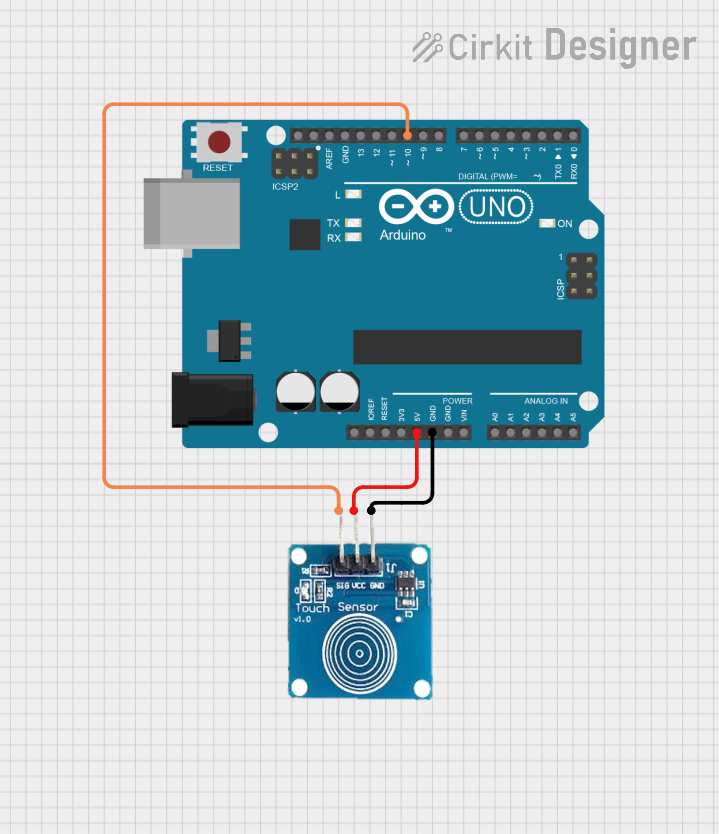
 Open Project in Cirkit Designer
Open Project in Cirkit Designer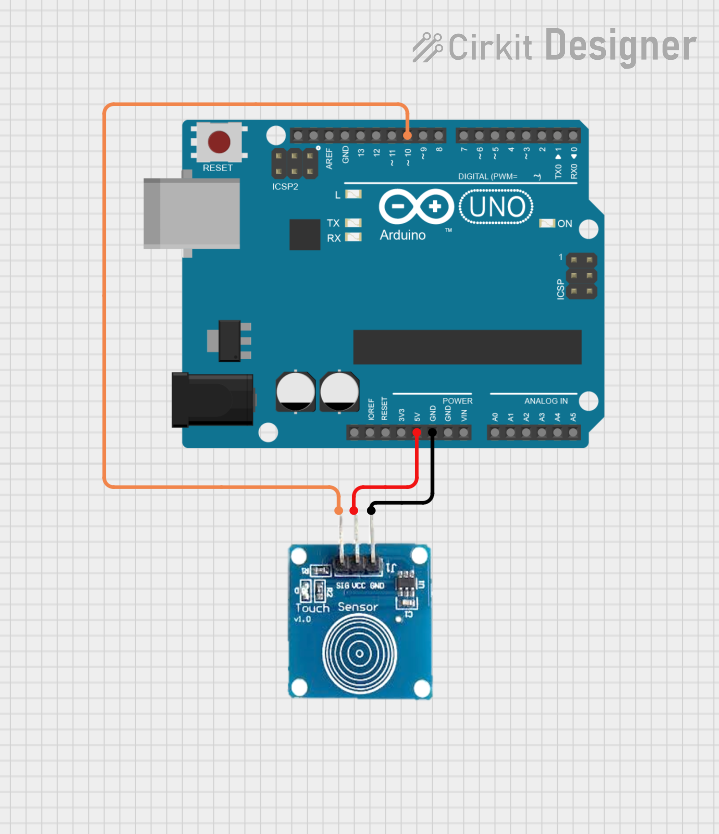
 Open Project in Cirkit Designer
Open Project in Cirkit Designer
 Open Project in Cirkit Designer
Open Project in Cirkit Designer
 Open Project in Cirkit Designer
Open Project in Cirkit DesignerExplore Projects Built with touch sensor
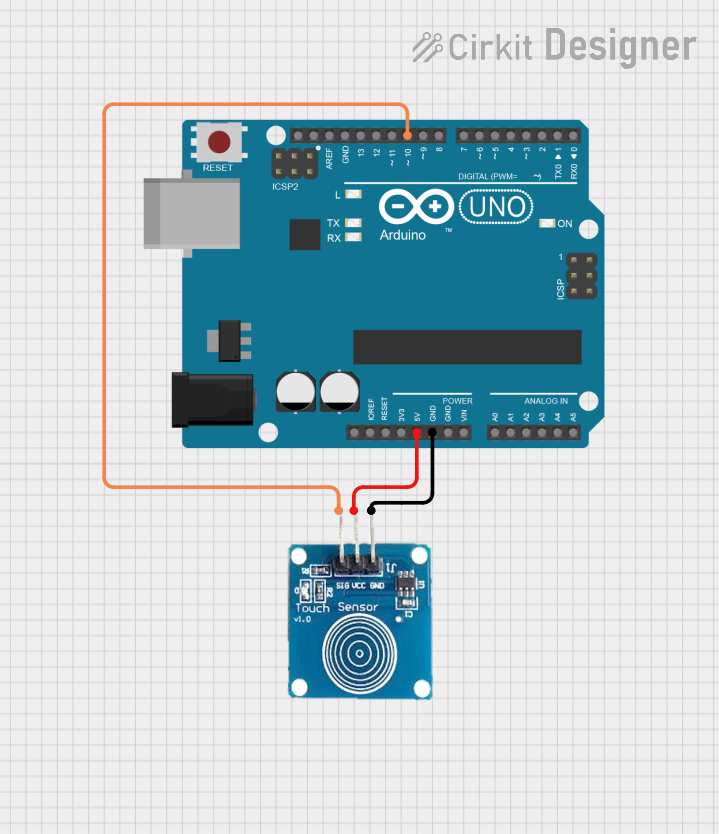
 Open Project in Cirkit Designer
Open Project in Cirkit Designer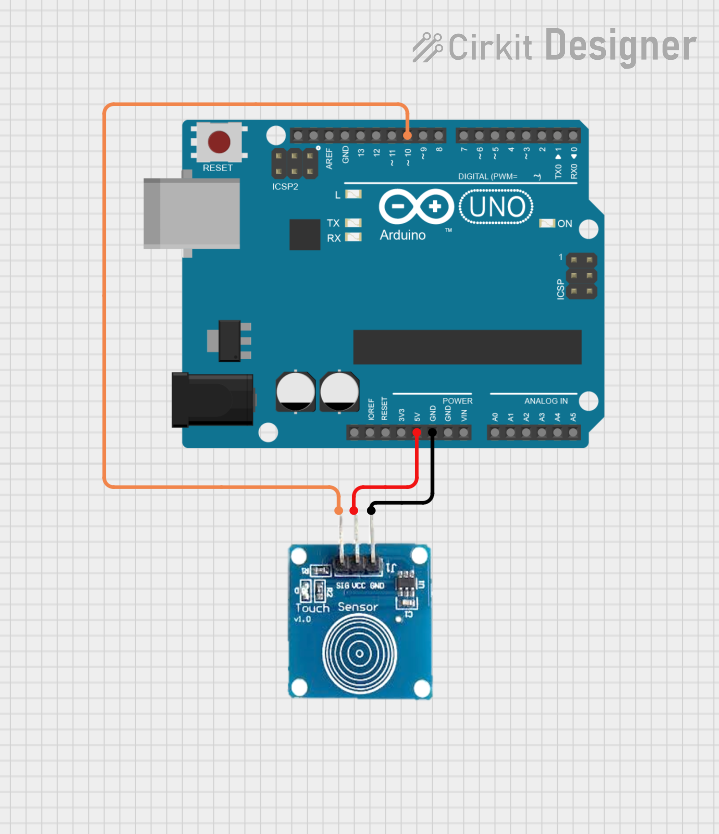
 Open Project in Cirkit Designer
Open Project in Cirkit Designer
 Open Project in Cirkit Designer
Open Project in Cirkit Designer
 Open Project in Cirkit Designer
Open Project in Cirkit DesignerCommon Applications and Use Cases
- Capacitive touch buttons for home appliances
- Touch-sensitive light switches
- Interactive kiosks and displays
- Wearable devices and smart gadgets
- Robotics and automation systems
- Gaming controllers and input devices
Technical Specifications
Below are the general technical specifications for a typical capacitive touch sensor module, such as the TTP223-based touch sensor:
| Parameter | Value |
|---|---|
| Operating Voltage | 2.0V to 5.5V |
| Operating Current | 1.5mA (typical) |
| Output Voltage (High) | VCC (same as input voltage) |
| Output Voltage (Low) | 0V |
| Response Time | ~60ms (fast mode) |
| Touch Sensitivity | Adjustable (via onboard resistor) |
| Operating Temperature | -30°C to 70°C |
| Dimensions | ~15mm x 11mm x 2mm |
Pin Configuration and Descriptions
The touch sensor module typically has three pins:
| Pin Name | Description |
|---|---|
| VCC | Power supply input (2.0V to 5.5V). Connect to the positive terminal of the power source. |
| GND | Ground pin. Connect to the negative terminal of the power source. |
| OUT | Digital output pin. Outputs HIGH (VCC) when touched and LOW (0V) when untouched. |
Usage Instructions
How to Use the Touch Sensor in a Circuit
- Power the Sensor: Connect the VCC pin to a 3.3V or 5V power source and the GND pin to ground.
- Connect the Output: Connect the OUT pin to a microcontroller's digital input pin or directly to an external circuit (e.g., an LED or relay).
- Test the Sensor: When the sensor is touched, the OUT pin will output a HIGH signal (VCC). When untouched, it will output a LOW signal (0V).
Important Considerations and Best Practices
- Power Supply: Ensure the power supply voltage is within the specified range (2.0V to 5.5V) to avoid damaging the sensor.
- Debouncing: If the sensor is used for triggering events, consider implementing software debouncing to avoid false triggers caused by noise.
- Sensitivity Adjustment: Some touch sensors allow sensitivity adjustment via an onboard resistor or capacitor. Refer to the specific sensor's datasheet for details.
- Environmental Factors: Avoid placing the sensor in environments with high humidity, dust, or strong electromagnetic interference, as these can affect performance.
Example: Using the Touch Sensor with Arduino UNO
Below is an example of how to connect and program a touch sensor with an Arduino UNO to control an LED:
Circuit Diagram
- Connect the VCC pin of the touch sensor to the 5V pin on the Arduino.
- Connect the GND pin of the touch sensor to the GND pin on the Arduino.
- Connect the OUT pin of the touch sensor to digital pin 2 on the Arduino.
- Connect an LED to digital pin 13 on the Arduino (with a 220-ohm resistor in series).
Arduino Code
// Define pin connections
const int touchPin = 2; // Touch sensor output connected to digital pin 2
const int ledPin = 13; // LED connected to digital pin 13
void setup() {
pinMode(touchPin, INPUT); // Set touch sensor pin as input
pinMode(ledPin, OUTPUT); // Set LED pin as output
Serial.begin(9600); // Initialize serial communication for debugging
}
void loop() {
int touchState = digitalRead(touchPin); // Read the state of the touch sensor
if (touchState == HIGH) {
// If the sensor is touched, turn on the LED
digitalWrite(ledPin, HIGH);
Serial.println("Touch detected! LED ON");
} else {
// If the sensor is not touched, turn off the LED
digitalWrite(ledPin, LOW);
Serial.println("No touch detected. LED OFF");
}
delay(100); // Small delay to stabilize readings
}
Troubleshooting and FAQs
Common Issues and Solutions
Sensor Not Responding
- Cause: Incorrect wiring or insufficient power supply.
- Solution: Double-check the connections and ensure the power supply voltage is within the specified range.
False Triggers
- Cause: Electrical noise or environmental interference.
- Solution: Add a capacitor (e.g., 0.1µF) across the power supply pins to filter noise. Use software debouncing in your code.
Low Sensitivity
- Cause: Sensor sensitivity is not properly adjusted.
- Solution: Adjust the onboard resistor or capacitor (if available) to increase sensitivity.
Output Stuck HIGH or LOW
- Cause: Damaged sensor or incorrect connections.
- Solution: Replace the sensor and verify the wiring.
FAQs
Q1: Can I use the touch sensor with a 3.3V microcontroller?
Yes, the touch sensor operates within a voltage range of 2.0V to 5.5V, making it compatible with 3.3V systems.
Q2: How do I increase the touch sensitivity?
Some touch sensors allow sensitivity adjustment via an onboard resistor or capacitor. Refer to the sensor's datasheet for specific instructions.
Q3: Can the touch sensor detect multiple touches simultaneously?
No, most basic touch sensors (like the TTP223) are designed to detect a single touch at a time.
Q4: Is the touch sensor waterproof?
No, standard touch sensors are not waterproof. For outdoor or wet environments, use a waterproof touch sensor or protective casing.
Q5: Can I use the touch sensor to control high-power devices?
No, the touch sensor's output is a low-power digital signal. Use a relay or transistor to control high-power devices.