
How to Use LCD 16X4: Examples, Pinouts, and Specs
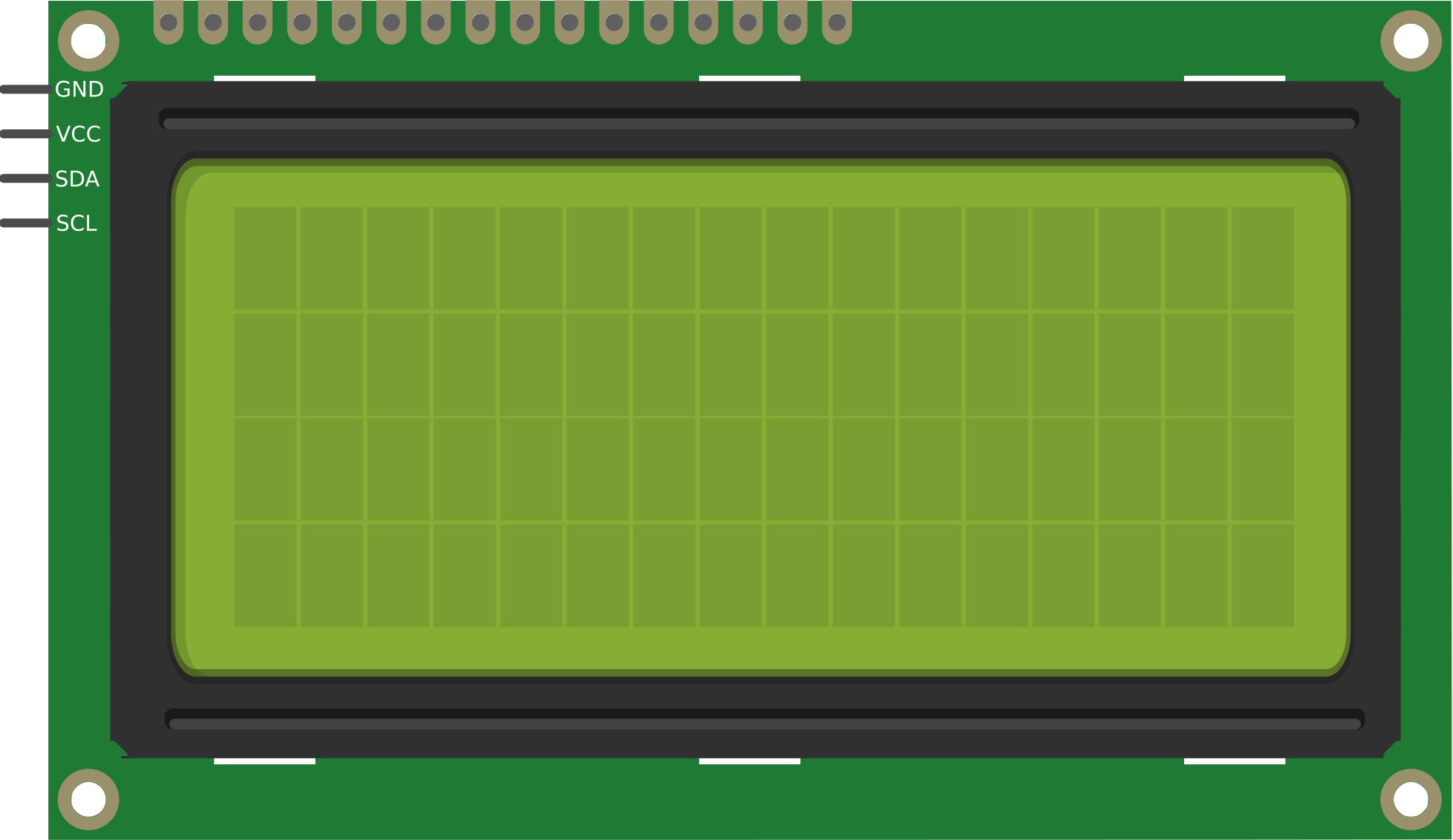
 Design with LCD 16X4 in Cirkit Designer
Design with LCD 16X4 in Cirkit DesignerIntroduction
The LCD 16x4 is a Liquid Crystal Display module with 16 columns and 4 rows, designed for displaying alphanumeric characters and simple graphics. Manufactured by Arduino (Part ID: UNO), this display is widely used in electronic projects for its ease of use and versatility. It is ideal for applications requiring a clear and compact display, such as embedded systems, DIY projects, and industrial control panels.
Explore Projects Built with LCD 16X4

 Open Project in Cirkit Designer
Open Project in Cirkit Designer
 Open Project in Cirkit Designer
Open Project in Cirkit Designer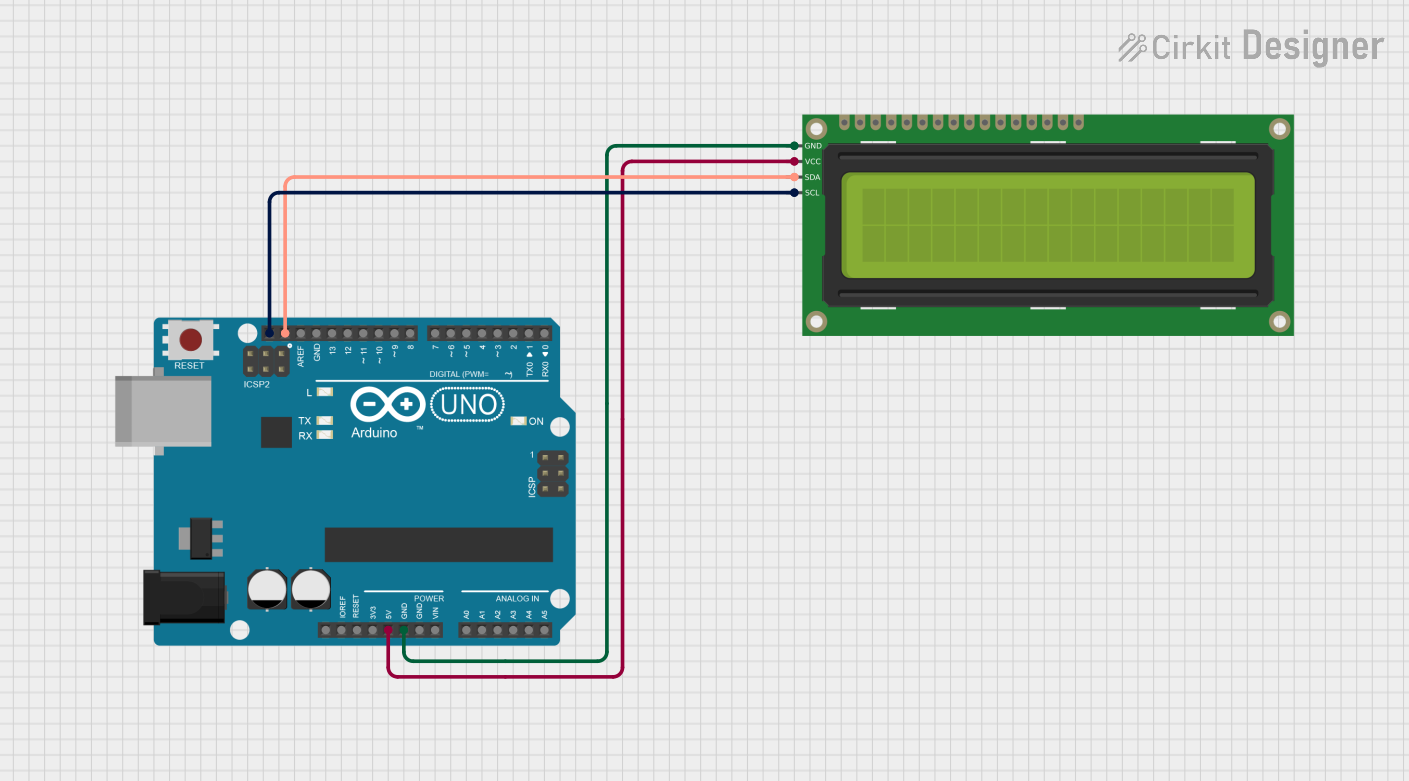
 Open Project in Cirkit Designer
Open Project in Cirkit Designer
 Open Project in Cirkit Designer
Open Project in Cirkit DesignerExplore Projects Built with LCD 16X4

 Open Project in Cirkit Designer
Open Project in Cirkit Designer
 Open Project in Cirkit Designer
Open Project in Cirkit Designer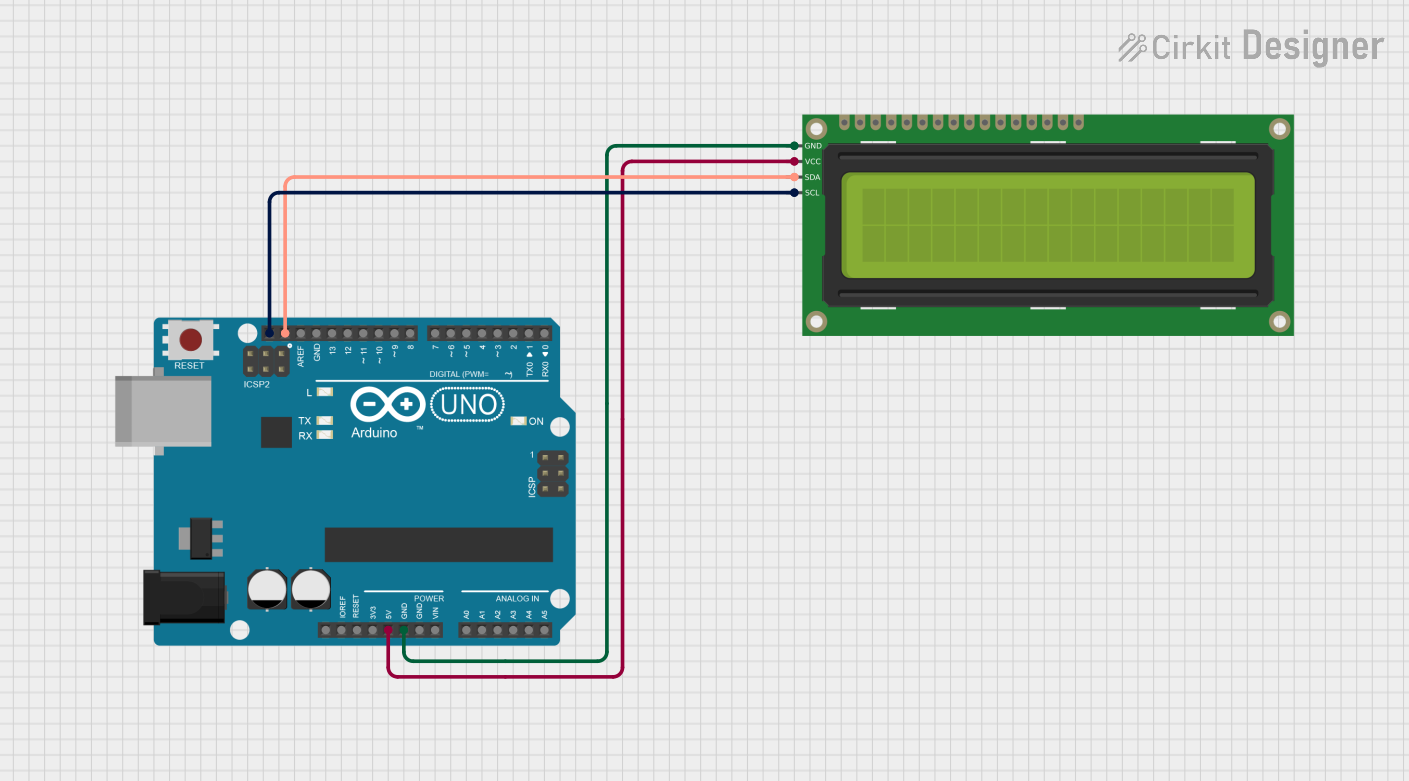
 Open Project in Cirkit Designer
Open Project in Cirkit Designer
 Open Project in Cirkit Designer
Open Project in Cirkit DesignerCommon Applications and Use Cases
- Microcontroller-based projects (e.g., Arduino, Raspberry Pi)
- Home automation systems
- Industrial control and monitoring
- Educational and prototyping purposes
- Consumer electronics (e.g., clocks, calculators, and appliances)
Technical Specifications
The LCD 16x4 module is based on the HD44780 controller, which is compatible with most microcontrollers. Below are the key technical details:
Key Technical Details
| Parameter | Value |
|---|---|
| Display Type | Alphanumeric LCD |
| Columns x Rows | 16 x 4 |
| Operating Voltage | 4.7V - 5.3V |
| Operating Current | 1.5mA (without backlight) |
| Backlight Voltage | 4.2V - 4.6V |
| Backlight Current | ~120mA |
| Character Size | 5x8 dot matrix per character |
| Interface Type | Parallel (4-bit or 8-bit mode) |
| Controller IC | HD44780 or compatible |
| Operating Temperature | -20°C to +70°C |
Pin Configuration and Descriptions
The LCD 16x4 module has 16 pins, as described in the table below:
| Pin No. | Name | Description |
|---|---|---|
| 1 | VSS | Ground (0V) |
| 2 | VDD | Power supply (4.7V - 5.3V) |
| 3 | VO | Contrast adjustment (connect to a potentiometer) |
| 4 | RS | Register Select (0: Command, 1: Data) |
| 5 | RW | Read/Write (0: Write, 1: Read) |
| 6 | E | Enable signal (starts data read/write) |
| 7 | D0 | Data bit 0 (used in 8-bit mode only) |
| 8 | D1 | Data bit 1 (used in 8-bit mode only) |
| 9 | D2 | Data bit 2 (used in 8-bit mode only) |
| 10 | D3 | Data bit 3 (used in 8-bit mode only) |
| 11 | D4 | Data bit 4 (used in 4-bit or 8-bit mode) |
| 12 | D5 | Data bit 5 (used in 4-bit or 8-bit mode) |
| 13 | D6 | Data bit 6 (used in 4-bit or 8-bit mode) |
| 14 | D7 | Data bit 7 (used in 4-bit or 8-bit mode) |
| 15 | A (LED+) | Backlight anode (connect to +5V through a resistor) |
| 16 | K (LED-) | Backlight cathode (connect to ground) |
Usage Instructions
How to Use the LCD 16x4 in a Circuit
- Power Supply: Connect Pin 1 (VSS) to ground and Pin 2 (VDD) to a 5V power source.
- Contrast Adjustment: Connect Pin 3 (VO) to the wiper of a 10kΩ potentiometer. Connect the other two terminals of the potentiometer to 5V and ground.
- Control Pins:
- Connect Pin 4 (RS) to a digital pin on the Arduino.
- Connect Pin 5 (RW) to ground (write mode).
- Connect Pin 6 (E) to another digital pin on the Arduino.
- Data Pins: Use either 4-bit mode (Pins D4-D7) or 8-bit mode (Pins D0-D7) to connect to the Arduino.
- Backlight: Connect Pin 15 (A) to 5V through a 220Ω resistor and Pin 16 (K) to ground.
Arduino UNO Example Code
Below is an example of how to use the LCD 16x4 with an Arduino UNO in 4-bit mode:
#include <LiquidCrystal.h>
// Initialize the library with the numbers of the interface pins
// RS, E, D4, D5, D6, D7
LiquidCrystal lcd(12, 11, 5, 4, 3, 2);
void setup() {
// Set up the LCD's number of columns and rows
lcd.begin(16, 4);
// Print a message to the LCD
lcd.print("Hello, World!");
}
void loop() {
// Set the cursor to column 0, line 1
// Line 1 is the second row, as counting starts from 0
lcd.setCursor(0, 1);
lcd.print("LCD 16x4 Demo");
// Set the cursor to column 0, line 2
lcd.setCursor(0, 2);
lcd.print("Arduino Rocks!");
// Set the cursor to column 0, line 3
lcd.setCursor(0, 3);
lcd.print("Enjoy Coding!");
delay(2000); // Wait for 2 seconds
}
Important Considerations and Best Practices
- Always use a current-limiting resistor (e.g., 220Ω) for the backlight to prevent damage.
- Adjust the contrast using a potentiometer connected to Pin 3 (VO).
- Use 4-bit mode to save microcontroller pins unless 8-bit mode is necessary.
- Avoid leaving unused data pins floating; connect them to ground if not in use.
Troubleshooting and FAQs
Common Issues and Solutions
No Display on the Screen:
- Check the power supply connections (Pins 1 and 2).
- Adjust the contrast using the potentiometer connected to Pin 3 (VO).
- Ensure the backlight is properly connected (Pins 15 and 16).
Random Characters or No Response:
- Verify the connections of the control and data pins.
- Ensure the correct pin numbers are defined in the Arduino code.
- Check for loose or faulty wires.
Dim or No Backlight:
- Ensure the backlight pins (15 and 16) are connected correctly.
- Use a suitable current-limiting resistor for the backlight.
Incorrect Characters Displayed:
- Verify the data pin connections and ensure the correct mode (4-bit or 8-bit) is used.
- Check the Arduino code for proper initialization of the LCD.
FAQs
Q: Can I use the LCD 16x4 with a 3.3V microcontroller?
A: The LCD 16x4 is designed for 5V operation. To use it with a 3.3V microcontroller, you will need a level shifter or a 5V power source for the LCD.
Q: How do I display custom characters?
A: The HD44780 controller allows you to define up to 8 custom characters. Use the createChar() function in the LiquidCrystal library to define and display custom characters.
Q: Can I use the LCD 16x4 without a backlight?
A: Yes, the LCD will still function without a backlight, but visibility may be reduced in low-light conditions.
Q: What is the maximum cable length for connecting the LCD?
A: Keep the cable length as short as possible (preferably under 30cm) to avoid signal degradation. Use shielded cables for longer distances.