
How to Use Arcade Button (white): Examples, Pinouts, and Specs
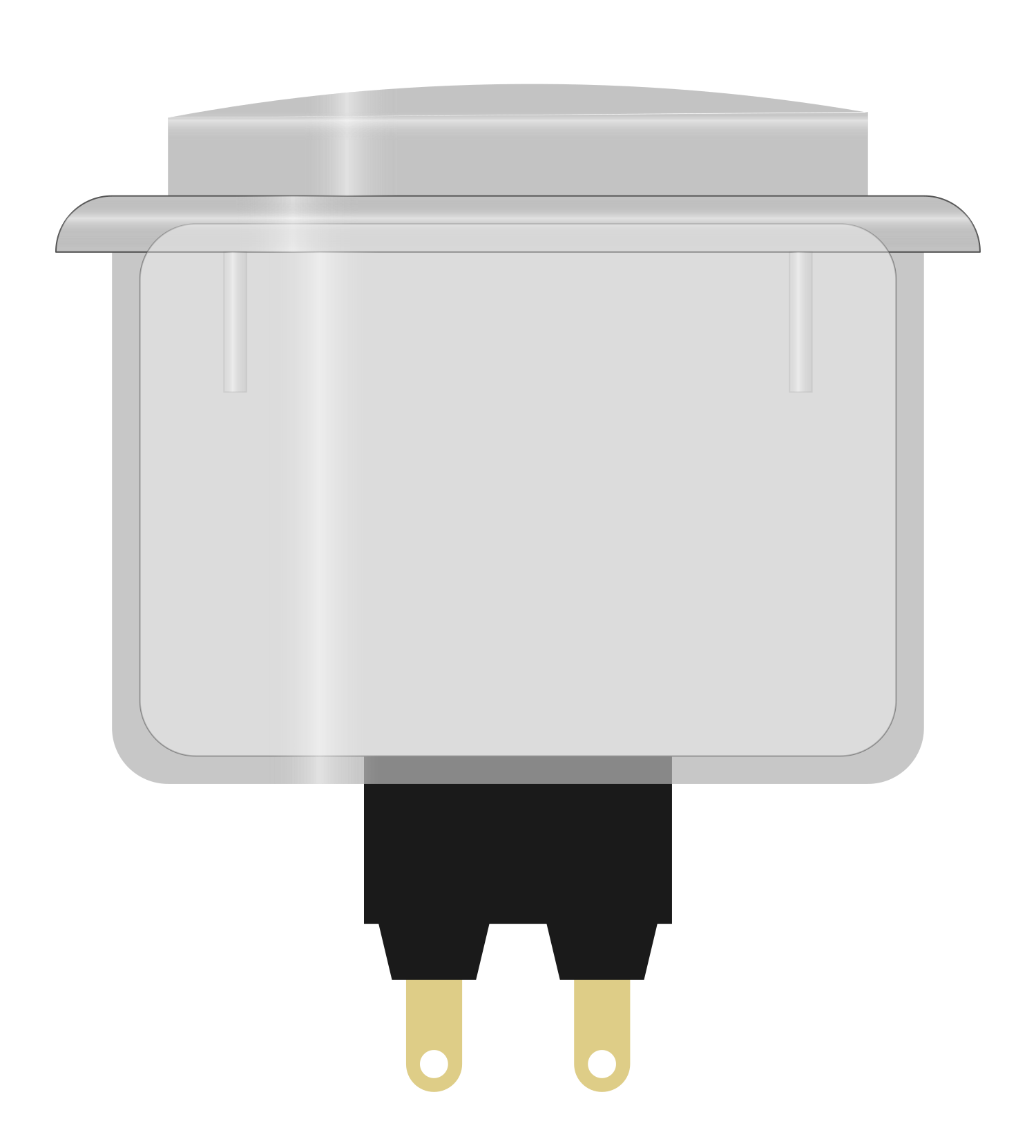
 Design with Arcade Button (white) in Cirkit Designer
Design with Arcade Button (white) in Cirkit DesignerIntroduction
The Arcade Button (White) is a push-button switch commonly used in arcade machines and gaming consoles. It features a durable plastic housing, a white-colored cap, and a spring-loaded mechanism for easy activation. This button provides tactile feedback, making it ideal for user interaction in gaming, industrial control panels, and DIY electronics projects. Its robust design ensures long-lasting performance, even under frequent use.
Explore Projects Built with Arcade Button (white)
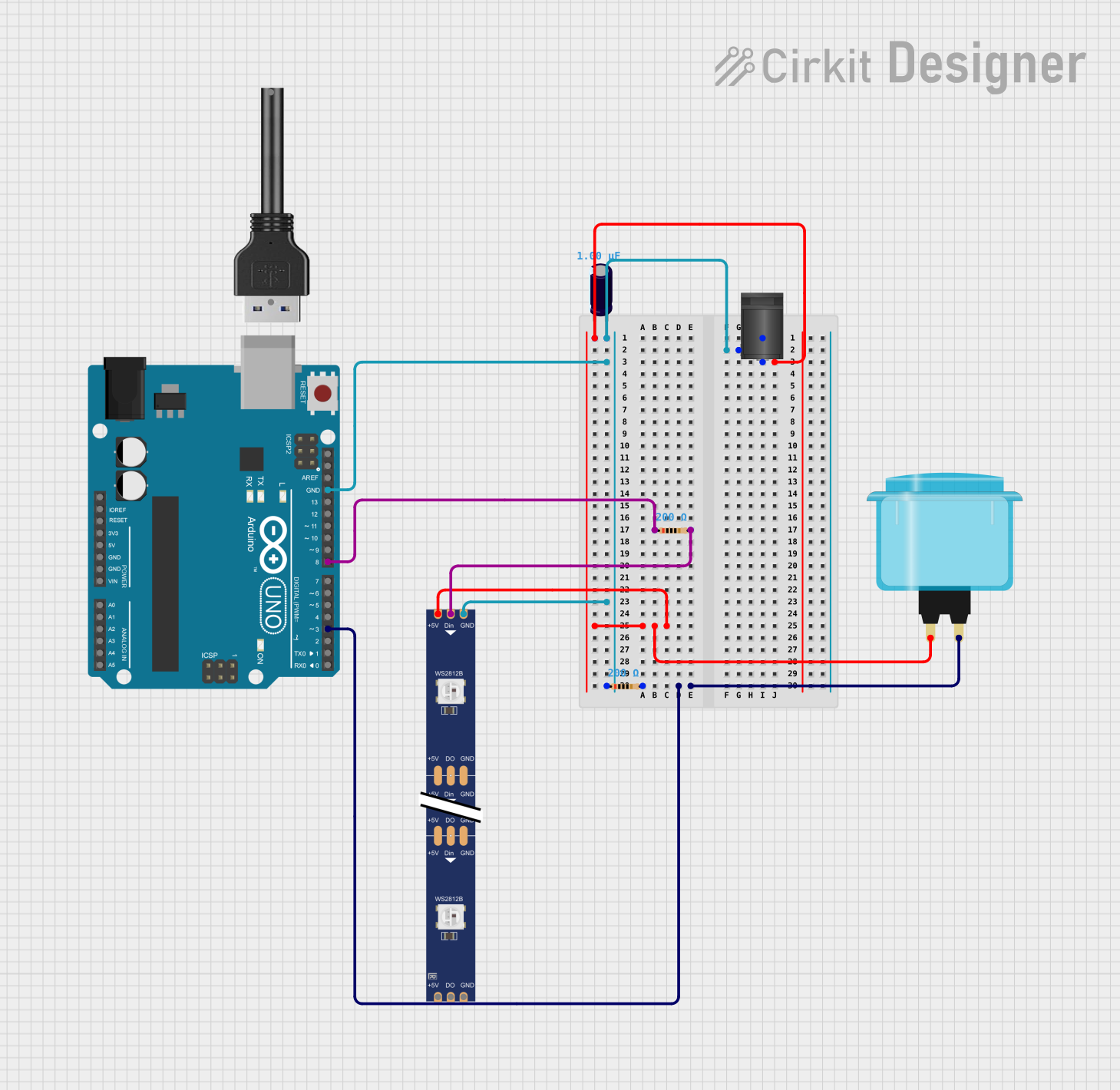
 Open Project in Cirkit Designer
Open Project in Cirkit Designer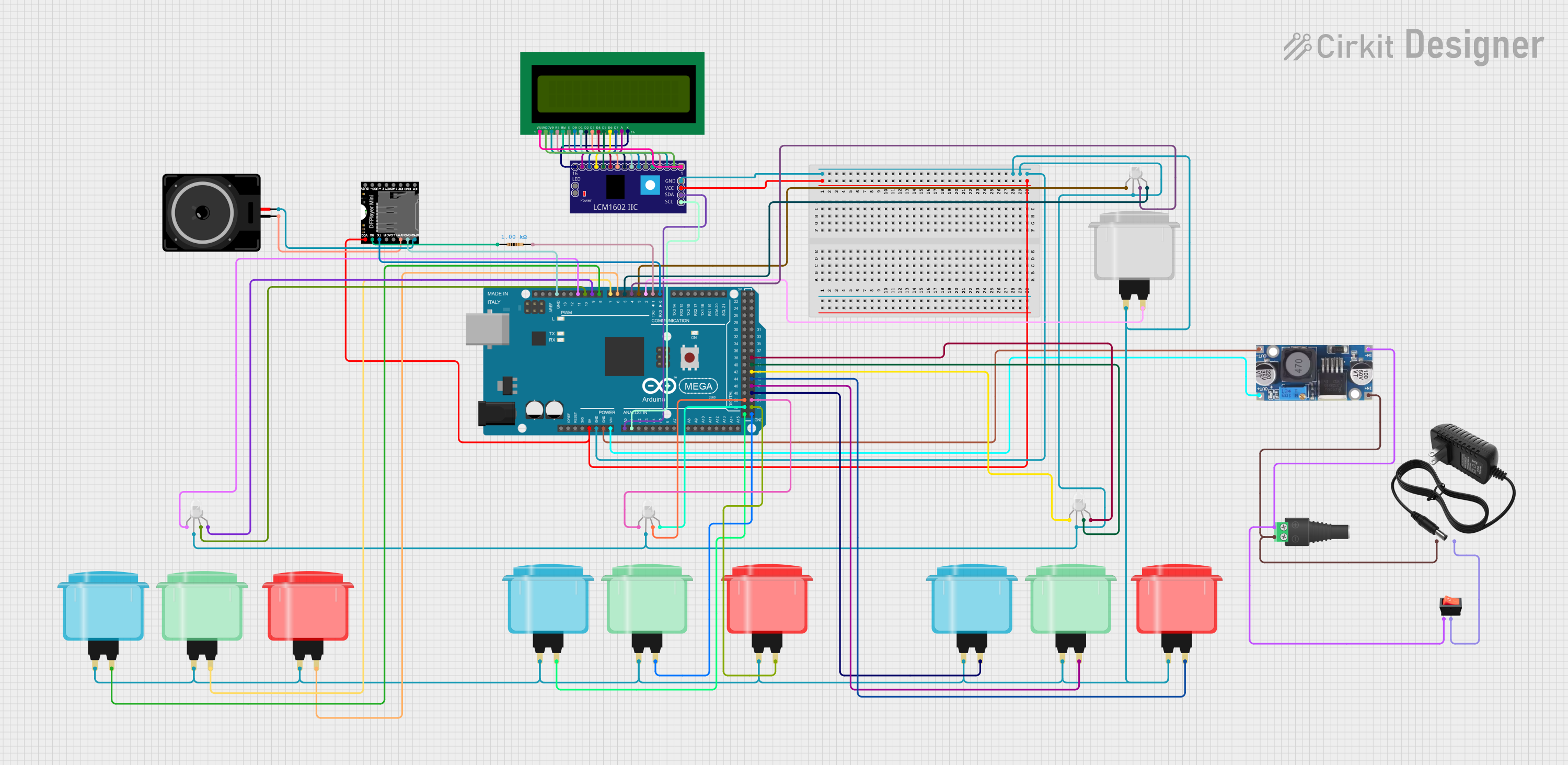
 Open Project in Cirkit Designer
Open Project in Cirkit Designer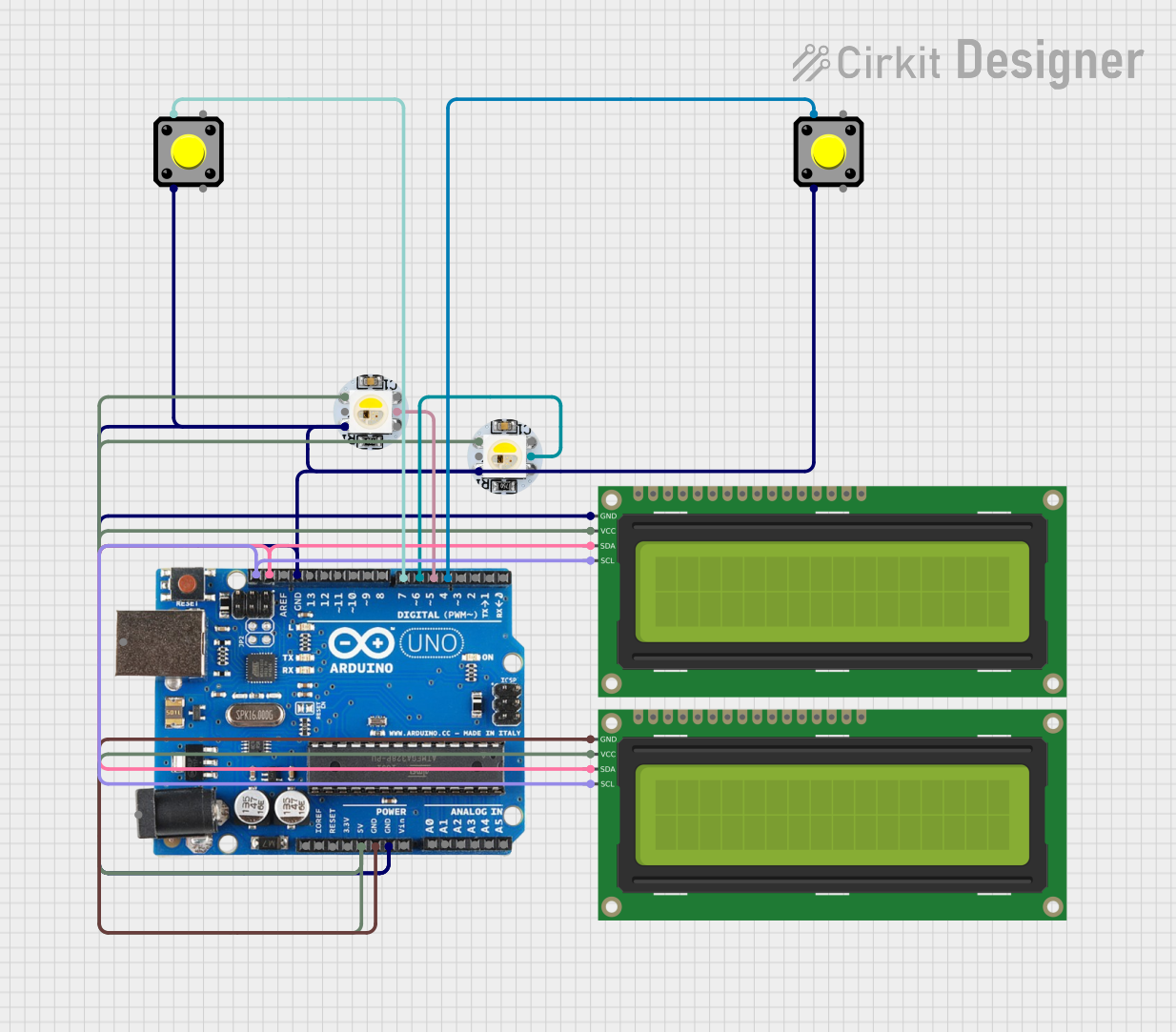
 Open Project in Cirkit Designer
Open Project in Cirkit Designer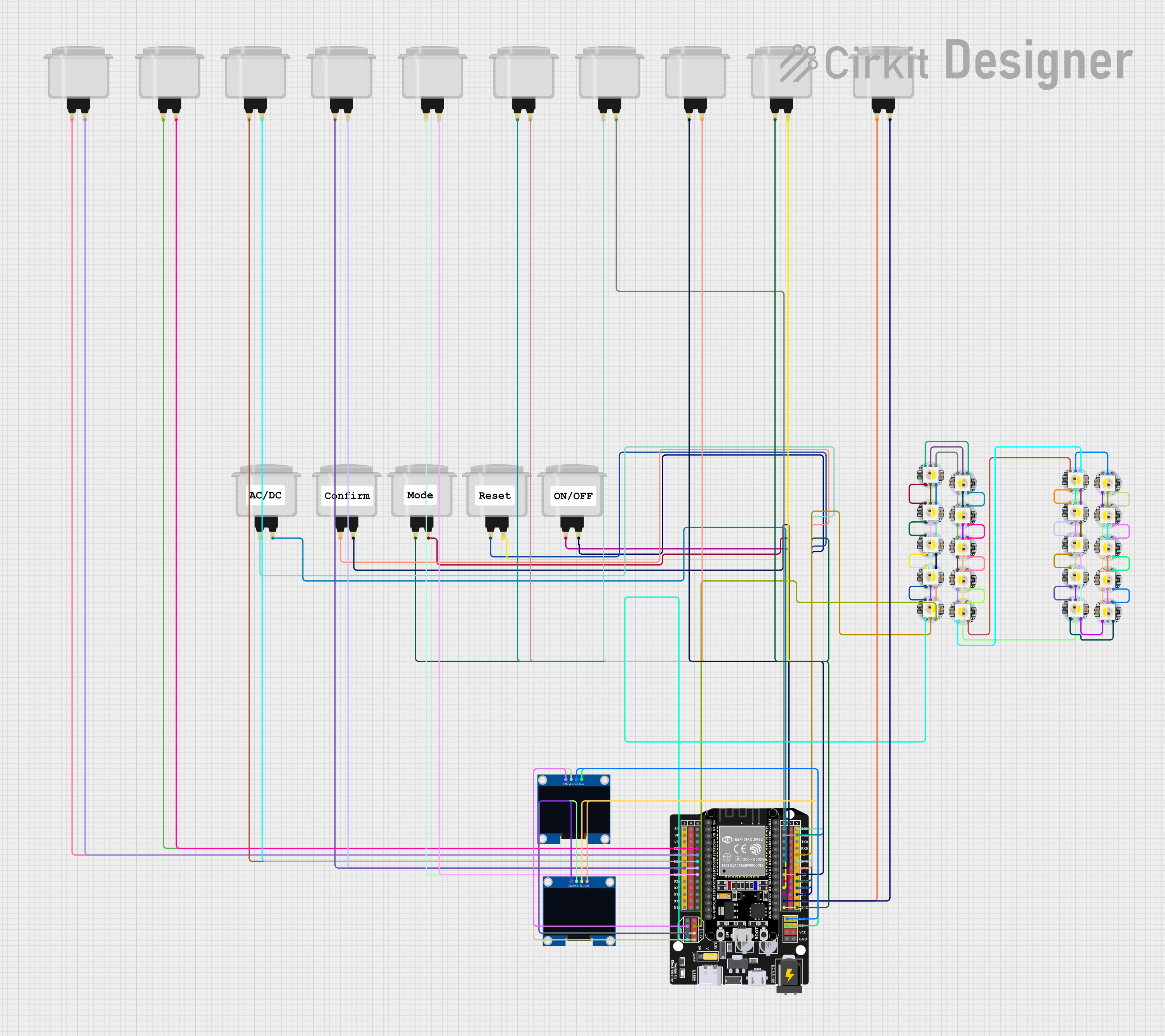
 Open Project in Cirkit Designer
Open Project in Cirkit DesignerExplore Projects Built with Arcade Button (white)
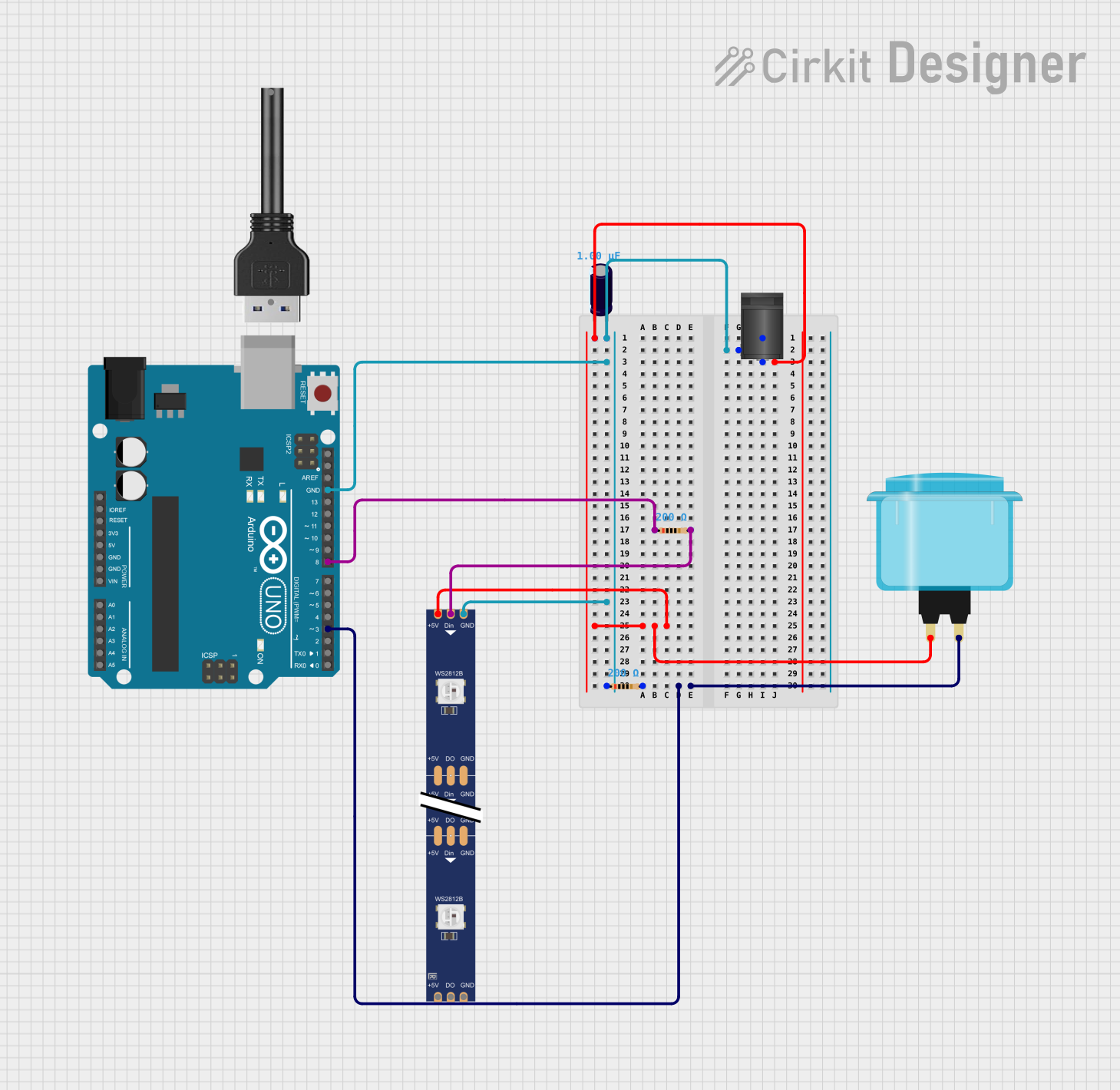
 Open Project in Cirkit Designer
Open Project in Cirkit Designer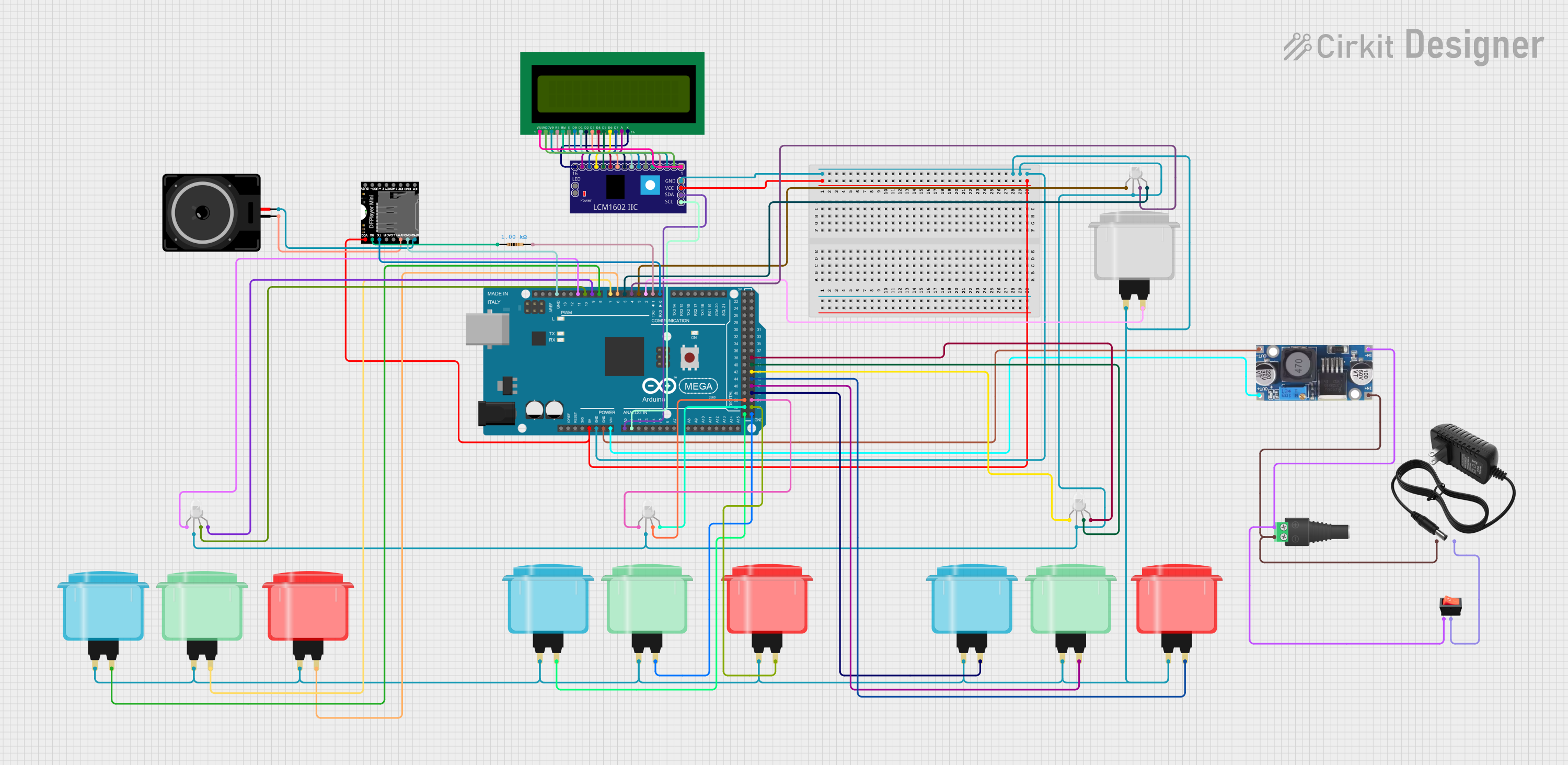
 Open Project in Cirkit Designer
Open Project in Cirkit Designer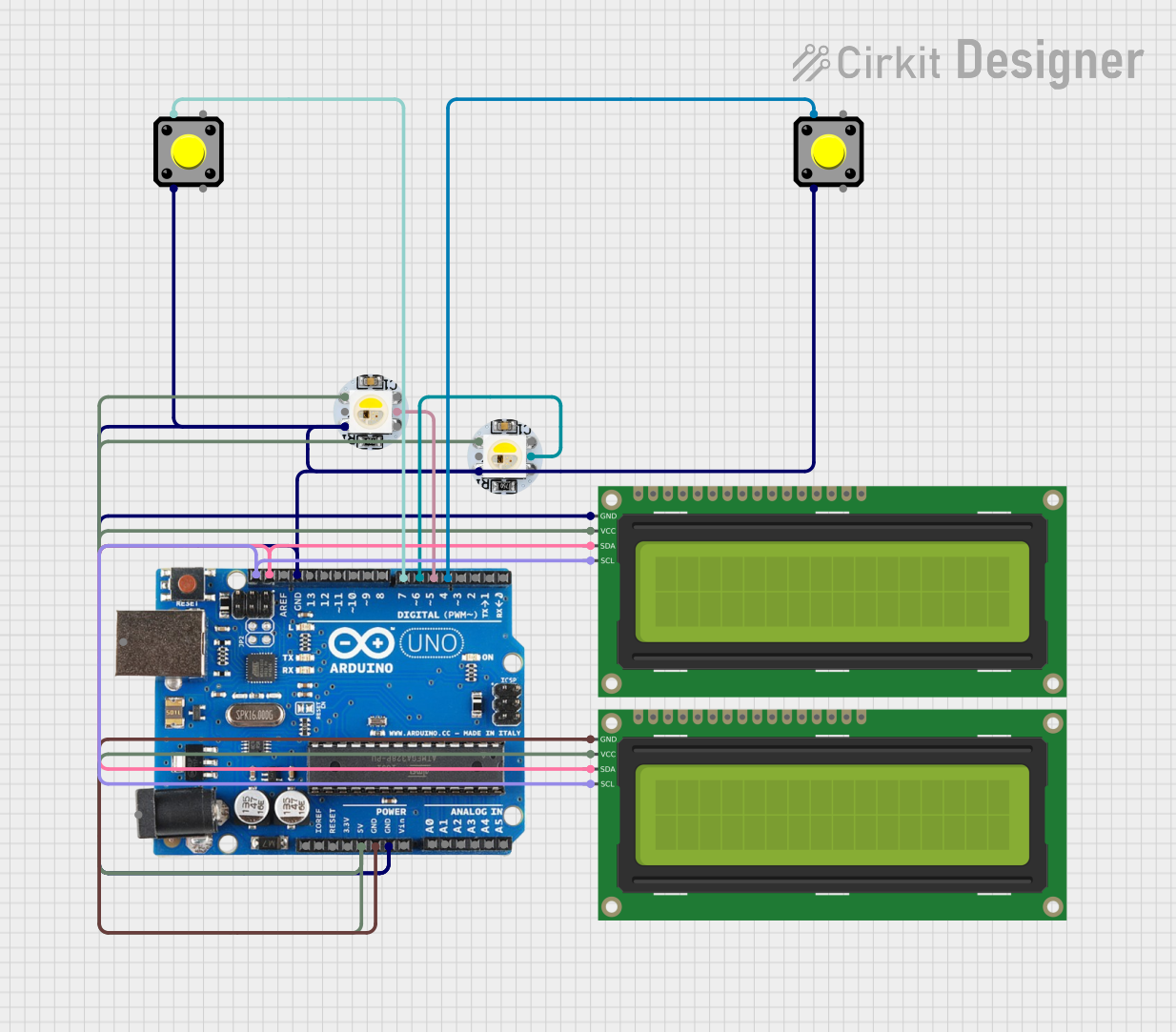
 Open Project in Cirkit Designer
Open Project in Cirkit Designer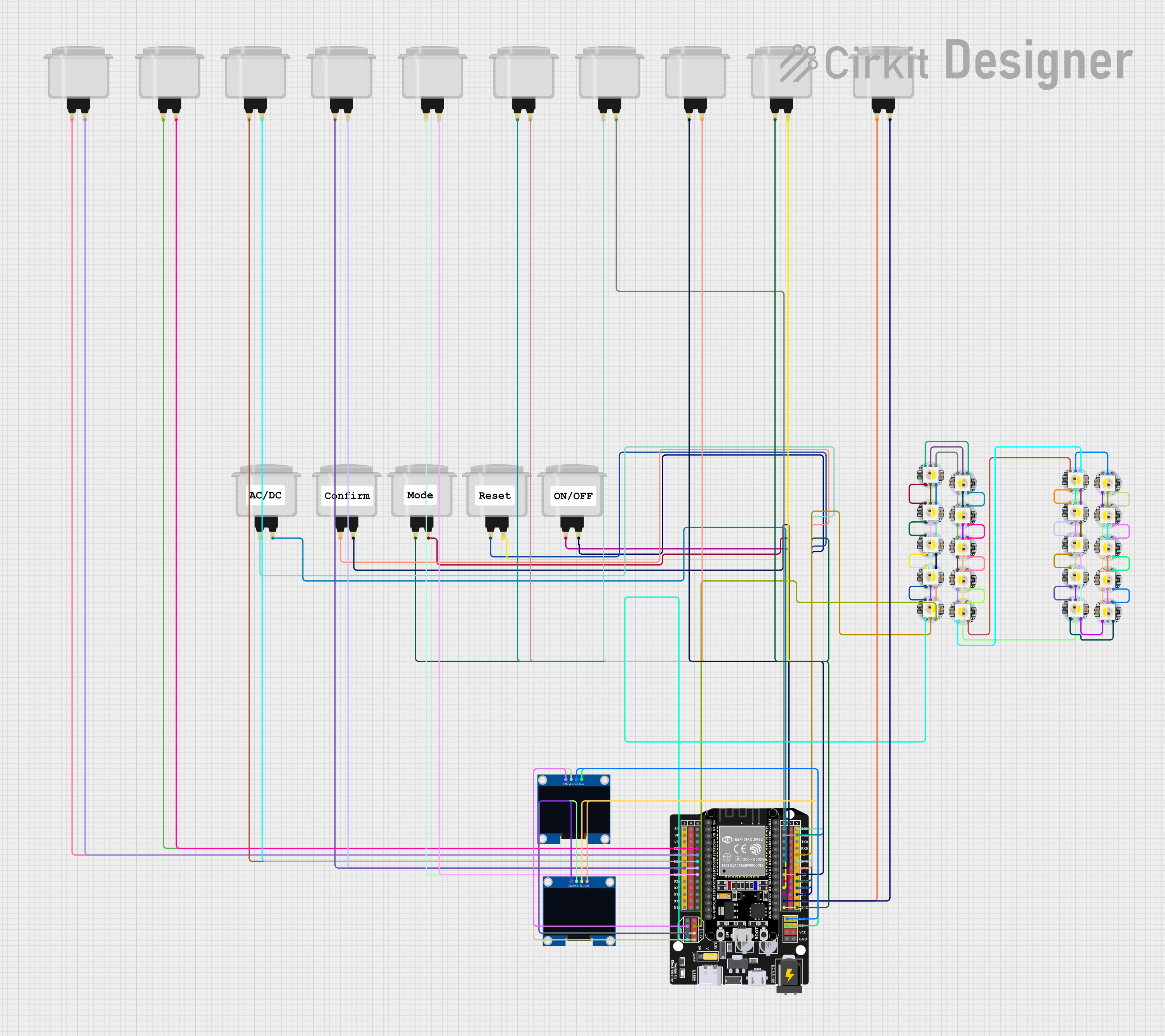
 Open Project in Cirkit Designer
Open Project in Cirkit DesignerCommon Applications:
- Arcade gaming machines
- DIY gaming controllers
- Industrial control panels
- Interactive kiosks
- Educational electronics projects
Technical Specifications
Below are the key technical details of the Arcade Button (White):
| Parameter | Value |
|---|---|
| Button Type | Momentary push-button |
| Actuation Force | ~50g |
| Housing Material | Durable plastic |
| Cap Color | White |
| Contact Rating | 12V DC, 1A |
| Mounting Hole Diameter | 28mm |
| Terminal Type | Solder lugs |
| Lifespan | ~1,000,000 cycles |
Pin Configuration and Descriptions
The Arcade Button (White) typically has two solder lug terminals for electrical connections:
| Pin | Description |
|---|---|
| Pin 1 | Connects to the positive side of the circuit |
| Pin 2 | Connects to the ground or negative side |
Usage Instructions
How to Use the Arcade Button in a Circuit
- Mounting the Button: Drill a 28mm hole in your panel or enclosure. Insert the button into the hole and secure it using the provided mounting nut.
- Wiring the Button:
- Solder one terminal (Pin 1) to the positive side of your circuit or microcontroller input pin.
- Solder the other terminal (Pin 2) to the ground or negative side of the circuit.
- Testing the Button: Once connected, pressing the button will momentarily close the circuit, allowing current to flow.
Important Considerations and Best Practices
- Debouncing: Mechanical buttons like this one may produce noise or "bouncing" when pressed. Use a hardware or software debounce mechanism to ensure reliable operation.
- Voltage and Current Ratings: Do not exceed the rated 12V DC and 1A to avoid damaging the button.
- Secure Connections: Ensure solder joints are strong and insulated to prevent short circuits.
- Mounting: Avoid overtightening the mounting nut, as it may damage the plastic housing.
Example: Connecting to an Arduino UNO
The Arcade Button (White) can be easily interfaced with an Arduino UNO for interactive projects. Below is an example of how to connect and program the button:
Circuit Diagram
- Connect Pin 1 of the button to Arduino digital pin 2.
- Connect Pin 2 of the button to the Arduino GND pin.
- Use a 10kΩ pull-down resistor between digital pin 2 and GND to ensure a stable LOW state when the button is not pressed.
Arduino Code
// Arcade Button Example with Arduino UNO
// This code reads the state of the button and turns on an LED when pressed.
const int buttonPin = 2; // Pin connected to the button
const int ledPin = 13; // Pin connected to the onboard LED
void setup() {
pinMode(buttonPin, INPUT); // Set button pin as input
pinMode(ledPin, OUTPUT); // Set LED pin as output
digitalWrite(ledPin, LOW); // Ensure LED is off initially
}
void loop() {
int buttonState = digitalRead(buttonPin); // Read the button state
if (buttonState == HIGH) {
// If button is pressed, turn on the LED
digitalWrite(ledPin, HIGH);
} else {
// If button is not pressed, turn off the LED
digitalWrite(ledPin, LOW);
}
}
Troubleshooting and FAQs
Common Issues and Solutions
Button Not Responding:
- Cause: Loose or incorrect wiring.
- Solution: Check all connections and ensure the solder joints are secure.
Button Bounces or Produces Erratic Behavior:
- Cause: Mechanical bouncing of the button contacts.
- Solution: Implement a debounce circuit or software debounce in your code.
Button Feels Stiff or Stuck:
- Cause: Dirt or debris inside the button mechanism.
- Solution: Clean the button with compressed air or a soft brush.
Button Exceeds Voltage/Current Ratings:
- Cause: Using the button in a high-power circuit.
- Solution: Use a relay or transistor to handle higher voltages or currents.
FAQs
Q: Can I use this button with a Raspberry Pi?
A: Yes, the Arcade Button (White) can be used with a Raspberry Pi. Connect it to a GPIO pin and use a pull-up or pull-down resistor for stable operation.
Q: Is the button waterproof?
A: No, the Arcade Button (White) is not waterproof. Avoid using it in environments with high moisture or water exposure.
Q: Can I replace the white cap with a different color?
A: Yes, the cap is removable and can be replaced with compatible caps of different colors.
Q: How do I debounce the button in software?
A: You can use a simple delay or a debounce library in your code to filter out noise caused by mechanical bouncing.