
How to Use LCD I2C: Examples, Pinouts, and Specs
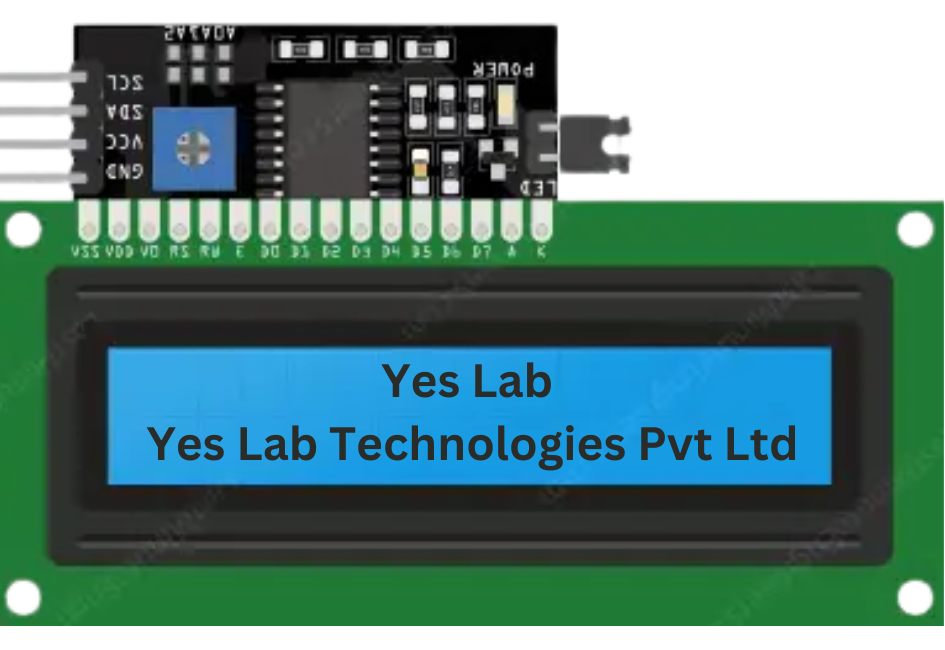
 Design with LCD I2C in Cirkit Designer
Design with LCD I2C in Cirkit DesignerIntroduction
The LCD I2C is a Liquid Crystal Display module that utilizes the I2C (Inter-Integrated Circuit) protocol for communication. This module simplifies the process of connecting and controlling an LCD with microcontrollers by reducing the number of pins required. Instead of using multiple data and control pins, the I2C interface allows communication over just two wires: SDA (data line) and SCL (clock line).
Explore Projects Built with LCD I2C

 Open Project in Cirkit Designer
Open Project in Cirkit Designer
 Open Project in Cirkit Designer
Open Project in Cirkit Designer
 Open Project in Cirkit Designer
Open Project in Cirkit Designer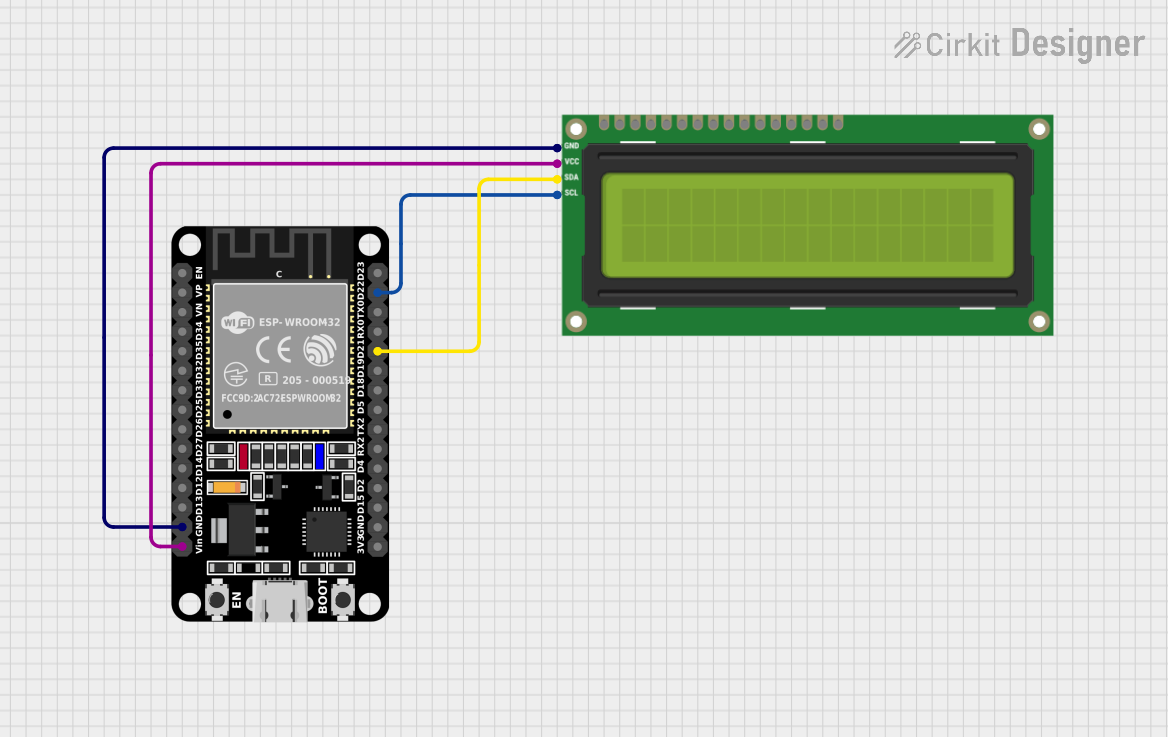
 Open Project in Cirkit Designer
Open Project in Cirkit DesignerExplore Projects Built with LCD I2C

 Open Project in Cirkit Designer
Open Project in Cirkit Designer
 Open Project in Cirkit Designer
Open Project in Cirkit Designer
 Open Project in Cirkit Designer
Open Project in Cirkit Designer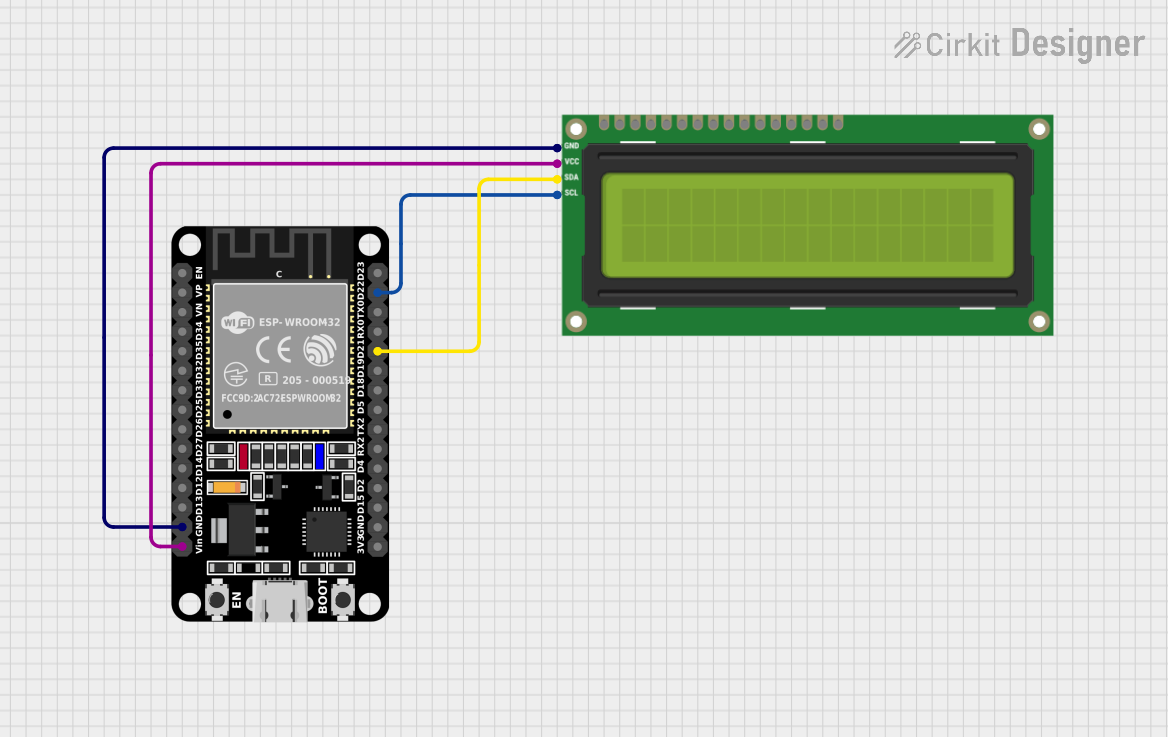
 Open Project in Cirkit Designer
Open Project in Cirkit DesignerCommon Applications and Use Cases
- Displaying text, numbers, and symbols in embedded systems
- User interfaces for microcontroller-based projects
- Real-time data display in IoT devices
- Educational and prototyping purposes
Technical Specifications
Key Technical Details
- Display Type: 16x2 or 20x4 character LCD (varies by model)
- Communication Protocol: I2C
- Operating Voltage: 5V DC (typical)
- Backlight: LED with adjustable brightness
- I2C Address: Default is
0x27(may vary; check your module) - Current Consumption: ~20mA (with backlight on)
- Adjustable Contrast: Via onboard potentiometer
Pin Configuration and Descriptions
The LCD I2C module has a 4-pin header for connection:
| Pin Name | Description | Notes |
|---|---|---|
| GND | Ground | Connect to the ground of the system |
| VCC | Power Supply | Connect to 5V DC |
| SDA | Serial Data Line | Connect to the microcontroller's SDA pin |
| SCL | Serial Clock Line | Connect to the microcontroller's SCL pin |
Usage Instructions
How to Use the LCD I2C in a Circuit
Wiring the Module:
- Connect the
GNDpin of the LCD I2C module to the ground of your microcontroller. - Connect the
VCCpin to the 5V power supply of your microcontroller. - Connect the
SDApin to the SDA pin of your microcontroller (e.g., A4 on Arduino UNO). - Connect the
SCLpin to the SCL pin of your microcontroller (e.g., A5 on Arduino UNO).
- Connect the
Install Required Libraries:
- For Arduino, install the
LiquidCrystal_I2Clibrary from the Arduino Library Manager.
- For Arduino, install the
Write and Upload Code:
- Use the example code below to initialize and display text on the LCD.
Example Code for Arduino UNO
#include <Wire.h> // Include the Wire library for I2C communication
#include <LiquidCrystal_I2C.h> // Include the LiquidCrystal_I2C library
// Initialize the LCD with I2C address 0x27 and a 16x2 display
LiquidCrystal_I2C lcd(0x27, 16, 2);
void setup() {
lcd.begin(); // Initialize the LCD
lcd.backlight(); // Turn on the backlight
lcd.setCursor(0, 0); // Set cursor to the first row, first column
lcd.print("Hello, World!"); // Print text on the LCD
lcd.setCursor(0, 1); // Set cursor to the second row, first column
lcd.print("I2C LCD Test"); // Print additional text
}
void loop() {
// No actions in the loop for this example
}
Important Considerations and Best Practices
- I2C Address: Verify the I2C address of your module. If the default
0x27does not work, use an I2C scanner sketch to find the correct address. - Contrast Adjustment: Use the onboard potentiometer to adjust the contrast of the display.
- Backlight Control: Some modules allow software control of the backlight. Refer to the library documentation for details.
- Pull-Up Resistors: Ensure that the I2C lines (SDA and SCL) have pull-up resistors. Most modules include these by default.
Troubleshooting and FAQs
Common Issues and Solutions
No Text Displayed on the LCD:
- Verify the wiring connections, especially SDA and SCL.
- Check the I2C address of the module using an I2C scanner sketch.
- Adjust the contrast using the onboard potentiometer.
Flickering or Unstable Display:
- Ensure a stable 5V power supply.
- Check for loose connections on the SDA and SCL lines.
Backlight Not Turning On:
- Confirm that the
lcd.backlight()function is called in the code. - Check the module's backlight jumper or solder pads.
- Confirm that the
Incorrect Characters Displayed:
- Verify that the correct LCD size (e.g., 16x2 or 20x4) is specified in the code.
- Ensure the correct library is installed and used.
FAQs
Q: Can I use the LCD I2C with a 3.3V microcontroller?
- A: Yes, but ensure the module supports 3.3V logic levels or use a level shifter.
Q: How do I find the I2C address of my module?
- A: Use an I2C scanner sketch available in the Arduino IDE examples.
Q: Can I connect multiple I2C devices to the same microcontroller?
- A: Yes, as long as each device has a unique I2C address.
Q: What is the maximum cable length for I2C communication?
- A: Typically, I2C works reliably up to 1 meter. For longer distances, use lower clock speeds or consider other communication protocols.
This documentation provides a comprehensive guide to using the LCD I2C module effectively in your projects.