
How to Use SPDT Switch: Examples, Pinouts, and Specs
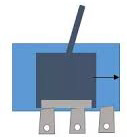
 Design with SPDT Switch in Cirkit Designer
Design with SPDT Switch in Cirkit DesignerIntroduction
The Single Pole Double Throw (SPDT) switch, manufactured by Generic (Part ID: SPDT), is a versatile electrical switch designed to connect a single input to one of two outputs. This functionality allows users to toggle between two different circuits or states. SPDT switches are widely used in various applications, including circuit selection, signal routing, and power control.
Explore Projects Built with SPDT Switch
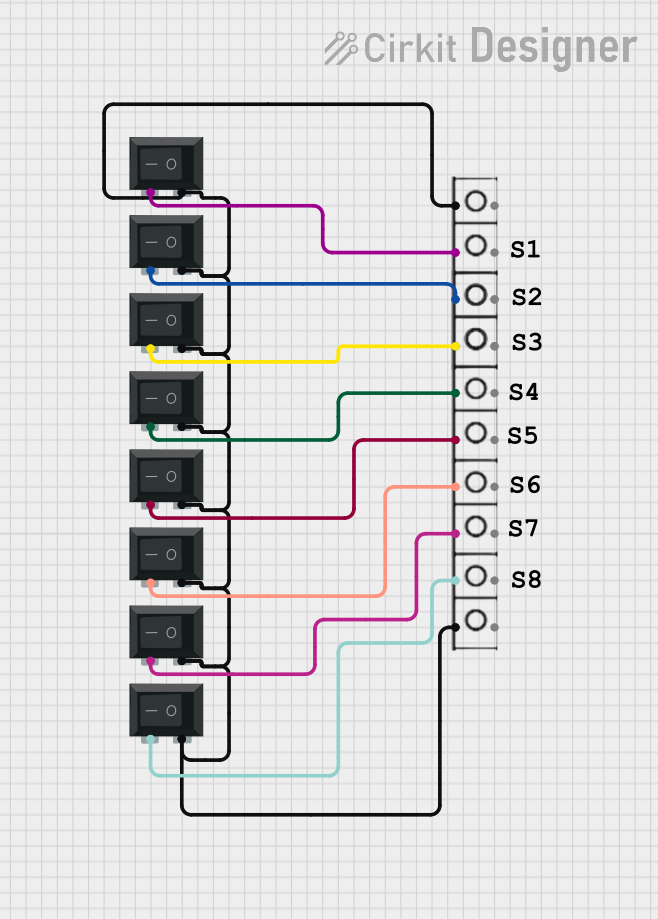
 Open Project in Cirkit Designer
Open Project in Cirkit Designer
 Open Project in Cirkit Designer
Open Project in Cirkit Designer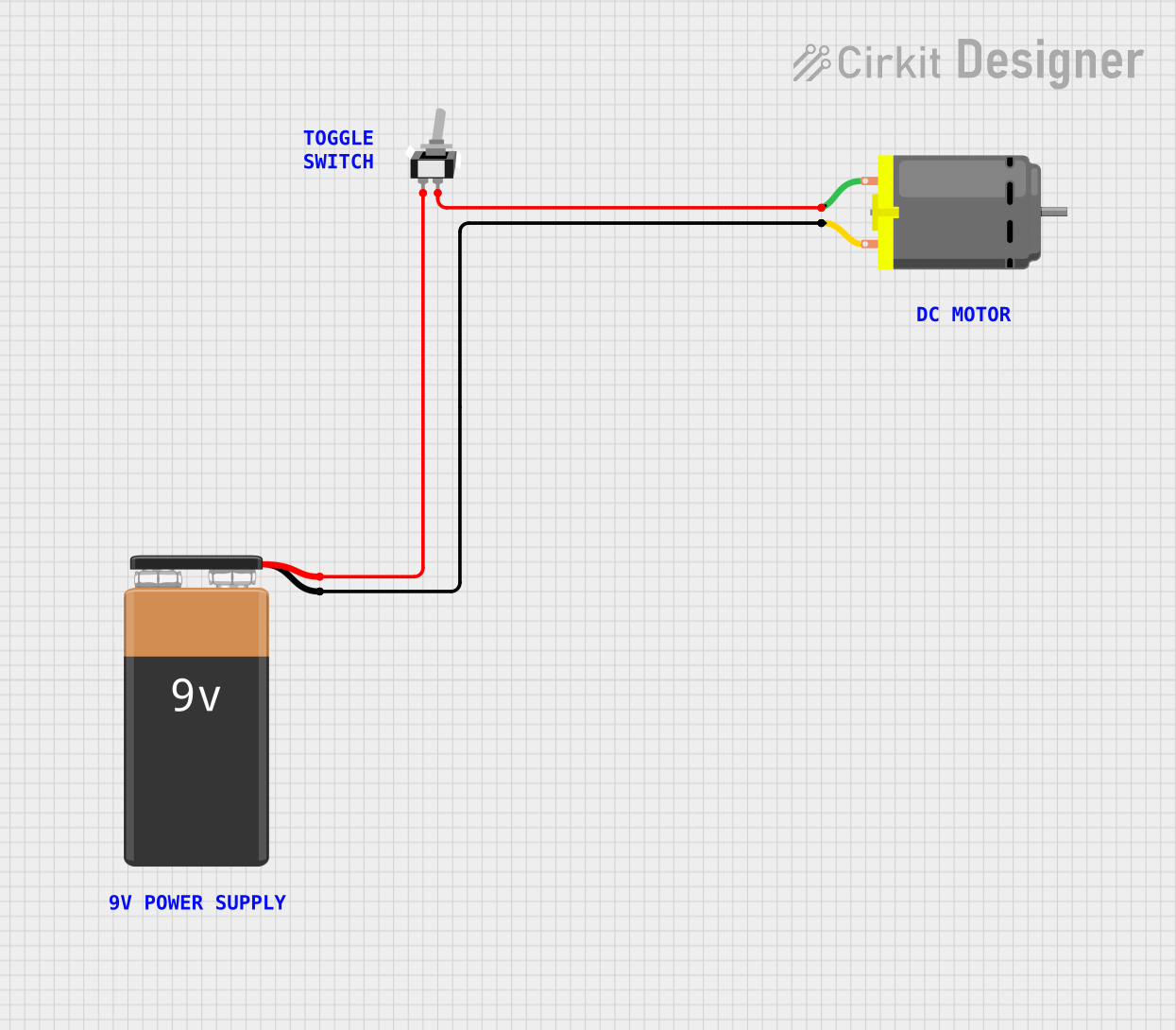
 Open Project in Cirkit Designer
Open Project in Cirkit Designer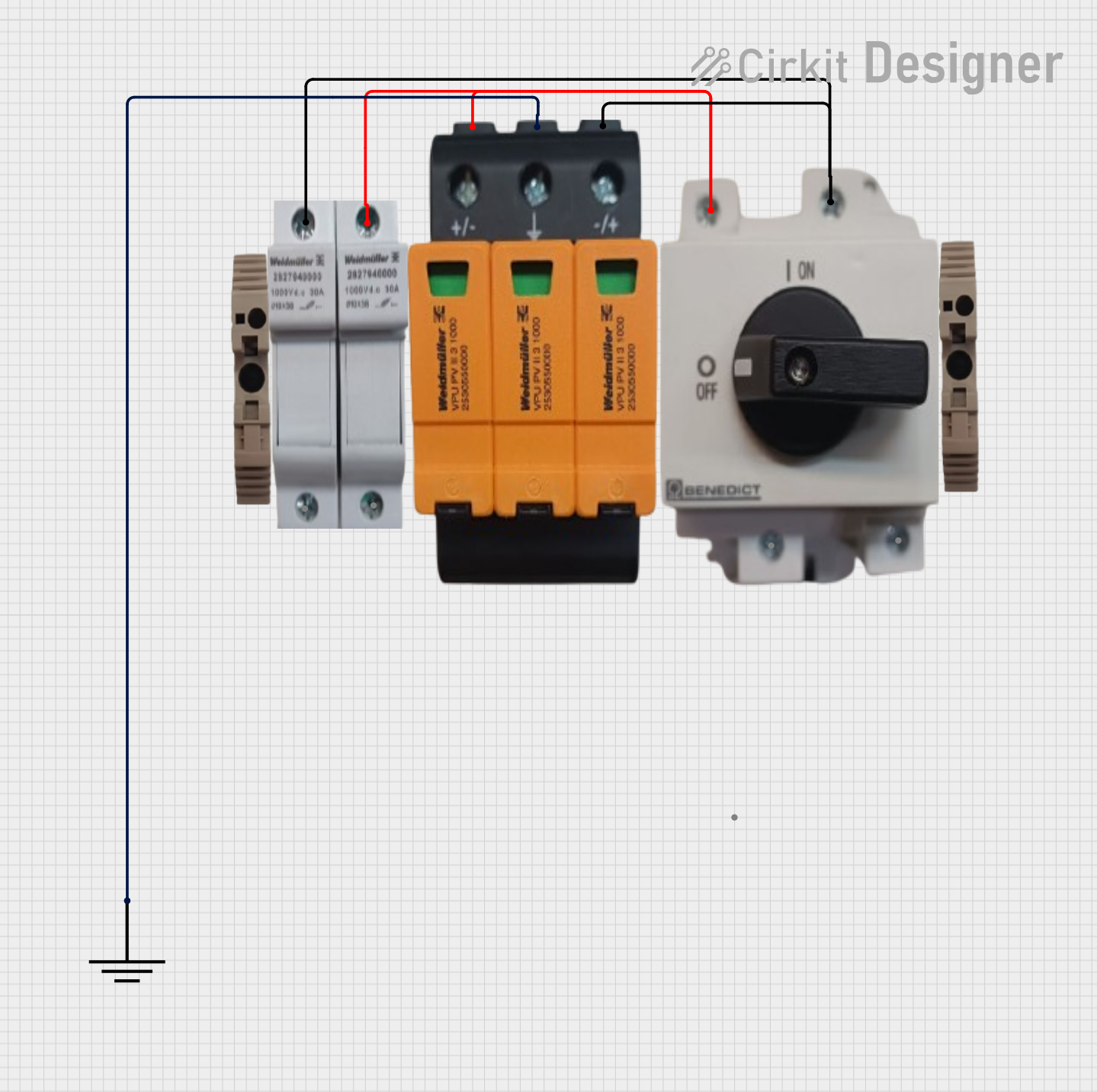
 Open Project in Cirkit Designer
Open Project in Cirkit DesignerExplore Projects Built with SPDT Switch
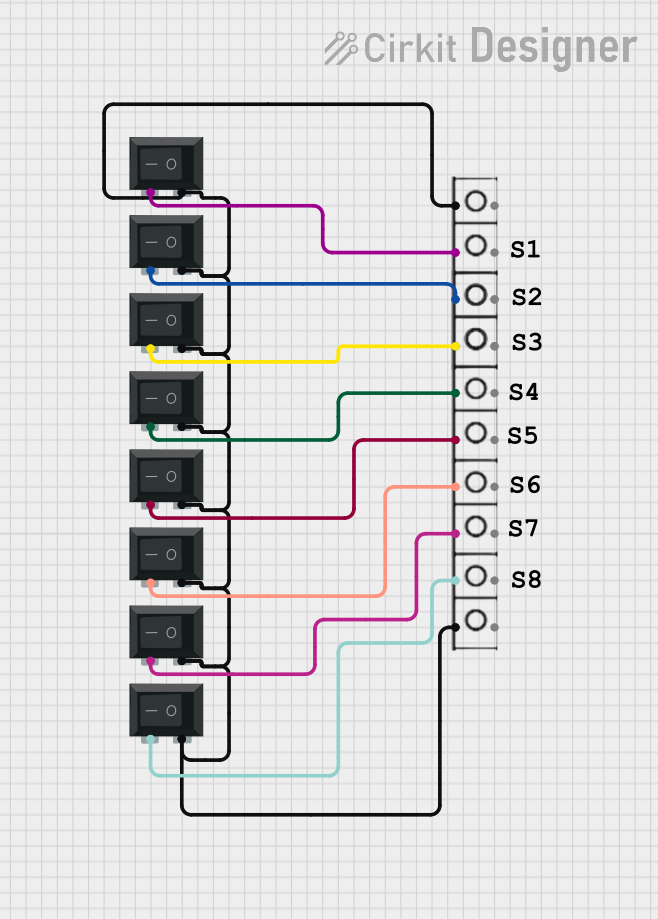
 Open Project in Cirkit Designer
Open Project in Cirkit Designer
 Open Project in Cirkit Designer
Open Project in Cirkit Designer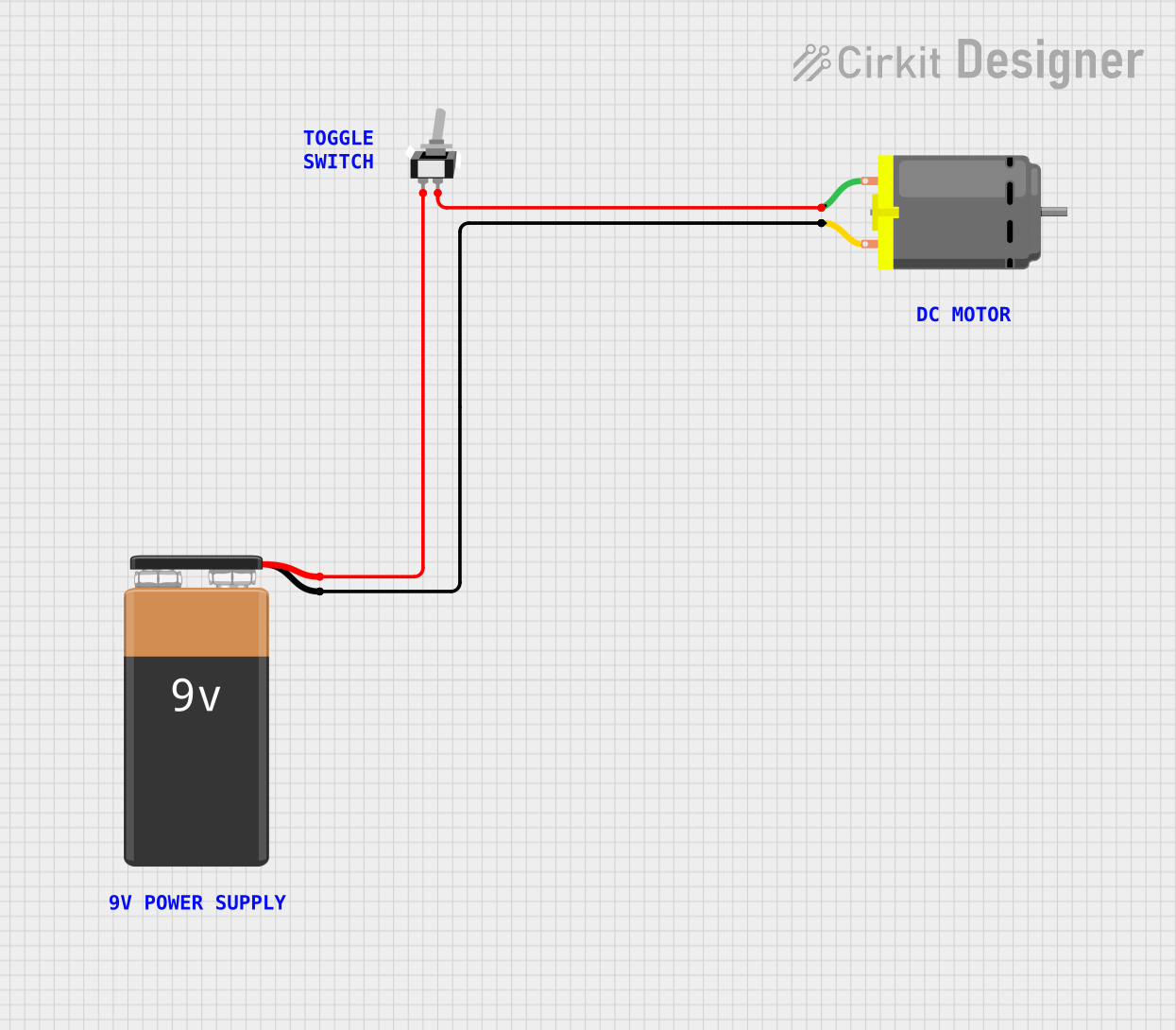
 Open Project in Cirkit Designer
Open Project in Cirkit Designer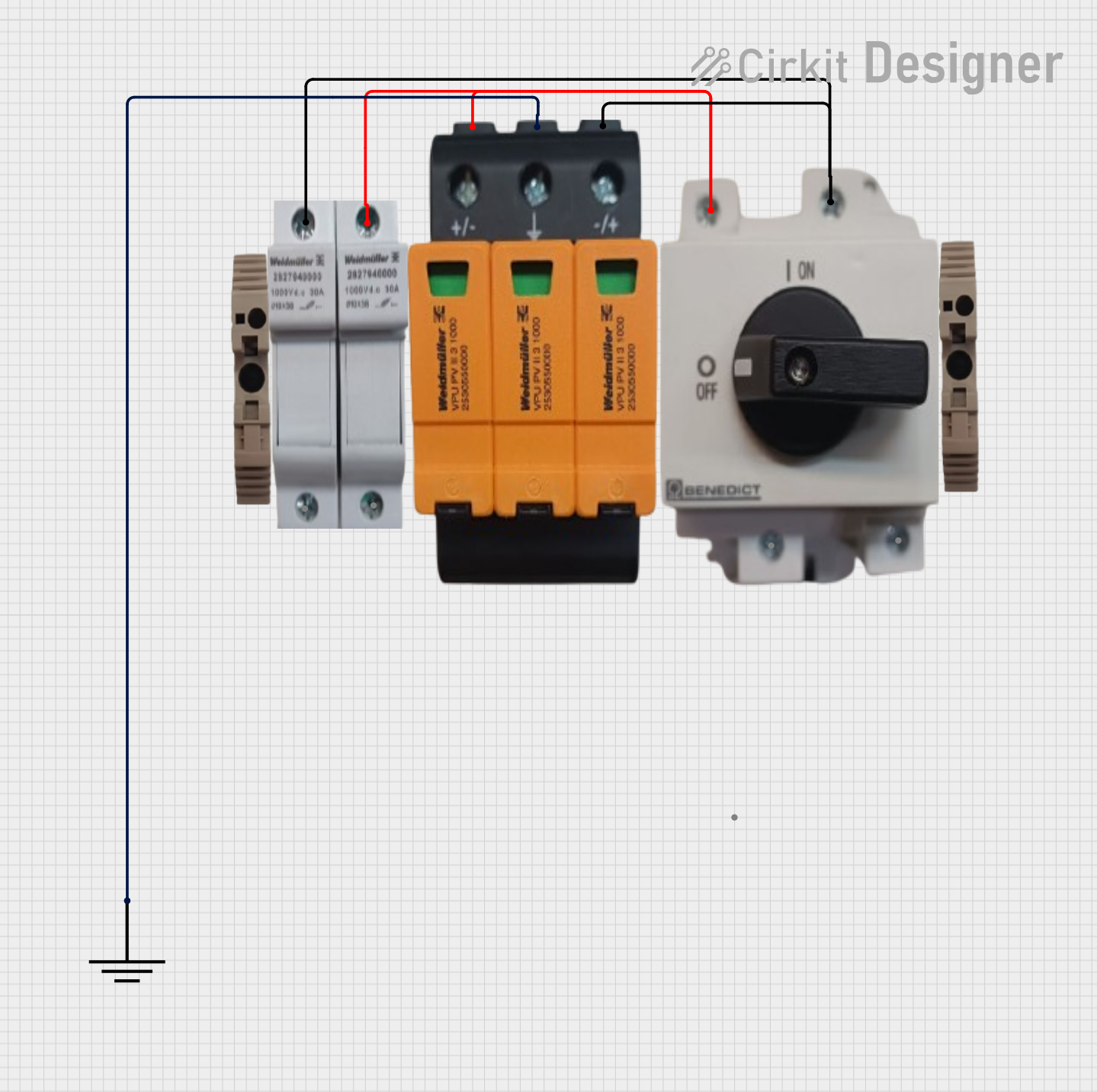
 Open Project in Cirkit Designer
Open Project in Cirkit DesignerCommon Applications and Use Cases
- Circuit Selection: Switching between two different circuits or devices.
- Signal Routing: Directing signals to different paths in electronic systems.
- Power Control: Turning on/off or toggling between two power sources.
- Audio Systems: Selecting between different audio inputs or outputs.
- Robotics: Controlling motor directions or switching between operational modes.
Technical Specifications
The SPDT switch is a mechanical switch with three terminals: one common terminal (COM) and two output terminals (NO and NC). Below are the key technical details:
Key Specifications
- Switch Type: Single Pole Double Throw (SPDT)
- Voltage Rating: Up to 250V AC or 30V DC (varies by model)
- Current Rating: Typically 5A to 15A (check specific model for exact rating)
- Contact Resistance: ≤ 50 mΩ
- Insulation Resistance: ≥ 100 MΩ
- Mechanical Life: 10,000 to 100,000 operations (varies by model)
- Operating Temperature: -20°C to +85°C
Pin Configuration and Descriptions
The SPDT switch has three terminals, as described in the table below:
| Pin Name | Description |
|---|---|
| COM | Common terminal; connects to the input. |
| NO | Normally Open; connected to COM when the switch is activated. |
| NC | Normally Closed; connected to COM when the switch is not activated. |
Usage Instructions
How to Use the SPDT Switch in a Circuit
- Identify the Terminals: Locate the COM, NO, and NC terminals on the switch.
- Connect the Input: Attach the input signal or power source to the COM terminal.
- Connect the Outputs:
- Connect the first output circuit to the NO terminal.
- Connect the second output circuit to the NC terminal.
- Toggle the Switch: Flip the switch to route the input signal to either the NO or NC terminal, depending on the desired output.
Important Considerations and Best Practices
- Voltage and Current Ratings: Ensure the switch's voltage and current ratings are not exceeded to avoid damage or failure.
- Debouncing: When used in digital circuits, consider implementing debouncing techniques to eliminate noise caused by mechanical contacts.
- Mounting: Secure the switch properly to prevent mechanical stress or accidental disconnection.
- Polarity: For DC circuits, ensure correct polarity to avoid circuit malfunction.
Example: Connecting an SPDT Switch to an Arduino UNO
The SPDT switch can be used with an Arduino UNO to toggle between two LEDs. Below is an example circuit and code:
Circuit Connections
- Connect the COM terminal of the SPDT switch to a digital input pin on the Arduino (e.g., pin 2).
- Connect the NO terminal to one LED (with a current-limiting resistor) and the NC terminal to another LED.
- Connect the other ends of the LEDs to ground.
Arduino Code
// Define pin numbers for the SPDT switch and LEDs
const int switchPin = 2; // SPDT switch COM terminal connected to pin 2
const int led1Pin = 3; // LED 1 connected to NO terminal
const int led2Pin = 4; // LED 2 connected to NC terminal
void setup() {
pinMode(switchPin, INPUT_PULLUP); // Set switch pin as input with pull-up resistor
pinMode(led1Pin, OUTPUT); // Set LED 1 pin as output
pinMode(led2Pin, OUTPUT); // Set LED 2 pin as output
}
void loop() {
int switchState = digitalRead(switchPin); // Read the state of the switch
if (switchState == LOW) {
// If the switch is toggled to NO, turn on LED 1 and turn off LED 2
digitalWrite(led1Pin, HIGH);
digitalWrite(led2Pin, LOW);
} else {
// If the switch is toggled to NC, turn on LED 2 and turn off LED 1
digitalWrite(led1Pin, LOW);
digitalWrite(led2Pin, HIGH);
}
}
Troubleshooting and FAQs
Common Issues and Solutions
Switch Not Functioning Properly
- Cause: Loose or incorrect wiring.
- Solution: Double-check all connections and ensure the terminals are correctly identified.
LEDs Not Lighting Up in Arduino Circuit
- Cause: Incorrect pin configuration or missing resistors.
- Solution: Verify the pin numbers in the code and ensure current-limiting resistors are used.
Switch Generates Noise in Digital Circuits
- Cause: Mechanical contact bounce.
- Solution: Implement software or hardware debouncing techniques.
Switch Overheats
- Cause: Exceeding voltage or current ratings.
- Solution: Ensure the switch is used within its specified ratings.
FAQs
Q: Can the SPDT switch handle AC and DC currents?
A: Yes, the SPDT switch can handle both AC and DC currents, but ensure the voltage and current ratings are not exceeded.Q: How do I debounce an SPDT switch?
A: You can use a capacitor in parallel with the switch or implement a software debounce routine in your microcontroller code.Q: Can I use an SPDT switch to reverse motor direction?
A: Yes, an SPDT switch can be used in conjunction with additional components (e.g., H-bridge) to reverse motor direction.Q: What is the difference between NO and NC terminals?
A: The NO (Normally Open) terminal connects to COM when the switch is activated, while the NC (Normally Closed) terminal connects to COM when the switch is not activated.