
How to Use LED Two Pin (Red) - deprecated: Examples, Pinouts, and Specs
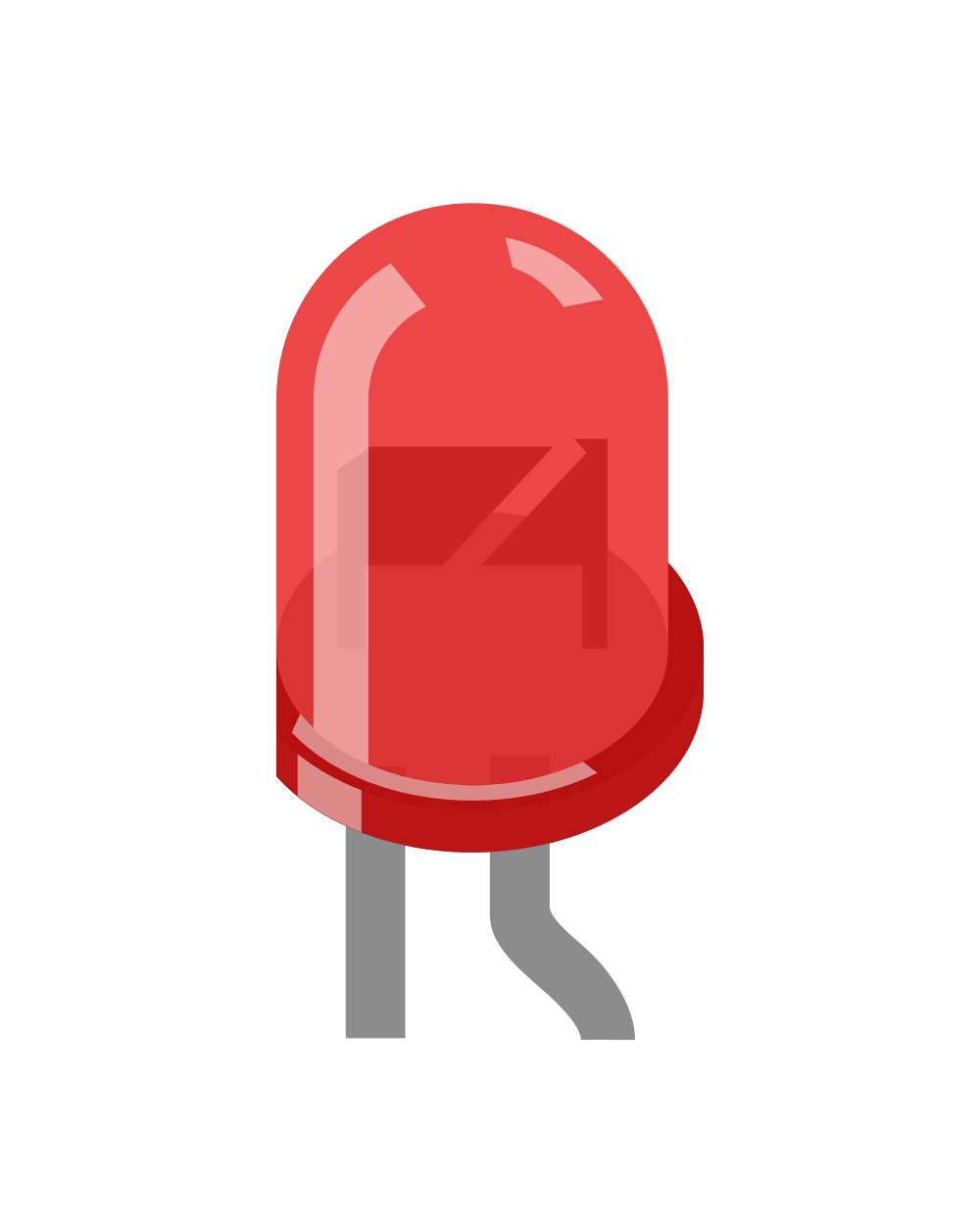
 Design with LED Two Pin (Red) - deprecated in Cirkit Designer
Design with LED Two Pin (Red) - deprecated in Cirkit DesignerIntroduction
A light-emitting diode (LED) is a semiconductor device that emits light when an electric current flows through it. The LED Two Pin (Red) is a basic LED that emits red light and is widely used in electronics for visual indicators, status displays, and decorative lighting. It is compact, energy-efficient, and easy to use, making it a staple component in many electronic projects.
Explore Projects Built with LED Two Pin (Red) - deprecated

 Open Project in Cirkit Designer
Open Project in Cirkit Designer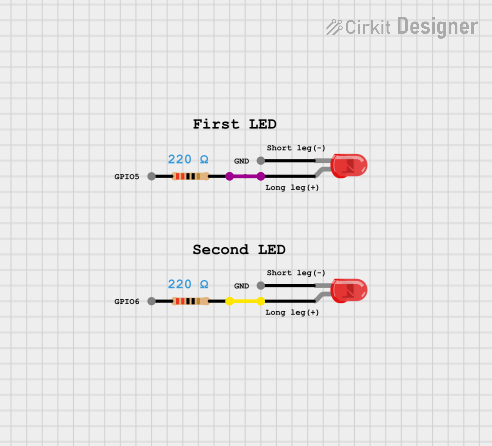
 Open Project in Cirkit Designer
Open Project in Cirkit Designer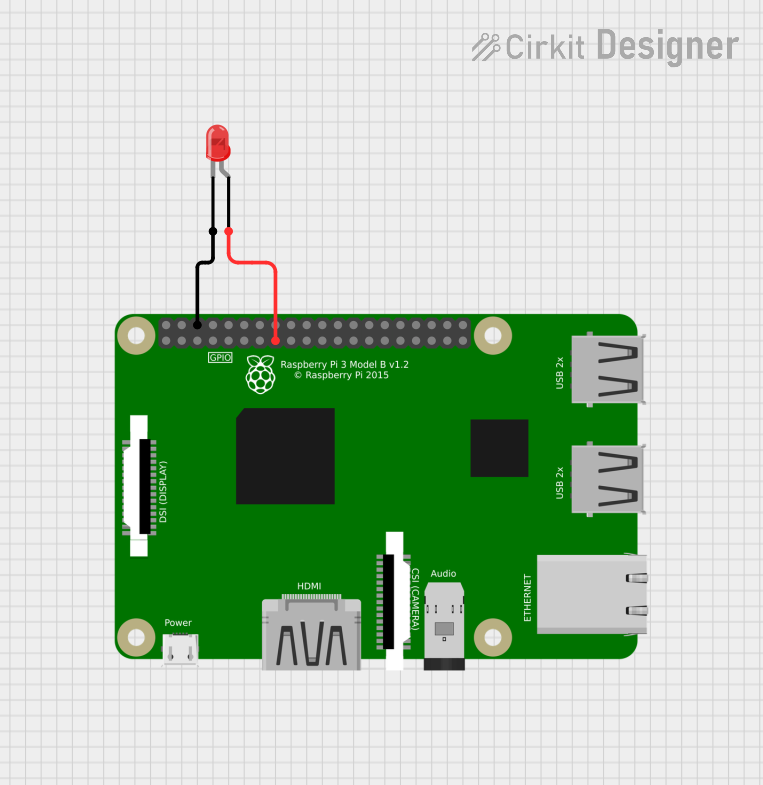
 Open Project in Cirkit Designer
Open Project in Cirkit Designer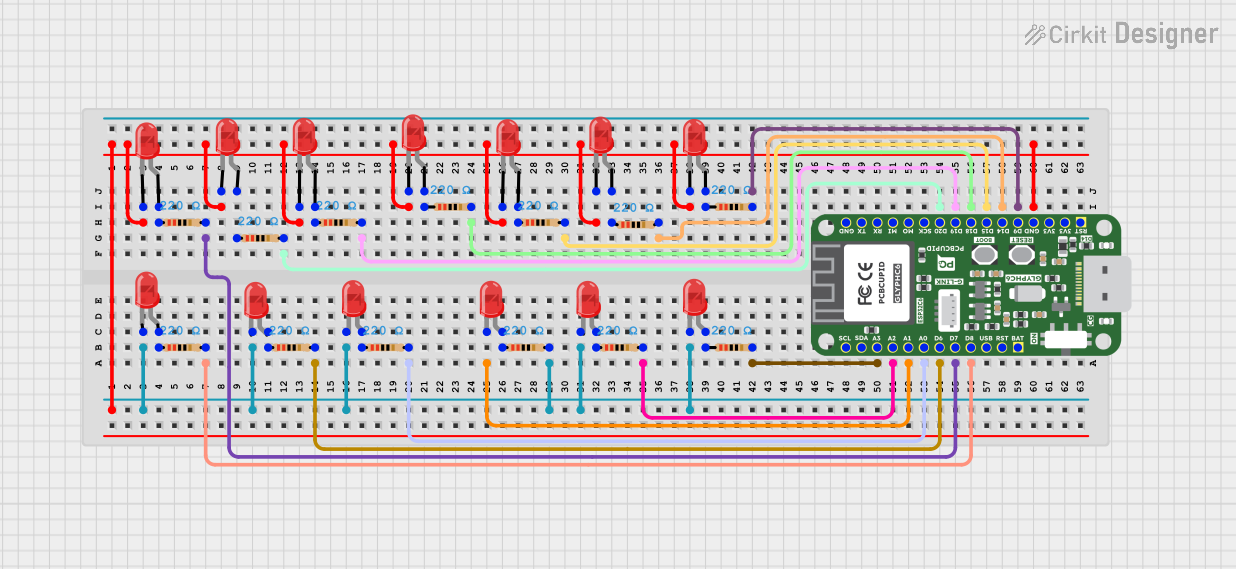
 Open Project in Cirkit Designer
Open Project in Cirkit DesignerExplore Projects Built with LED Two Pin (Red) - deprecated

 Open Project in Cirkit Designer
Open Project in Cirkit Designer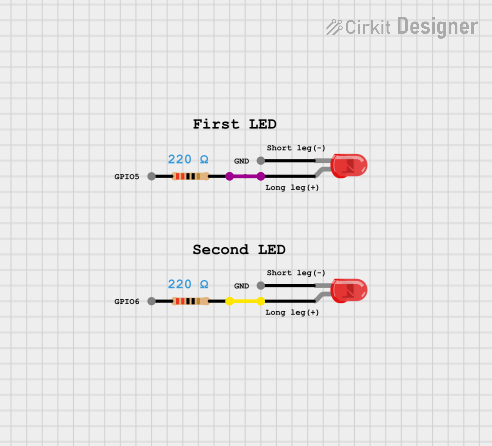
 Open Project in Cirkit Designer
Open Project in Cirkit Designer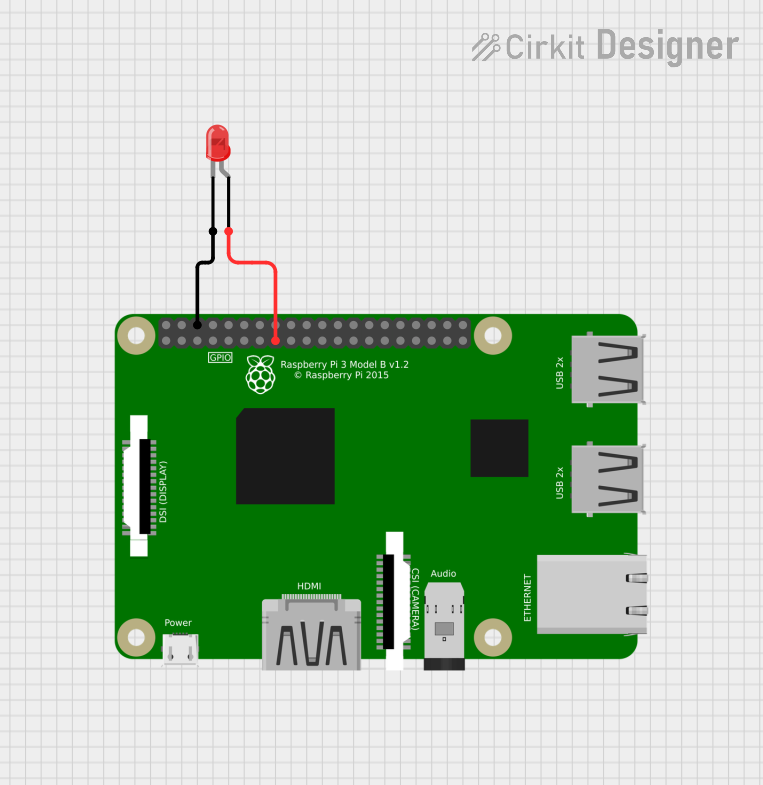
 Open Project in Cirkit Designer
Open Project in Cirkit Designer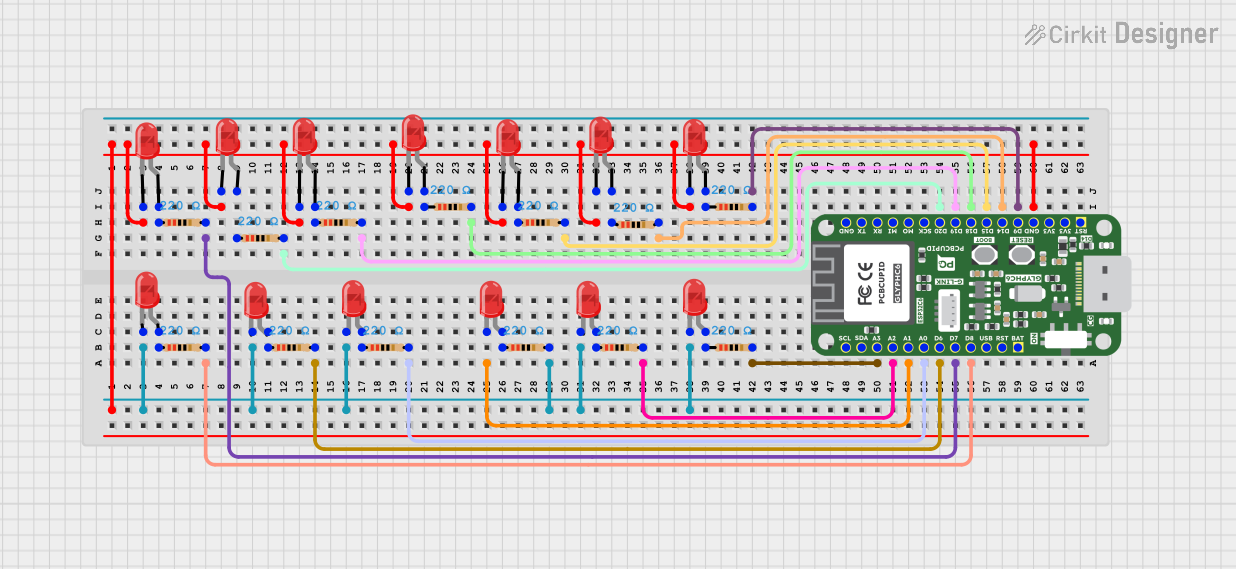
 Open Project in Cirkit Designer
Open Project in Cirkit DesignerCommon Applications
- Power and status indicators
- Digital displays
- Signal and warning lights
- DIY electronics and Arduino projects
- Decorative lighting and visual effects
Technical Specifications
Below are the key technical details for the LED Two Pin (Red):
| Parameter | Value |
|---|---|
| Forward Voltage (Vf) | 1.8V to 2.2V |
| Forward Current (If) | 20mA (typical) |
| Maximum Current (Imax) | 30mA |
| Wavelength | 620nm to 630nm (red light) |
| Viewing Angle | 20° to 30° |
| Polarity | Anode (+), Cathode (-) |
Pin Configuration
The LED Two Pin (Red) has two pins, as described below:
| Pin | Name | Description |
|---|---|---|
| Longer Pin | Anode (+) | Connect to the positive terminal of the power source. |
| Shorter Pin | Cathode (-) | Connect to the negative terminal or ground. |
Note: The flat edge on the LED casing corresponds to the cathode (-).
Usage Instructions
How to Use the LED in a Circuit
Determine the Resistor Value: To prevent damage, always use a current-limiting resistor in series with the LED. The resistor value can be calculated using Ohm's Law: [ R = \frac{V_{supply} - V_f}{I_f} ]
- (V_{supply}): Supply voltage
- (V_f): Forward voltage of the LED (1.8V to 2.2V)
- (I_f): Desired forward current (typically 20mA)
For example, with a 5V supply: [ R = \frac{5V - 2V}{0.02A} = 150\Omega ]
Connect the LED:
- Connect the anode (+) to the positive terminal of the power source through the resistor.
- Connect the cathode (-) to the ground.
Power the Circuit: Apply the appropriate voltage to the circuit. The LED will emit red light when current flows through it.
Best Practices
- Always use a resistor to limit current and prevent the LED from burning out.
- Verify the polarity before connecting the LED to avoid reverse biasing.
- Avoid exceeding the maximum current rating (30mA) to ensure longevity.
- Use a breadboard for prototyping before soldering the LED into a permanent circuit.
Example: Connecting to an Arduino UNO
The LED Two Pin (Red) can be easily interfaced with an Arduino UNO. Below is an example circuit and code to blink the LED:
Circuit Diagram
- Connect the anode (+) of the LED to Arduino digital pin 13 through a 220Ω resistor.
- Connect the cathode (-) to the Arduino GND pin.
Arduino Code
// LED Blink Example for Arduino UNO
// This code blinks an LED connected to pin 13 at 1-second intervals.
const int ledPin = 13; // Define the pin connected to the LED
void setup() {
pinMode(ledPin, OUTPUT); // Set the LED pin as an output
}
void loop() {
digitalWrite(ledPin, HIGH); // Turn the LED on
delay(1000); // Wait for 1 second
digitalWrite(ledPin, LOW); // Turn the LED off
delay(1000); // Wait for 1 second
}
Troubleshooting and FAQs
Common Issues
LED Does Not Light Up:
- Cause: Incorrect polarity.
- Solution: Ensure the anode (+) is connected to the positive terminal and the cathode (-) to ground.
LED Burns Out:
- Cause: No current-limiting resistor or excessive current.
- Solution: Use an appropriate resistor to limit the current to 20mA.
Dim Light Output:
- Cause: Insufficient current or high resistor value.
- Solution: Verify the resistor value and ensure the supply voltage is adequate.
Flickering LED:
- Cause: Unstable power supply or loose connections.
- Solution: Check the power source and ensure all connections are secure.
FAQs
Q: Can I connect the LED directly to a 5V power source?
A: No, you must use a current-limiting resistor to prevent the LED from drawing excessive current and burning out.
Q: How do I identify the anode and cathode?
A: The longer pin is the anode (+), and the shorter pin is the cathode (-). Additionally, the flat edge on the LED casing indicates the cathode.
Q: Can I use the LED with a 3.3V power source?
A: Yes, but you still need a resistor to limit the current. Calculate the resistor value based on the supply voltage and forward voltage.
Q: What happens if I reverse the polarity?
A: The LED will not light up, but it will not be damaged as long as the reverse voltage does not exceed its maximum rating.