
How to Use Adafruit Circuit Playground Express: Examples, Pinouts, and Specs
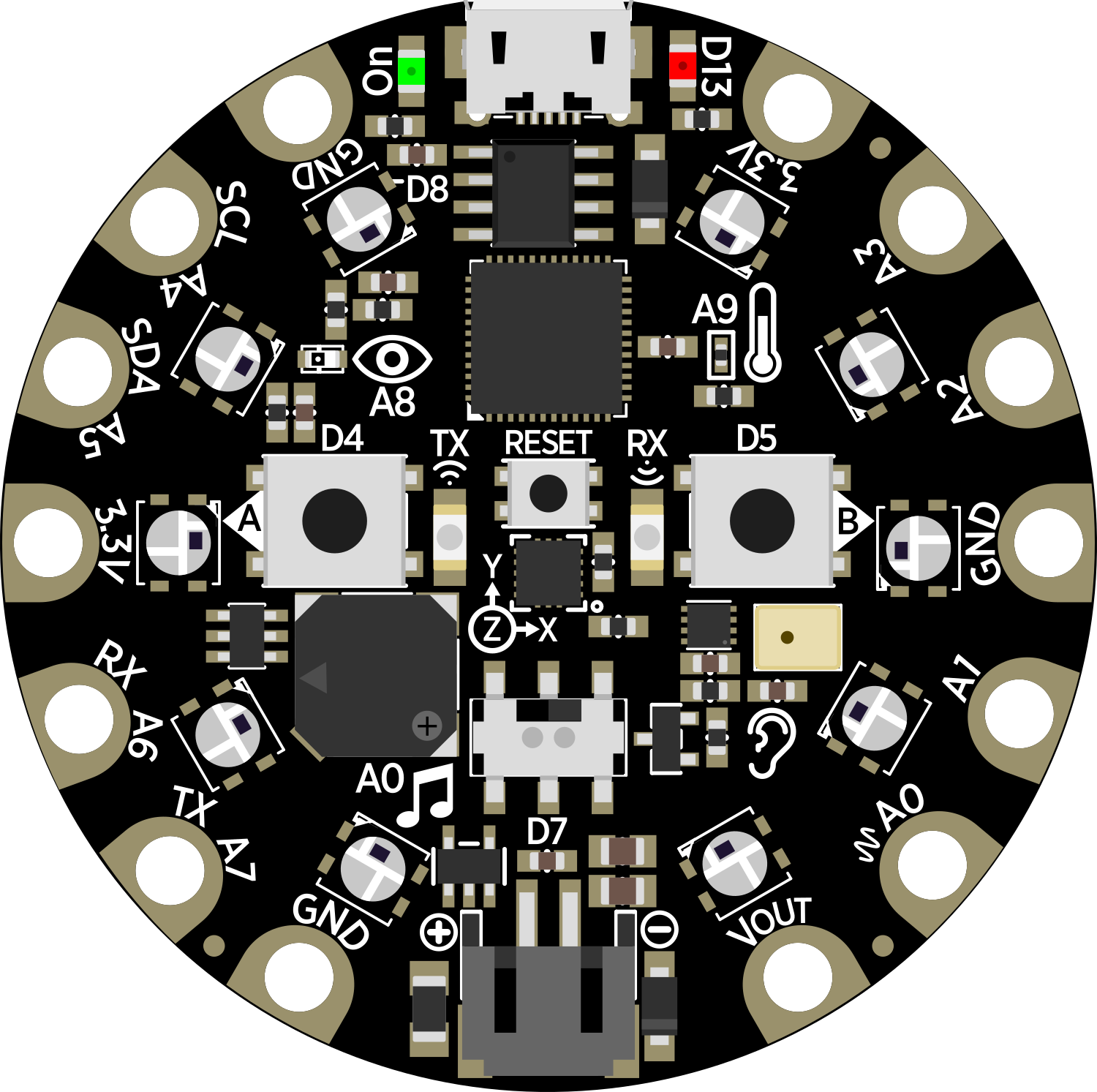
 Design with Adafruit Circuit Playground Express in Cirkit Designer
Design with Adafruit Circuit Playground Express in Cirkit DesignerIntroduction
The Adafruit Circuit Playground Express (CPX) is a compact, all-in-one electronic development board that is ideal for beginners and experts alike. It is designed to provide a hands-on introduction to electronics and programming. With built-in sensors, LEDs, and buttons, the CPX is versatile enough to be used in a wide range of projects, from simple educational exercises to complex prototypes.
Explore Projects Built with Adafruit Circuit Playground Express
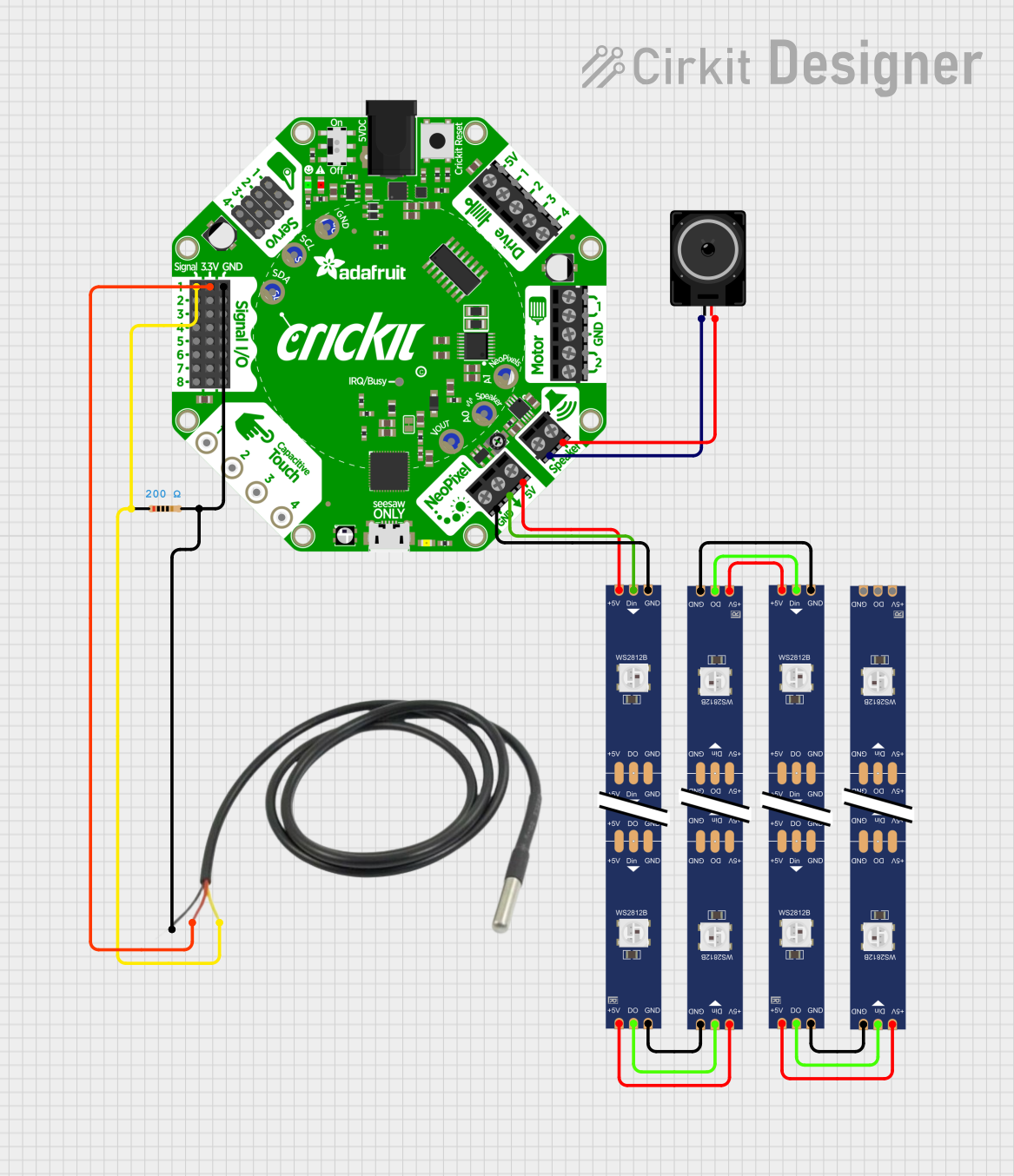
 Open Project in Cirkit Designer
Open Project in Cirkit Designer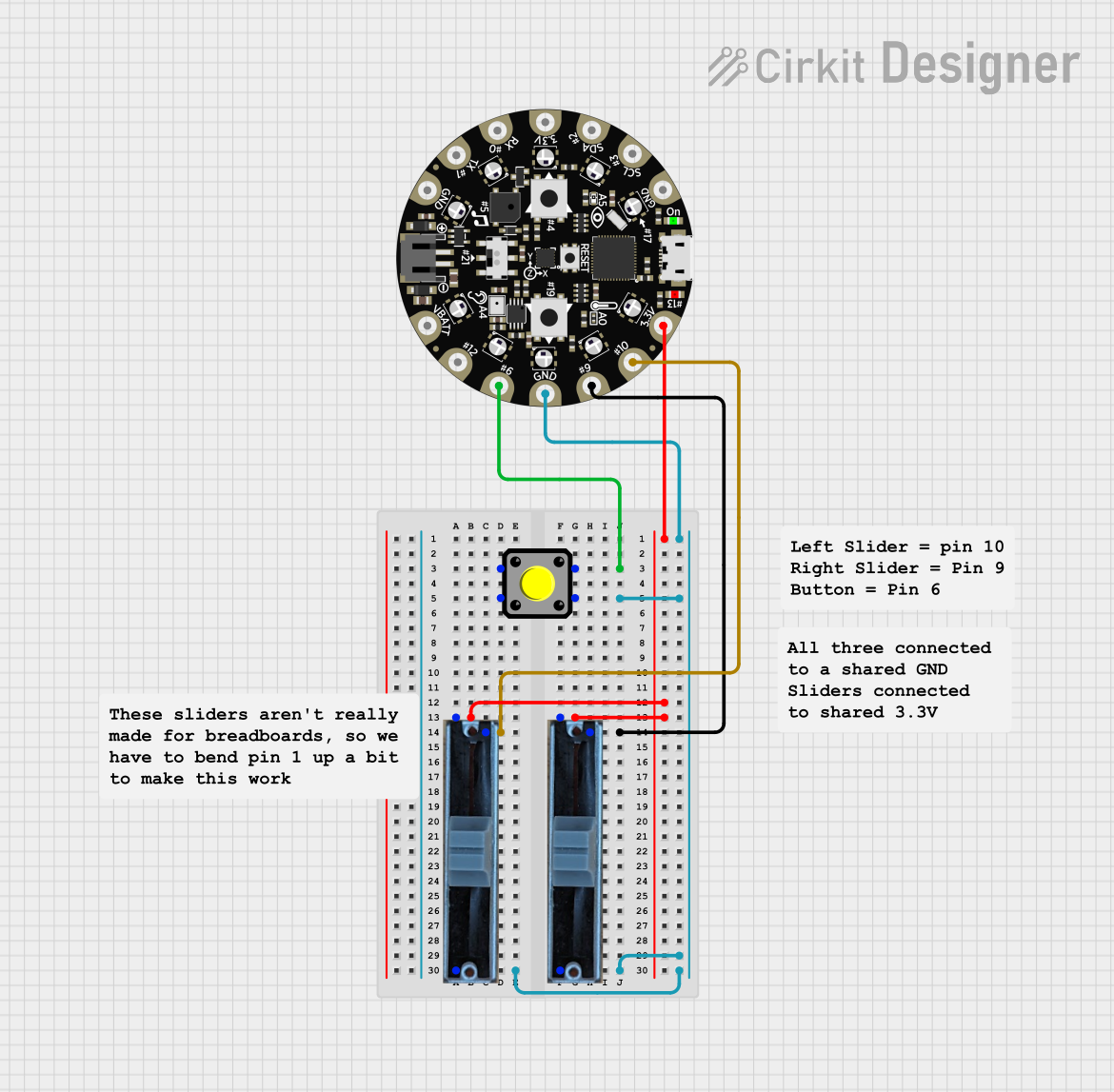
 Open Project in Cirkit Designer
Open Project in Cirkit Designer
 Open Project in Cirkit Designer
Open Project in Cirkit Designer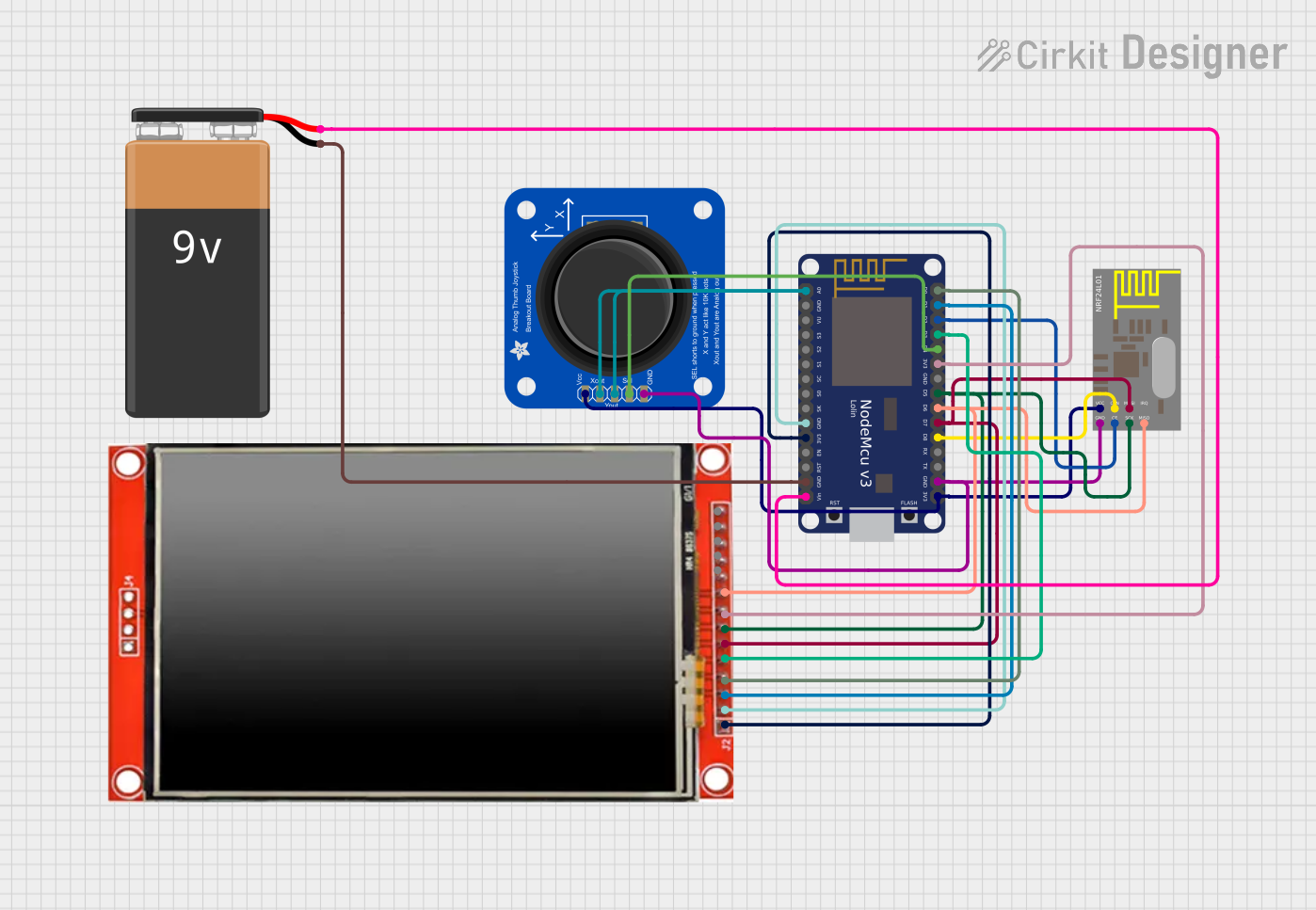
 Open Project in Cirkit Designer
Open Project in Cirkit DesignerExplore Projects Built with Adafruit Circuit Playground Express
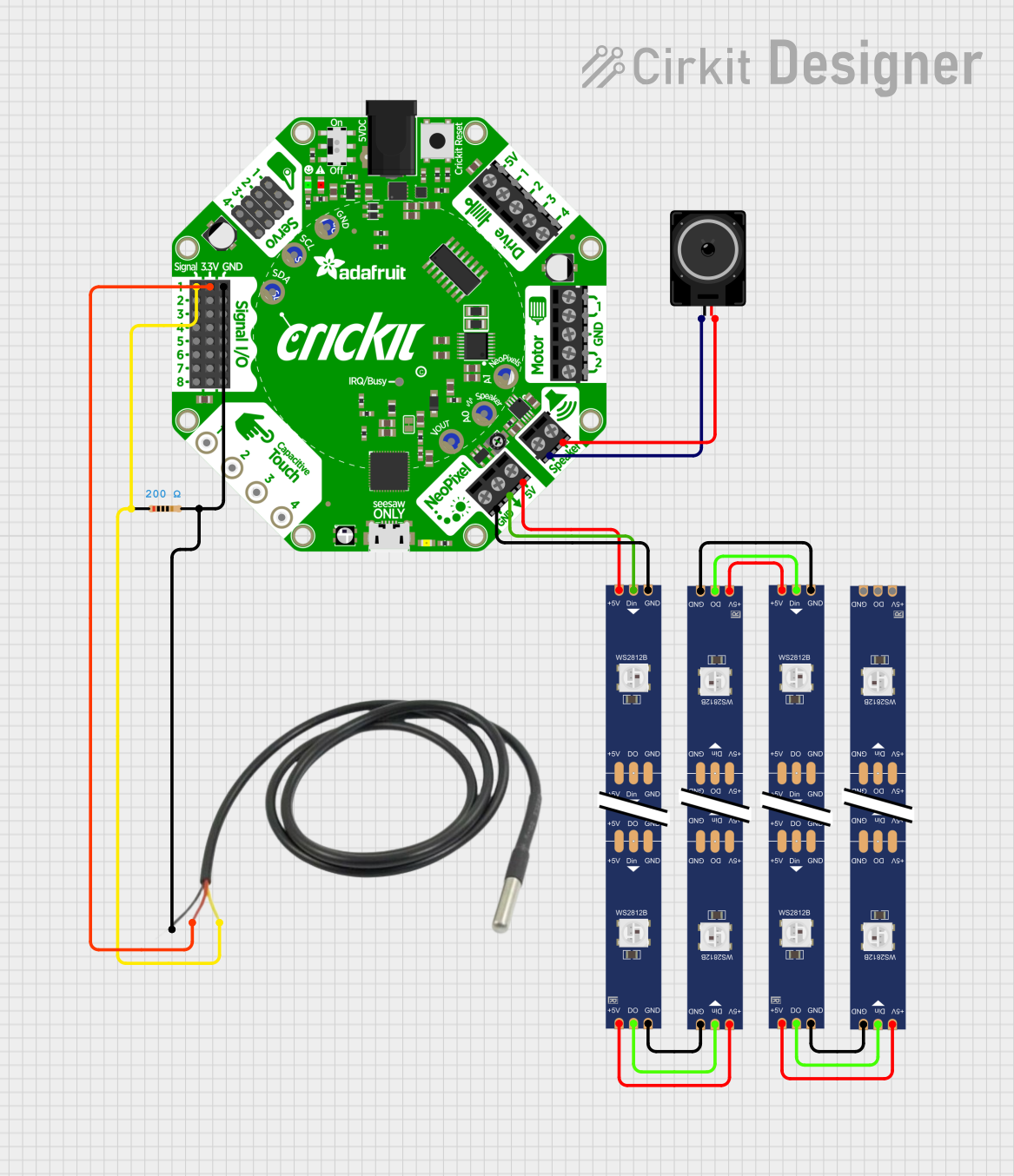
 Open Project in Cirkit Designer
Open Project in Cirkit Designer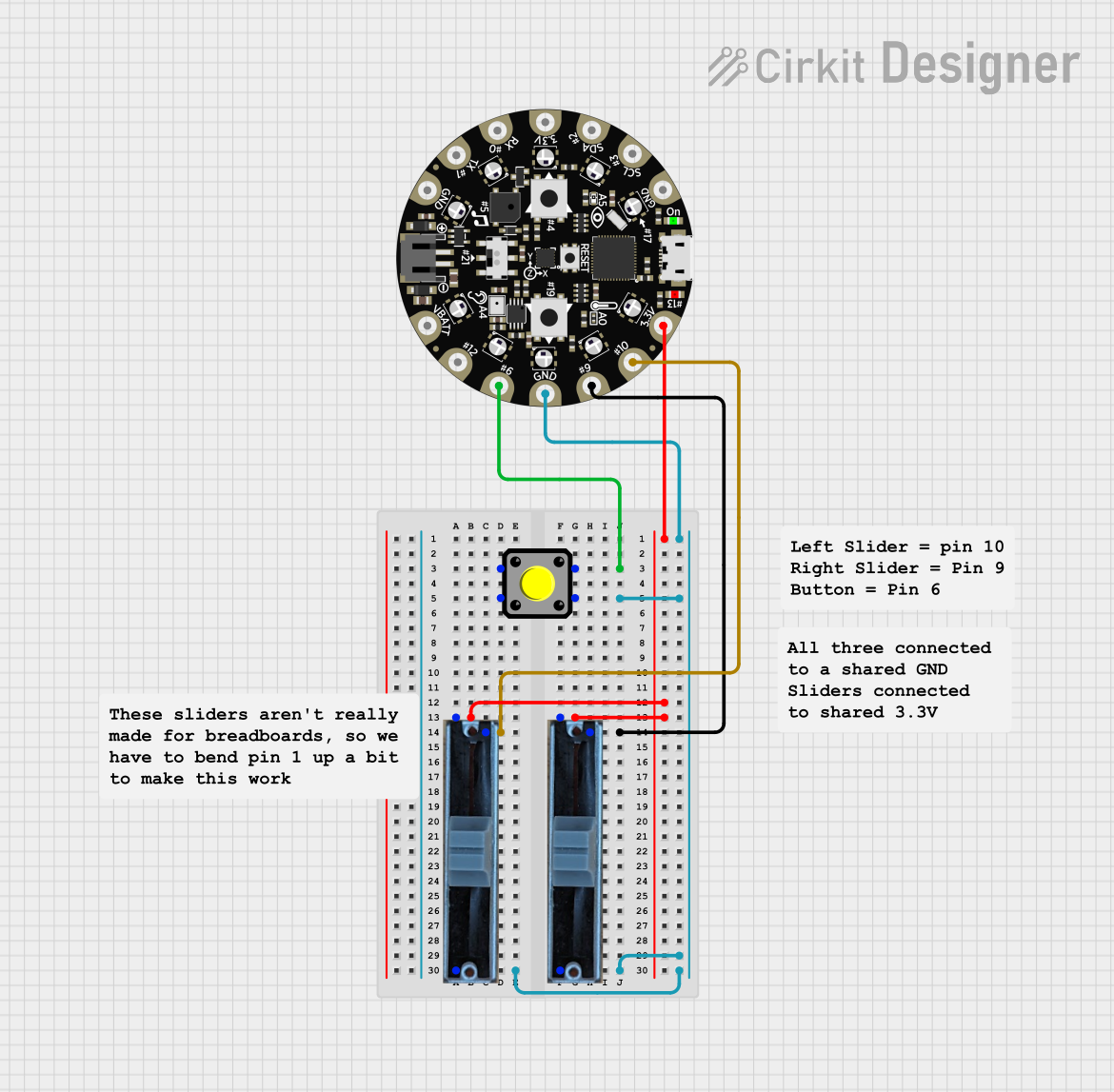
 Open Project in Cirkit Designer
Open Project in Cirkit Designer
 Open Project in Cirkit Designer
Open Project in Cirkit Designer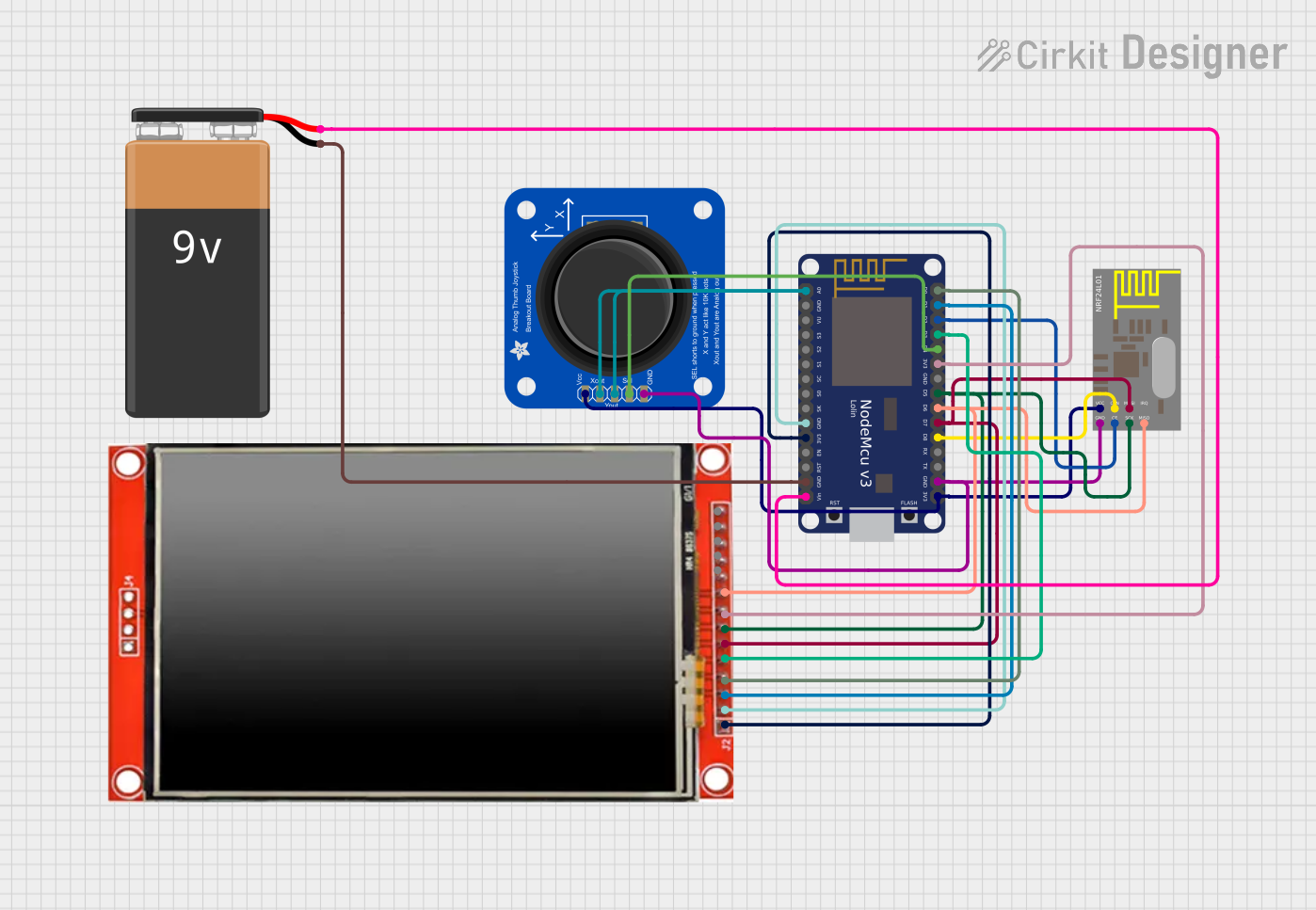
 Open Project in Cirkit Designer
Open Project in Cirkit DesignerCommon Applications and Use Cases
- Educational purposes (learning programming and electronics)
- Prototyping IoT devices
- Creating interactive wearables
- Developing simple games and animations
- Building assistive technology devices
Technical Specifications
Key Technical Details
- Microcontroller: ATSAMD21G18 ARM Cortex-M0
- Operating Voltage: 3.3V
- Input Voltage (recommended): 4.5V to 5.5V
- Digital I/O Pins: 7
- PWM Channels: 7
- Analog Input Channels: 7
- Flash Memory: 256KB
- SRAM: 32KB
- LEDs: 10x mini NeoPixels, each capable of displaying 16 million colors
- Sensors:
- Temperature sensor
- Light sensor
- Sound sensor (microphone)
- 3-axis accelerometer (motion sensor)
- Capacitive touch sensor
Pin Configuration and Descriptions
| Pin Number | Function | Description |
|---|---|---|
| A1 | Analog Input | Can be used as a capacitive touch input |
| A2 | Analog Input | Can be used as a capacitive touch input |
| A3 | Analog Input | Can be used as a capacitive touch input |
| A4 | Analog Input | Can be used as a capacitive touch input |
| A5 | Analog Input | Can be used as a capacitive touch input |
| A6 | Analog Input | Can be used as a capacitive touch input |
| A7 | Analog Input | Can be used as a capacitive touch input |
| TX | Digital Output | Transmit pin for serial communication |
| RX | Digital Input | Receive pin for serial communication |
| #13 | Digital I/O | Can be used for digital input/output, has LED |
Usage Instructions
How to Use the Component in a Circuit
- Powering the CPX: Connect the CPX to a computer or battery pack via the micro-USB port.
- Programming: Use the Microsoft MakeCode editor, CircuitPython, or the Arduino IDE to program the CPX.
- Connecting Additional Components: Use the alligator clip pads around the edge of the CPX to connect additional sensors, actuators, or components.
Important Considerations and Best Practices
- Always ensure that the power supply voltage is within the recommended range.
- When connecting external components, make sure they are compatible with the CPX's operating voltage.
- Avoid static discharge by grounding yourself before handling the CPX.
- When using the NeoPixels, be mindful of their power consumption, especially when displaying bright or white colors.
Example Code for Arduino UNO
#include <Adafruit_CircuitPlayground.h>
void setup() {
// Initialize the Circuit Playground board
CircuitPlayground.begin();
}
void loop() {
// Turn on the first NeoPixel with red color
CircuitPlayground.setPixelColor(0, 255, 0, 0); // Red color
delay(500); // Wait for half a second
// Turn off the first NeoPixel
CircuitPlayground.setPixelColor(0, 0, 0, 0); // No color (off)
delay(500); // Wait for half a second
}
Troubleshooting and FAQs
Common Issues
- CPX Not Recognized by Computer: Ensure the micro-USB cable is properly connected and that it is a data cable, not just a charging cable.
- Unable to Upload Code: Check that the correct board and port are selected in your IDE. Also, ensure the CPX is in bootloader mode if necessary.
- NeoPixels Not Lighting Up: Verify that the NeoPixel code is correct and that the CPX is adequately powered.
Solutions and Tips for Troubleshooting
- If the CPX is not detected, try using a different USB port or cable.
- Press the reset button twice quickly to enter bootloader mode if you have trouble uploading code.
- When working with NeoPixels, start with lower brightness to reduce power consumption.
FAQs
Q: Can I use the CPX with a battery? A: Yes, the CPX can be powered with an external battery pack.
Q: Is the CPX compatible with Arduino IDE? A: Yes, with the addition of the Adafruit Board Manager URL, you can program the CPX using Arduino IDE.
Q: How do I reset the CPX? A: Press the reset button on the board. If you need to enter the bootloader mode, press it twice quickly.
Q: Can I connect other I2C or SPI devices to the CPX? A: Yes, the CPX supports I2C and SPI communication, allowing you to connect a wide range of additional sensors and components.