
How to Use STM32: Examples, Pinouts, and Specs

 Design with STM32 in Cirkit Designer
Design with STM32 in Cirkit DesignerIntroduction
The STM32 is a family of 32-bit microcontrollers developed by STMicroelectronics. These microcontrollers are based on the ARM Cortex-M architecture, offering a balance of high performance, low power consumption, and a rich set of peripherals. STM32 microcontrollers are widely used in embedded systems, including industrial automation, IoT devices, robotics, consumer electronics, and more.
Common applications of STM32 include:
- Motor control and industrial automation
- Internet of Things (IoT) devices
- Wearable technology
- Medical devices
- Audio and multimedia processing
- General-purpose embedded systems
Explore Projects Built with STM32

 Open Project in Cirkit Designer
Open Project in Cirkit Designer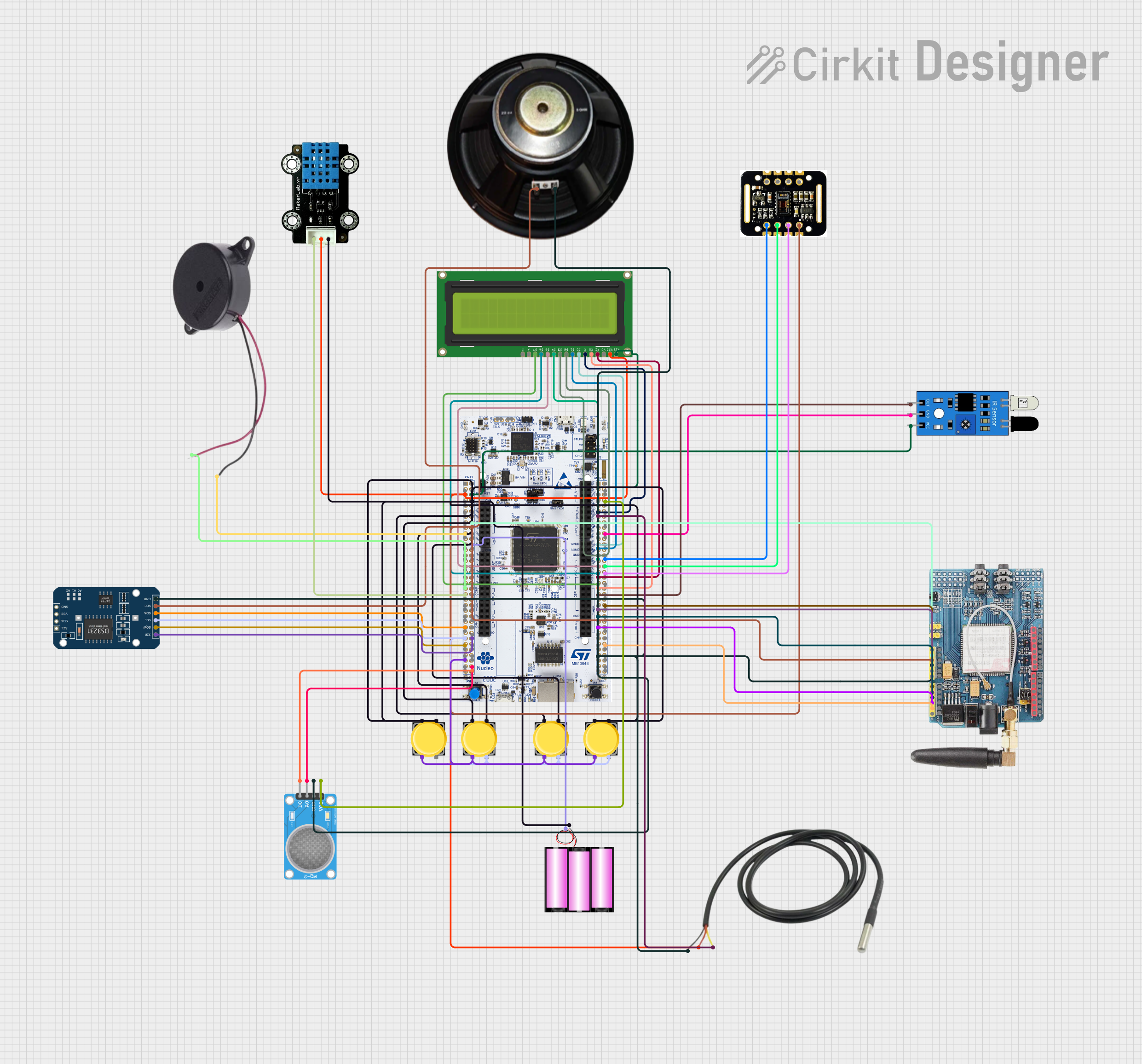
 Open Project in Cirkit Designer
Open Project in Cirkit Designer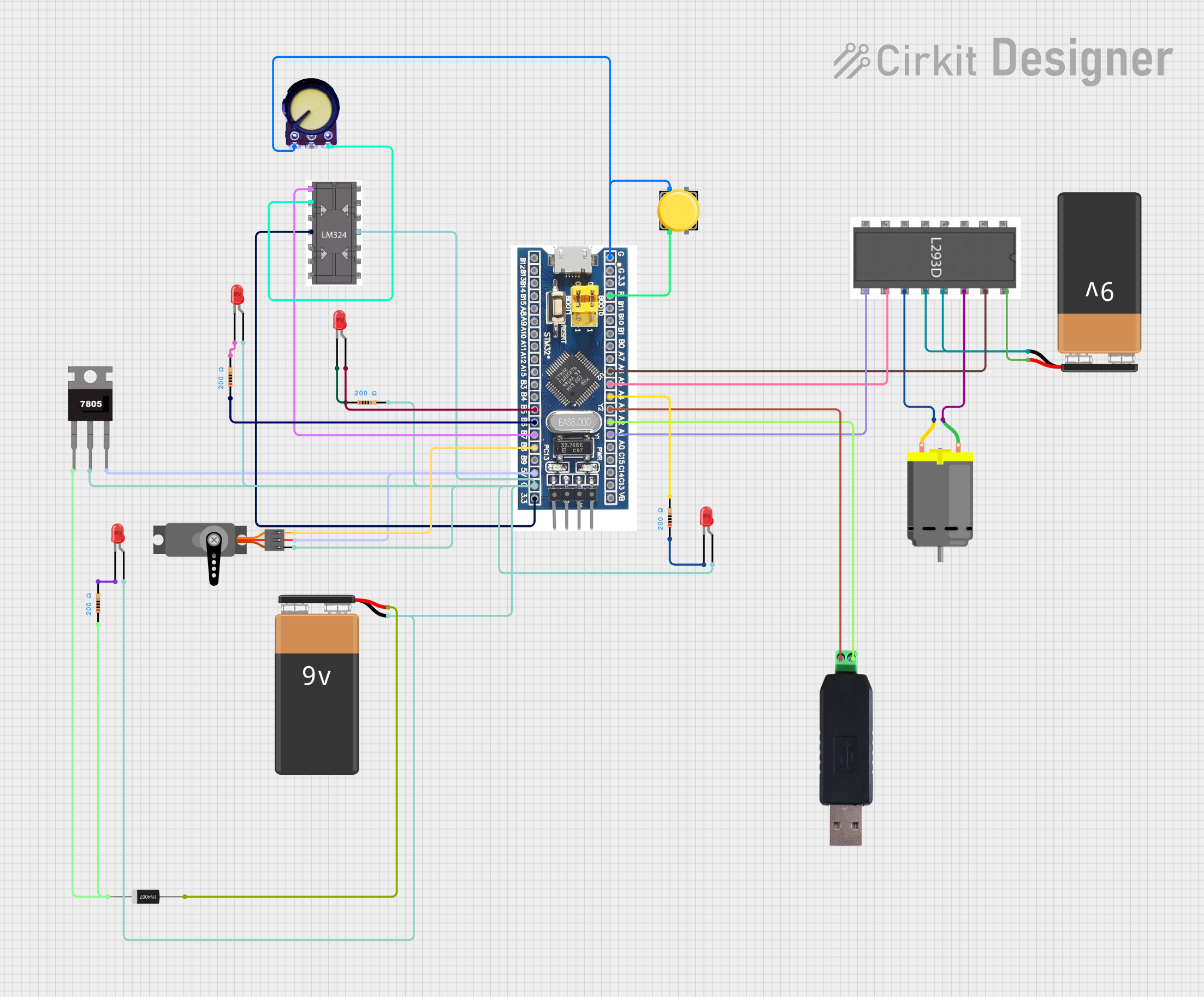
 Open Project in Cirkit Designer
Open Project in Cirkit Designer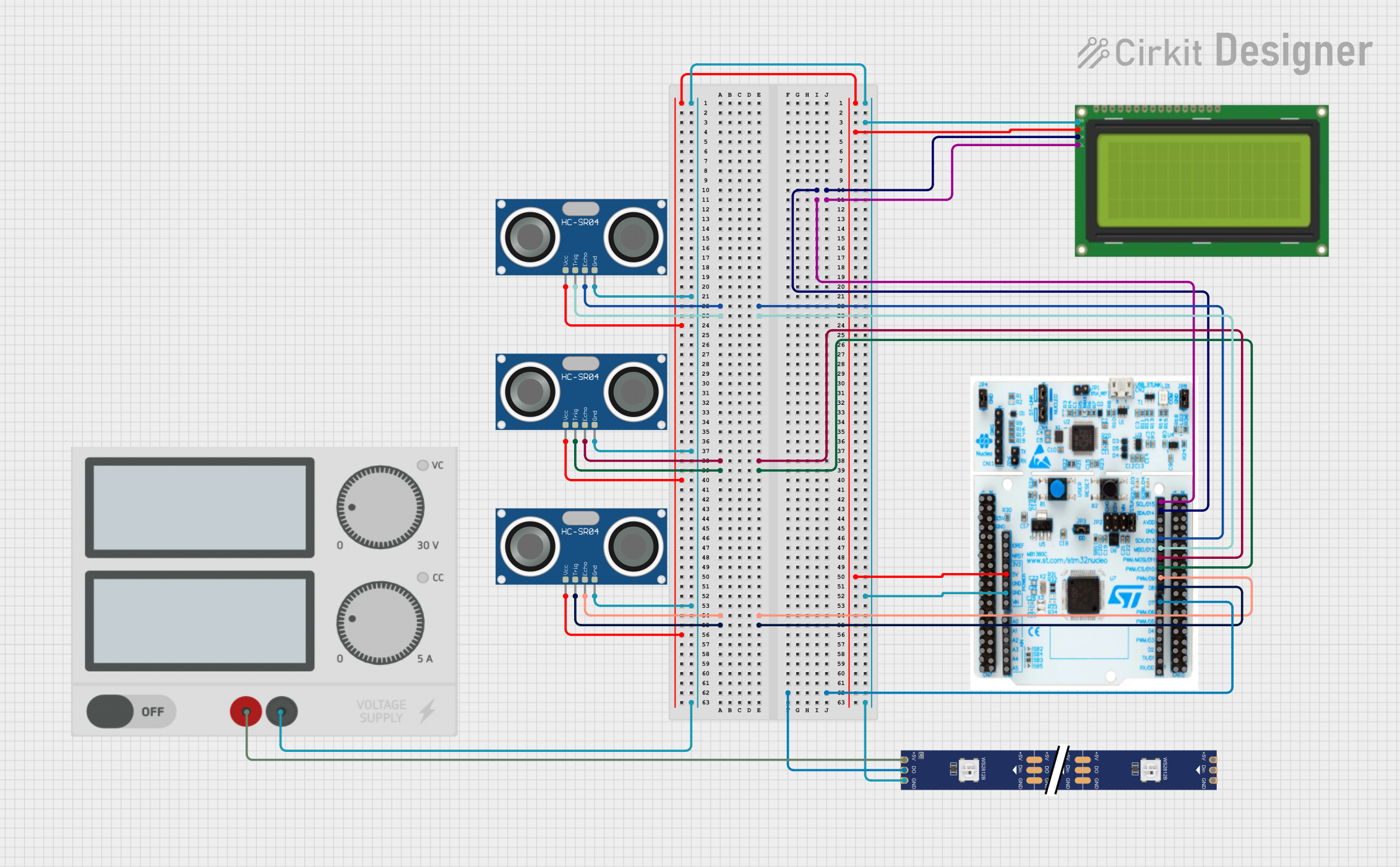
 Open Project in Cirkit Designer
Open Project in Cirkit DesignerExplore Projects Built with STM32

 Open Project in Cirkit Designer
Open Project in Cirkit Designer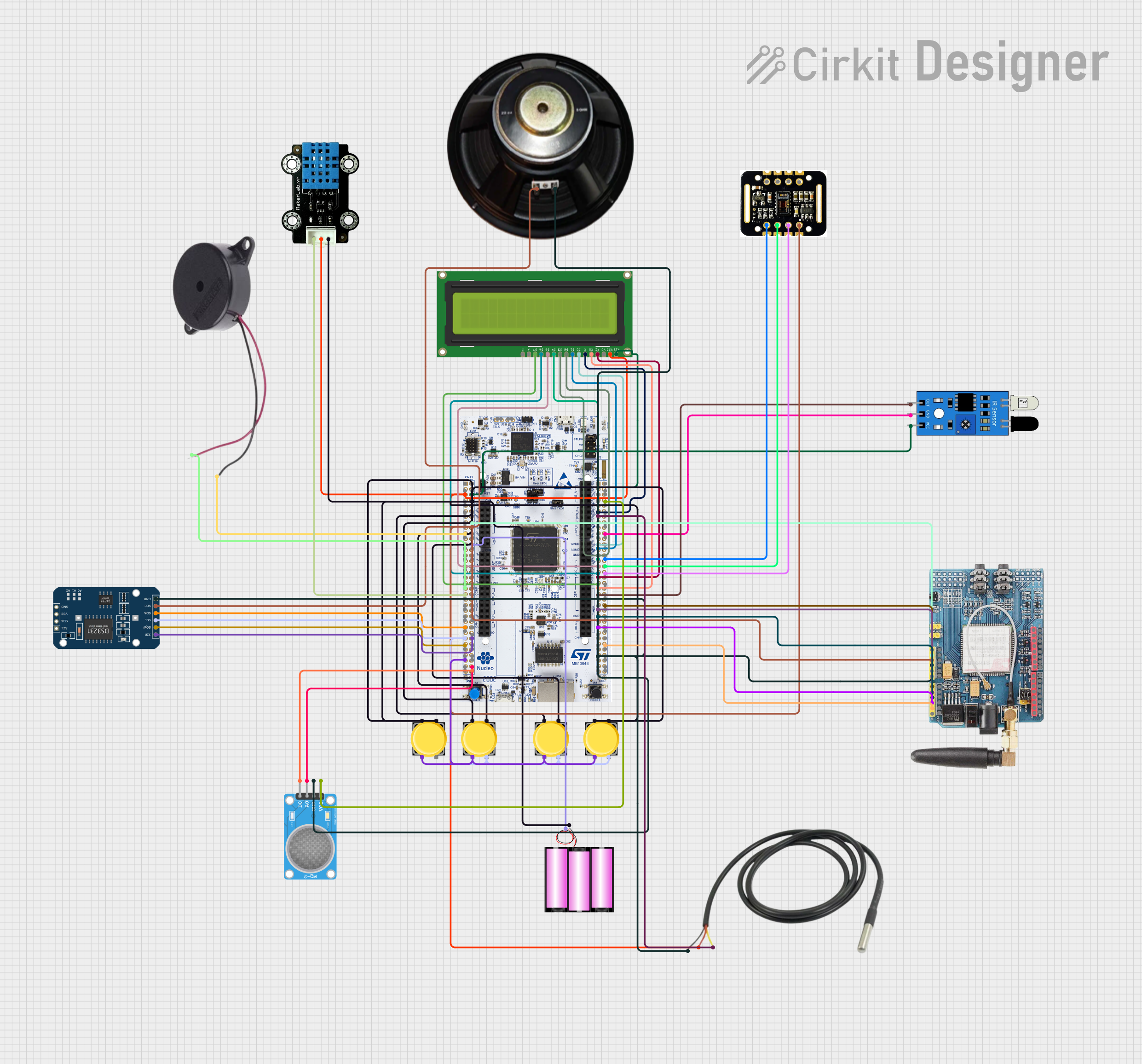
 Open Project in Cirkit Designer
Open Project in Cirkit Designer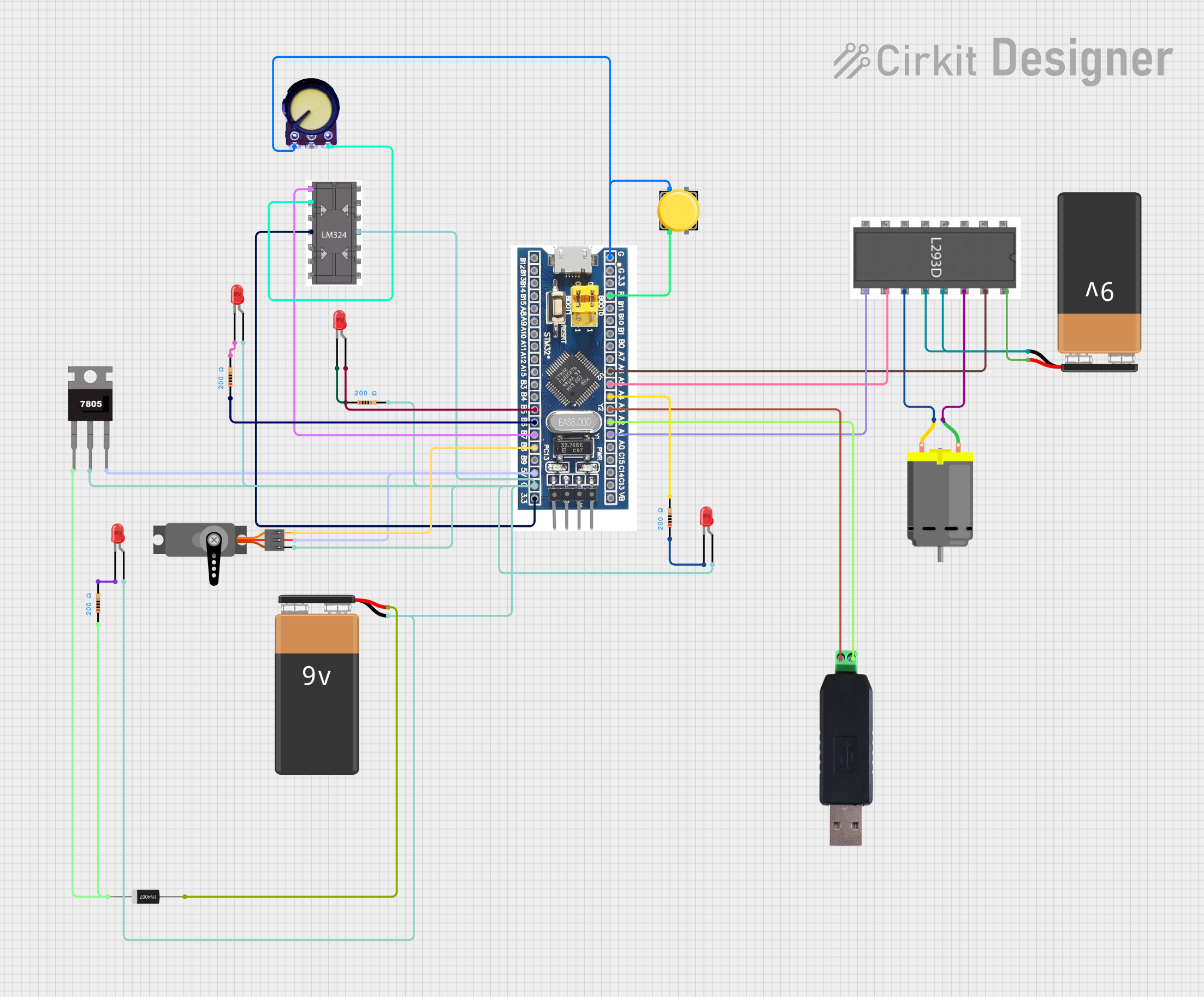
 Open Project in Cirkit Designer
Open Project in Cirkit Designer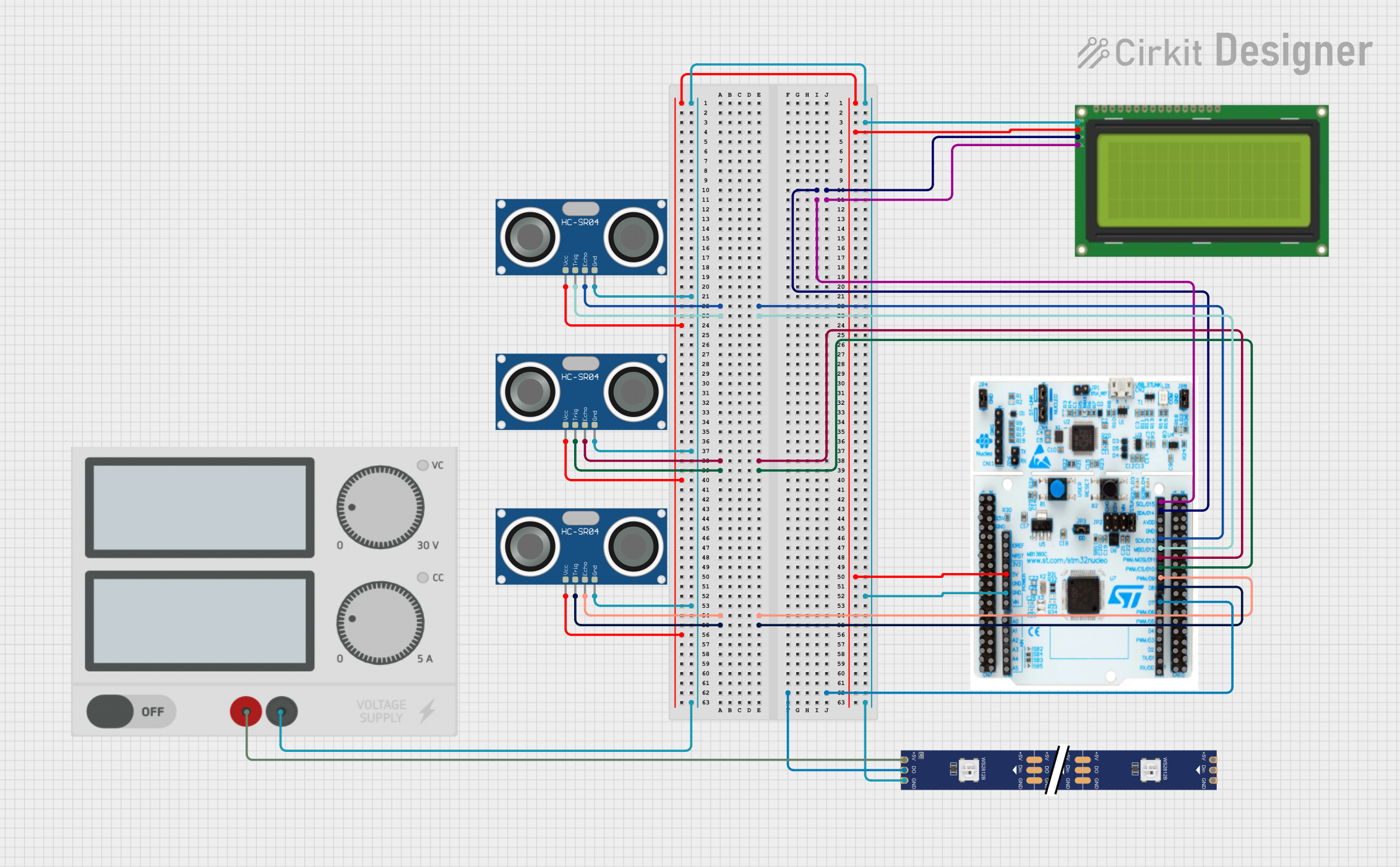
 Open Project in Cirkit Designer
Open Project in Cirkit DesignerTechnical Specifications
STM32 microcontrollers are available in various series, each tailored for specific applications. Below are the general technical specifications for the STM32 family:
- Core: ARM Cortex-M (M0, M0+, M3, M4, or M7 depending on the series)
- Clock Speed: Up to 480 MHz (varies by model)
- Flash Memory: 16 KB to 2 MB
- RAM: 4 KB to 1 MB
- Operating Voltage: 1.8V to 3.6V
- I/O Pins: Up to 168 GPIOs (depending on the package)
- Communication Interfaces: UART, SPI, I2C, CAN, USB, Ethernet, etc.
- Timers: General-purpose, advanced, and low-power timers
- ADC/DAC: Up to 16-bit ADC and 12-bit DAC
- Power Modes: Sleep, Stop, and Standby for low-power operation
Pin Configuration and Descriptions
The pin configuration varies depending on the specific STM32 model and package. Below is an example pinout for the STM32F103C8T6 (commonly used in development boards like the "Blue Pill"):
| Pin Name | Type | Description |
|---|---|---|
| PA0-PA15 | GPIO/Analog | General-purpose I/O or analog input pins |
| PB0-PB15 | GPIO/Analog | General-purpose I/O or analog input pins |
| PC13-PC15 | GPIO | General-purpose I/O pins |
| VDD | Power | Positive supply voltage (3.3V) |
| VSS | Power | Ground |
| NRST | Reset | Reset pin |
| BOOT0 | Input | Boot mode selection |
| USART1_TX | Communication | UART transmit pin |
| USART1_RX | Communication | UART receive pin |
| SWDIO | Debugging | Serial Wire Debug I/O |
| SWCLK | Debugging | Serial Wire Debug clock |
Refer to the datasheet of your specific STM32 model for the complete pinout and functionality.
Usage Instructions
How to Use the STM32 in a Circuit
- Power Supply: Provide a stable 3.3V power supply to the VDD pin and connect the VSS pin to ground.
- Clock Configuration: Use an external crystal oscillator (e.g., 8 MHz) or the internal RC oscillator for the system clock.
- Boot Mode Selection: Configure the BOOT0 pin to select the desired boot mode:
- BOOT0 = 0: Boot from main flash memory
- BOOT0 = 1: Boot from system memory (for firmware upload)
- Programming: Use an ST-Link programmer/debugger or a USB-to-serial adapter to upload firmware via the USART or SWD interface.
- Peripherals: Connect external devices (e.g., sensors, actuators) to the GPIO, UART, SPI, or I2C pins as needed.
Important Considerations and Best Practices
- Voltage Levels: Ensure all connected peripherals operate at 3.3V logic levels to avoid damaging the microcontroller.
- Decoupling Capacitors: Place decoupling capacitors (e.g., 0.1 µF) close to the VDD pins to stabilize the power supply.
- Debugging: Use the SWD interface for debugging and firmware development.
- Low-Power Modes: Utilize the low-power modes (Sleep, Stop, Standby) to reduce power consumption in battery-powered applications.
Example Code for STM32 with Arduino IDE
The STM32 can be programmed using the Arduino IDE with the STM32duino core. Below is an example of blinking an LED connected to pin PC13:
// Include the Arduino header file for STM32
#include <Arduino.h>
// Define the LED pin (PC13 on the Blue Pill board)
#define LED_PIN PC13
void setup() {
// Set the LED pin as an output
pinMode(LED_PIN, OUTPUT);
}
void loop() {
// Turn the LED on
digitalWrite(LED_PIN, HIGH);
delay(500); // Wait for 500 milliseconds
// Turn the LED off
digitalWrite(LED_PIN, LOW);
delay(500); // Wait for 500 milliseconds
}
To upload the code:
- Install the STM32duino core in the Arduino IDE.
- Select the appropriate STM32 board and upload method (e.g., "Blue Pill" and "STM32duino bootloader").
- Connect the STM32 to your computer via USB or a USB-to-serial adapter.
- Upload the code using the Arduino IDE.
Troubleshooting and FAQs
Common Issues and Solutions
The STM32 does not power on:
- Verify the power supply voltage (3.3V) and connections.
- Check for proper decoupling capacitors near the VDD pins.
Unable to upload firmware:
- Ensure the BOOT0 pin is set correctly for the desired boot mode.
- Check the connection between the STM32 and the programmer/debugger.
- Verify the correct board and upload method are selected in the IDE.
Peripherals not working:
- Double-check the pin configuration and connections.
- Ensure the peripheral clock is enabled in the firmware.
High power consumption:
- Use low-power modes (Sleep, Stop, Standby) to reduce power usage.
- Disable unused peripherals in the firmware.
FAQs
Can I program the STM32 without an external programmer? Yes, many STM32 models support firmware upload via USB or UART using the built-in bootloader.
What development tools are available for STM32? Popular tools include STM32CubeIDE, Keil MDK, IAR Embedded Workbench, and the Arduino IDE (with STM32duino core).
How do I select the right STM32 model for my project? Consider factors like required performance, memory size, peripherals, and power consumption. Use STMicroelectronics' product selector tool for guidance.
Can I use 5V peripherals with the STM32? No, the STM32 operates at 3.3V logic levels. Use level shifters if interfacing with 5V devices.