
How to Use Arduino Uno R3: Examples, Pinouts, and Specs

 Design with Arduino Uno R3 in Cirkit Designer
Design with Arduino Uno R3 in Cirkit DesignerIntroduction
The Arduino Uno R3 is a microcontroller board based on the ATmega328P. It features 14 digital input/output pins, 6 analog inputs, a 16 MHz quartz crystal, a USB connection, a power jack, an ICSP header, and a reset button. This versatile board is widely used for building digital devices and interactive objects that can sense and control physical devices. Its ease of use and extensive community support make it an ideal choice for both beginners and experienced developers.
Explore Projects Built with Arduino Uno R3
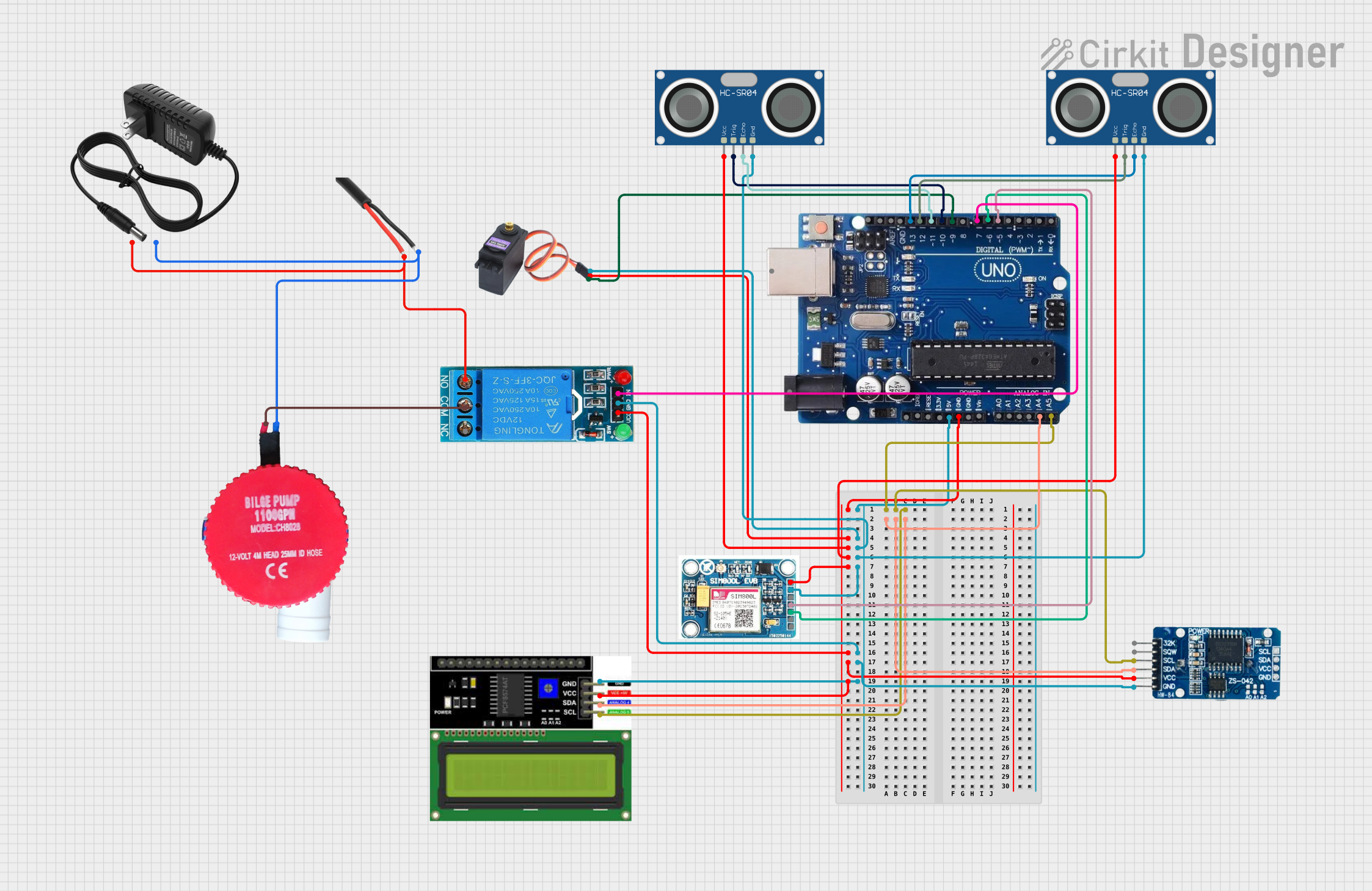
 Open Project in Cirkit Designer
Open Project in Cirkit Designer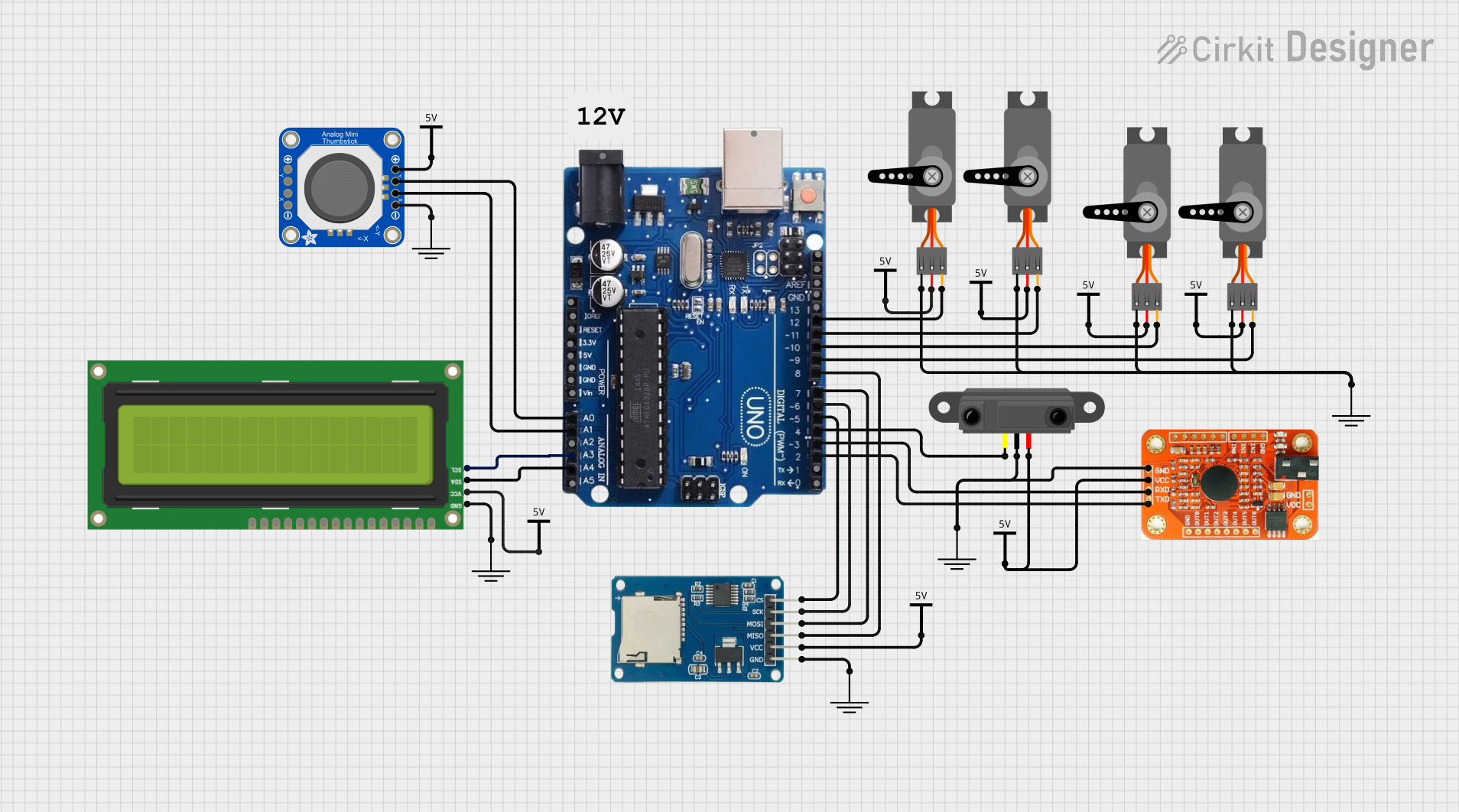
 Open Project in Cirkit Designer
Open Project in Cirkit Designer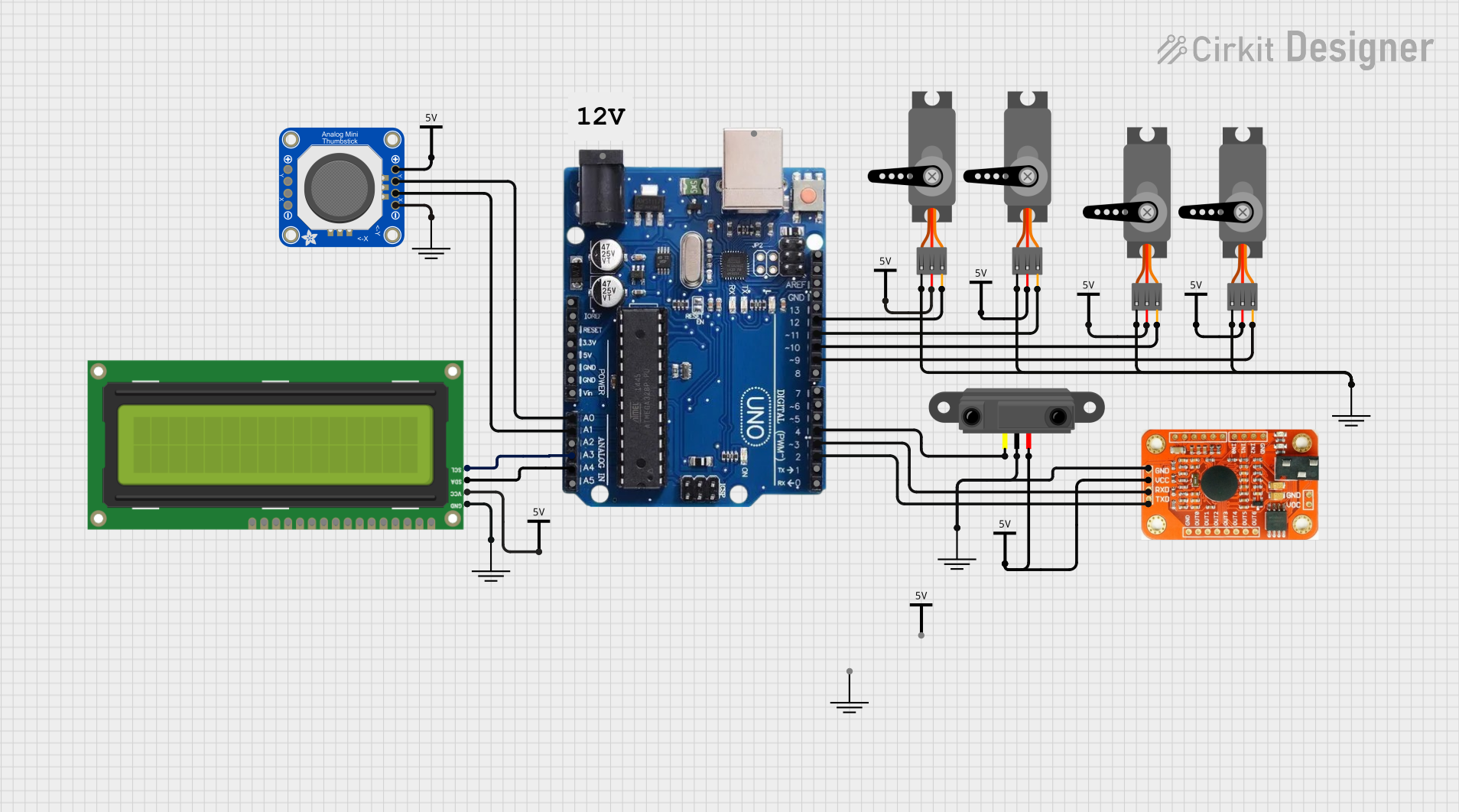
 Open Project in Cirkit Designer
Open Project in Cirkit Designer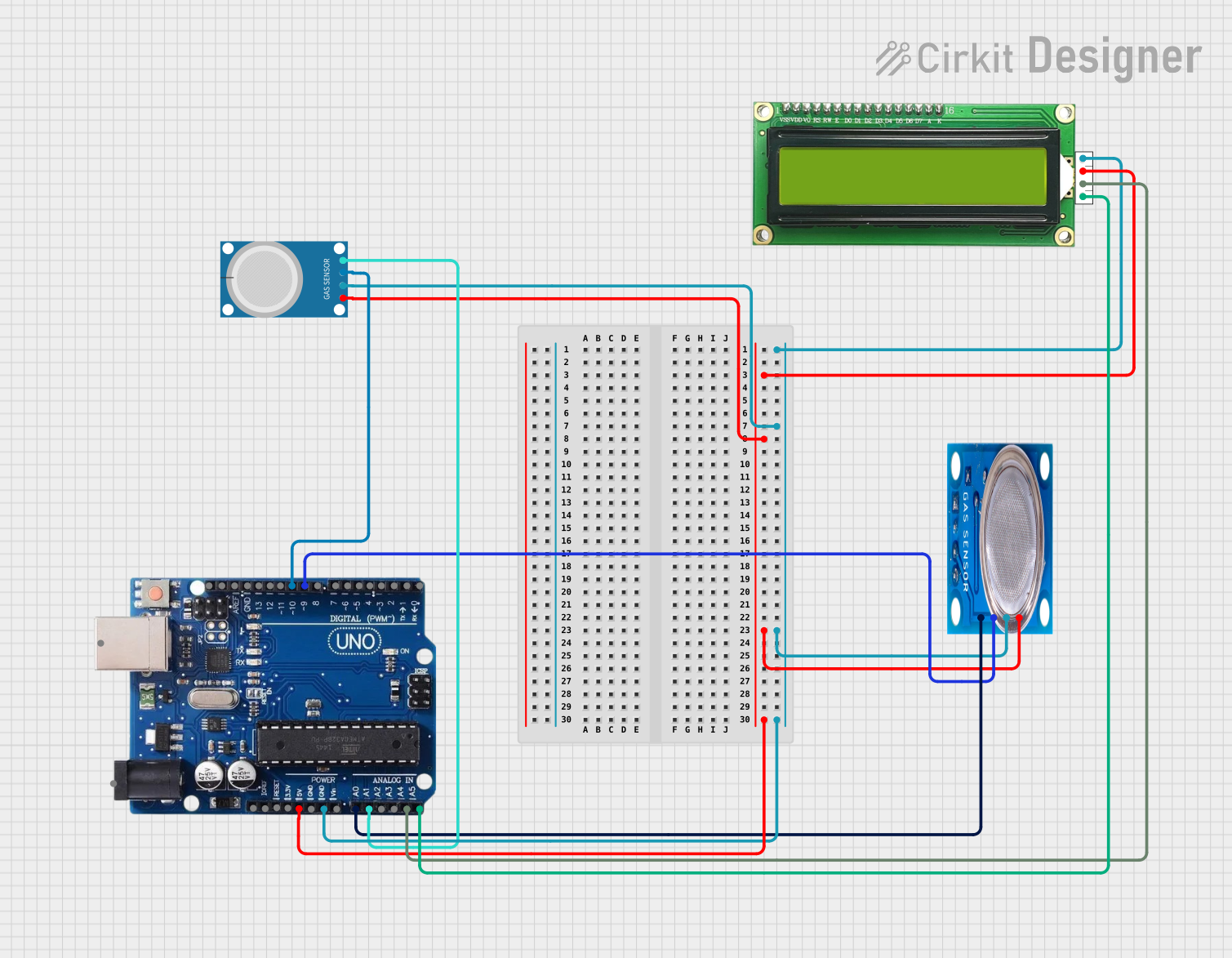
 Open Project in Cirkit Designer
Open Project in Cirkit DesignerExplore Projects Built with Arduino Uno R3
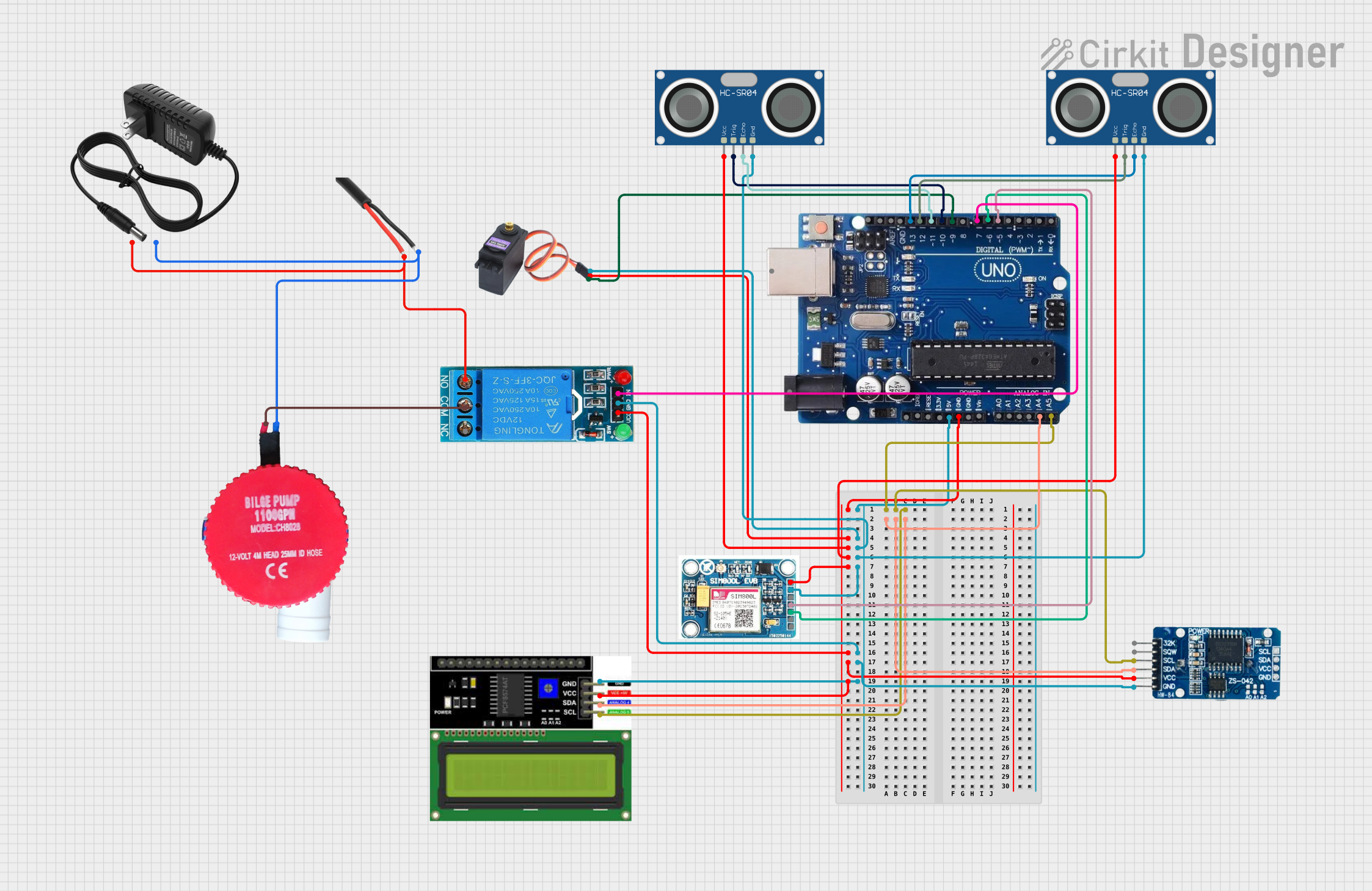
 Open Project in Cirkit Designer
Open Project in Cirkit Designer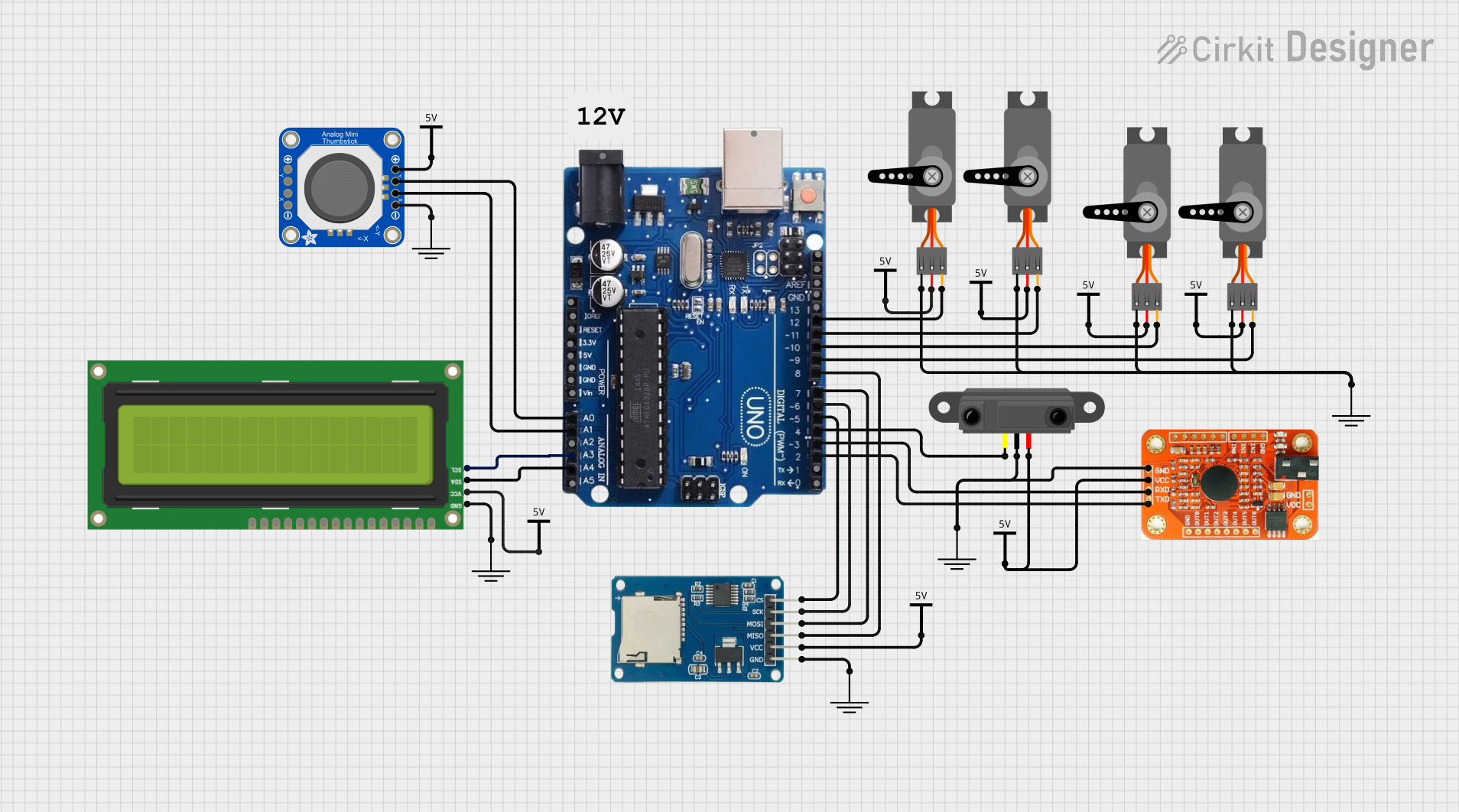
 Open Project in Cirkit Designer
Open Project in Cirkit Designer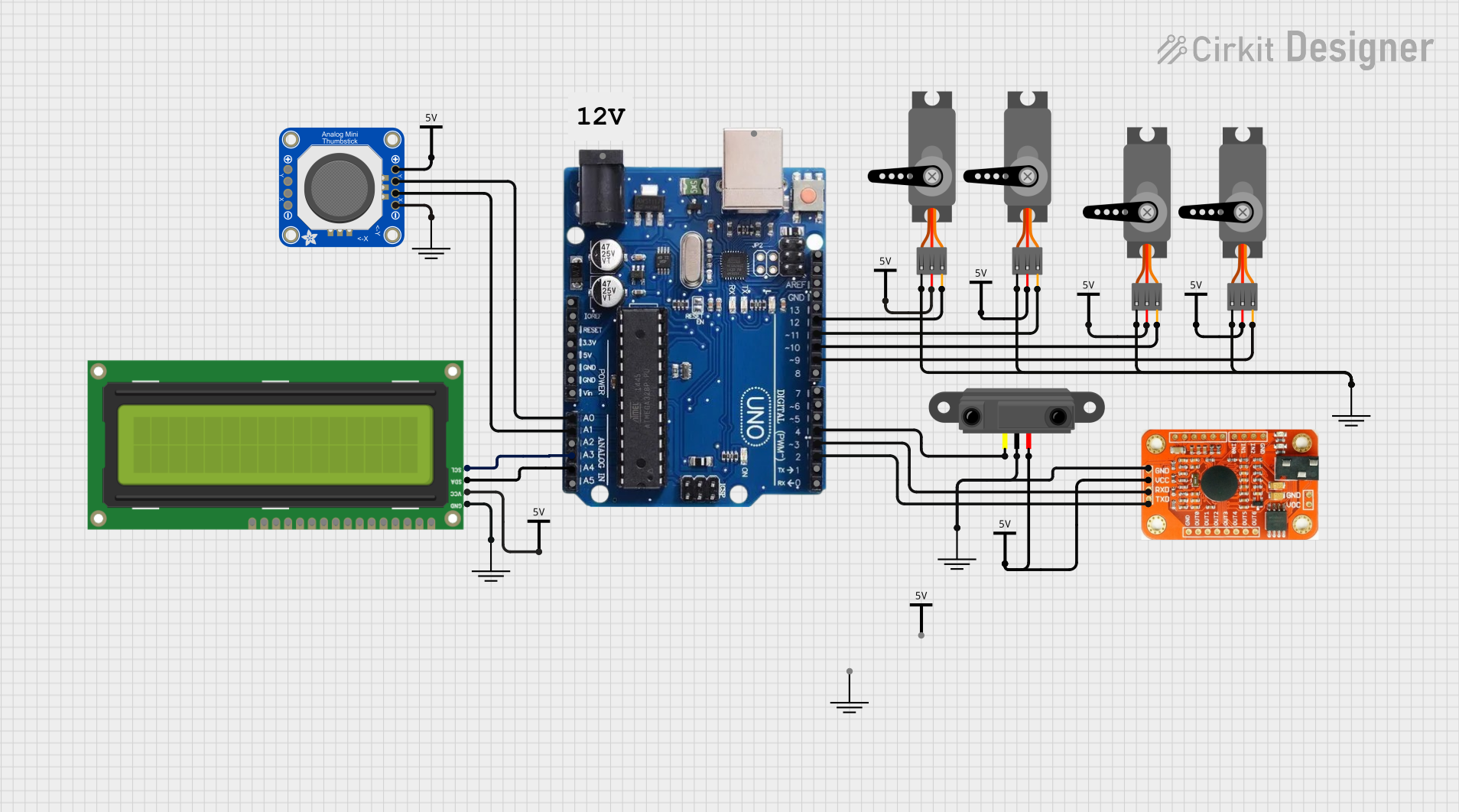
 Open Project in Cirkit Designer
Open Project in Cirkit Designer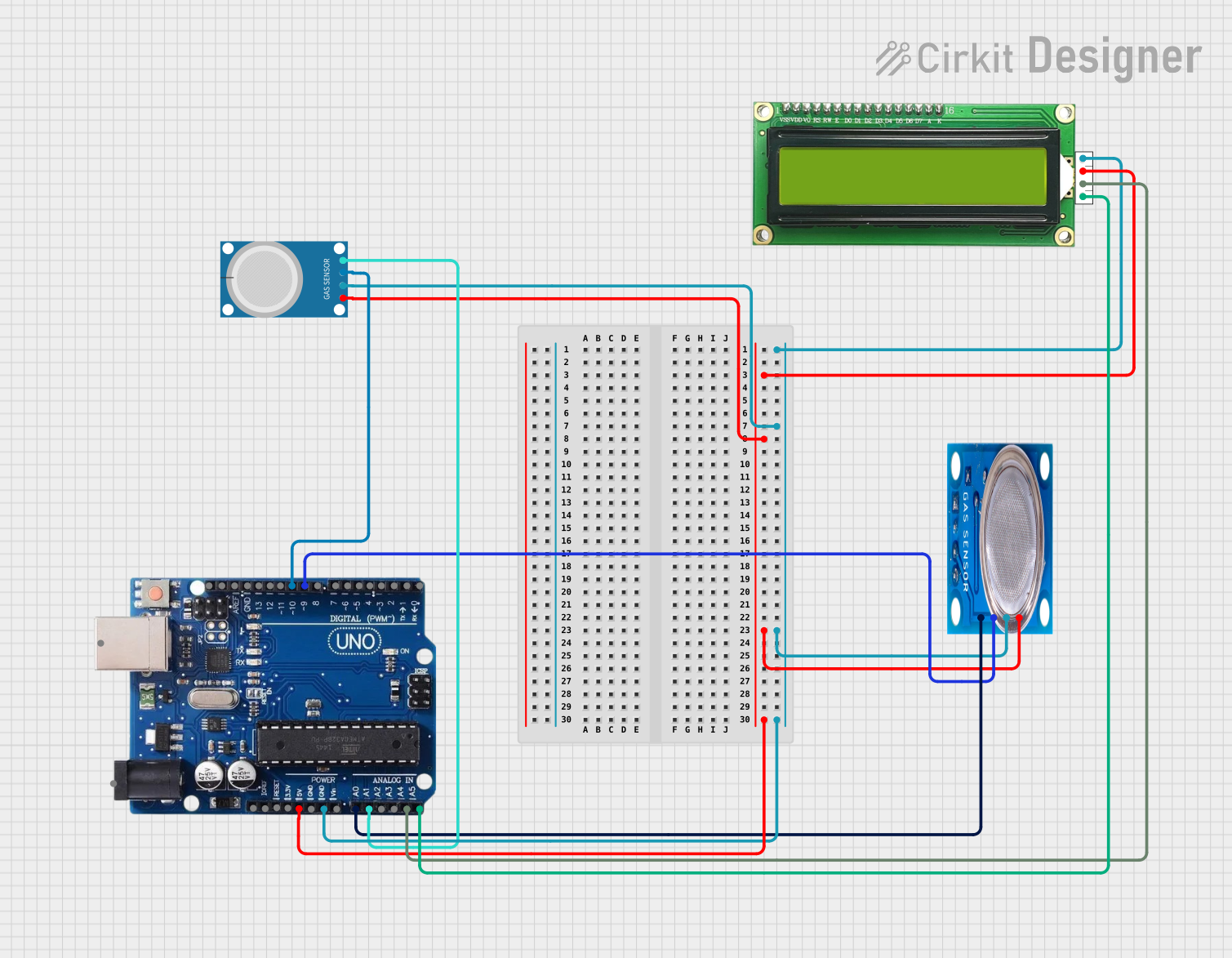
 Open Project in Cirkit Designer
Open Project in Cirkit DesignerCommon Applications and Use Cases
- Prototyping: Rapid development of electronic prototypes.
- Education: Teaching electronics and programming in schools and universities.
- DIY Projects: Building custom gadgets and home automation systems.
- Robotics: Controlling motors, sensors, and other robotic components.
- IoT: Creating Internet of Things (IoT) devices for smart home applications.
Technical Specifications
Key Technical Details
| Specification | Value |
|---|---|
| Microcontroller | ATmega328P |
| Operating Voltage | 5V |
| Input Voltage | 7-12V |
| Digital I/O Pins | 14 (6 PWM output) |
| Analog Input Pins | 6 |
| DC Current per I/O Pin | 20 mA |
| Flash Memory | 32 KB (ATmega328P) |
| SRAM | 2 KB (ATmega328P) |
| EEPROM | 1 KB (ATmega328P) |
| Clock Speed | 16 MHz |
| USB Connection | Type B |
| Power Jack | Barrel Jack |
| ICSP Header | Yes |
| Reset Button | Yes |
Pin Configuration and Descriptions
Digital Pins
| Pin Number | Function | Description |
|---|---|---|
| 0 | RX | Serial Receive (UART) |
| 1 | TX | Serial Transmit (UART) |
| 2-13 | Digital I/O | General purpose digital input/output |
| 3, 5, 6, 9, 10, 11 | PWM | Pulse Width Modulation output |
Analog Pins
| Pin Number | Function | Description |
|---|---|---|
| A0-A5 | Analog Input | Read analog signals (0-5V) |
Power Pins
| Pin Number | Function | Description |
|---|---|---|
| VIN | Input Voltage | Input voltage to the Arduino board |
| 5V | 5V Output | Regulated 5V output |
| 3.3V | 3.3V Output | Regulated 3.3V output |
| GND | Ground | Ground |
| IOREF | Reference | Provides the voltage reference for the I/O pins |
| RESET | Reset | Resets the microcontroller |
Usage Instructions
How to Use the Component in a Circuit
Powering the Arduino Uno R3:
- Connect the board to your computer using a USB cable for power and programming.
- Alternatively, use a 7-12V power supply connected to the barrel jack.
Connecting Digital and Analog Components:
- Use the digital I/O pins to connect LEDs, buttons, and other digital components.
- Use the analog input pins to connect sensors that provide analog signals.
Programming the Arduino Uno R3:
- Install the Arduino IDE from the official Arduino website.
- Connect the Arduino Uno R3 to your computer via USB.
- Open the Arduino IDE, select the correct board and port, and write your code.
- Click the upload button to transfer the code to the Arduino board.
Important Considerations and Best Practices
- Avoid Overloading Pins: Ensure that the current drawn from any I/O pin does not exceed 20 mA.
- Use External Power for High-Current Components: For motors and other high-current devices, use an external power source.
- Debounce Buttons: Implement software debouncing for buttons to avoid false triggers.
- Use Pull-Up/Pull-Down Resistors: For stable digital input readings, use pull-up or pull-down resistors.
Example Code
Here is a simple example code to blink an LED connected to digital pin 13:
// Pin 13 has an LED connected on most Arduino boards.
// give it a name:
int led = 13;
// the setup routine runs once when you press reset:
void setup() {
// initialize the digital pin as an output.
pinMode(led, OUTPUT);
}
// the loop routine runs over and over again forever:
void loop() {
digitalWrite(led, HIGH); // turn the LED on (HIGH is the voltage level)
delay(1000); // wait for a second
digitalWrite(led, LOW); // turn the LED off by making the voltage LOW
delay(1000); // wait for a second
}
Troubleshooting and FAQs
Common Issues Users Might Face
Arduino Not Recognized by Computer:
- Ensure the USB cable is properly connected.
- Check if the correct board and port are selected in the Arduino IDE.
- Install the necessary drivers if required.
Code Not Uploading:
- Verify that no other program is using the COM port.
- Press the reset button on the Arduino board before uploading.
Components Not Working as Expected:
- Double-check the wiring and connections.
- Ensure that the components are compatible with the Arduino Uno R3.
Solutions and Tips for Troubleshooting
- Check Connections: Ensure all connections are secure and correct.
- Use Serial Monitor: Utilize the Serial Monitor in the Arduino IDE for debugging.
- Refer to Documentation: Consult the official Arduino documentation and community forums for additional support.
By following this documentation, users can effectively utilize the Arduino Uno R3 for a wide range of projects, from simple LED blinking to complex IoT applications.