
How to Use Arduino uno R3 pro: Examples, Pinouts, and Specs

 Design with Arduino uno R3 pro in Cirkit Designer
Design with Arduino uno R3 pro in Cirkit DesignerIntroduction
The Arduino Uno R3 Pro is a microcontroller board based on the ATmega328P. It features 14 digital input/output pins (6 of which can be used as PWM outputs), 6 analog inputs, a USB connection for programming, and a power jack for external power supply. This board is widely used for building interactive projects, prototypes, and educational purposes due to its simplicity, versatility, and extensive community support.
Explore Projects Built with Arduino uno R3 pro
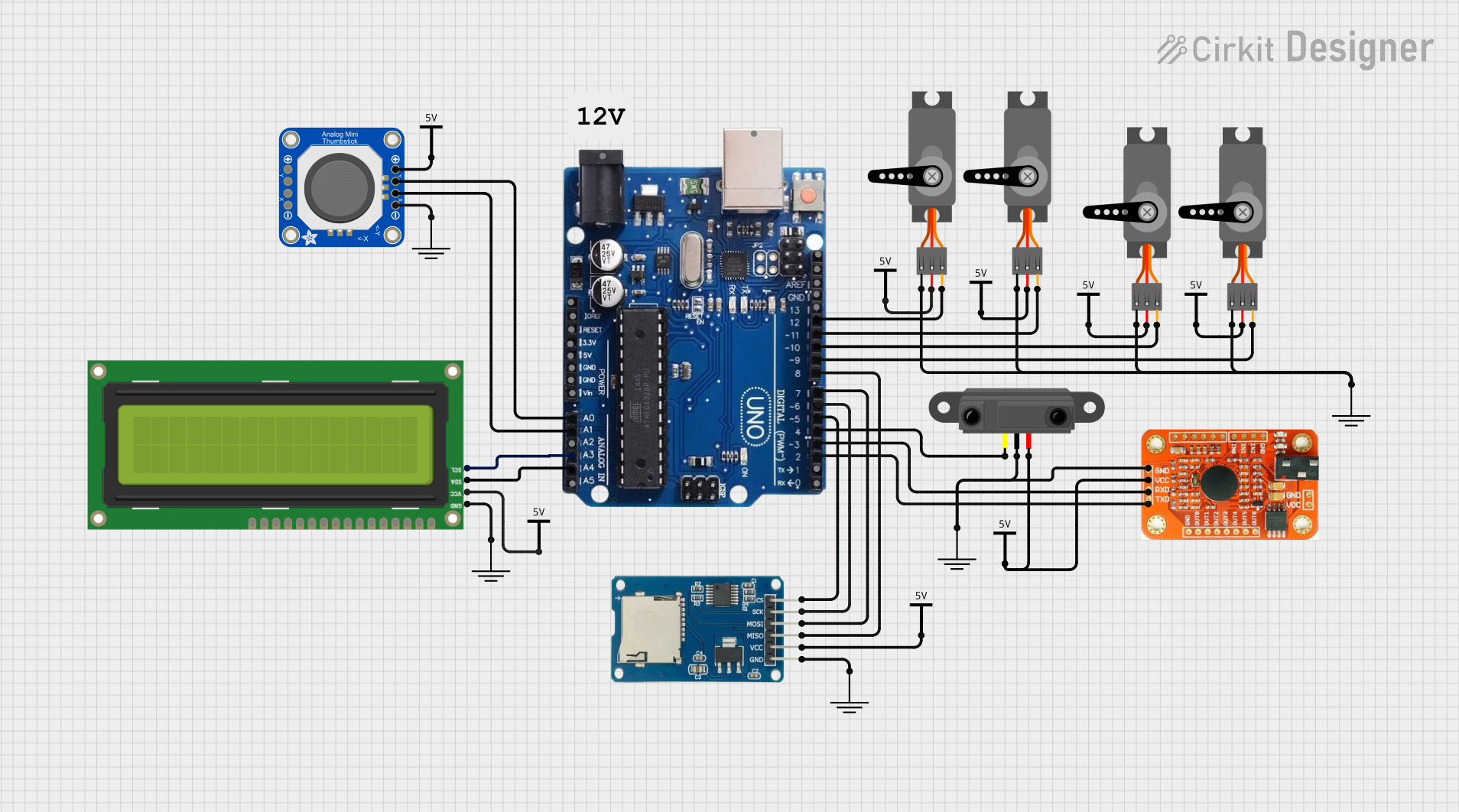
 Open Project in Cirkit Designer
Open Project in Cirkit Designer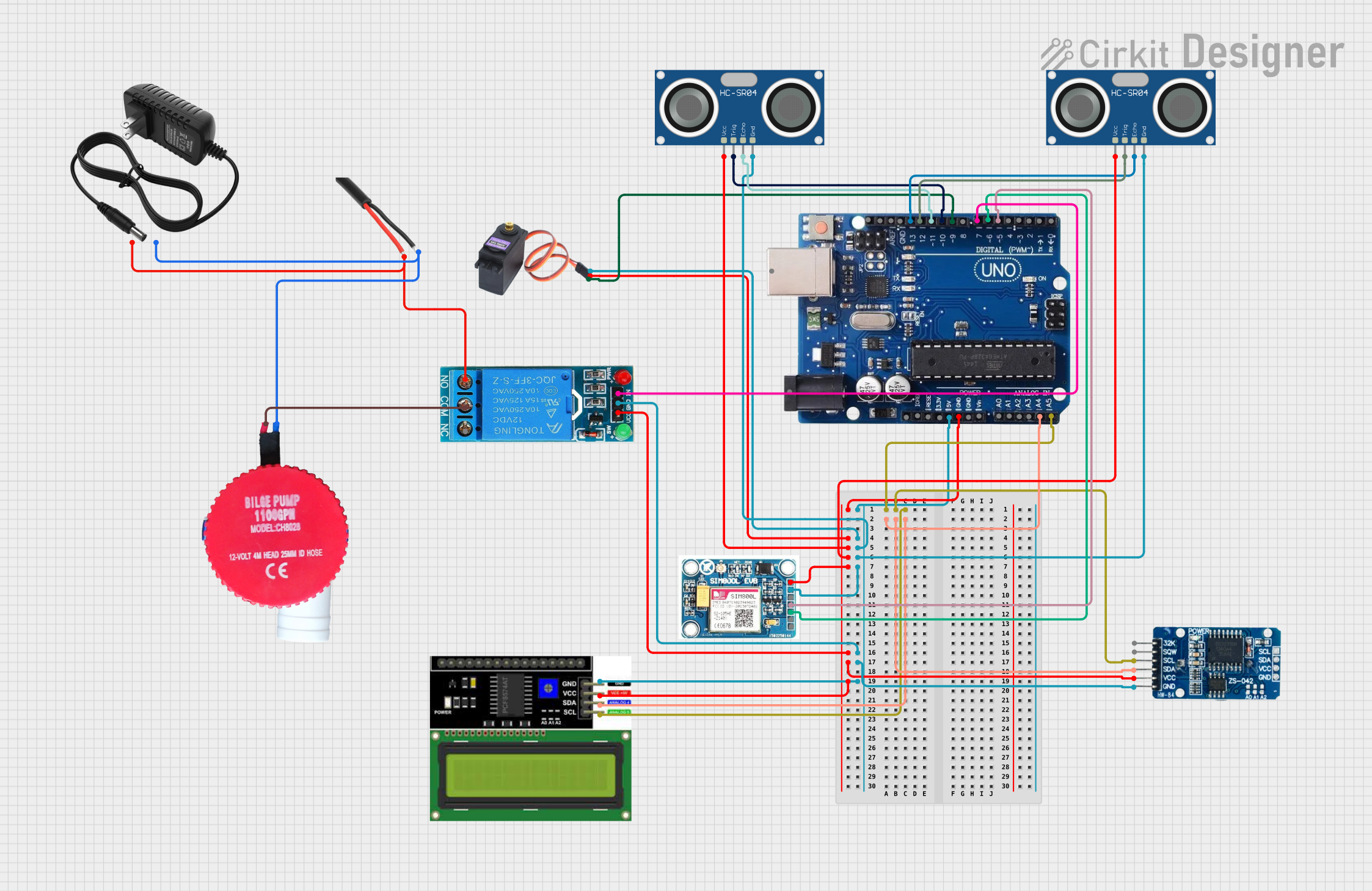
 Open Project in Cirkit Designer
Open Project in Cirkit Designer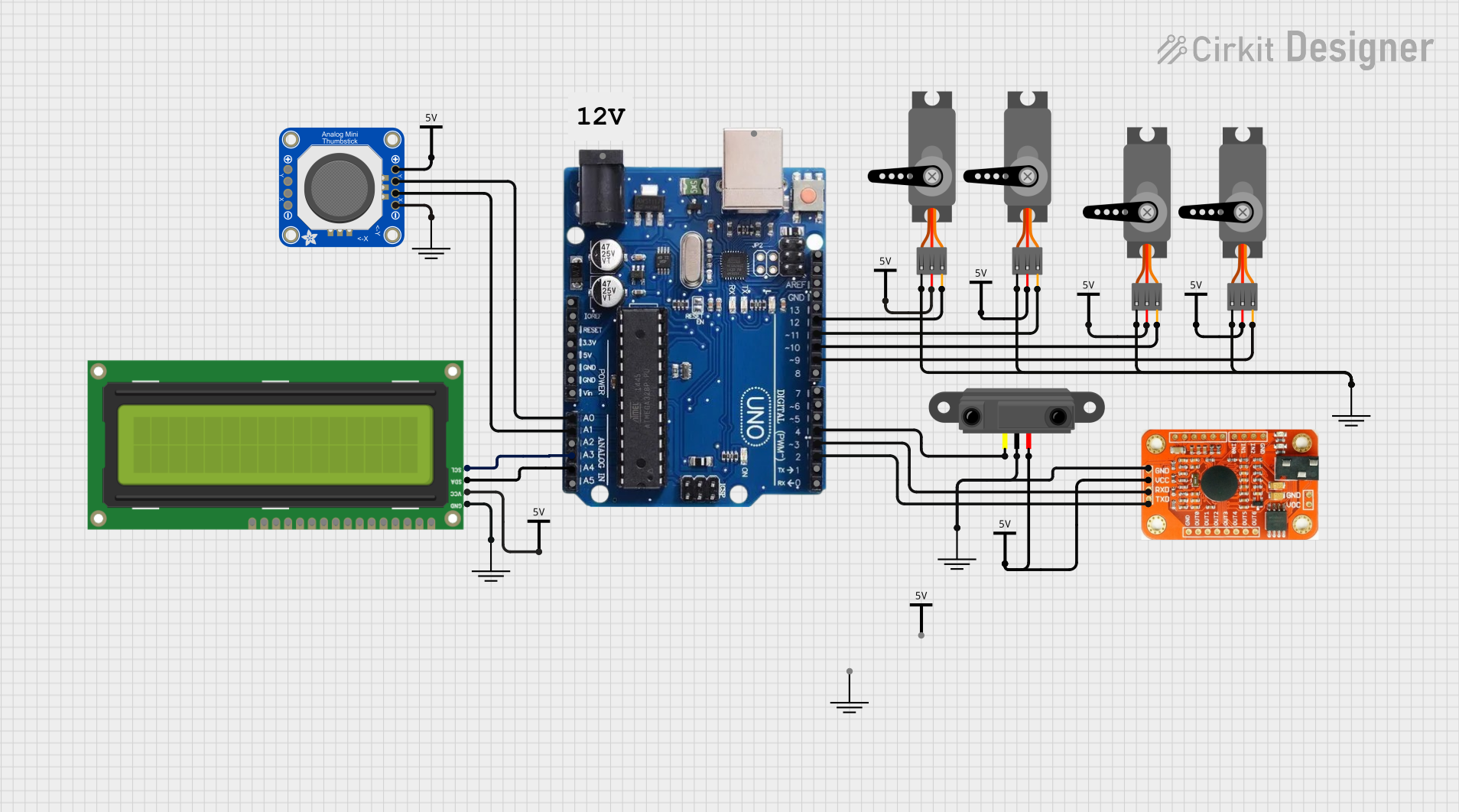
 Open Project in Cirkit Designer
Open Project in Cirkit Designer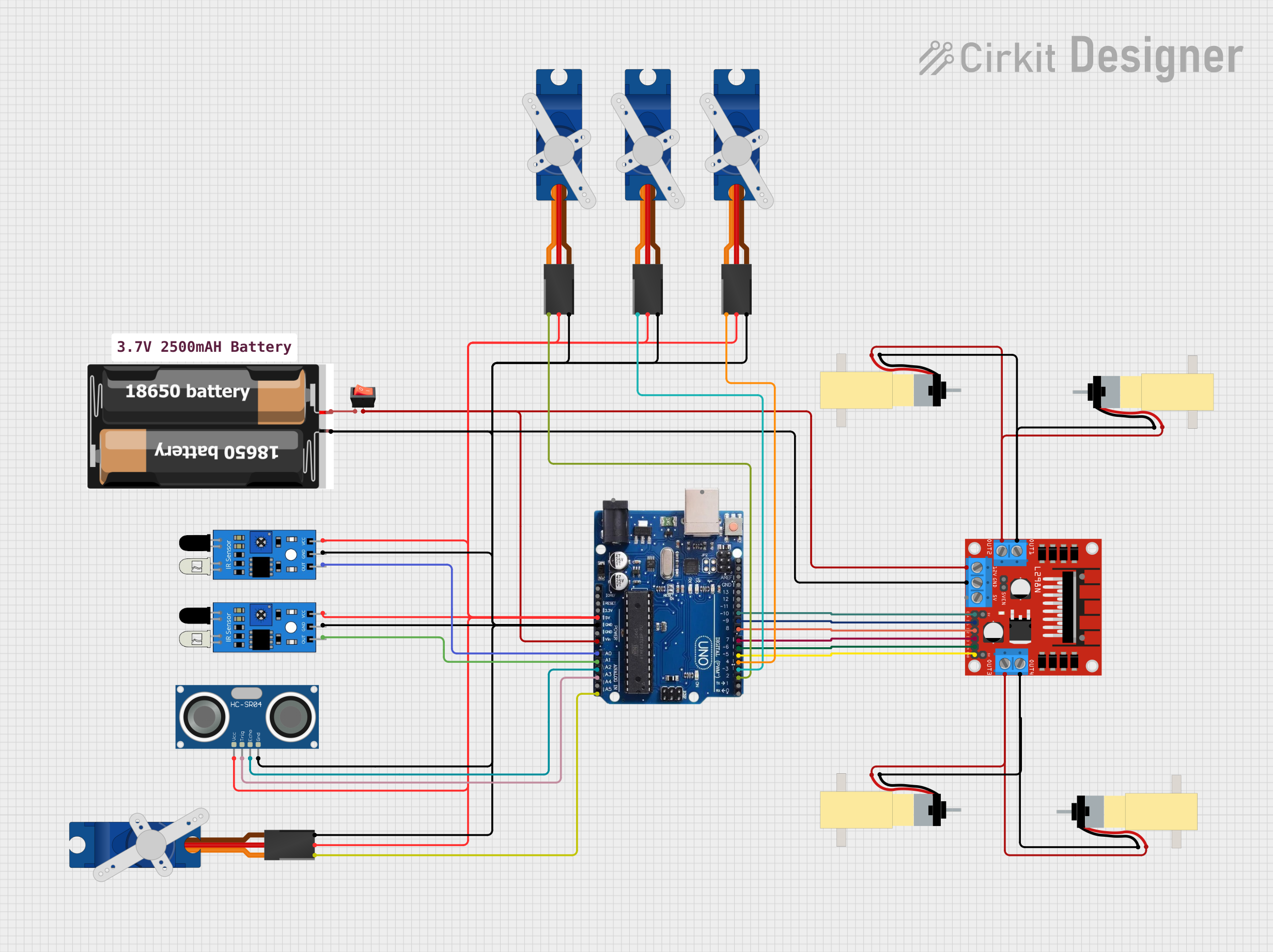
 Open Project in Cirkit Designer
Open Project in Cirkit DesignerExplore Projects Built with Arduino uno R3 pro
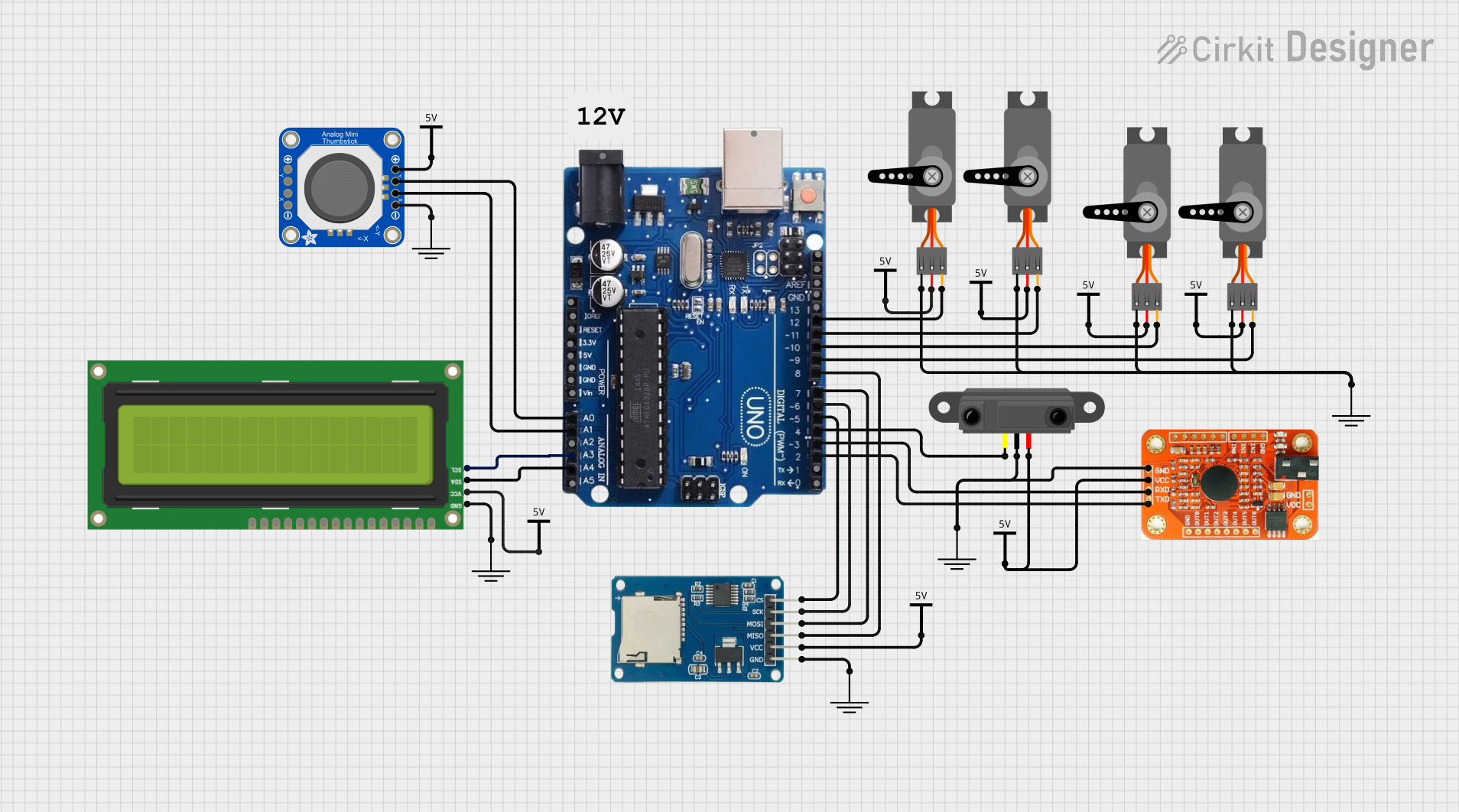
 Open Project in Cirkit Designer
Open Project in Cirkit Designer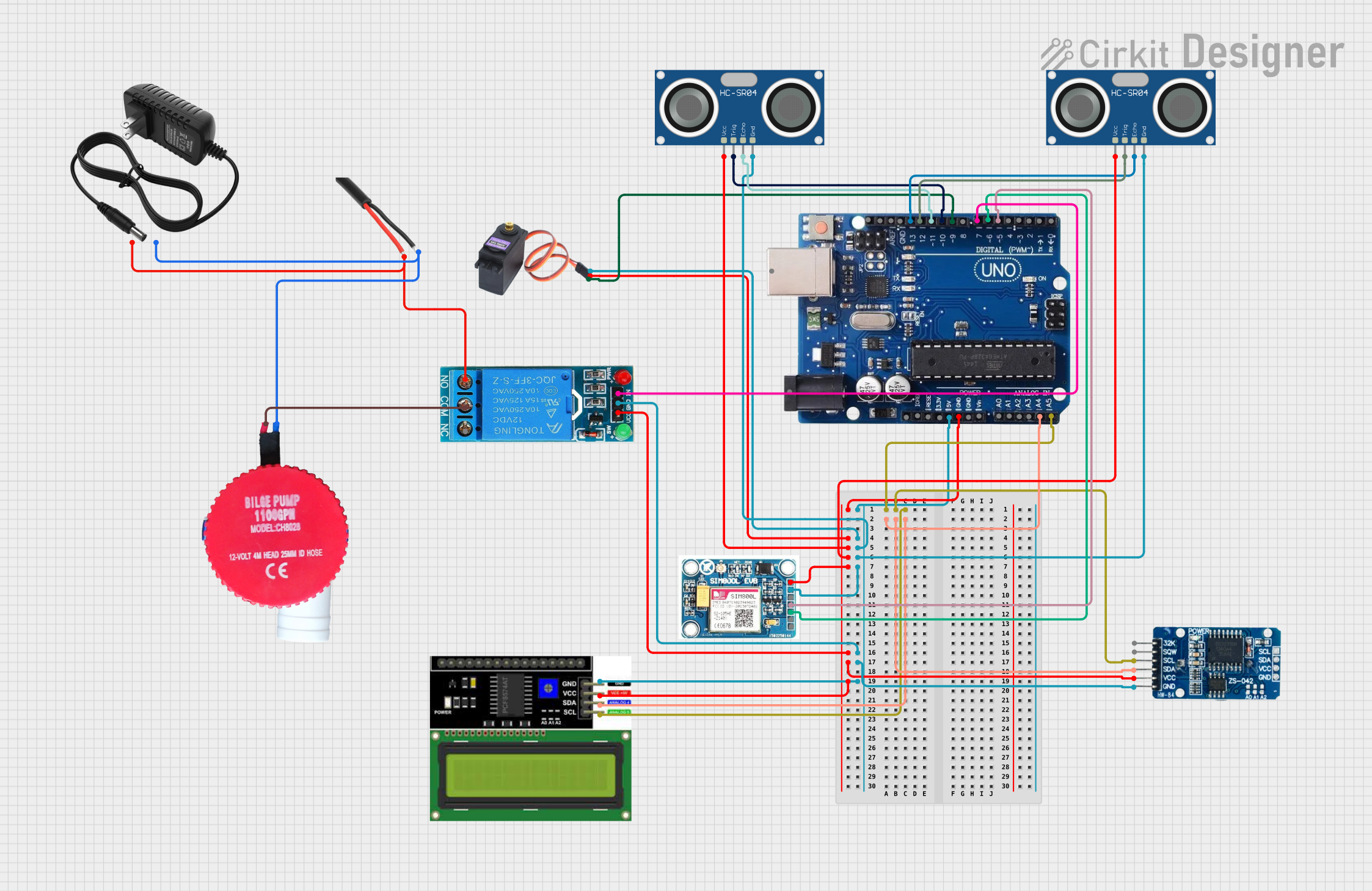
 Open Project in Cirkit Designer
Open Project in Cirkit Designer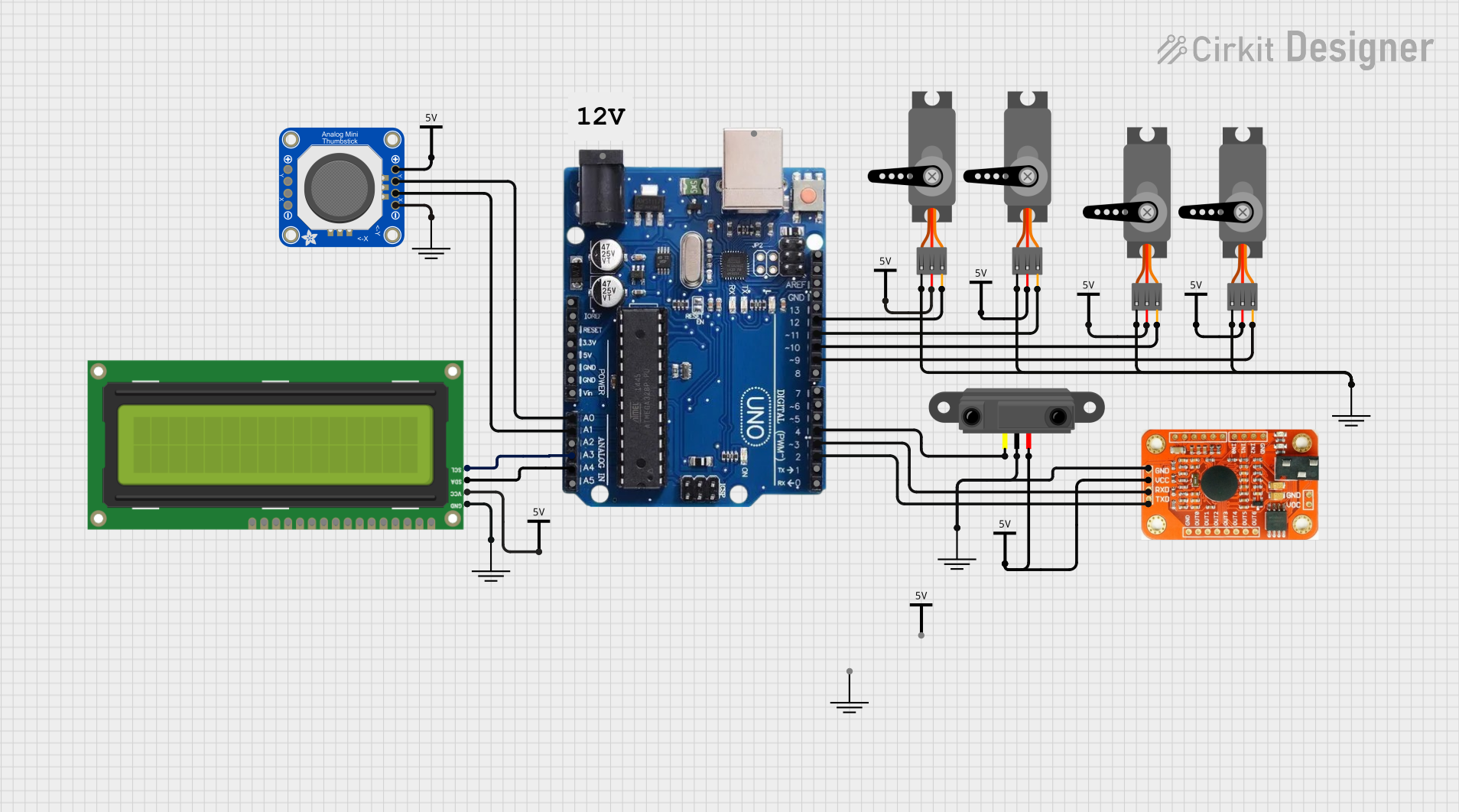
 Open Project in Cirkit Designer
Open Project in Cirkit Designer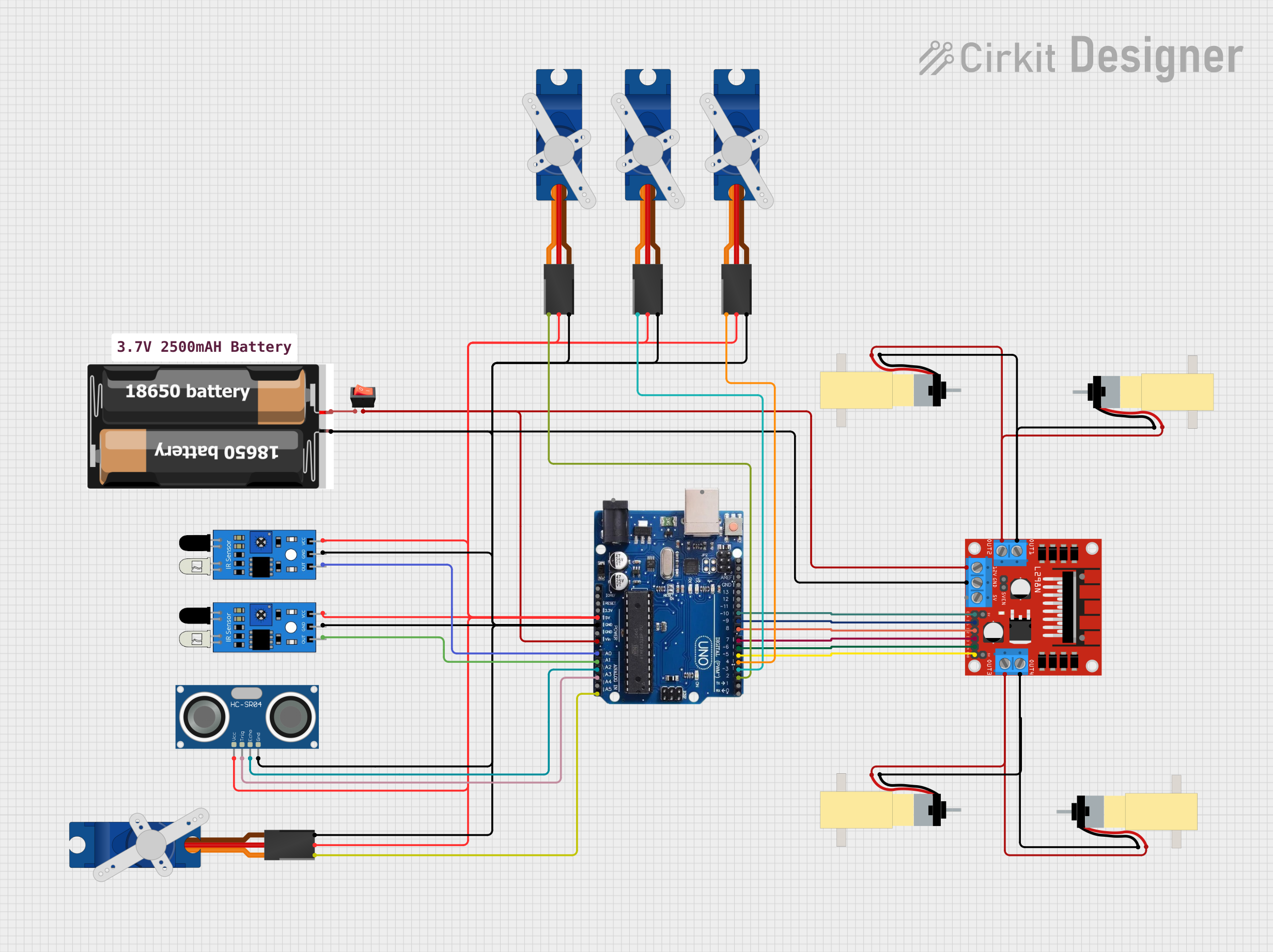
 Open Project in Cirkit Designer
Open Project in Cirkit DesignerCommon Applications and Use Cases
- Robotics and automation projects
- IoT (Internet of Things) devices
- Sensor-based systems
- LED control and lighting projects
- Prototyping and testing circuits
- Educational tools for learning programming and electronics
Technical Specifications
Key Technical Details
| Parameter | Specification |
|---|---|
| Microcontroller | ATmega328P |
| Operating Voltage | 5V |
| Input Voltage (recommended) | 7-12V |
| Input Voltage (limit) | 6-20V |
| Digital I/O Pins | 14 (6 PWM outputs) |
| PWM Digital I/O Pins | 6 |
| Analog Input Pins | 6 |
| DC Current per I/O Pin | 20 mA |
| Flash Memory | 32 KB (0.5 KB used by bootloader) |
| SRAM | 2 KB |
| EEPROM | 1 KB |
| Clock Speed | 16 MHz |
| USB Connector | Type-B |
| Dimensions | 68.6 mm x 53.4 mm |
Pin Configuration and Descriptions
Digital Pins
| Pin Number | Functionality | Description |
|---|---|---|
| 0 (RX) | UART Receive | Used for serial communication (input). |
| 1 (TX) | UART Transmit | Used for serial communication (output). |
| 2-13 | General Purpose I/O | Configurable as input or output. |
| 3, 5, 6, 9, 10, 11 | PWM Output | Pulse Width Modulation capable pins. |
Analog Pins
| Pin Number | Functionality | Description |
|---|---|---|
| A0-A5 | Analog Input | Reads analog signals (0-5V). |
Power Pins
| Pin Name | Functionality | Description |
|---|---|---|
| VIN | Input Voltage | External power input (7-12V recommended). |
| 5V | Regulated 5V Output | Powers external components. |
| 3.3V | Regulated 3.3V Output | Powers low-voltage components. |
| GND | Ground | Common ground for the circuit. |
| RESET | Reset | Resets the microcontroller. |
Usage Instructions
How to Use the Arduino Uno R3 Pro in a Circuit
Powering the Board:
- Connect the board to your computer using a USB Type-B cable for programming and power.
- Alternatively, use an external power supply (7-12V) via the power jack or VIN pin.
Programming the Board:
- Install the Arduino IDE from the official Arduino website.
- Connect the board to your computer and select the correct board ("Arduino Uno") and port in the IDE.
- Write your code in the IDE and upload it to the board using the "Upload" button.
Connecting Components:
- Use the digital and analog pins to connect sensors, actuators, and other components.
- Ensure that the current drawn by connected components does not exceed the pin's maximum rating (20 mA).
Important Considerations and Best Practices
- Always check the voltage and current requirements of connected components to avoid damaging the board.
- Use external power when driving high-power components like motors or LEDs.
- Avoid short circuits by carefully wiring components and using a breadboard for prototyping.
- Use pull-up or pull-down resistors for stable input signals on digital pins.
Example Code: Blinking an LED
The following example demonstrates how to blink an LED connected to digital pin 13.
// This code blinks an LED connected to pin 13 on the Arduino Uno R3 Pro.
// The LED will turn on for 1 second, then off for 1 second, repeatedly.
void setup() {
pinMode(13, OUTPUT); // Set pin 13 as an output pin
}
void loop() {
digitalWrite(13, HIGH); // Turn the LED on
delay(1000); // Wait for 1 second
digitalWrite(13, LOW); // Turn the LED off
delay(1000); // Wait for 1 second
}
Troubleshooting and FAQs
Common Issues and Solutions
The board is not detected by the computer:
- Ensure the USB cable is properly connected and functional.
- Check if the correct port is selected in the Arduino IDE.
- Install or update the USB drivers for the Arduino Uno.
Code does not upload to the board:
- Verify that the correct board ("Arduino Uno") is selected in the IDE.
- Ensure no other program is using the COM port.
- Press the RESET button on the board before uploading.
Components are not working as expected:
- Double-check the wiring and connections.
- Ensure the components are compatible with the Arduino's voltage and current ratings.
- Use a multimeter to test for continuity and proper voltage levels.
FAQs
Q: Can I power the Arduino Uno R3 Pro with a battery?
A: Yes, you can use a 9V battery connected to the power jack or VIN pin. Ensure the voltage is within the recommended range (7-12V).
Q: What is the maximum current the board can supply?
A: The 5V pin can supply up to 500 mA when powered via USB, or up to 1A when powered by an external adapter.
Q: Can I use the Arduino Uno R3 Pro for wireless communication?
A: Yes, you can use external modules like Bluetooth, Wi-Fi, or RF transceivers connected to the digital pins.
Q: How do I reset the board?
A: Press the RESET button on the board or connect the RESET pin to GND momentarily.
This concludes the documentation for the Arduino Uno R3 Pro.