
How to Use Adafruit USB Serial Char LCD Backpack: Examples, Pinouts, and Specs
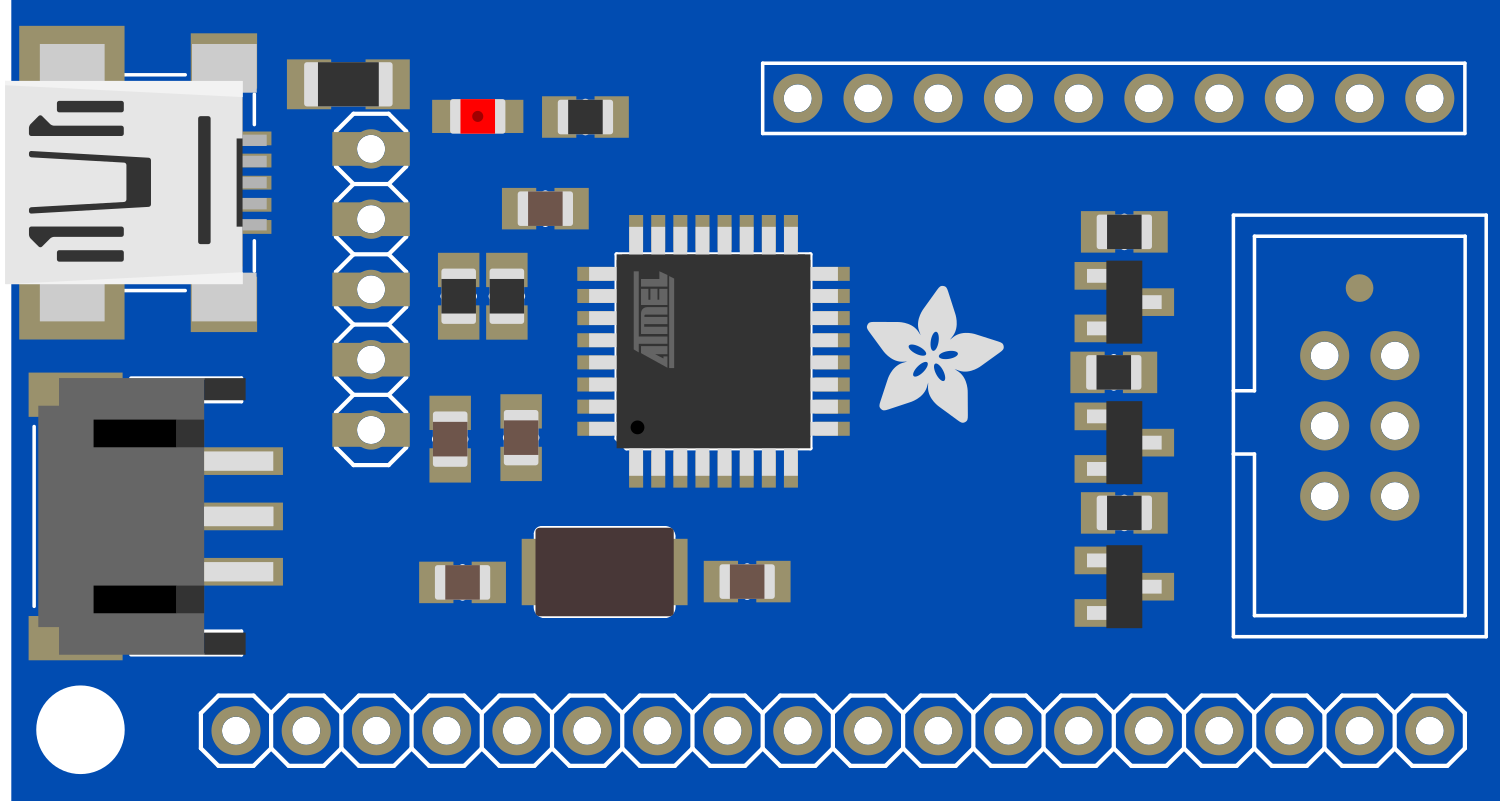
 Design with Adafruit USB Serial Char LCD Backpack in Cirkit Designer
Design with Adafruit USB Serial Char LCD Backpack in Cirkit DesignerIntroduction
The Adafruit USB Serial Char LCD Backpack is an innovative module that simplifies the process of interfacing with character LCD displays. This backpack module is designed to work with a wide range of character LCDs and provides a USB interface for communication, making it ideal for projects that require a display for user interaction. Common applications include DIY electronics projects, hobbyist displays, and user interfaces for devices that require a simple output display.
Explore Projects Built with Adafruit USB Serial Char LCD Backpack
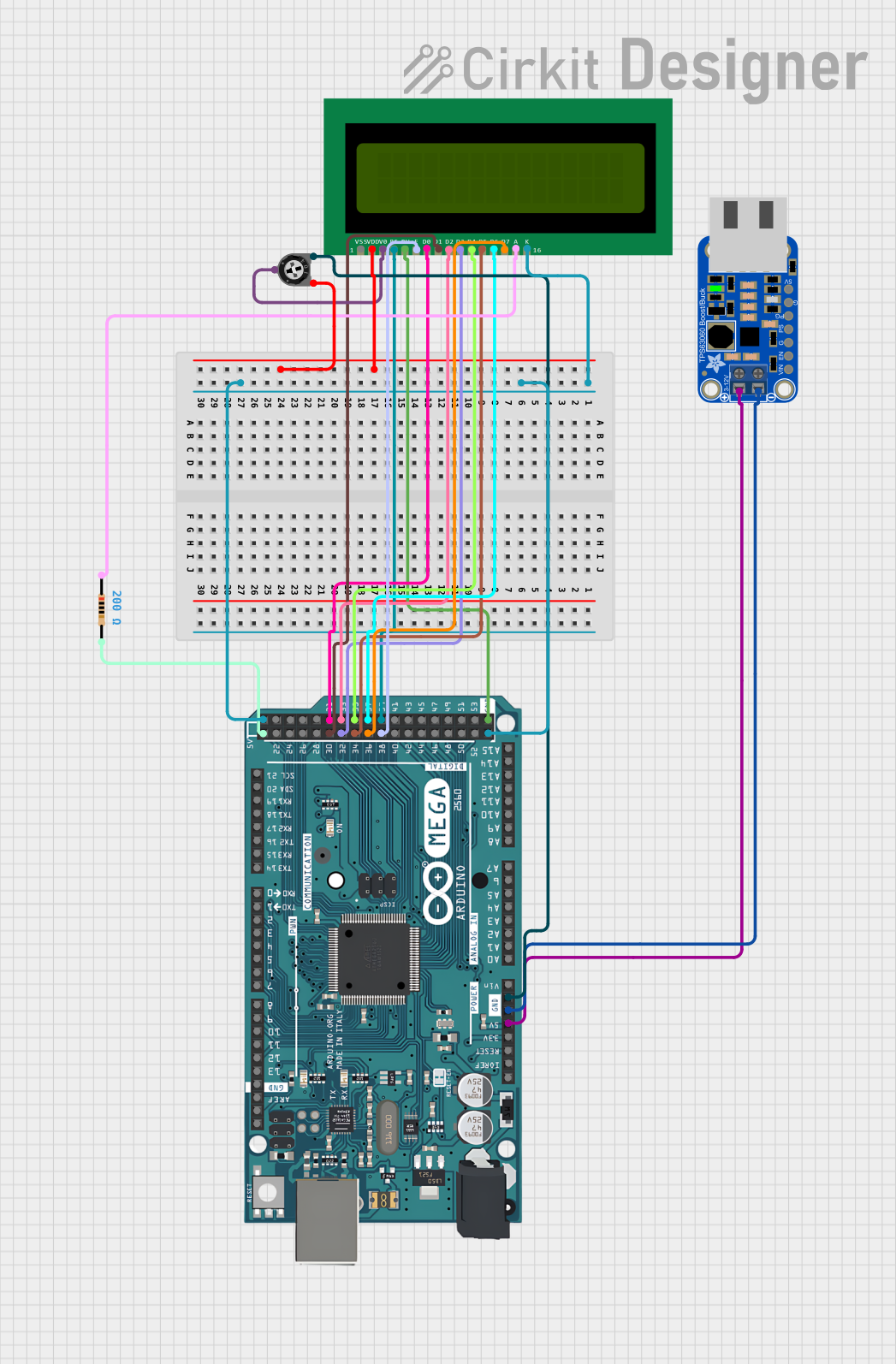
 Open Project in Cirkit Designer
Open Project in Cirkit Designer
 Open Project in Cirkit Designer
Open Project in Cirkit Designer
 Open Project in Cirkit Designer
Open Project in Cirkit Designer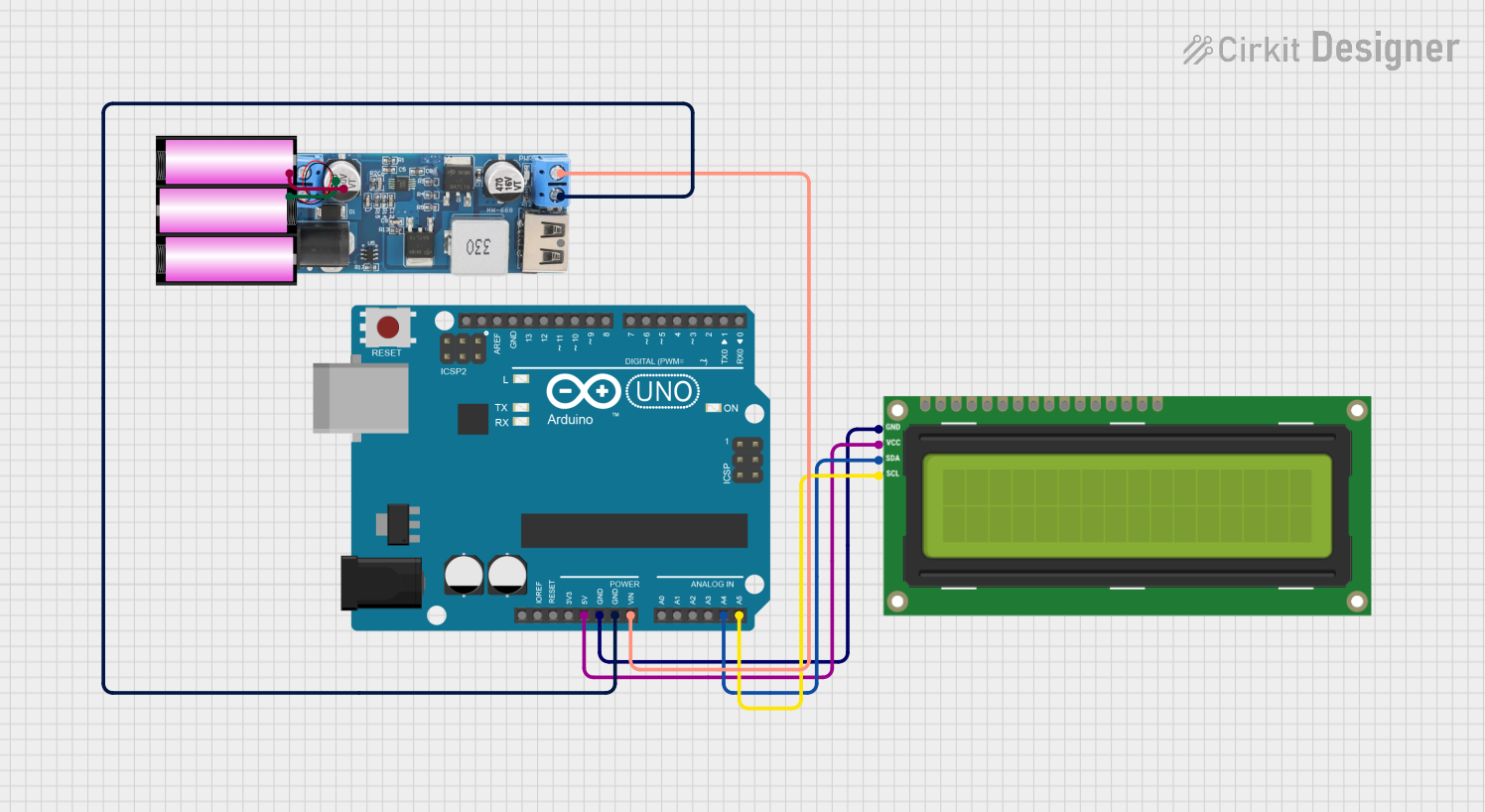
 Open Project in Cirkit Designer
Open Project in Cirkit DesignerExplore Projects Built with Adafruit USB Serial Char LCD Backpack
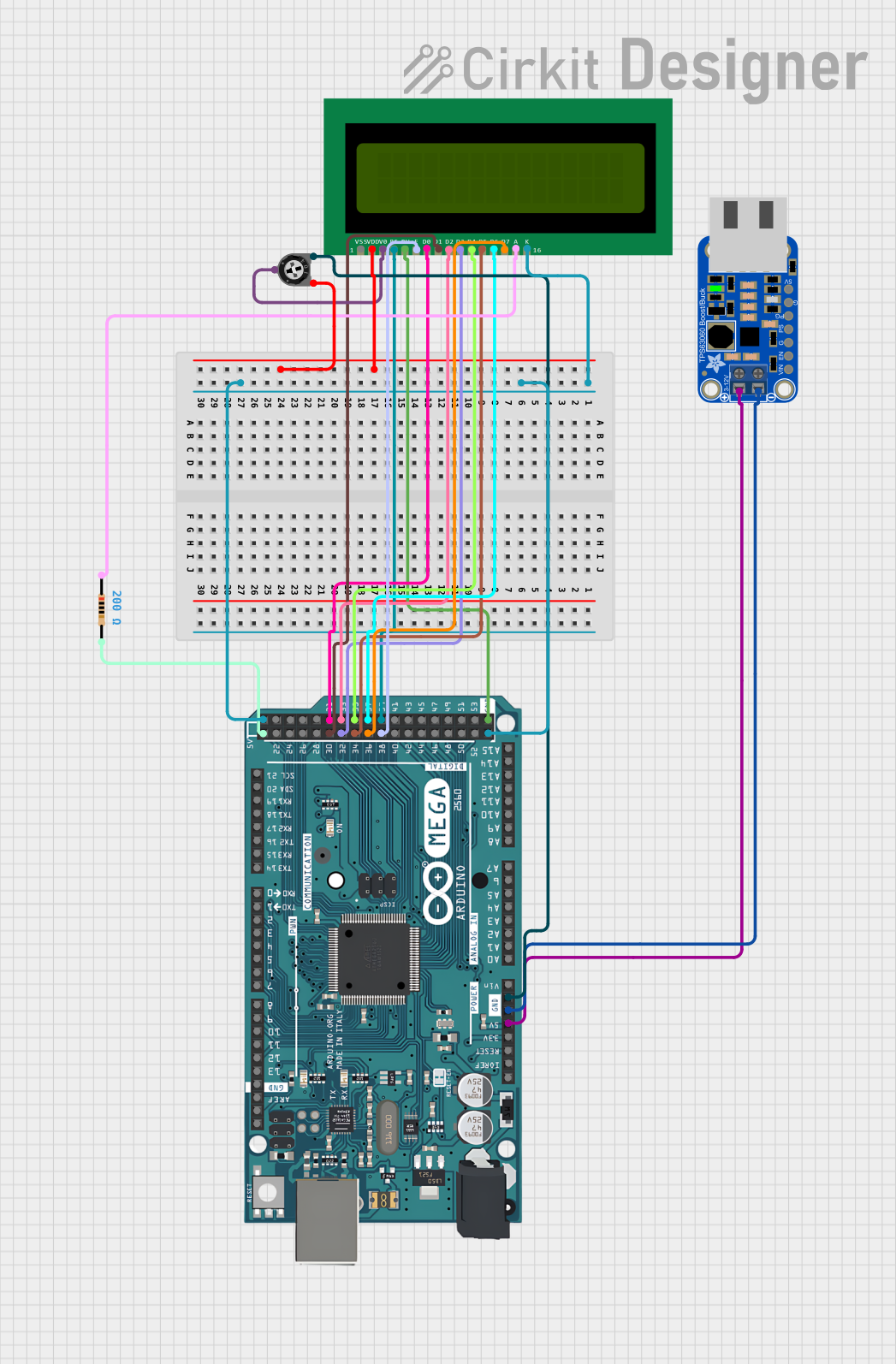
 Open Project in Cirkit Designer
Open Project in Cirkit Designer
 Open Project in Cirkit Designer
Open Project in Cirkit Designer
 Open Project in Cirkit Designer
Open Project in Cirkit Designer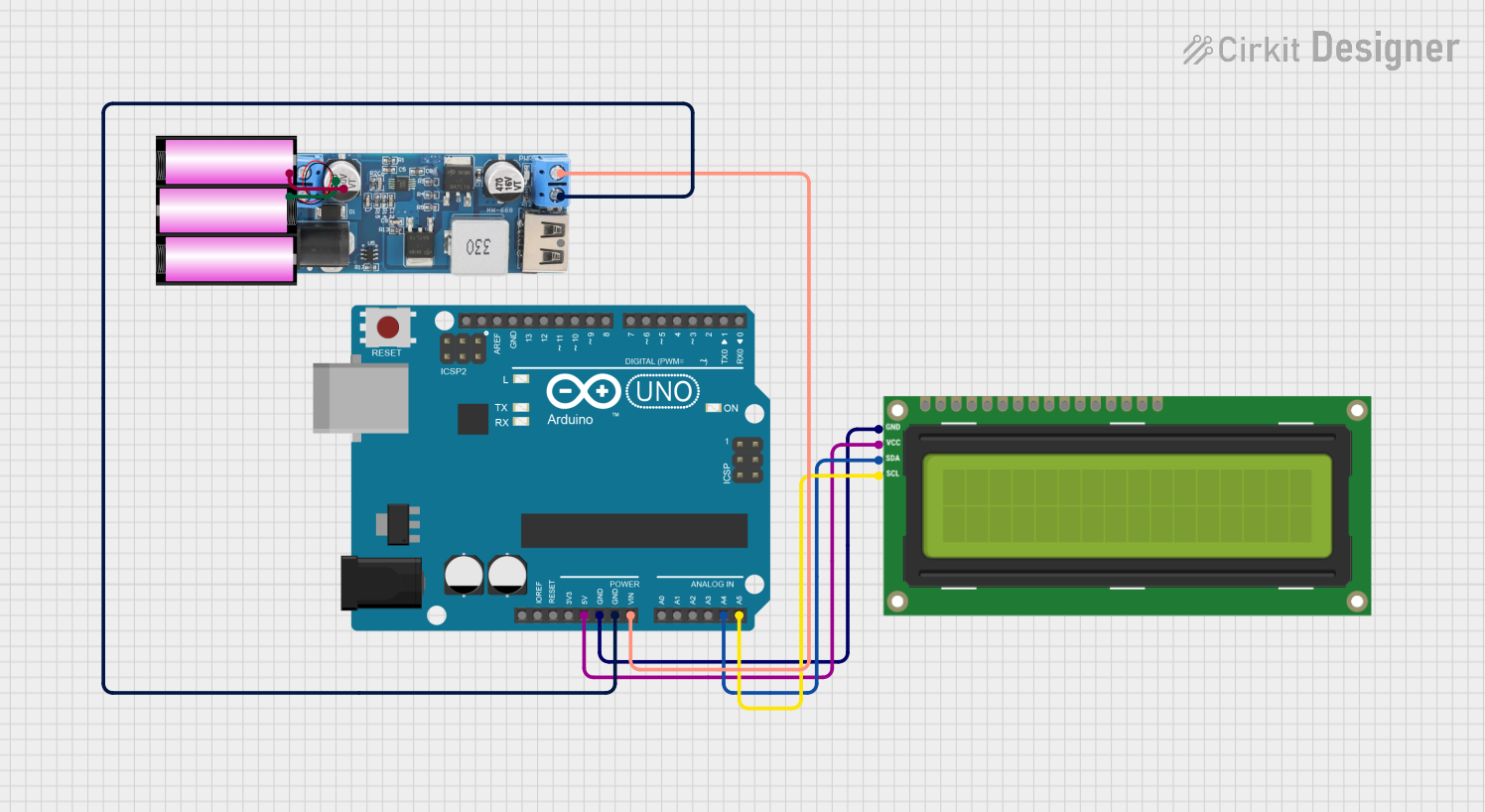
 Open Project in Cirkit Designer
Open Project in Cirkit DesignerTechnical Specifications
Key Technical Details
- Communication Interface: USB (Serial emulation)
- Compatible LCDs: 16x2 and 20x4 character displays
- Baud Rate: Configurable (default 9600 bps)
- Logic Level: 5V
- Power Supply: 5V via USB
- Dimensions: Varies with the attached LCD
Pin Configuration and Descriptions
| Pin Number | Name | Description |
|---|---|---|
| 1 | GND | Ground connection |
| 2 | VCC | 5V power supply |
| 3 | RX | Serial Receive pin |
| 4 | TX | Serial Transmit pin |
| 5 | DTR | Data Terminal Ready, used for resetting the module |
Usage Instructions
Interfacing with a Microcontroller
- Power Connections: Connect the GND pin to the ground of your microcontroller and the VCC pin to a 5V supply.
- Serial Connection: Connect the RX pin of the backpack to the TX pin of your microcontroller, and the TX pin of the backpack to the RX pin of your microcontroller.
- Software Configuration: Set the baud rate of your microcontroller's serial port to match the backpack's default baud rate (9600 bps) or the rate you configured.
Important Considerations and Best Practices
- Ensure that the power supply is stable and does not exceed 5V.
- Always disconnect the USB connection when interfacing with a microcontroller to avoid conflicts on the serial lines.
- Use a current limiting resistor if you are connecting LEDs or other components to the backpack.
Example Code for Arduino UNO
#include <SoftwareSerial.h>
// RX and TX pins for software serial connection
#define BACKPACK_RX 10
#define BACKPACK_TX 11
// Set up a new software serial port
SoftwareSerial backpackSerial(BACKPACK_RX, BACKPACK_TX);
void setup() {
// Start the hardware serial port
Serial.begin(9600);
// Start the software serial port
backpackSerial.begin(9600);
// Clear the LCD screen
backpackSerial.write(254); // Command prefix
backpackSerial.write(1); // Clear screen command
}
void loop() {
// Send a string to the LCD
backpackSerial.print("Hello, World!");
// Wait for 2 seconds
delay(2000);
// Clear the screen
backpackSerial.write(254); // Command prefix
backpackSerial.write(1); // Clear screen command
// Wait for another 2 seconds
delay(2000);
}
Troubleshooting and FAQs
Common Issues
- Display Not Responding: Ensure that the serial connections are correct and that the baud rate matches the configuration of the backpack.
- Garbled Text: This usually indicates a baud rate mismatch. Double-check the baud rate settings on both the backpack and your microcontroller.
- No Power to LCD: Verify that the VCC and GND connections are secure and that the power supply is at 5V.
Solutions and Tips for Troubleshooting
- If you encounter issues, try connecting the backpack to a computer and use a serial terminal to send commands directly.
- Use the
backpackSerial.write(254);command prefix followed by the appropriate command to control the LCD. - Remember to add a delay after clearing the screen, as the LCD will need time to process the command.
FAQs
Q: Can I use the Adafruit USB Serial Char LCD Backpack with any character LCD?
A: The backpack is designed to work with most common 16x2 and 20x4 character LCDs. However, it's important to check the compatibility of your specific LCD.
Q: How do I change the baud rate of the backpack?
A: You can change the baud rate by sending a specific command sequence to the backpack. Refer to the Adafruit documentation for the exact command.
Q: Can I power the LCD display through the backpack?
A: Yes, the backpack can provide power to the LCD display as long as the power requirements do not exceed the capabilities of the backpack's voltage regulator.
Q: Is it possible to use the backpack with a computer?
A: Absolutely. The backpack can be connected to a computer's USB port, and you can interact with it using a serial terminal program.