
How to Use Arduino Micro: Examples, Pinouts, and Specs

 Design with Arduino Micro in Cirkit Designer
Design with Arduino Micro in Cirkit DesignerIntroduction
The Arduino Micro is a compact microcontroller board developed by Arduino, based on the ATmega32U4 microcontroller. It is designed for projects requiring a small form factor and USB connectivity. The Arduino Micro is particularly well-suited for embedded systems, wearable devices, and compact DIY electronics projects. Its built-in USB functionality allows it to act as a USB keyboard, mouse, or other HID (Human Interface Device), making it a versatile choice for creative applications.
Explore Projects Built with Arduino Micro

 Open Project in Cirkit Designer
Open Project in Cirkit Designer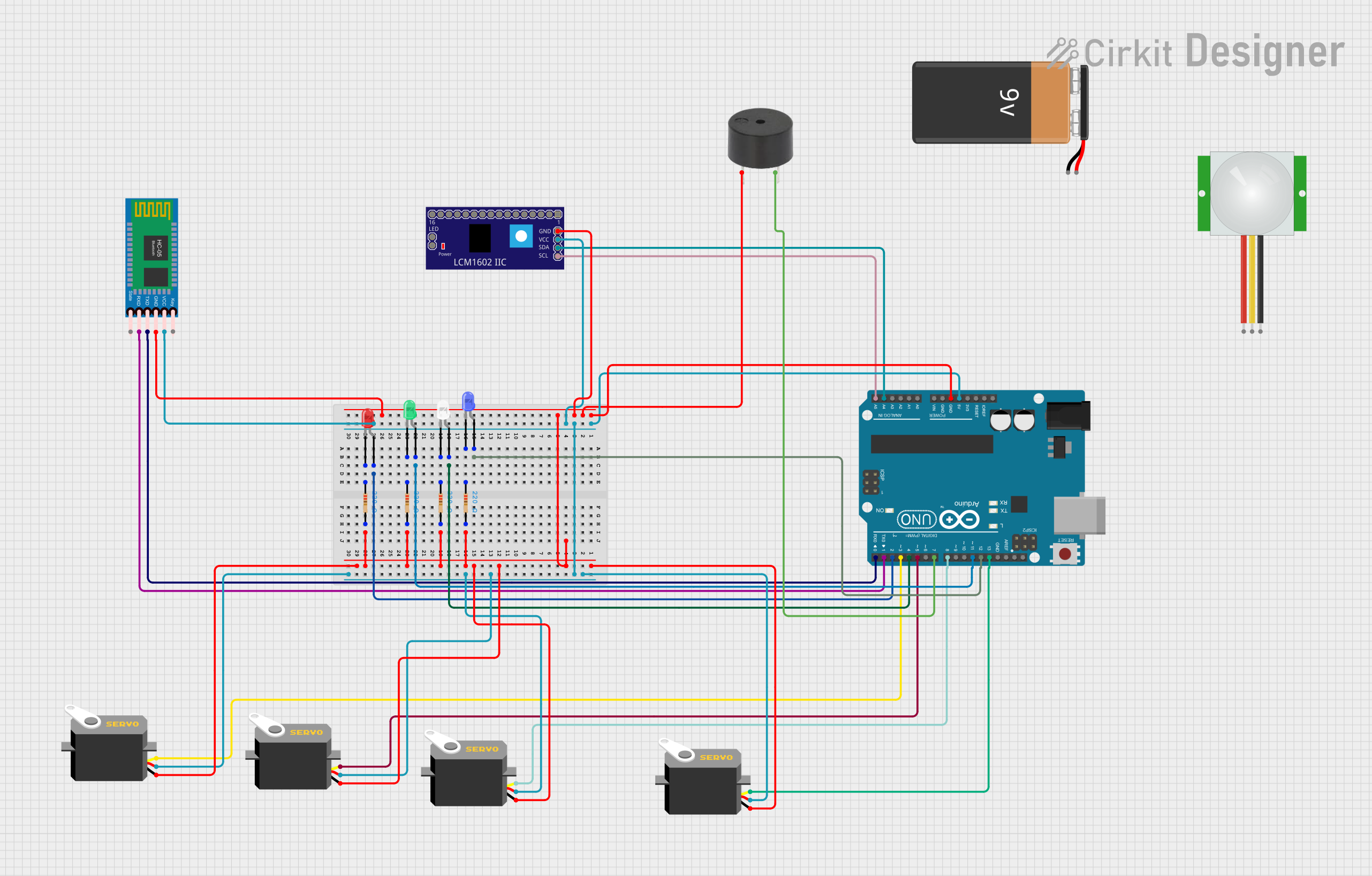
 Open Project in Cirkit Designer
Open Project in Cirkit Designer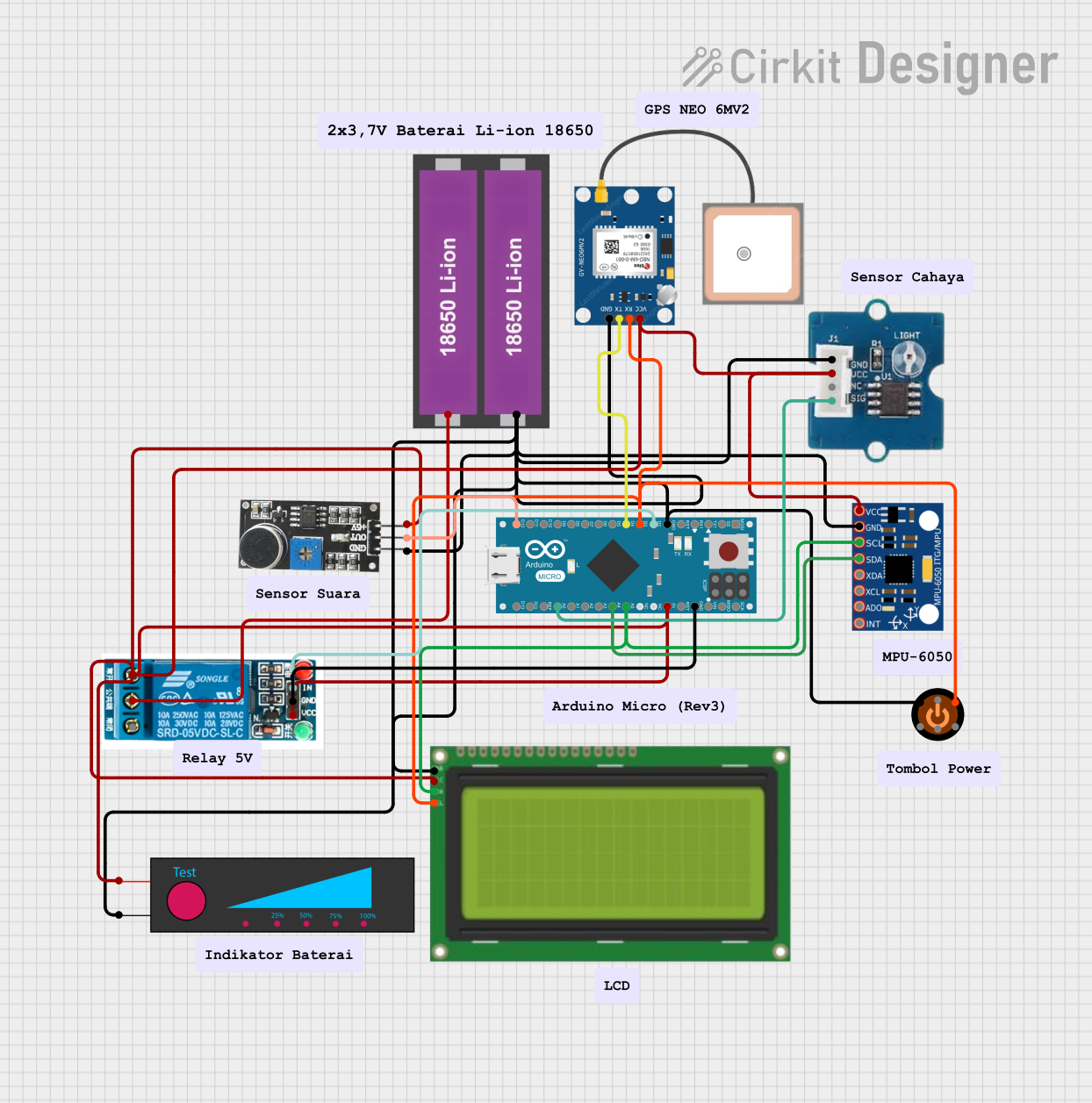
 Open Project in Cirkit Designer
Open Project in Cirkit Designer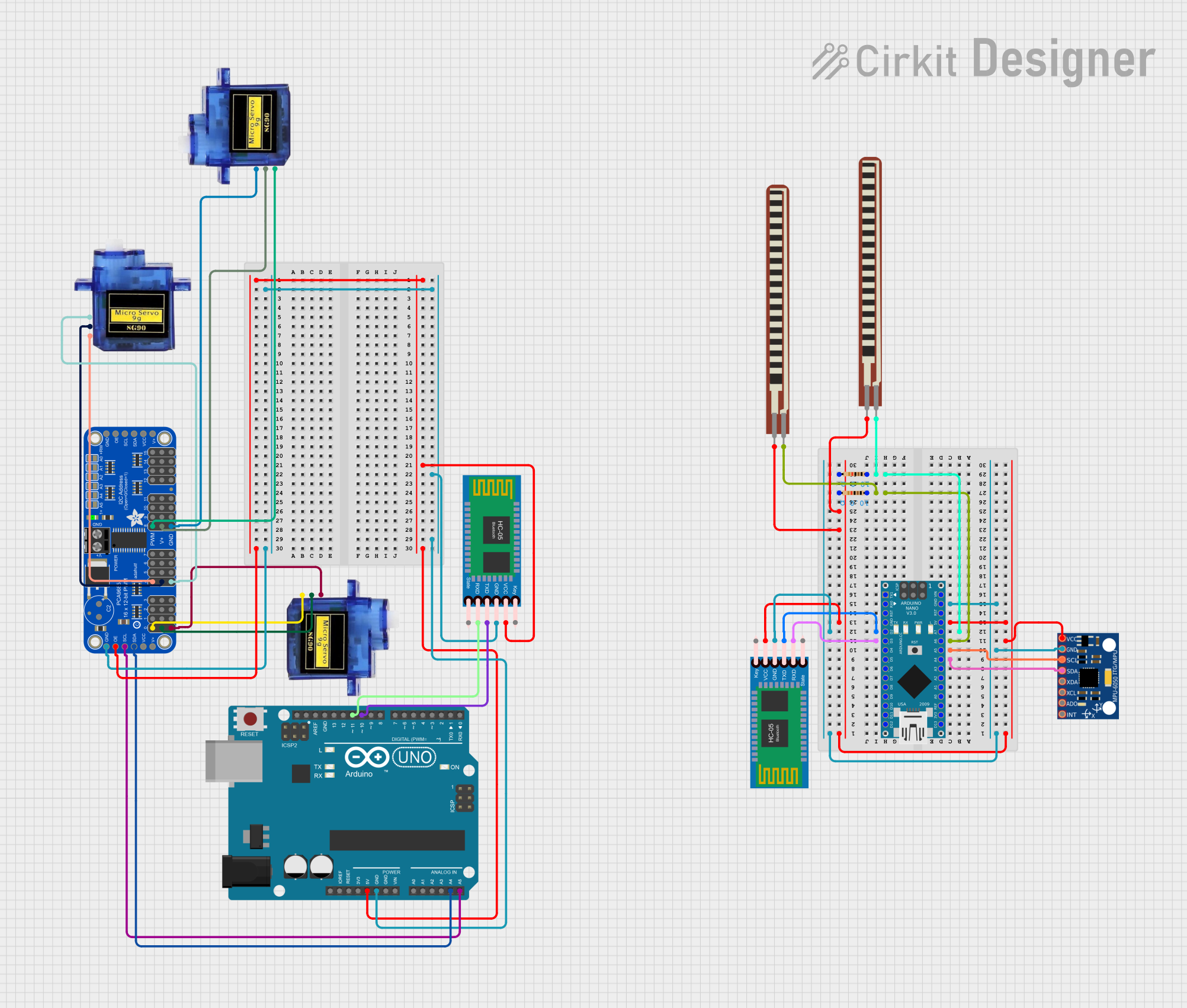
 Open Project in Cirkit Designer
Open Project in Cirkit DesignerExplore Projects Built with Arduino Micro

 Open Project in Cirkit Designer
Open Project in Cirkit Designer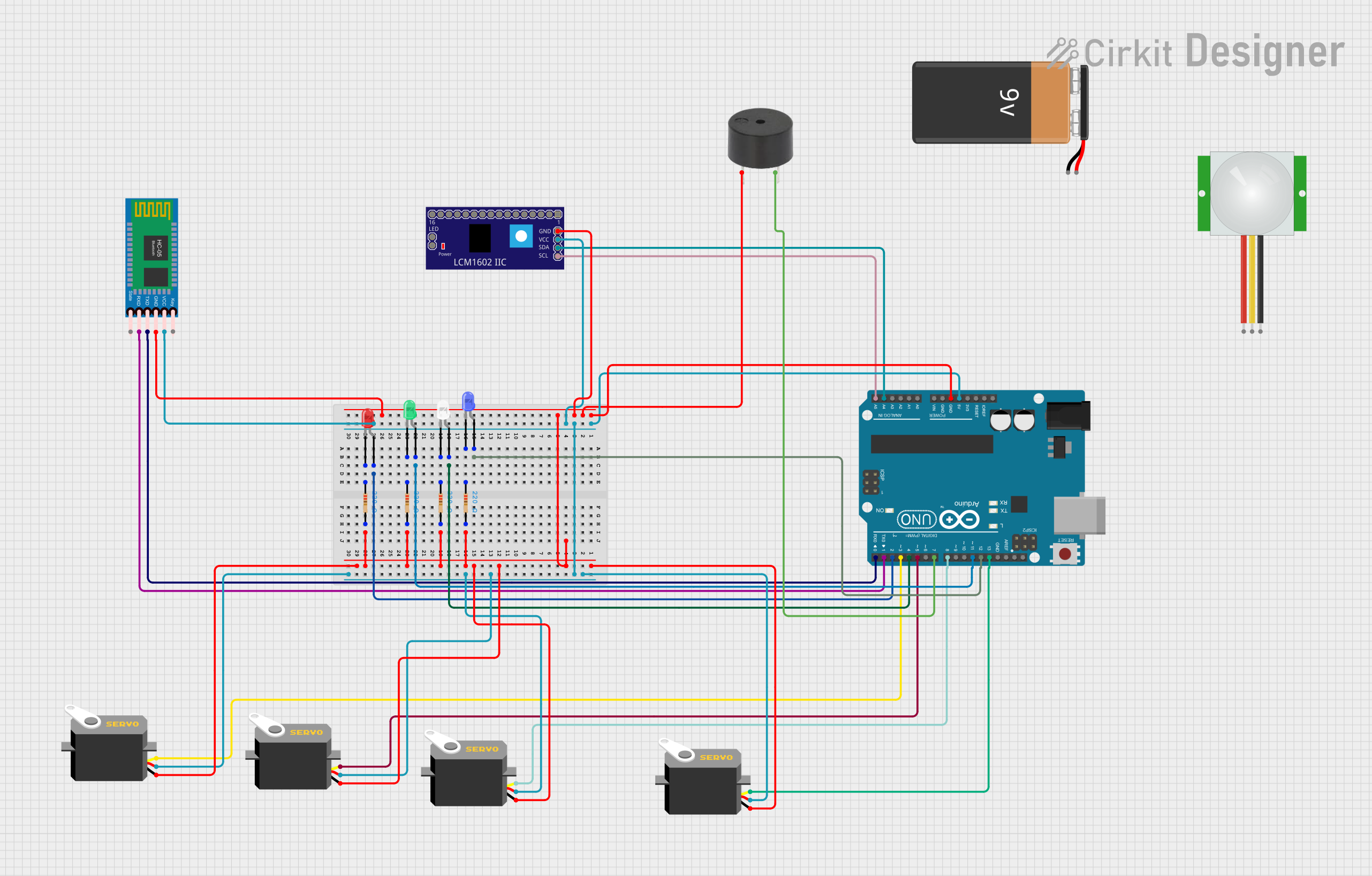
 Open Project in Cirkit Designer
Open Project in Cirkit Designer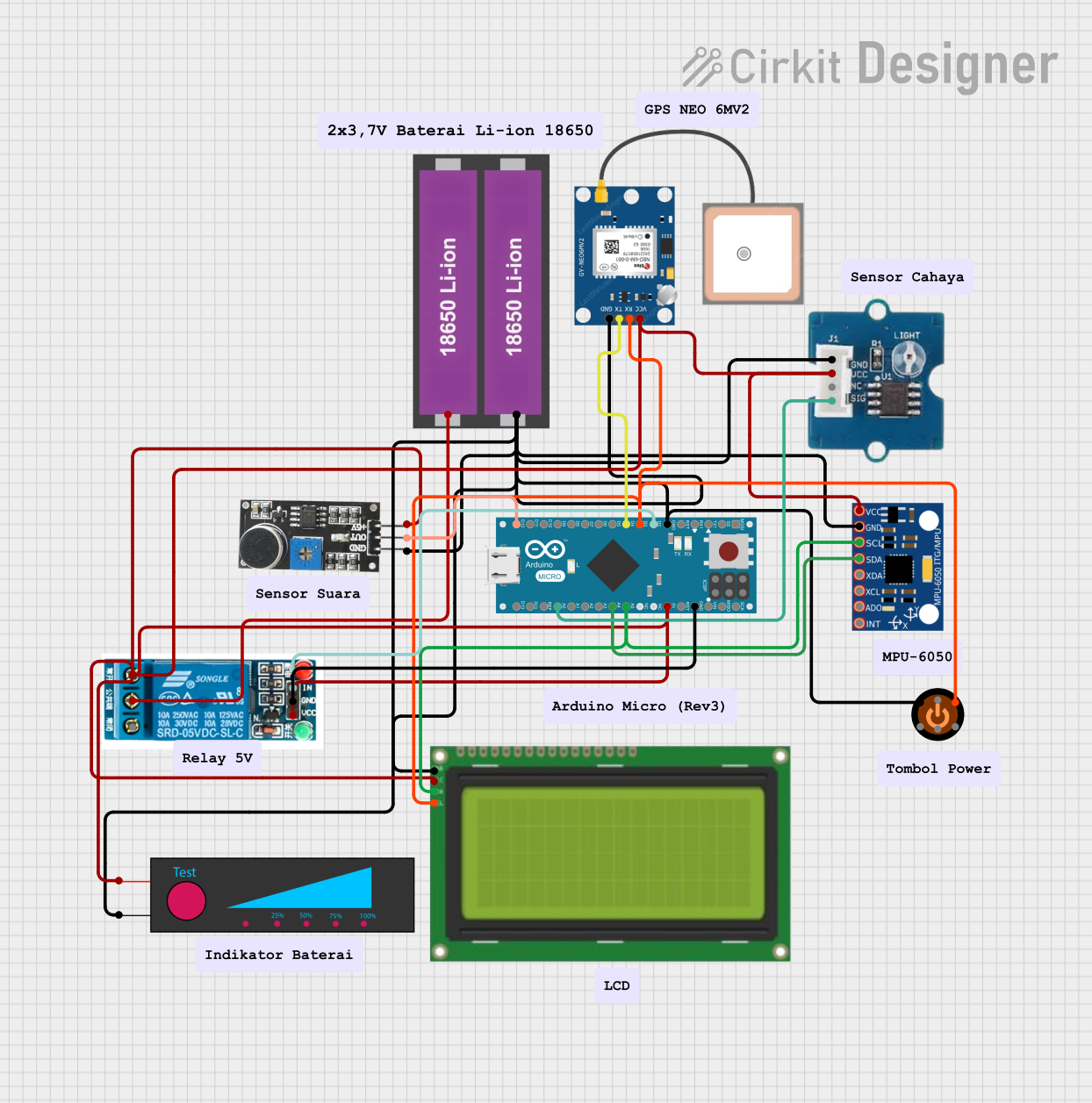
 Open Project in Cirkit Designer
Open Project in Cirkit Designer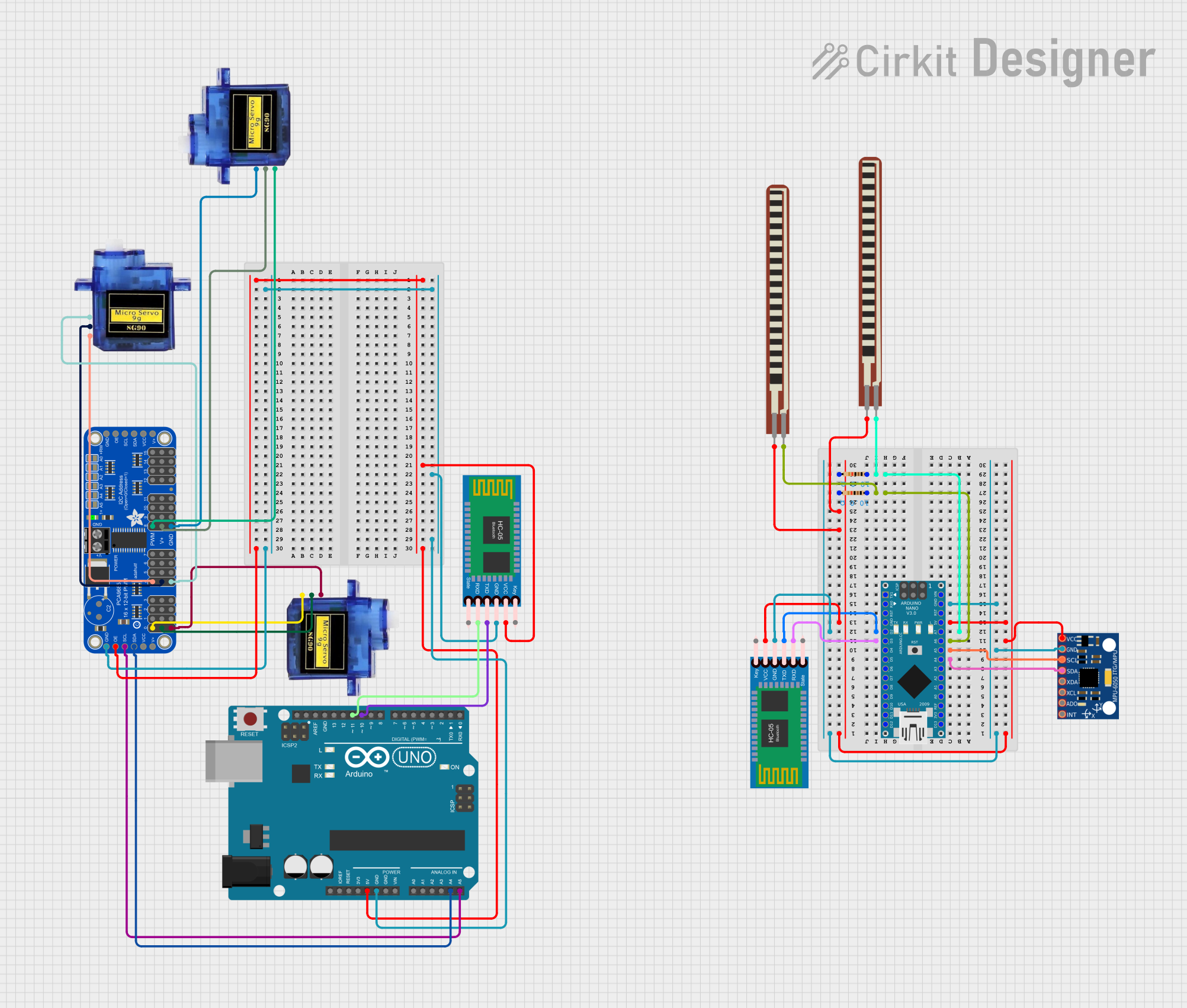
 Open Project in Cirkit Designer
Open Project in Cirkit DesignerCommon Applications and Use Cases
- Wearable electronics and IoT devices
- USB-based projects (e.g., custom keyboards, game controllers)
- Robotics and automation systems
- Prototyping small-scale embedded systems
- Educational tools for learning microcontroller programming
Technical Specifications
The Arduino Micro is equipped with a range of features that make it a powerful and flexible microcontroller board. Below are its key technical specifications:
| Specification | Details |
|---|---|
| Microcontroller | ATmega32U4 |
| Operating Voltage | 5V |
| Input Voltage (recommended) | 7-12V |
| Input Voltage (limit) | 6-20V |
| Digital I/O Pins | 20 (7 PWM outputs) |
| Analog Input Pins | 12 |
| DC Current per I/O Pin | 20 mA |
| Flash Memory | 32 KB (4 KB used by bootloader) |
| SRAM | 2.5 KB |
| EEPROM | 1 KB |
| Clock Speed | 16 MHz |
| USB Connectivity | Native USB |
| Dimensions | 48 mm x 18 mm |
| Weight | 13 g |
Pin Configuration and Descriptions
The Arduino Micro has a total of 24 pins, including digital, analog, and power pins. Below is a detailed description of the pin configuration:
Digital Pins
| Pin Number | Function | Description |
|---|---|---|
| D0 - D13 | Digital I/O | General-purpose digital input/output pins |
| D3, D5, D6, D9, D10, D11 | PWM Output | Pulse Width Modulation capable pins |
| D0, D1 | Serial Communication (RX/TX) | UART communication pins |
Analog Pins
| Pin Number | Function | Description |
|---|---|---|
| A0 - A11 | Analog Input | Read analog signals (0-5V) |
Power Pins
| Pin Name | Function | Description |
|---|---|---|
| VIN | Input Voltage | External power input (7-12V recommended) |
| 5V | Regulated 5V Output | Provides 5V power to external components |
| 3.3V | Regulated 3.3V Output | Provides 3.3V power to external components |
| GND | Ground | Common ground for the circuit |
| RESET | Reset | Resets the microcontroller |
Usage Instructions
The Arduino Micro is easy to use and can be programmed using the Arduino IDE. Below are the steps to get started and some important considerations:
Getting Started
- Install the Arduino IDE: Download and install the Arduino IDE from the official Arduino website.
- Connect the Arduino Micro: Use a micro-USB cable to connect the Arduino Micro to your computer.
- Select the Board and Port:
- Open the Arduino IDE.
- Go to
Tools > Boardand select Arduino Micro. - Go to
Tools > Portand select the port corresponding to your Arduino Micro.
- Write and Upload Code:
- Write your code in the Arduino IDE.
- Click the Upload button to upload the code to the Arduino Micro.
Example Code: Blink an LED
The following example demonstrates how to blink an LED connected to pin 13 of the Arduino Micro:
// Blink an LED connected to pin 13
// This code toggles the LED on and off every second
void setup() {
pinMode(13, OUTPUT); // Set pin 13 as an output
}
void loop() {
digitalWrite(13, HIGH); // Turn the LED on
delay(1000); // Wait for 1 second
digitalWrite(13, LOW); // Turn the LED off
delay(1000); // Wait for 1 second
}
Important Considerations
- Power Supply: Ensure the input voltage does not exceed the recommended range (7-12V).
- USB Communication: The Arduino Micro can act as a USB device (e.g., keyboard or mouse). Be cautious when using this feature to avoid unintended behavior.
- Pin Current Limits: Do not exceed 20 mA per I/O pin to prevent damage to the microcontroller.
Troubleshooting and FAQs
Common Issues and Solutions
The Arduino Micro is not detected by the computer:
- Ensure the USB cable is properly connected and functional.
- Check if the correct port is selected in the Arduino IDE (
Tools > Port). - Try reinstalling the USB drivers for the Arduino Micro.
Code does not upload to the board:
- Verify that the correct board is selected in the Arduino IDE (
Tools > Board > Arduino Micro). - Press the RESET button on the board before uploading the code.
- Verify that the correct board is selected in the Arduino IDE (
The board is not powering on:
- Check the power supply and ensure it is within the recommended range (7-12V).
- Verify that the USB cable or external power source is functional.
Analog readings are inaccurate:
- Ensure the input voltage to the analog pin is within the 0-5V range.
- Use proper grounding to avoid noise in the analog signal.
FAQs
Q: Can the Arduino Micro be powered via USB?
A: Yes, the Arduino Micro can be powered directly through the micro-USB port.
Q: How do I use the Arduino Micro as a USB keyboard or mouse?
A: The Arduino Micro supports the Keyboard and Mouse libraries in the Arduino IDE. These libraries allow you to emulate a USB keyboard or mouse.
Q: Can I use the Arduino Micro with a breadboard?
A: Yes, the Arduino Micro is designed to fit on a standard breadboard for prototyping.
Q: What is the maximum current the board can supply?
A: The 5V pin can supply up to 500 mA when powered via USB, but this depends on the USB port's capacity.
By following this documentation, you can effectively use the Arduino Micro in your projects and troubleshoot common issues.