
How to Use Ambient Light Sensor: Examples, Pinouts, and Specs

 Design with Ambient Light Sensor in Cirkit Designer
Design with Ambient Light Sensor in Cirkit DesignerIntroduction
An ambient light sensor (ALS) is an electronic component that measures the intensity of light in its environment and provides a corresponding output, typically in the form of an analog or digital signal. These sensors are widely used in applications such as adjusting the brightness of screens on mobile devices, controlling the lighting in smart homes, and in automotive systems to control headlight brightness.
Explore Projects Built with Ambient Light Sensor
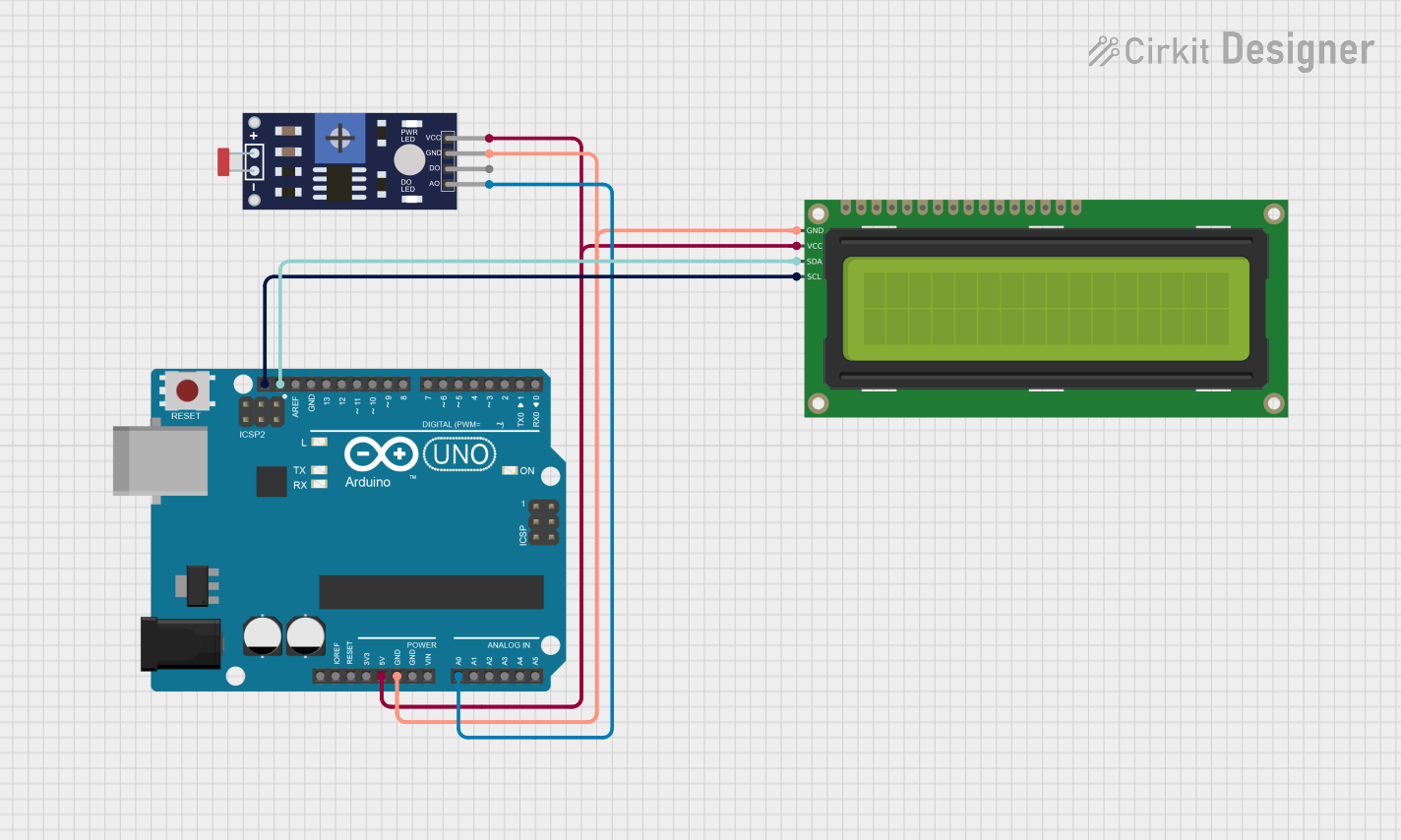
 Open Project in Cirkit Designer
Open Project in Cirkit Designer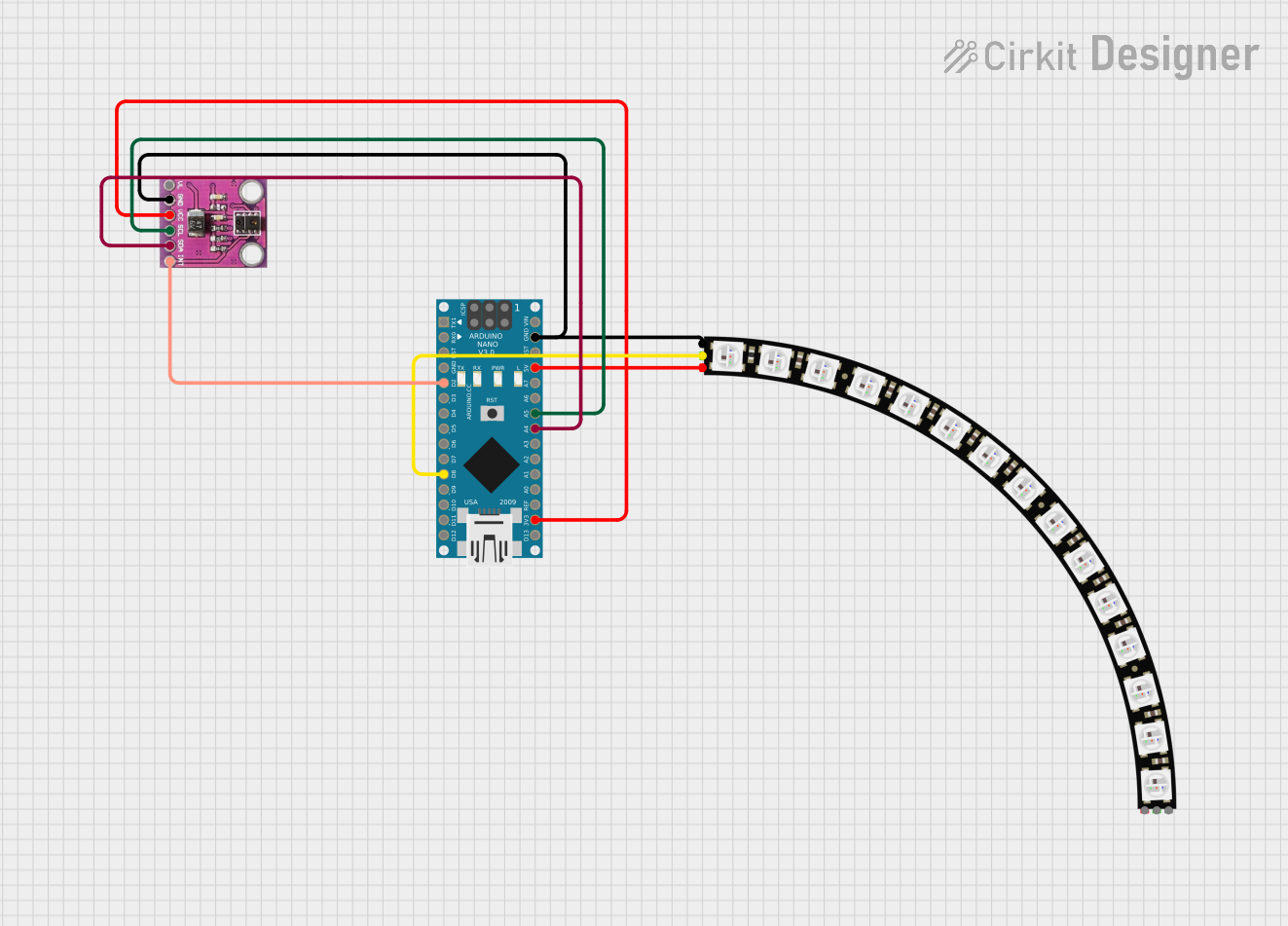
 Open Project in Cirkit Designer
Open Project in Cirkit Designer
 Open Project in Cirkit Designer
Open Project in Cirkit Designer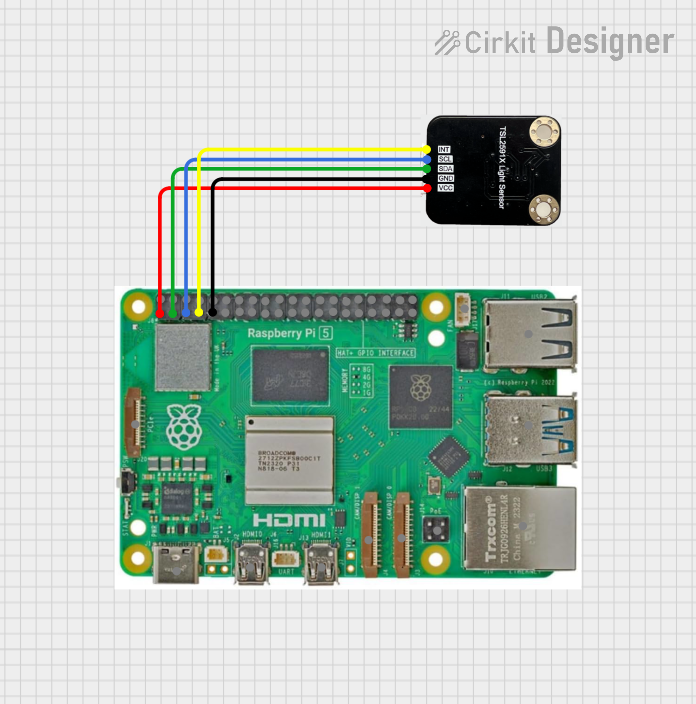
 Open Project in Cirkit Designer
Open Project in Cirkit DesignerExplore Projects Built with Ambient Light Sensor
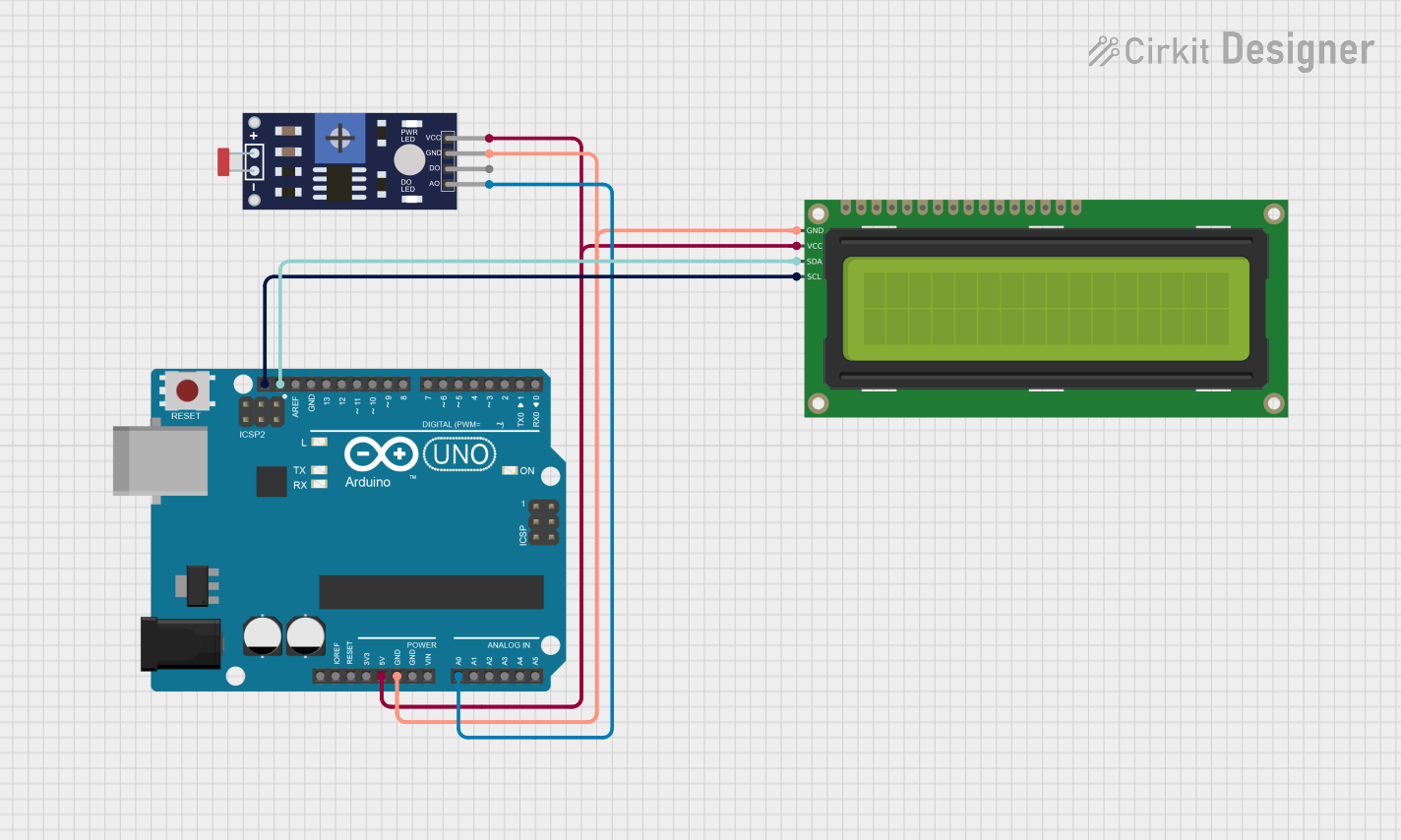
 Open Project in Cirkit Designer
Open Project in Cirkit Designer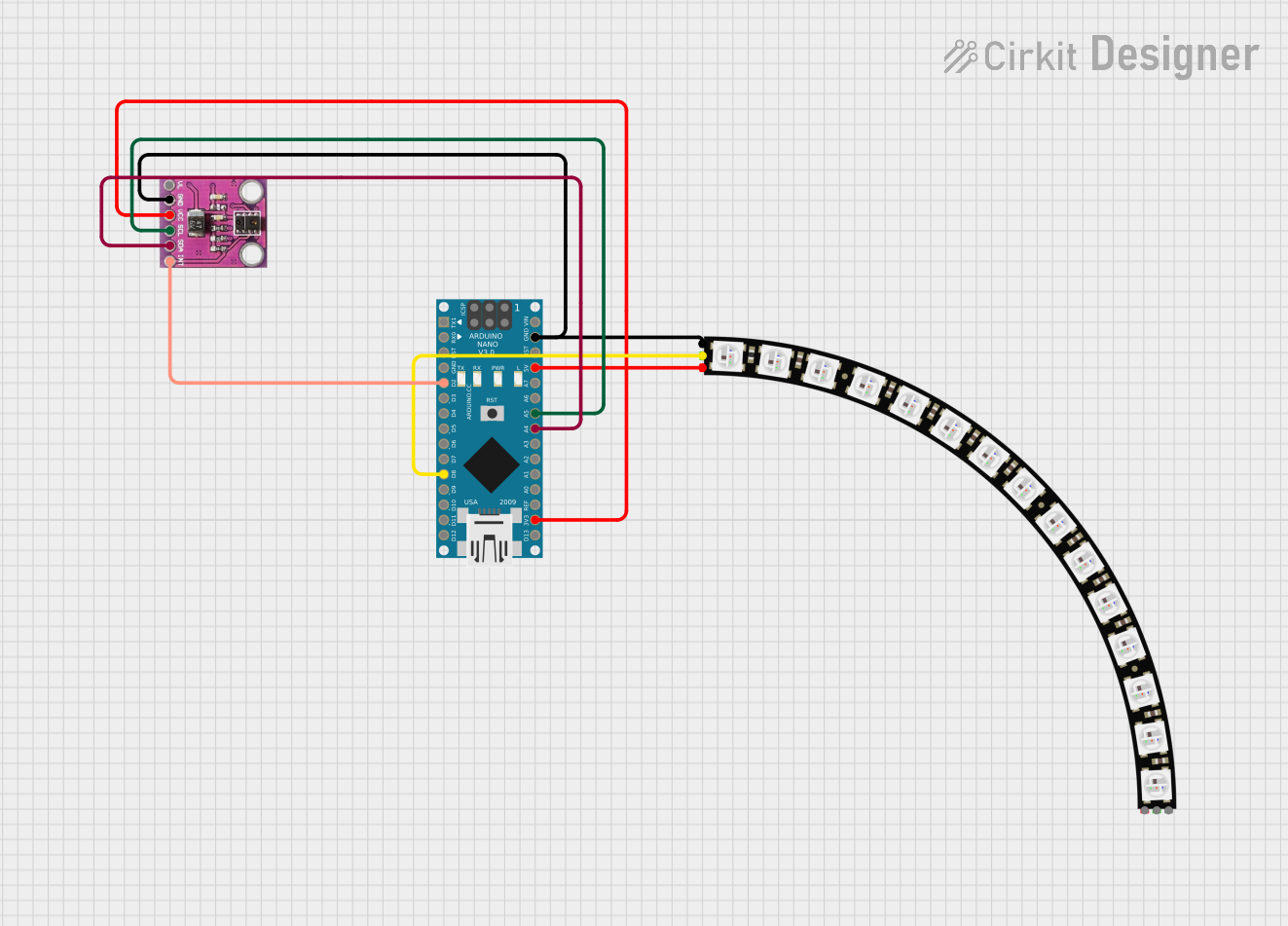
 Open Project in Cirkit Designer
Open Project in Cirkit Designer
 Open Project in Cirkit Designer
Open Project in Cirkit Designer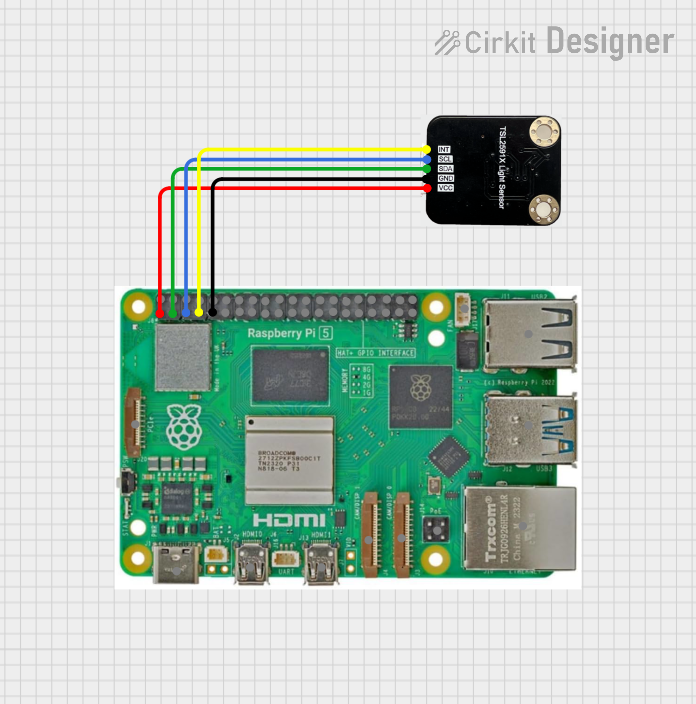
 Open Project in Cirkit Designer
Open Project in Cirkit DesignerTechnical Specifications
Key Technical Details
- Supply Voltage (Vdd): 2.5V to 3.6V
- Operating Current: 200µA (typical)
- Output Type: Analog voltage or Digital (I2C, PWM)
- Spectral Response: Similar to the human eye (400nm to 700nm)
- Ambient Light Detection Range: 1 lux to 65535 lux
- Temperature Range: -40°C to +85°C
Pin Configuration and Descriptions
| Pin Number | Name | Description |
|---|---|---|
| 1 | VDD | Power supply voltage (2.5V to 3.6V) |
| 2 | GND | Ground connection |
| 3 | SDA | I2C Data (for digital output models) |
| 4 | SCL | I2C Clock (for digital output models) |
| 5 | OUT | Analog voltage output (for analog models) |
| 6 | ADDR | I2C Address select (for digital output models) |
Usage Instructions
Integration into a Circuit
- Power Supply: Connect the VDD pin to a power source within the specified voltage range and the GND pin to the ground of your circuit.
- Output Connection:
- For analog models, connect the OUT pin to an analog input on your microcontroller.
- For digital models, connect the SDA and SCL pins to the corresponding I2C pins on your microcontroller.
- Address Selection (Digital Models): If applicable, set the ADDR pin to the correct logic level to determine the sensor's I2C address.
Best Practices
- Avoid Direct Sunlight: To prevent saturation, do not expose the sensor to direct sunlight.
- Bypass Capacitor: Place a 0.1µF capacitor close to the VDD pin to filter out power supply noise.
- Calibration: Calibrate the sensor for the specific application and lighting conditions for accurate readings.
- I2C Pull-up Resistors: Ensure that appropriate pull-up resistors are used on the SDA and SCL lines for I2C communication.
Example Code for Arduino UNO
#include <Wire.h>
// Define the I2C address for the sensor (if applicable)
#define ALS_I2C_ADDRESS 0x39
void setup() {
Wire.begin(); // Initialize I2C
Serial.begin(9600); // Start serial communication at 9600 baud
// Configure the ambient light sensor here if necessary
}
void loop() {
Wire.beginTransmission(ALS_I2C_ADDRESS);
// Request a reading from the sensor
Wire.requestFrom(ALS_I2C_ADDRESS, 2); // Request 2 bytes for the light level
if (Wire.available() == 2) {
int lightLevel = Wire.read(); // Read the first byte
lightLevel |= Wire.read() << 8; // Read the second byte and combine
Serial.print("Ambient Light Level: ");
Serial.println(lightLevel);
}
Wire.endTransmission();
delay(1000); // Wait for 1 second before the next reading
}
Troubleshooting and FAQs
Common Issues
- No Output Signal: Ensure that the sensor is correctly powered and that the pins are properly connected.
- Inaccurate Readings: Check for any sources of light interference and calibrate the sensor accordingly.
- I2C Communication Errors: Verify the pull-up resistors on the SDA and SCL lines and check for correct I2C address.
Solutions and Tips
- Power Supply Issues: Use a stable power supply and check the voltage levels at the VDD pin.
- Light Interference: Shield the sensor from ambient light not relevant to the application.
- I2C Troubleshooting: Use an I2C scanner sketch to confirm the sensor's address and connectivity.
FAQs
Q: Can the sensor be used outdoors? A: Yes, but it should be shielded from direct sunlight and extreme weather conditions.
Q: How do I change the I2C address? A: The I2C address can be changed by connecting the ADDR pin to either VDD or GND, depending on the sensor's datasheet.
Q: What is the sensor's response time? A: The response time varies by model. Refer to the specific sensor's datasheet for this information.
Q: Can the sensor detect colored light? A: The sensor has a spectral response similar to the human eye and can detect a wide range of light, but it does not differentiate between colors.