
How to Use DHT22: Examples, Pinouts, and Specs
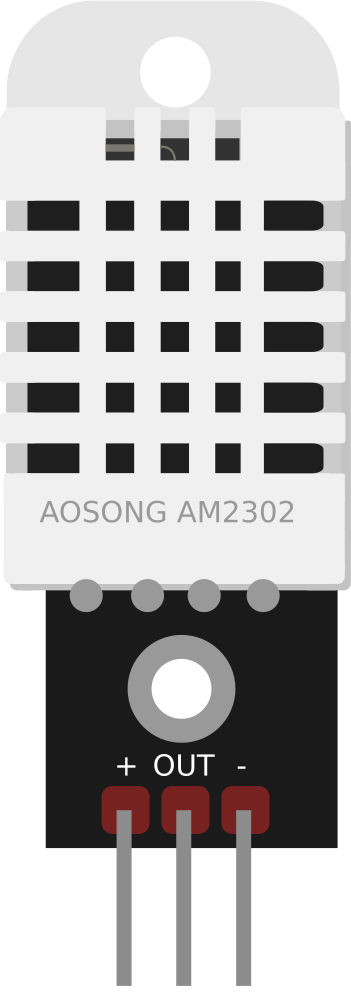
 Design with DHT22 in Cirkit Designer
Design with DHT22 in Cirkit DesignerIntroduction
The DHT22 is a digital temperature and humidity sensor that provides accurate readings of temperature in Celsius and humidity in percentage. It features a single-wire digital interface, making it easy to connect to microcontrollers like Arduino and Raspberry Pi. The DHT22 is widely used in weather stations, environmental monitoring systems, and HVAC control applications due to its reliability and ease of use.
Explore Projects Built with DHT22
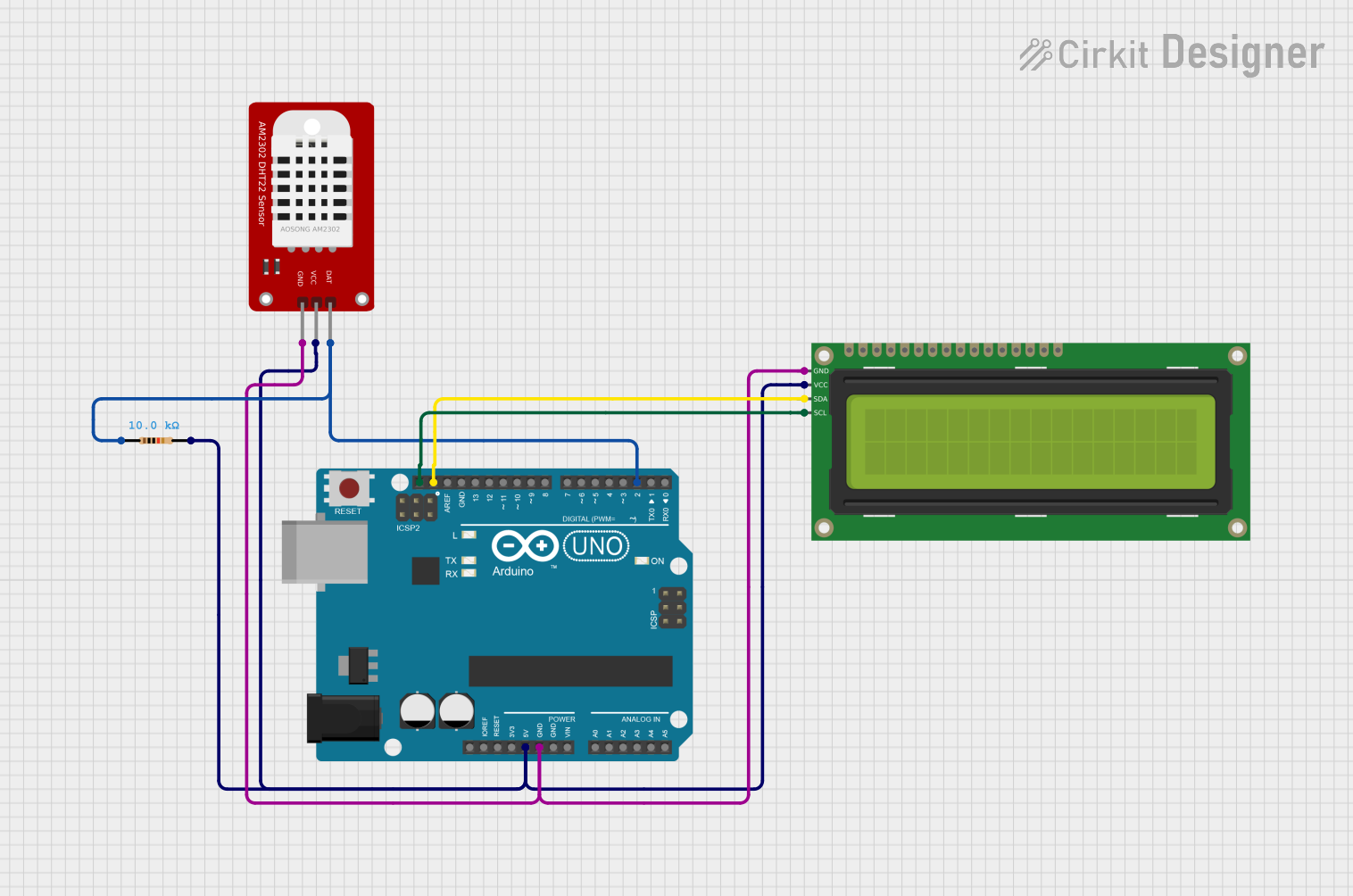
 Open Project in Cirkit Designer
Open Project in Cirkit Designer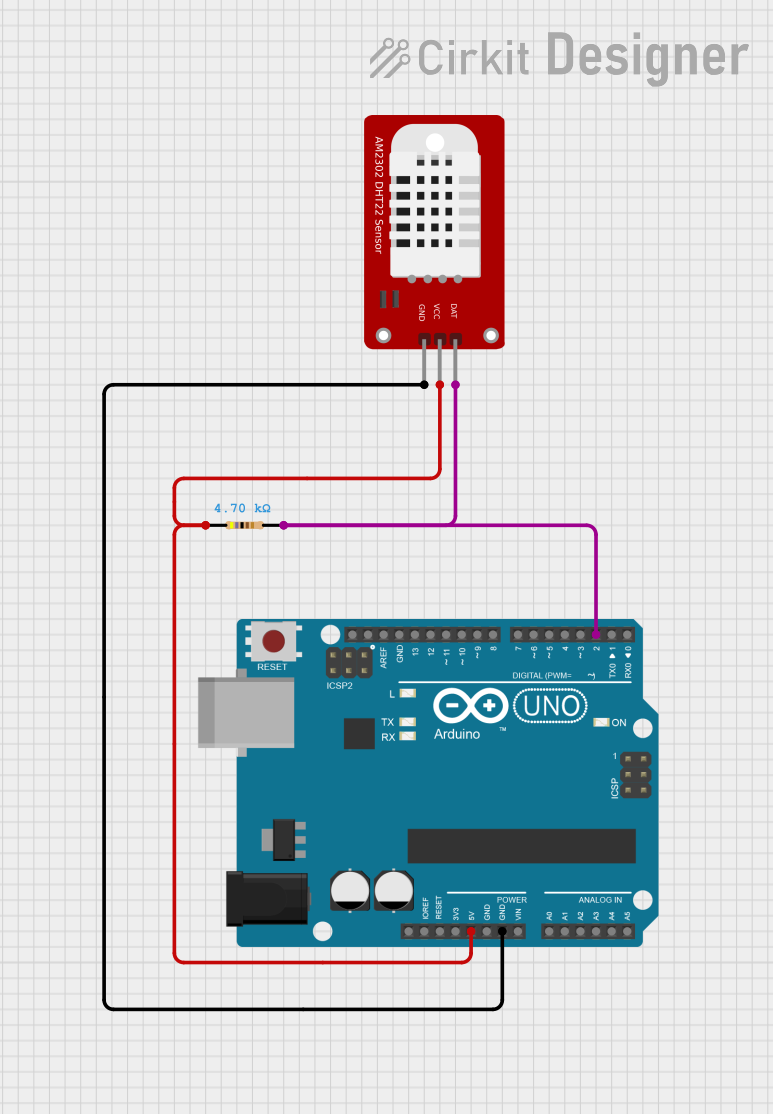
 Open Project in Cirkit Designer
Open Project in Cirkit Designer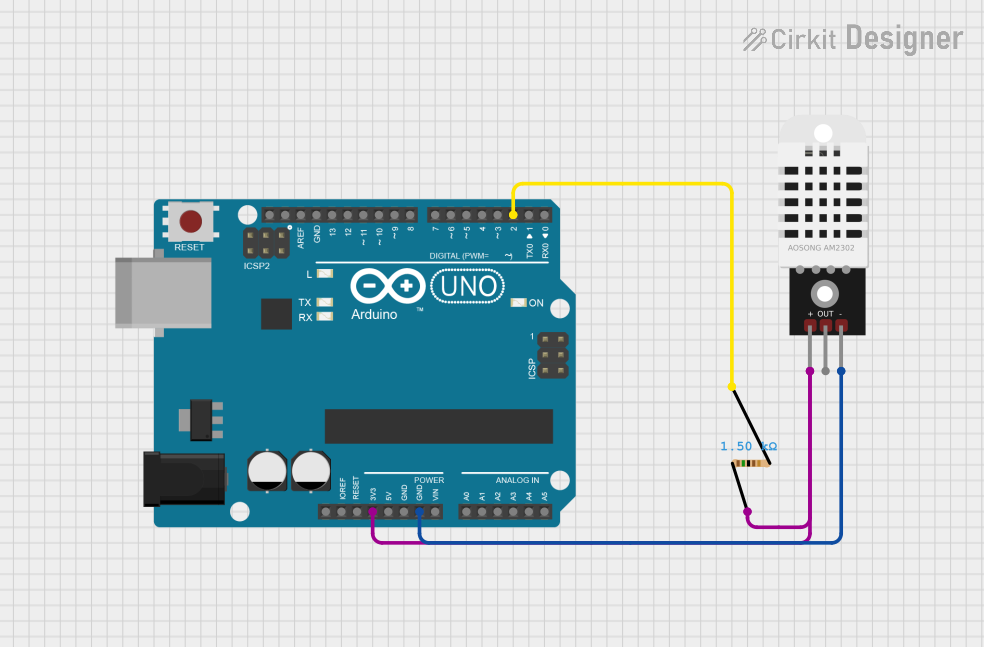
 Open Project in Cirkit Designer
Open Project in Cirkit Designer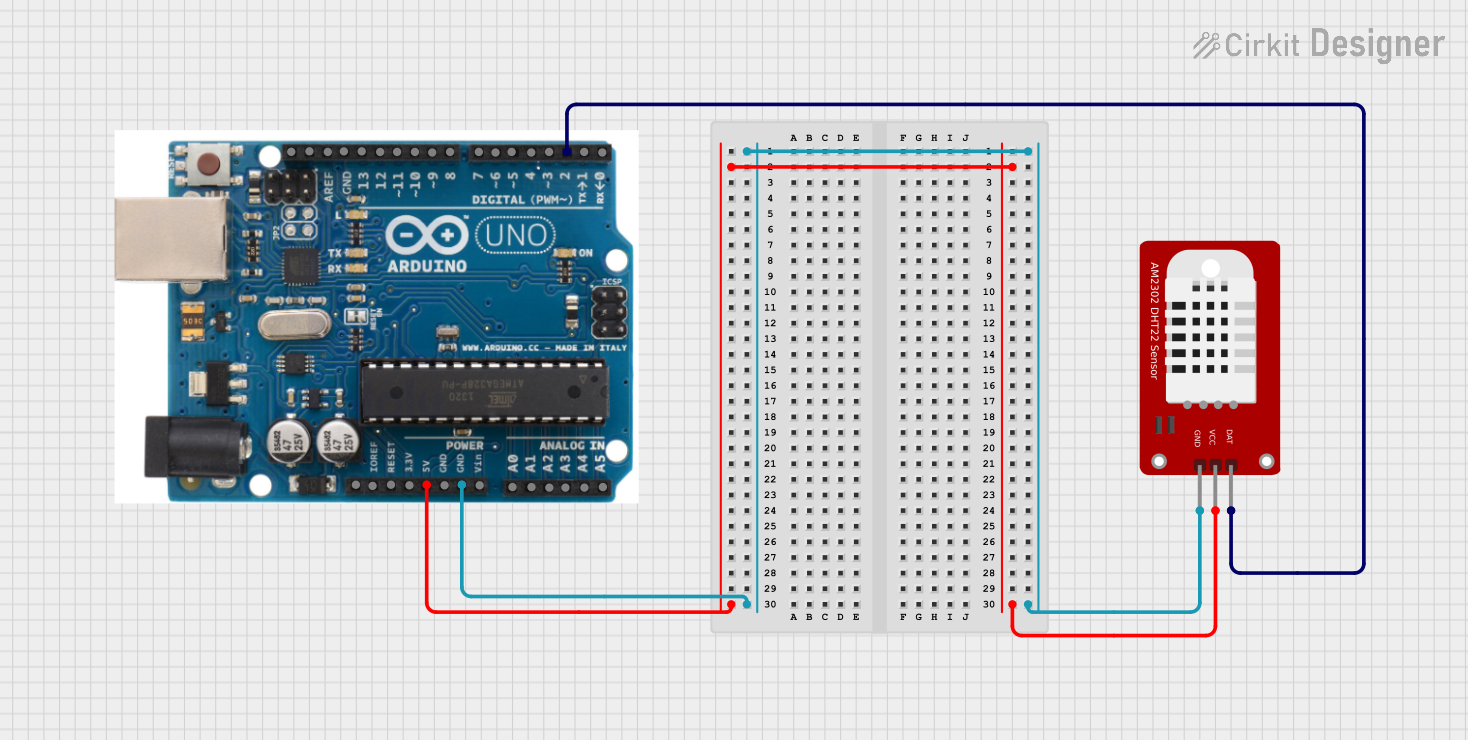
 Open Project in Cirkit Designer
Open Project in Cirkit DesignerExplore Projects Built with DHT22
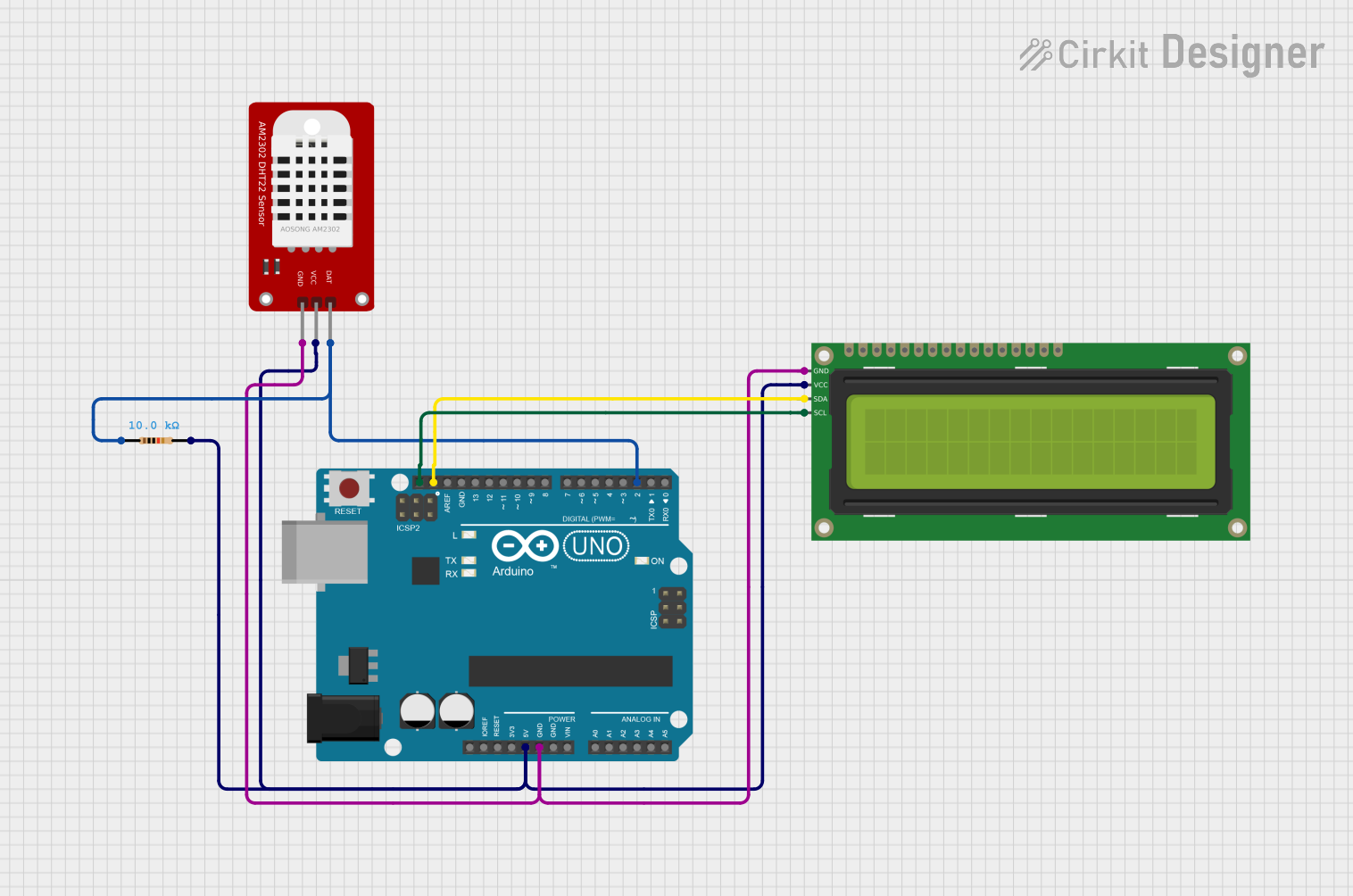
 Open Project in Cirkit Designer
Open Project in Cirkit Designer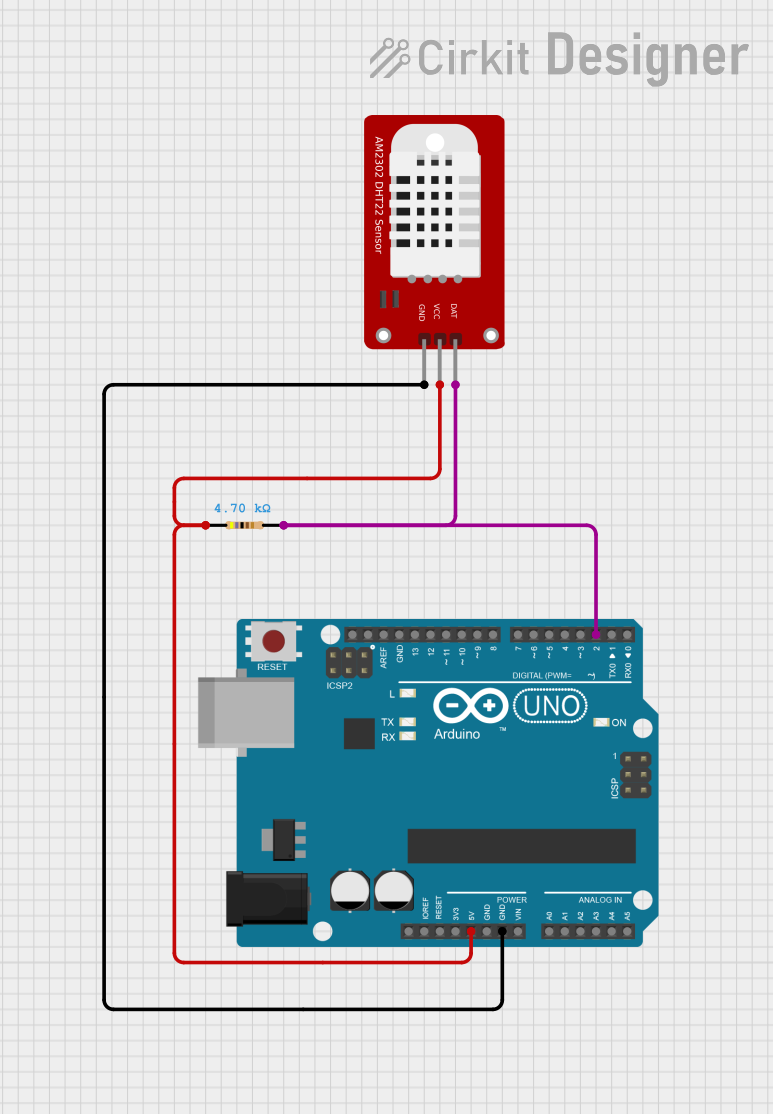
 Open Project in Cirkit Designer
Open Project in Cirkit Designer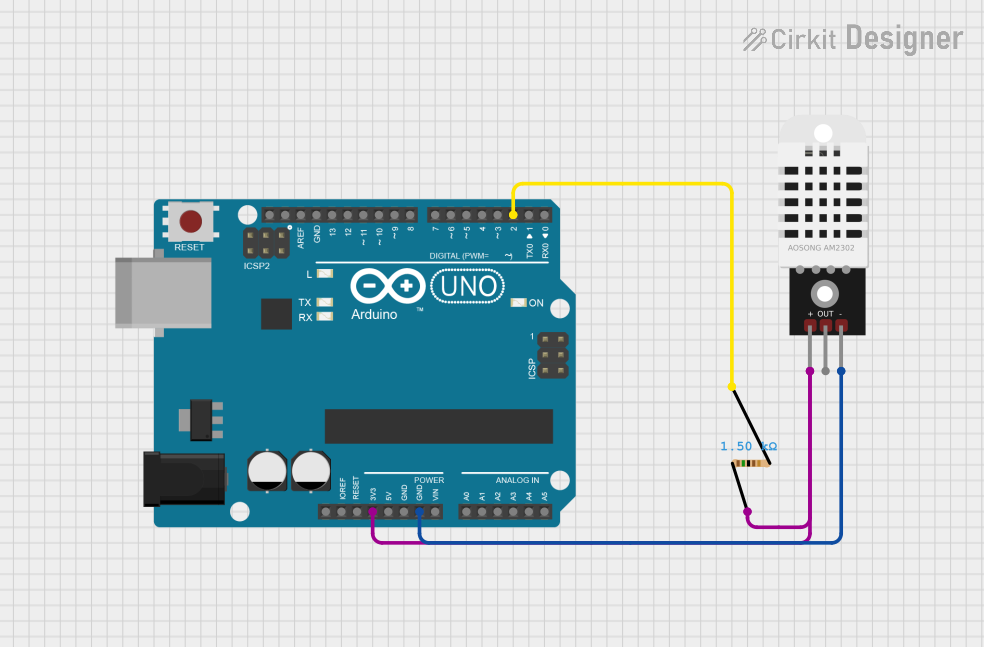
 Open Project in Cirkit Designer
Open Project in Cirkit Designer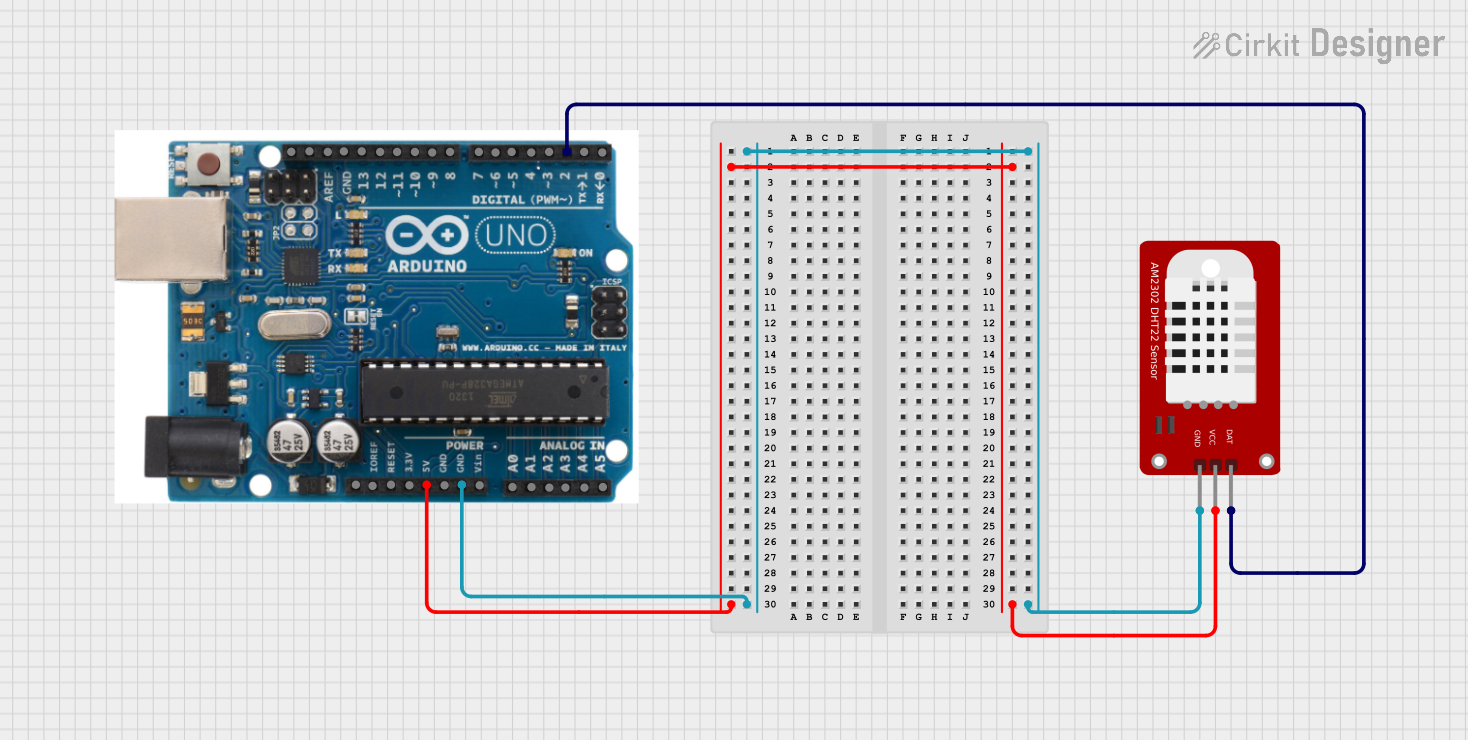
 Open Project in Cirkit Designer
Open Project in Cirkit DesignerCommon Applications and Use Cases
- Weather monitoring systems
- Indoor air quality monitoring
- Greenhouse climate control
- HVAC systems
- IoT-based environmental sensing
Technical Specifications
The DHT22 sensor is designed for precision and ease of integration. Below are its key technical details:
| Parameter | Value |
|---|---|
| Supply Voltage | 3.3V to 6V |
| Operating Current | 0.3mA (measuring), 60µA (standby) |
| Temperature Range | -40°C to +80°C |
| Temperature Accuracy | ±0.5°C |
| Humidity Range | 0% to 100% RH |
| Humidity Accuracy | ±2% RH |
| Communication Protocol | Single-wire digital interface |
| Sampling Rate | 0.5 Hz (1 reading every 2 seconds) |
| Dimensions | 15.1mm x 25mm x 7.7mm |
Pin Configuration and Descriptions
The DHT22 has four pins, as described in the table below:
| Pin Number | Name | Description |
|---|---|---|
| 1 | VCC | Power supply (3.3V to 6V) |
| 2 | DATA | Digital data output (connect to microcontroller) |
| 3 | NC | Not connected (leave unconnected) |
| 4 | GND | Ground (0V reference) |
Note: A 10kΩ pull-up resistor is required between the DATA pin and VCC for proper communication.
Usage Instructions
How to Use the DHT22 in a Circuit
- Power the Sensor: Connect the VCC pin to a 3.3V or 5V power source and the GND pin to ground.
- Connect the Data Pin: Attach the DATA pin to a digital input pin on your microcontroller. Use a 10kΩ pull-up resistor between the DATA pin and VCC.
- Read Data: Use a compatible library or write custom code to read temperature and humidity data from the sensor.
Important Considerations and Best Practices
- Sampling Rate: The DHT22 has a maximum sampling rate of 0.5 Hz. Avoid reading data more frequently than once every 2 seconds.
- Cable Length: For reliable communication, keep the cable length between the sensor and microcontroller as short as possible. If longer cables are necessary, use shielded cables.
- Environmental Factors: Avoid placing the sensor in direct sunlight or near heat sources, as this may affect accuracy.
- Pull-Up Resistor: Ensure the 10kΩ pull-up resistor is properly connected to the DATA pin to prevent communication errors.
Example Code for Arduino UNO
Below is an example of how to use the DHT22 with an Arduino UNO. This code uses the popular DHT library.
#include "DHT.h"
// Define the DHT sensor type and pin
#define DHTPIN 2 // Pin connected to the DATA pin of DHT22
#define DHTTYPE DHT22 // Specify the sensor type (DHT22)
DHT dht(DHTPIN, DHTTYPE); // Initialize the DHT sensor
void setup() {
Serial.begin(9600); // Start serial communication at 9600 baud
dht.begin(); // Initialize the DHT sensor
Serial.println("DHT22 Sensor Initialized");
}
void loop() {
delay(2000); // Wait 2 seconds between readings (required for DHT22)
// Read temperature and humidity
float humidity = dht.readHumidity();
float temperature = dht.readTemperature();
// Check if the readings are valid
if (isnan(humidity) || isnan(temperature)) {
Serial.println("Failed to read from DHT sensor!");
return;
}
// Print the readings to the Serial Monitor
Serial.print("Humidity: ");
Serial.print(humidity);
Serial.print(" %\t");
Serial.print("Temperature: ");
Serial.print(temperature);
Serial.println(" °C");
}
Note: Install the
DHTlibrary in the Arduino IDE by navigating to Sketch > Include Library > Manage Libraries, then search for "DHT" and install the library by Adafruit.
Troubleshooting and FAQs
Common Issues and Solutions
No Data or Incorrect Readings
- Cause: Missing or incorrect pull-up resistor on the DATA pin.
- Solution: Ensure a 10kΩ pull-up resistor is connected between the DATA pin and VCC.
Frequent Communication Errors
- Cause: Excessive cable length or electrical noise.
- Solution: Use shorter or shielded cables and ensure proper grounding.
Sensor Not Responding
- Cause: Incorrect wiring or insufficient power supply.
- Solution: Double-check the wiring and ensure the power supply voltage is within the specified range (3.3V to 6V).
Slow Response Time
- Cause: Reading data too frequently.
- Solution: Ensure a delay of at least 2 seconds between consecutive readings.
FAQs
Q: Can the DHT22 measure negative temperatures?
A: Yes, the DHT22 can measure temperatures as low as -40°C.
Q: Is the DHT22 waterproof?
A: No, the DHT22 is not waterproof. For outdoor or high-humidity environments, consider using a waterproof enclosure.
Q: Can I use the DHT22 with a 3.3V microcontroller?
A: Yes, the DHT22 operates with a supply voltage range of 3.3V to 6V, making it compatible with 3.3V microcontrollers.
Q: What is the difference between the DHT11 and DHT22?
A: The DHT22 offers higher accuracy, a wider temperature range, and better humidity resolution compared to the DHT11. However, it is slightly more expensive.