
How to Use My component: Examples, Pinouts, and Specs
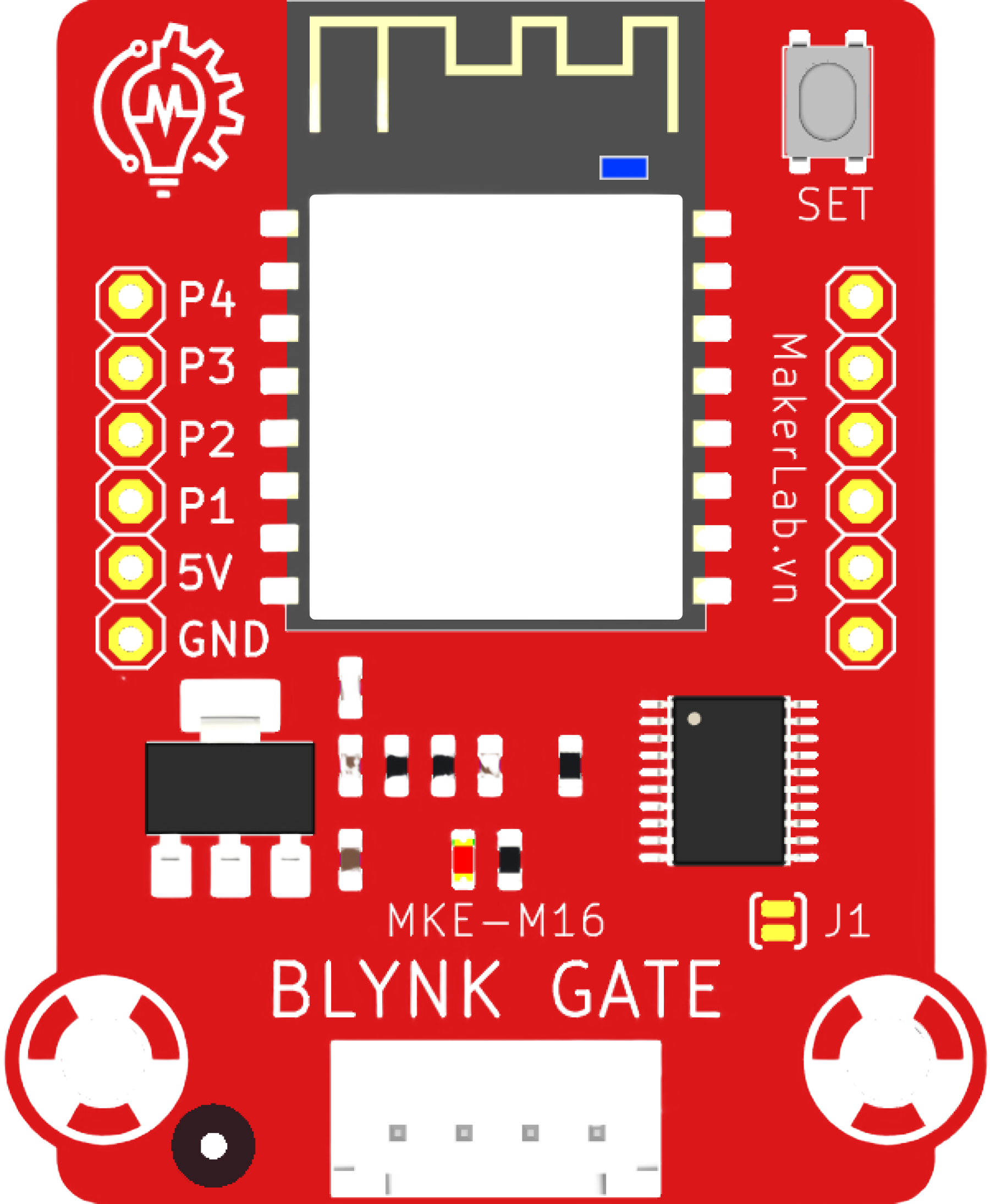
 Design with My component in Cirkit Designer
Design with My component in Cirkit DesignerIntroduction
My Component is a versatile and generic electronic component designed to serve a specific function within a variety of electronic circuit designs. It is commonly used in both hobbyist projects and professional applications due to its reliability and ease of use. Typical applications for My Component include signal processing, power regulation, and interfacing with other electronic devices.
Explore Projects Built with My component
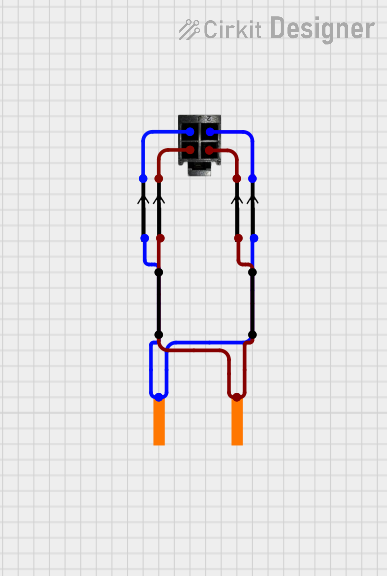
 Open Project in Cirkit Designer
Open Project in Cirkit Designer
 Open Project in Cirkit Designer
Open Project in Cirkit Designer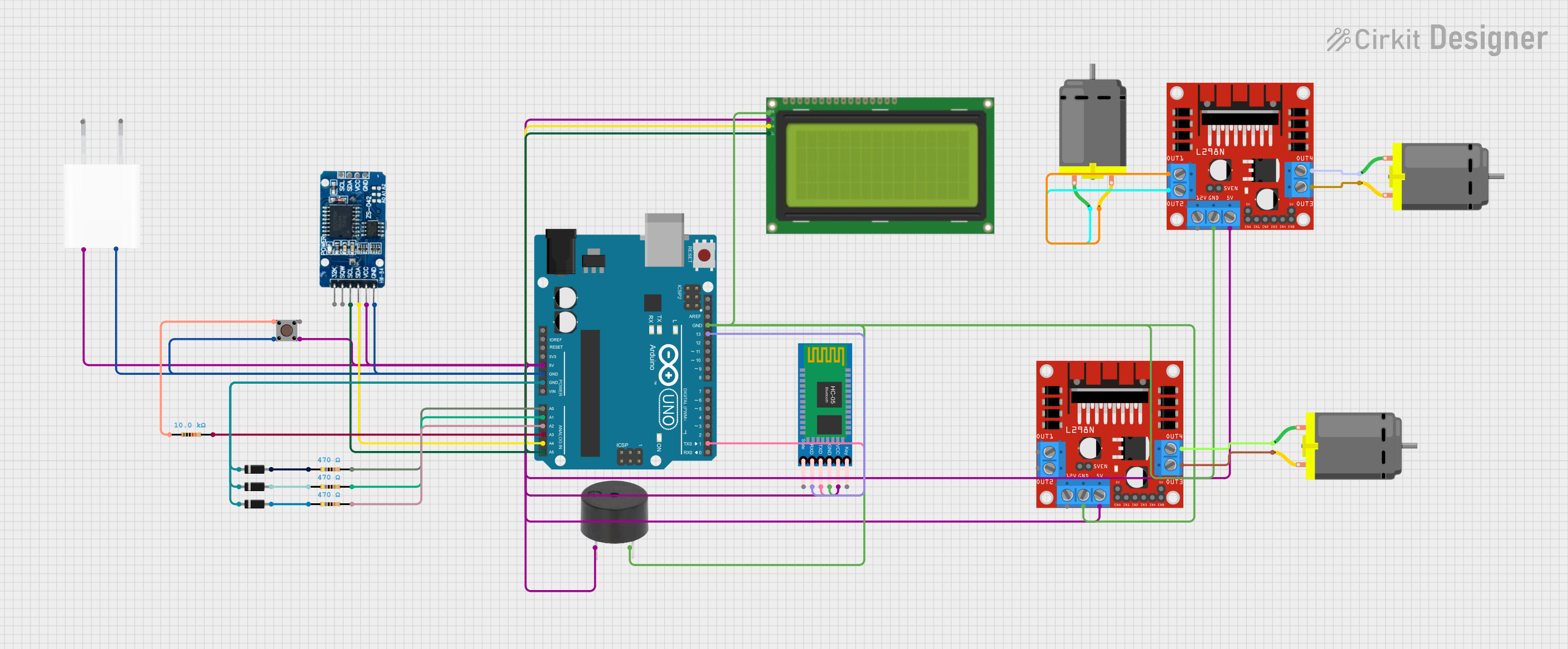
 Open Project in Cirkit Designer
Open Project in Cirkit Designer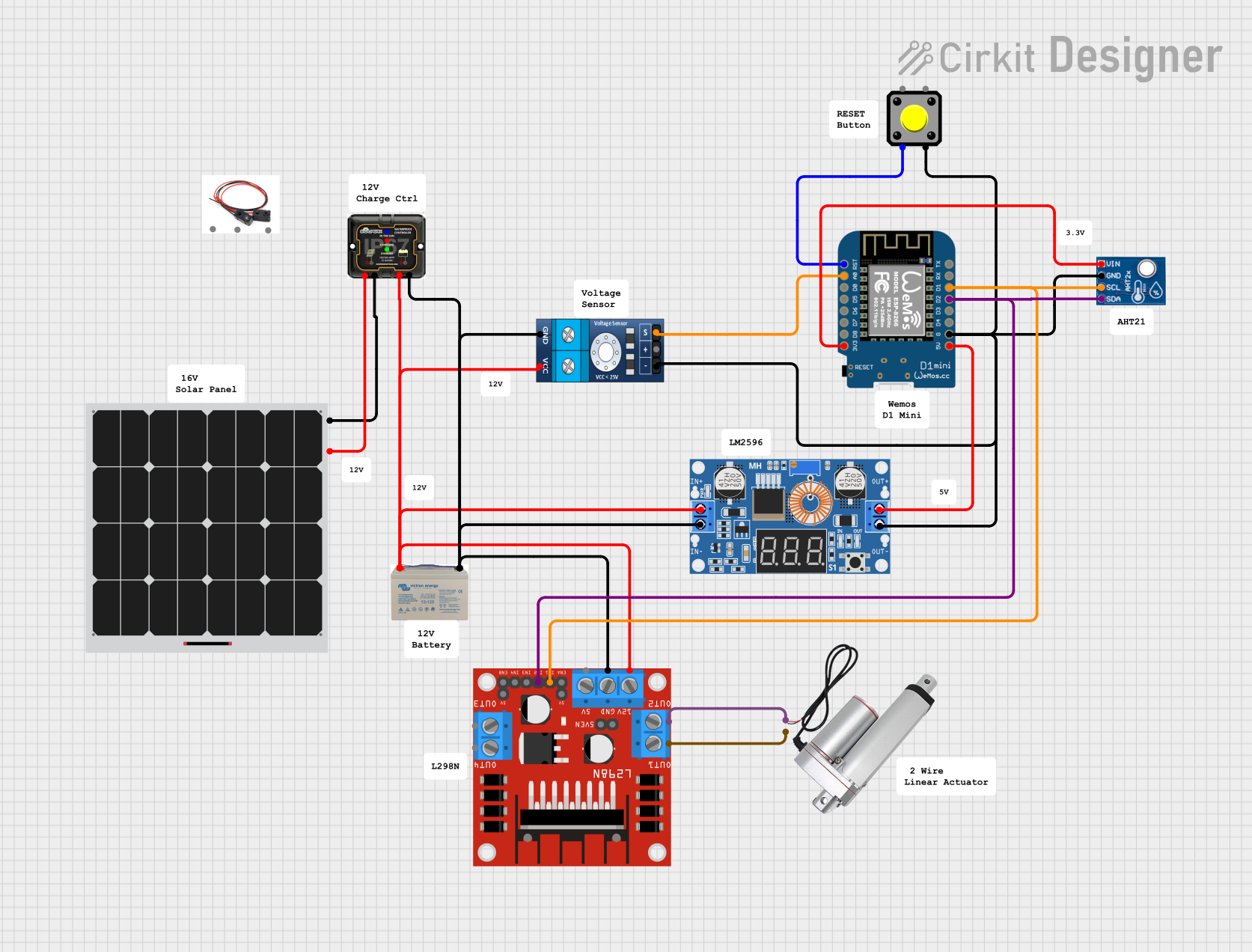
 Open Project in Cirkit Designer
Open Project in Cirkit DesignerExplore Projects Built with My component
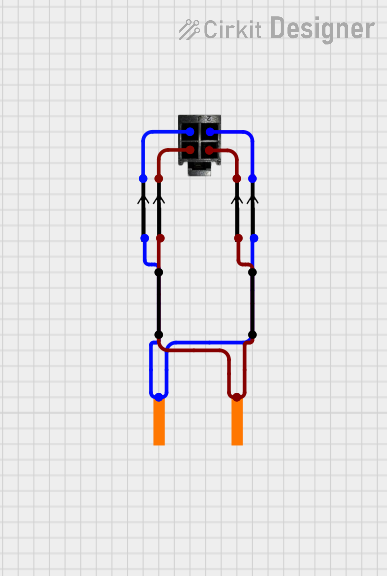
 Open Project in Cirkit Designer
Open Project in Cirkit Designer
 Open Project in Cirkit Designer
Open Project in Cirkit Designer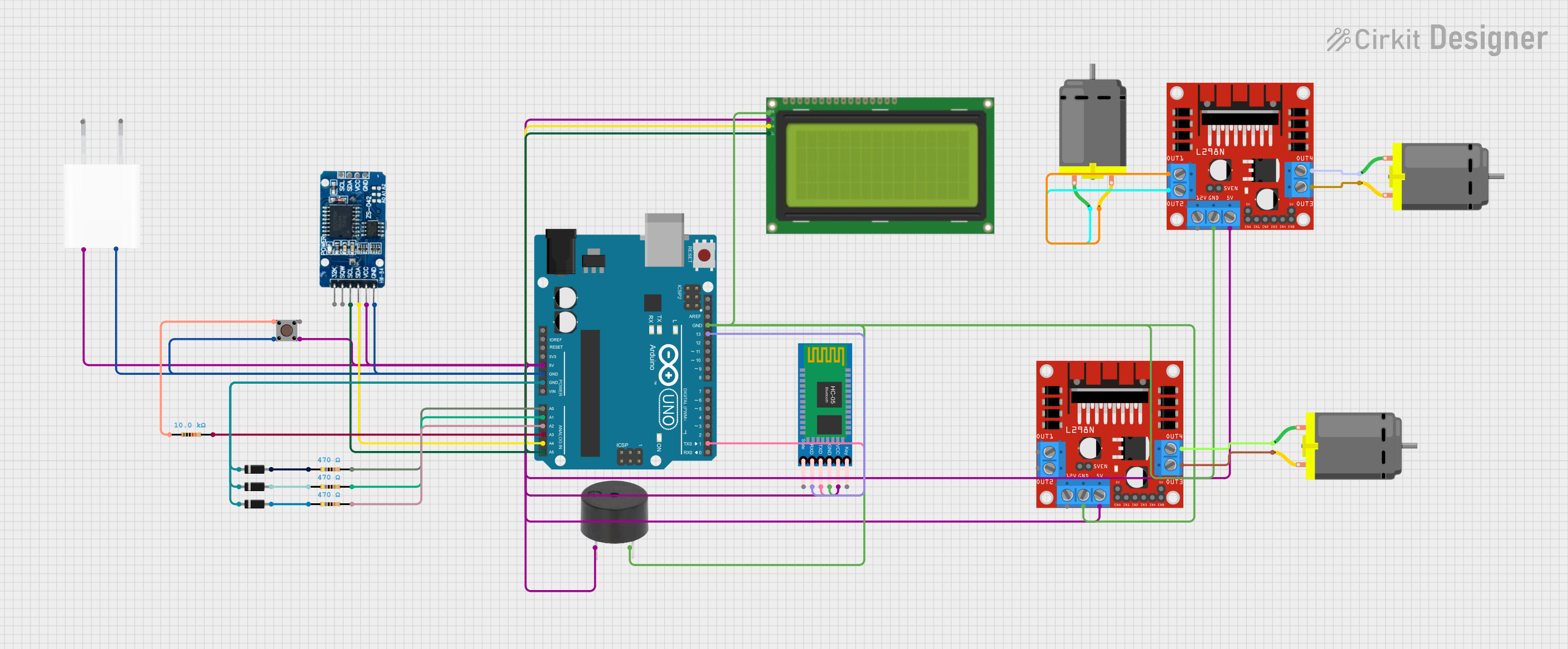
 Open Project in Cirkit Designer
Open Project in Cirkit Designer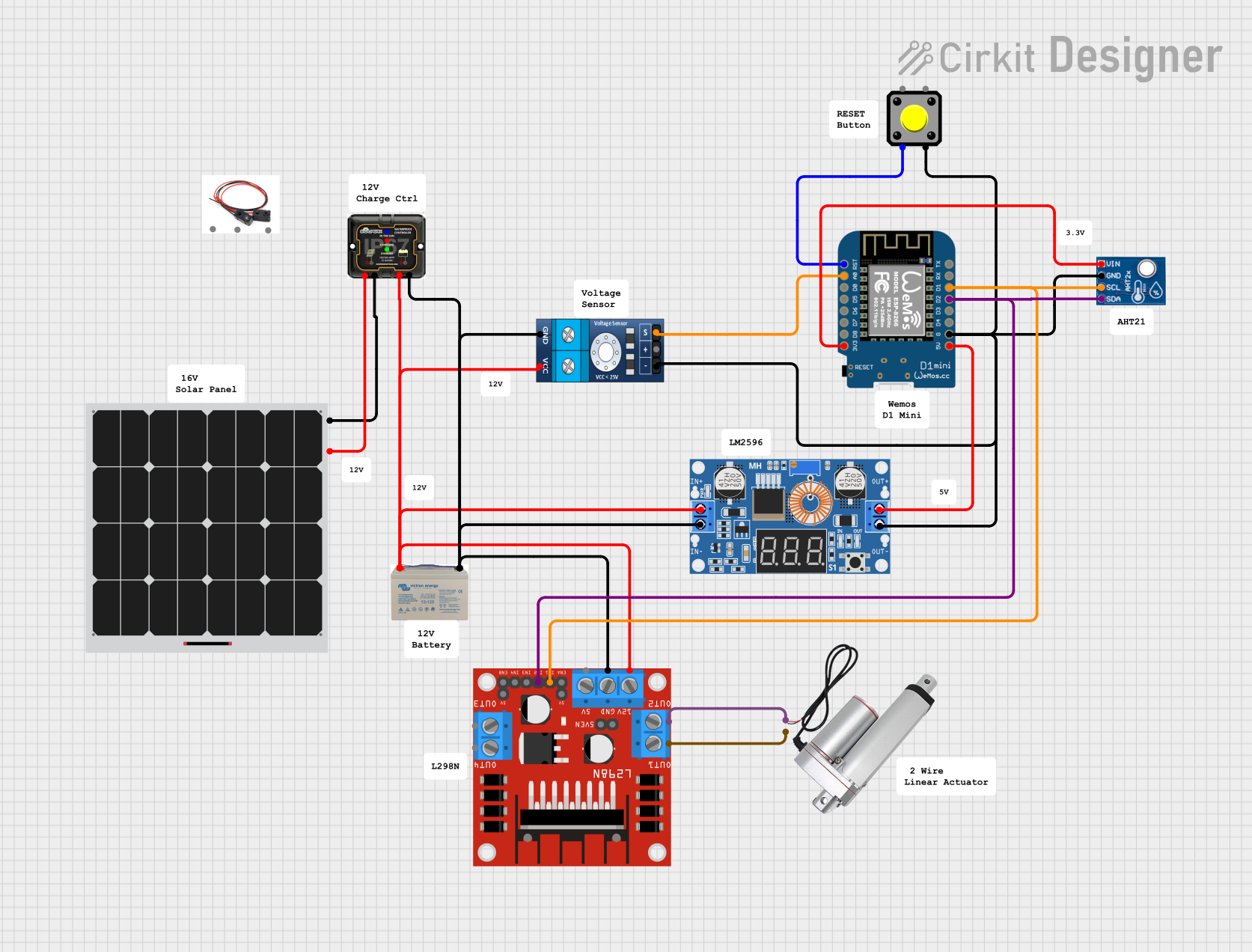
 Open Project in Cirkit Designer
Open Project in Cirkit DesignerTechnical Specifications
Key Technical Details
| Specification | Value | Description |
|---|---|---|
| Operating Voltage | 3.3V - 5V | The voltage range within which the component operates safely. |
| Maximum Current | 20mA | The maximum current the component can handle without damage. |
| Power Rating | 100mW | The maximum power dissipation of the component. |
| Operating Temperature | -40°C to 85°C | The range of ambient temperatures over which the component can operate. |
Pin Configuration and Descriptions
| Pin Number | Name | Description |
|---|---|---|
| 1 | VCC | Power supply input; connect to 3.3V or 5V. |
| 2 | GND | Ground connection. |
| 3 | IN | Input signal; accepts analog or digital signals. |
| 4 | OUT | Output signal; outputs processed signal based on input. |
Usage Instructions
Incorporating My Component into a Circuit
- Power Connections: Connect the VCC pin to a 3.3V or 5V power supply and the GND pin to the common ground in your circuit.
- Signal Connections: Connect the IN pin to the signal you wish to process. The OUT pin should be connected to the next stage in your circuit, such as an amplifier or microcontroller input.
- Mounting: Ensure that My Component is securely mounted on a printed circuit board (PCB) or breadboard to prevent movement that could lead to intermittent connections.
Best Practices
- Use a decoupling capacitor close to the VCC pin to filter out noise from the power supply.
- Avoid running high-current wires near the signal paths to prevent interference.
- If the component is being used in a noisy environment, consider using shielded cables for the input and output signals.
Example Connection with Arduino UNO
// Example code for interfacing My Component with an Arduino UNO
const int inputPin = A0; // Connect My Component OUT pin to Arduino pin A0
const int outputPin = 9; // Connect Arduino pin 9 to the next stage in the circuit
void setup() {
pinMode(inputPin, INPUT);
pinMode(outputPin, OUTPUT);
Serial.begin(9600);
}
void loop() {
int sensorValue = analogRead(inputPin); // Read the processed signal from My Component
Serial.println(sensorValue); // Print the value to the Serial Monitor
// Implement additional processing if required
delay(100); // Delay for stability
}
Troubleshooting and FAQs
Common Issues
- No Output Signal: Ensure that the power supply is connected correctly and that the input signal is within the specified range.
- Signal Distortion: Check for any potential sources of interference and ensure that the connections are secure.
- Component Overheating: Verify that the current and power ratings are not being exceeded.
FAQs
Q: Can My Component be used with both analog and digital signals? A: Yes, My Component is designed to handle both analog and digital input signals.
Q: What should I do if My Component is not functioning as expected? A: Double-check all connections, ensure power supply is within the specified range, and consult the troubleshooting section for common issues.
Q: Is My Component compatible with breadboard prototyping? A: Yes, My Component can be used on a breadboard for prototyping purposes.
For further assistance, please contact the manufacturer's support team or refer to the detailed datasheet for My Component.