
How to Use 1.3 inch oled: Examples, Pinouts, and Specs

 Design with 1.3 inch oled in Cirkit Designer
Design with 1.3 inch oled in Cirkit DesignerIntroduction
The 1.3 Inch OLED Display is a small, high-resolution organic light-emitting diode display designed for use in embedded systems and portable devices. It offers excellent contrast, wide viewing angles, and low power consumption, making it ideal for displaying graphics, text, and animations in compact electronic projects. This display is commonly used in applications such as IoT devices, wearables, handheld instruments, and DIY electronics projects.
Explore Projects Built with 1.3 inch oled
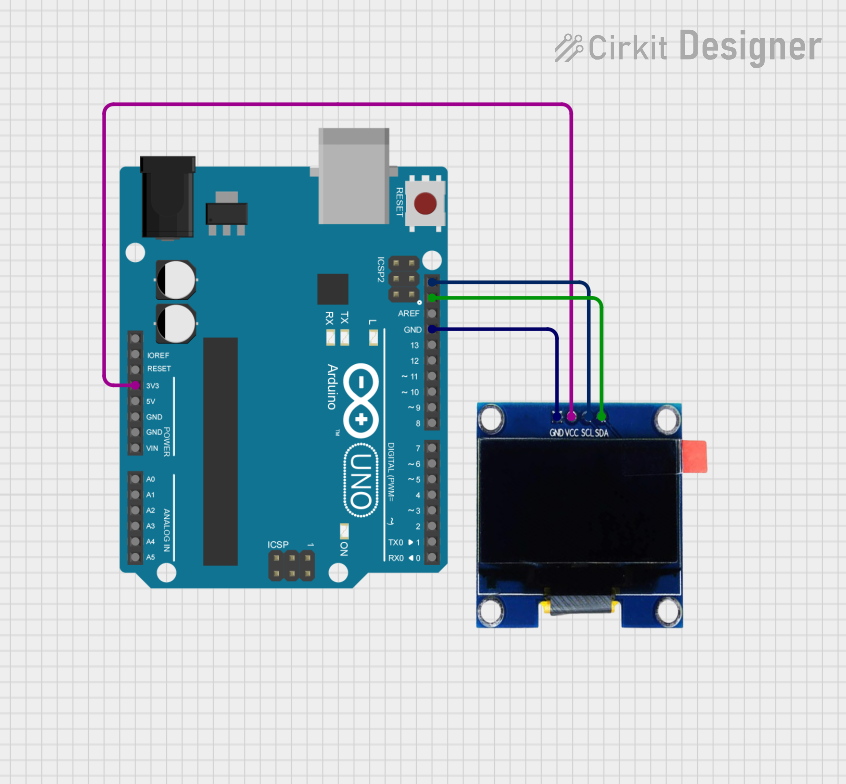
 Open Project in Cirkit Designer
Open Project in Cirkit Designer
 Open Project in Cirkit Designer
Open Project in Cirkit Designer
 Open Project in Cirkit Designer
Open Project in Cirkit Designer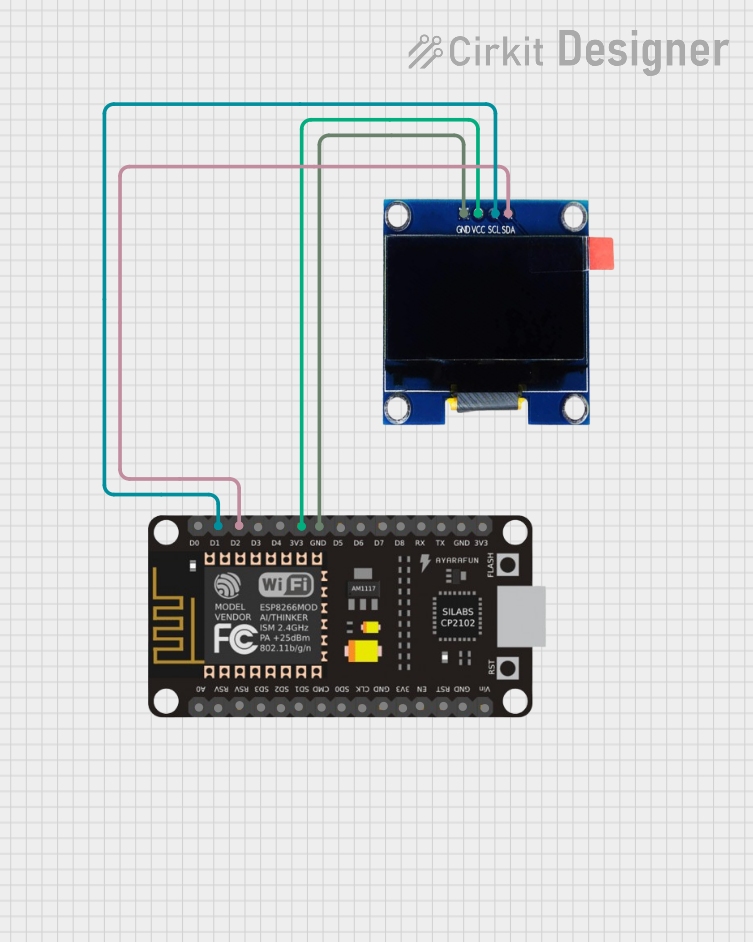
 Open Project in Cirkit Designer
Open Project in Cirkit DesignerExplore Projects Built with 1.3 inch oled
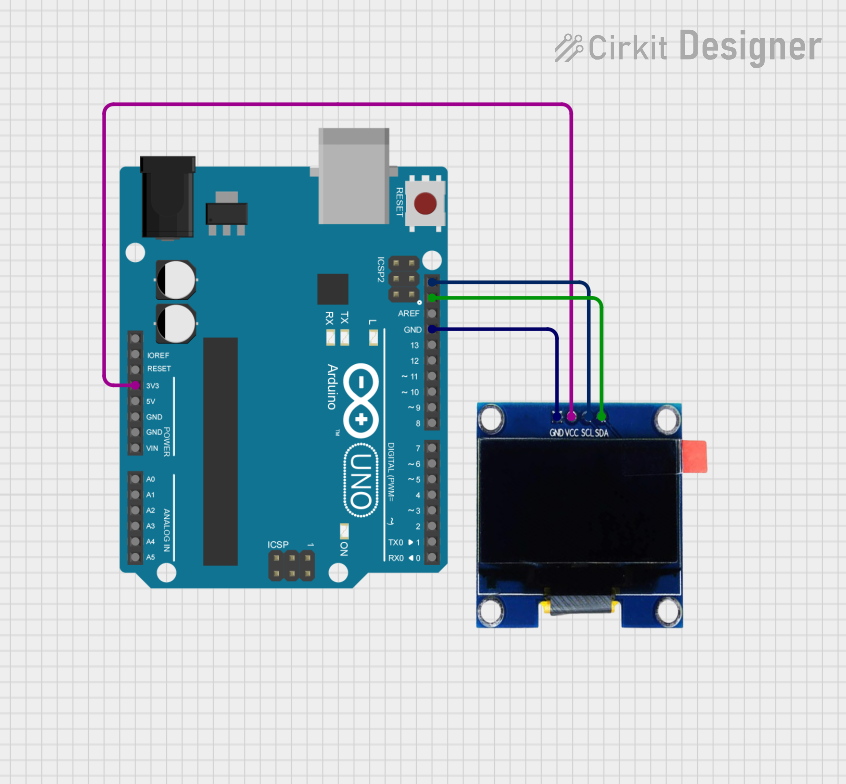
 Open Project in Cirkit Designer
Open Project in Cirkit Designer
 Open Project in Cirkit Designer
Open Project in Cirkit Designer
 Open Project in Cirkit Designer
Open Project in Cirkit Designer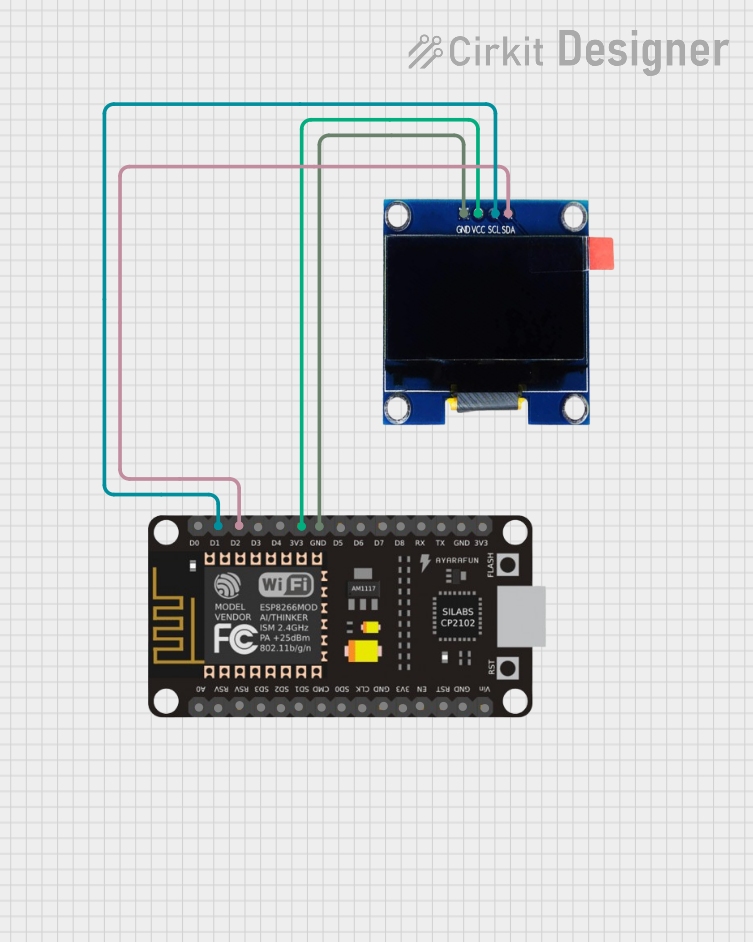
 Open Project in Cirkit Designer
Open Project in Cirkit DesignerCommon Applications:
- IoT dashboards and status displays
- Wearable devices
- Portable measurement tools
- DIY electronics and Arduino projects
- Graphic user interfaces for embedded systems
Technical Specifications
Below are the key technical details and pin configuration for the 1.3 Inch OLED Display:
Key Technical Details:
| Parameter | Specification |
|---|---|
| Display Type | OLED (Organic Light-Emitting Diode) |
| Screen Size | 1.3 inches |
| Resolution | 128 x 64 pixels |
| Interface | I2C or SPI (depending on model) |
| Operating Voltage | 3.3V to 5V |
| Operating Current | ~20mA (typical) |
| Viewing Angle | >160° |
| Contrast Ratio | 2000:1 |
| Driver IC | SSD1306 |
| Operating Temperature | -40°C to +85°C |
Pin Configuration:
The 1.3 Inch OLED Display typically has a 4-pin or 7-pin interface, depending on the communication protocol (I2C or SPI). Below is the pinout for the I2C version:
I2C Pin Configuration:
| Pin Number | Pin Name | Description |
|---|---|---|
| 1 | GND | Ground (0V reference) |
| 2 | VCC | Power supply (3.3V or 5V) |
| 3 | SCL | Serial Clock Line (I2C clock input) |
| 4 | SDA | Serial Data Line (I2C data input/output) |
SPI Pin Configuration (if applicable):
| Pin Number | Pin Name | Description |
|---|---|---|
| 1 | GND | Ground (0V reference) |
| 2 | VCC | Power supply (3.3V or 5V) |
| 3 | SCK | Serial Clock (SPI clock input) |
| 4 | MOSI | Master Out Slave In (SPI data input) |
| 5 | RES | Reset (active low) |
| 6 | DC | Data/Command control |
| 7 | CS | Chip Select (active low) |
Usage Instructions
How to Use the Component in a Circuit:
- Power Supply: Connect the
VCCpin to a 3.3V or 5V power source and theGNDpin to ground. - Communication Protocol:
- For I2C: Connect the
SCLandSDApins to the corresponding I2C pins on your microcontroller. - For SPI: Connect
SCK,MOSI,RES,DC, andCSto the appropriate SPI pins on your microcontroller.
- For I2C: Connect the
- Pull-Up Resistors: If using I2C, ensure pull-up resistors (typically 4.7kΩ) are connected to the
SCLandSDAlines. - Driver Library: Use a compatible library (e.g., Adafruit SSD1306 or U8g2) to control the display.
Example Code for Arduino UNO (I2C):
Below is an example of how to use the 1.3 Inch OLED Display with an Arduino UNO using the Adafruit SSD1306 library:
// Include necessary libraries
#include <Wire.h> // For I2C communication
#include <Adafruit_GFX.h> // Graphics library
#include <Adafruit_SSD1306.h> // OLED driver library
// Define OLED display dimensions
#define SCREEN_WIDTH 128
#define SCREEN_HEIGHT 64
// Create an SSD1306 display object (I2C address 0x3C is common)
Adafruit_SSD1306 display(SCREEN_WIDTH, SCREEN_HEIGHT, &Wire, -1);
void setup() {
// Initialize serial communication for debugging
Serial.begin(9600);
// Initialize the OLED display
if (!display.begin(SSD1306_I2C_ADDRESS, 0x3C)) {
Serial.println(F("SSD1306 allocation failed"));
for (;;); // Halt execution if initialization fails
}
// Clear the display buffer
display.clearDisplay();
// Display a welcome message
display.setTextSize(1); // Set text size (1 = small, 2 = medium, etc.)
display.setTextColor(SSD1306_WHITE); // Set text color
display.setCursor(0, 0); // Set cursor position
display.println(F("Hello, OLED!")); // Print text to the buffer
display.display(); // Send buffer to the display
delay(2000); // Wait for 2 seconds
}
void loop() {
// Example: Draw a rectangle
display.clearDisplay(); // Clear the display buffer
display.drawRect(10, 10, 50, 30, SSD1306_WHITE); // Draw a rectangle
display.display(); // Send buffer to the display
delay(1000); // Wait for 1 second
}
Important Considerations and Best Practices:
- Voltage Compatibility: Ensure the display's operating voltage matches your microcontroller's logic level (3.3V or 5V).
- I2C Address: The default I2C address is typically
0x3Cor0x3D. Check your display's documentation or use an I2C scanner to confirm. - Library Compatibility: Use a well-supported library like Adafruit SSD1306 or U8g2 for reliable operation.
- Avoid Static Damage: Handle the display carefully to avoid damage from electrostatic discharge (ESD).
Troubleshooting and FAQs
Common Issues and Solutions:
Display Not Turning On:
- Verify the power connections (
VCCandGND). - Ensure the correct voltage (3.3V or 5V) is supplied.
- Check for loose or incorrect wiring.
- Verify the power connections (
No Output on the Display:
- Confirm the I2C or SPI connections are correct.
- Check the I2C address (default is
0x3Cor0x3D). - Ensure the driver library is properly installed and initialized.
Flickering or Unstable Display:
- Verify the power supply is stable and sufficient.
- Check for proper pull-up resistors on the I2C lines.
Library Errors During Compilation:
- Ensure the Adafruit SSD1306 and Adafruit GFX libraries are installed.
- Update the libraries to the latest version if needed.
FAQs:
Q: Can I use this display with a Raspberry Pi?
A: Yes, the display is compatible with Raspberry Pi. Use the I2C or SPI interface and appropriate libraries likeluma.oled.Q: What is the maximum refresh rate of the display?
A: The refresh rate depends on the driver IC (SSD1306) and the communication speed. Typically, it supports up to 60Hz.Q: Can I daisy-chain multiple displays?
A: For I2C, you can connect multiple displays by assigning unique addresses. For SPI, each display requires a separateCSpin.
By following this documentation, you can effectively integrate the 1.3 Inch OLED Display into your projects and troubleshoot common issues with ease.