
How to Use Analog Joystick: Examples, Pinouts, and Specs
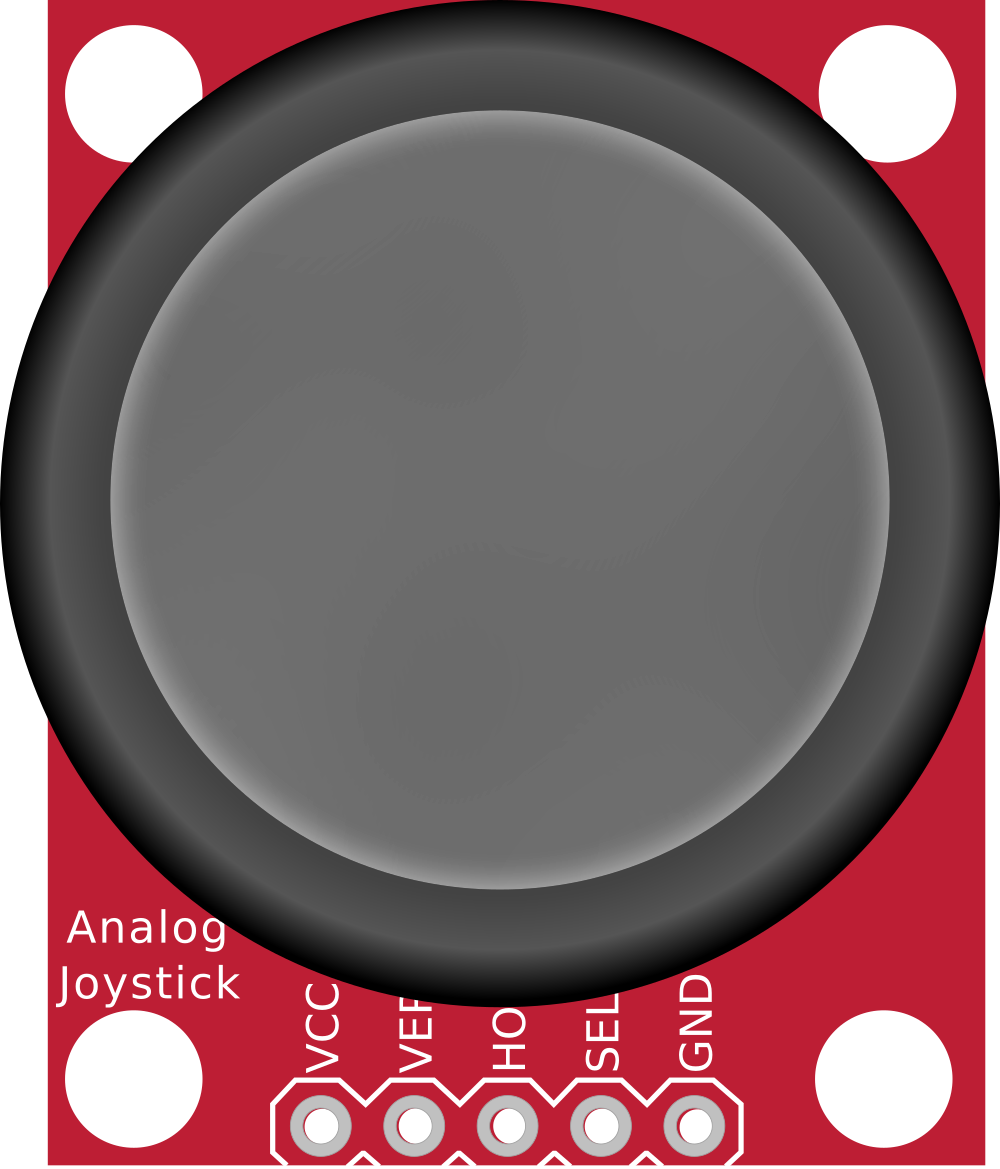
 Design with Analog Joystick in Cirkit Designer
Design with Analog Joystick in Cirkit DesignerIntroduction
The Analog Joystick is an input device that provides two-dimensional analog input, typically used for controlling movement in games or for precise control in various applications. It consists of two potentiometers (one for the X-axis and one for the Y-axis) and a push-button switch. The joystick can be used to detect the direction and magnitude of movement, making it ideal for applications such as robotics, remote controls, and interactive projects.
Explore Projects Built with Analog Joystick

 Open Project in Cirkit Designer
Open Project in Cirkit Designer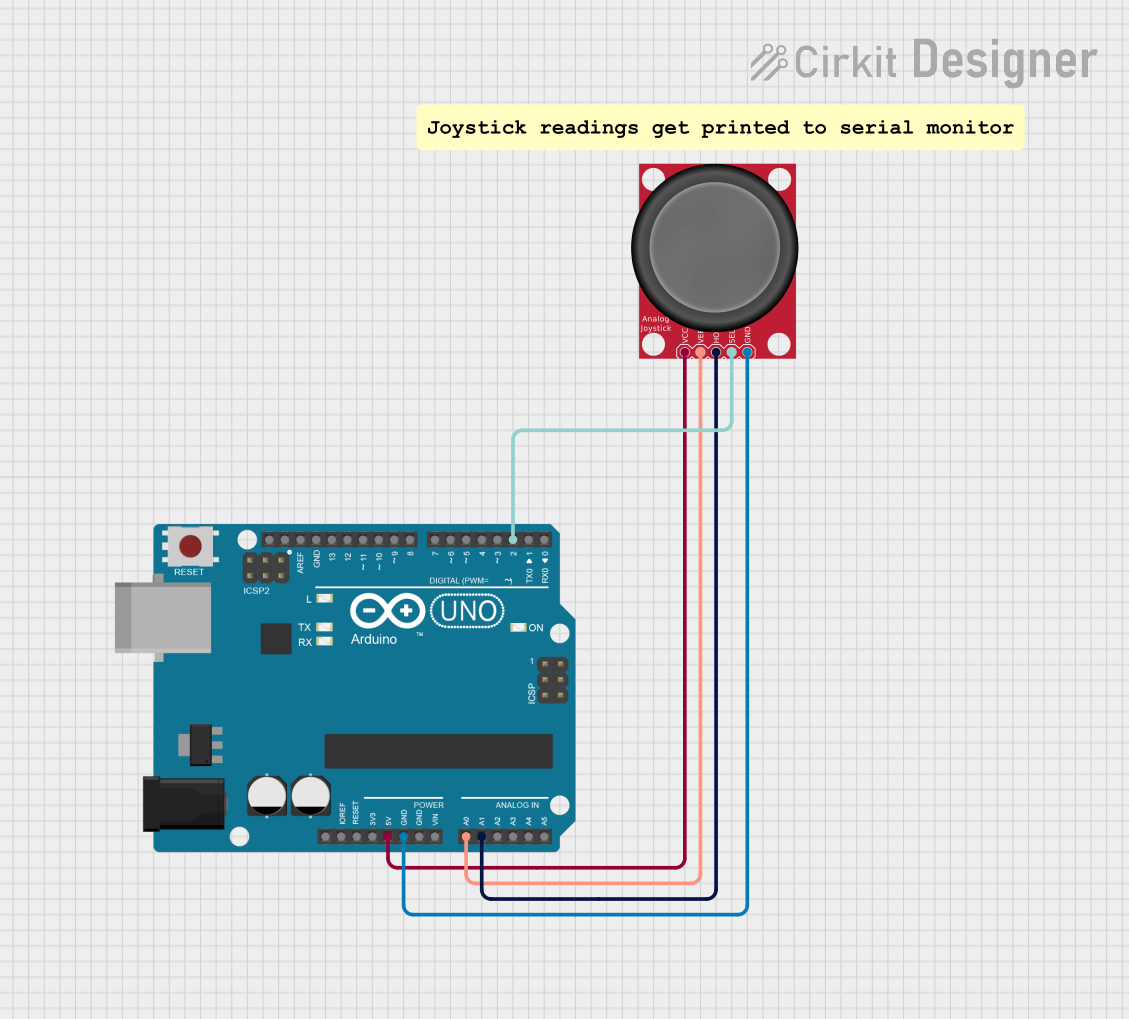
 Open Project in Cirkit Designer
Open Project in Cirkit Designer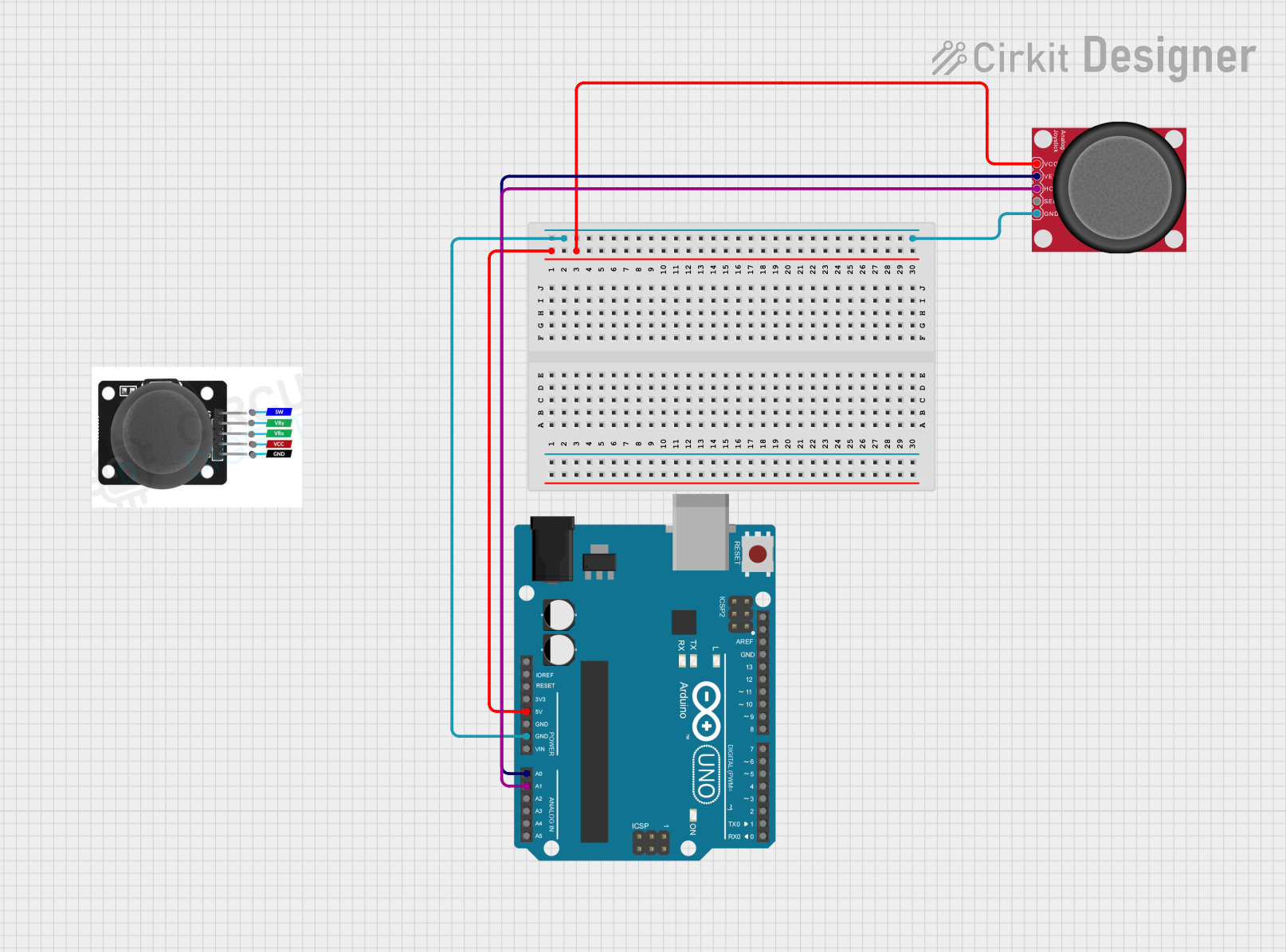
 Open Project in Cirkit Designer
Open Project in Cirkit Designer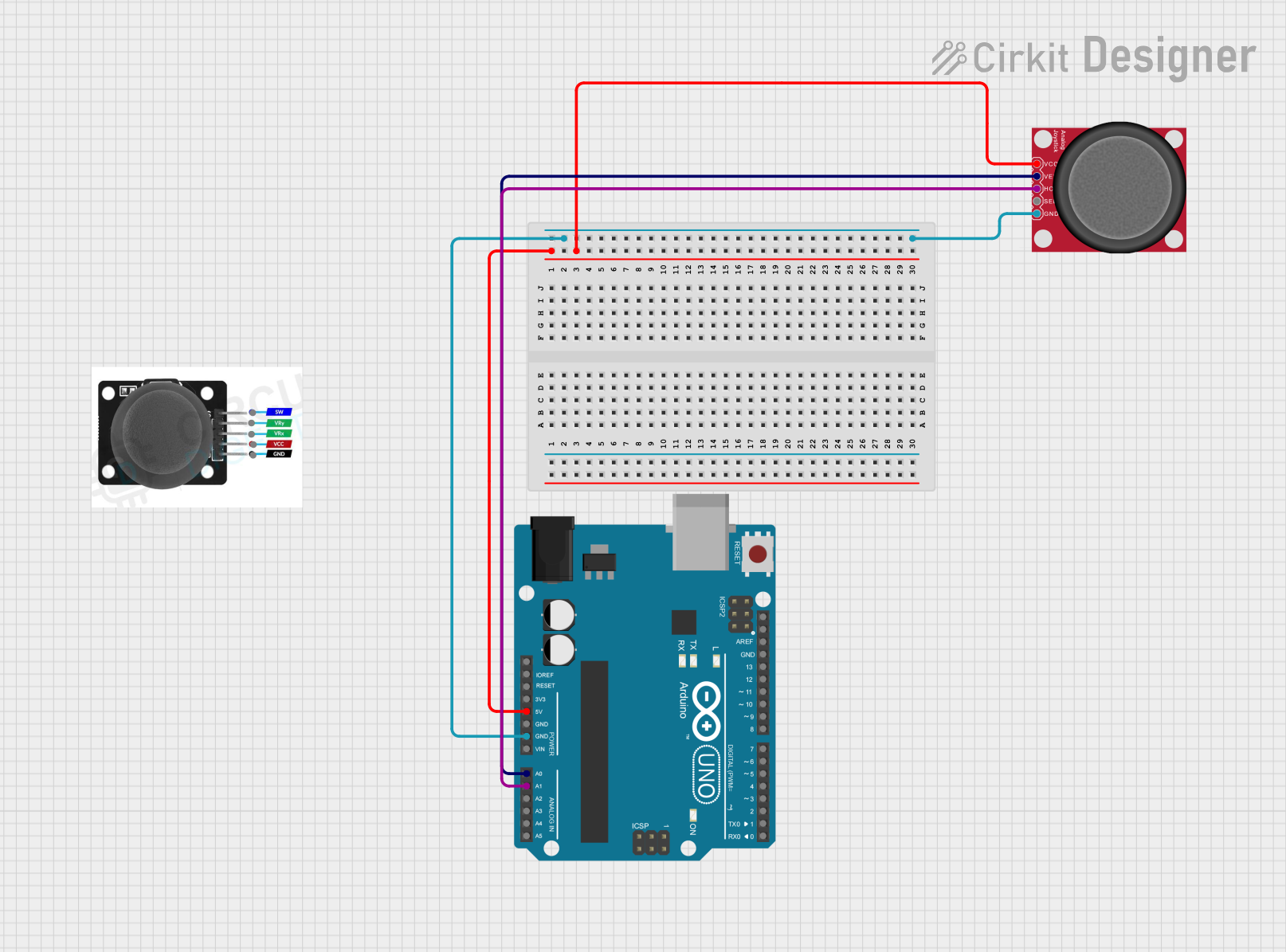
 Open Project in Cirkit Designer
Open Project in Cirkit DesignerExplore Projects Built with Analog Joystick

 Open Project in Cirkit Designer
Open Project in Cirkit Designer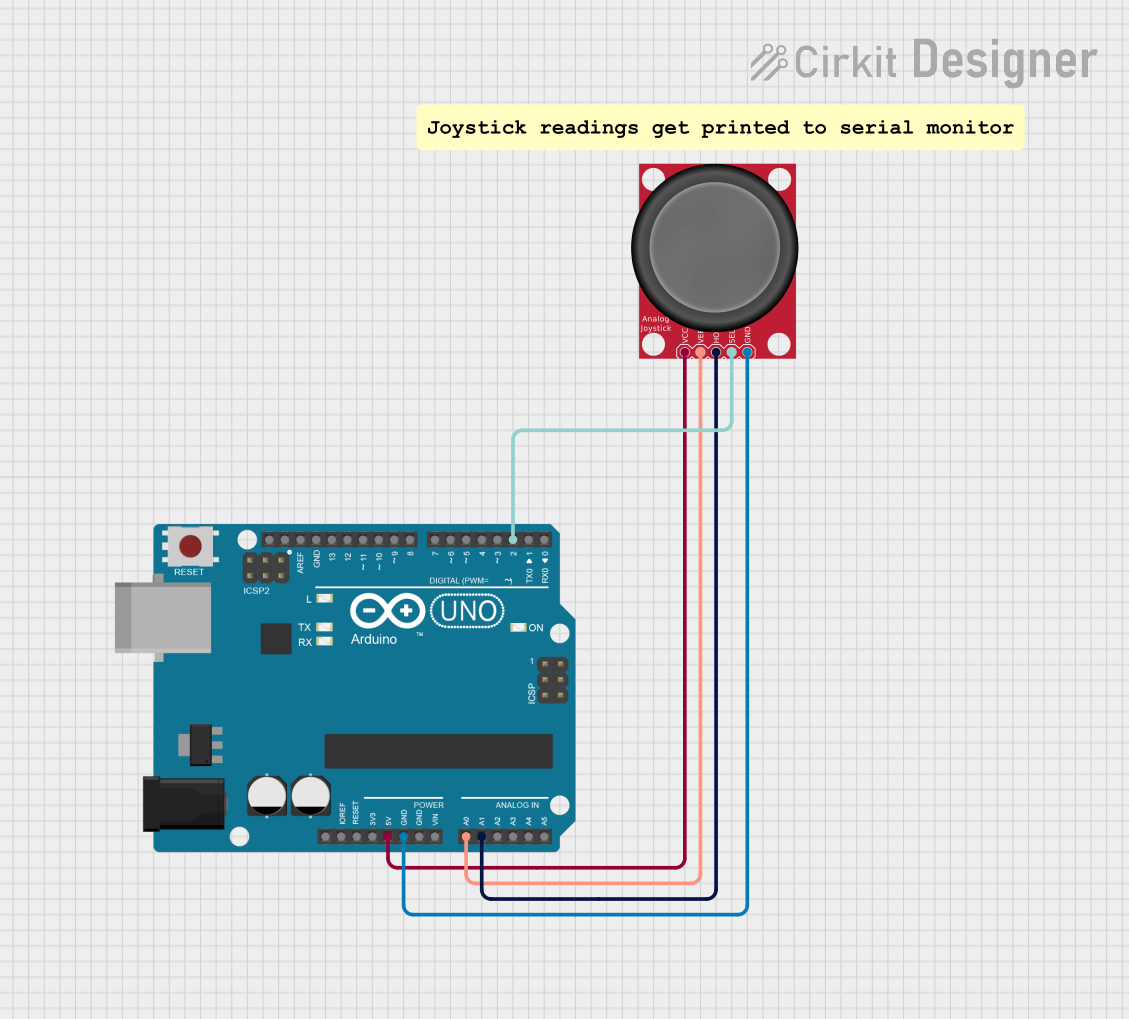
 Open Project in Cirkit Designer
Open Project in Cirkit Designer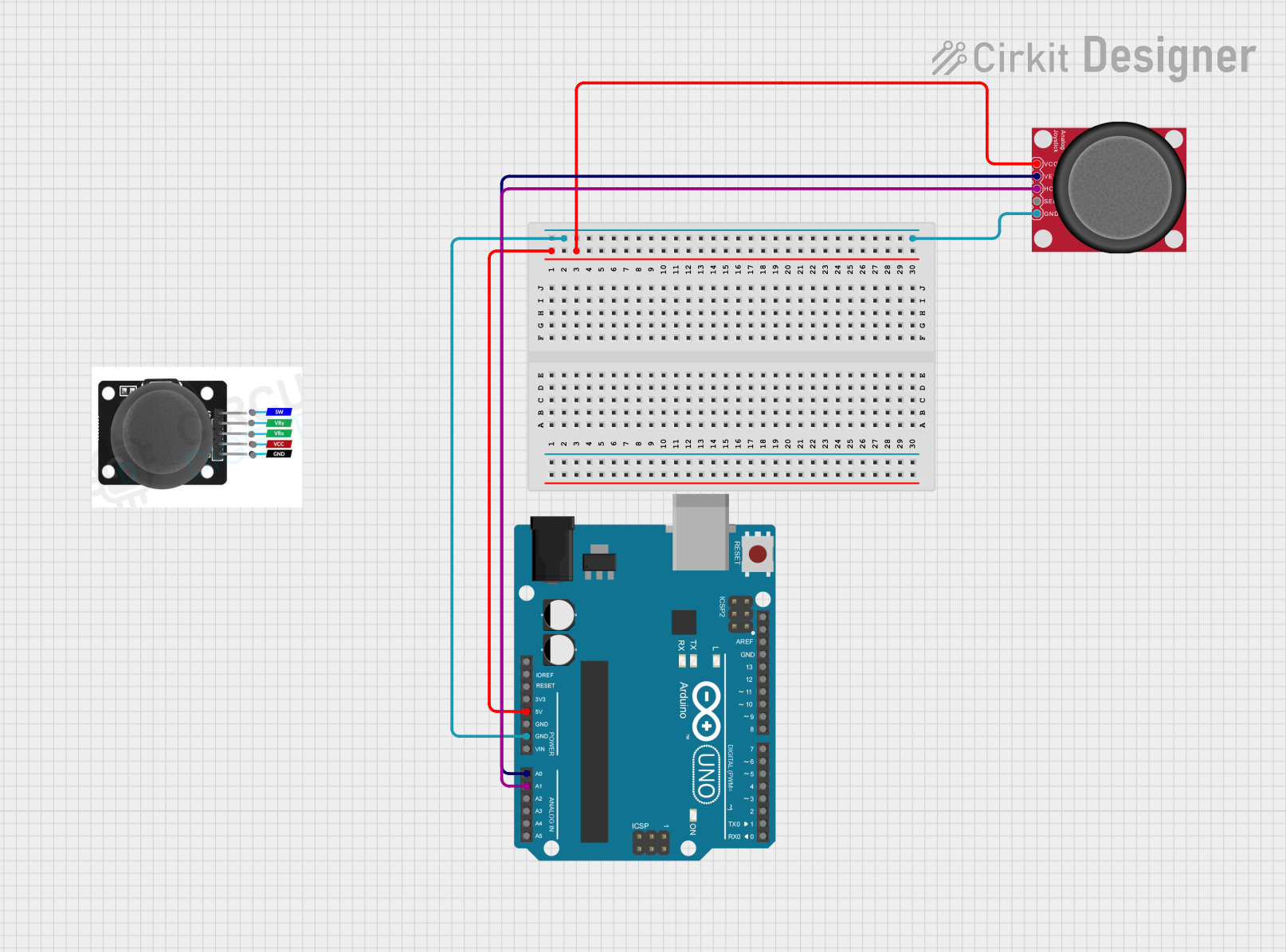
 Open Project in Cirkit Designer
Open Project in Cirkit Designer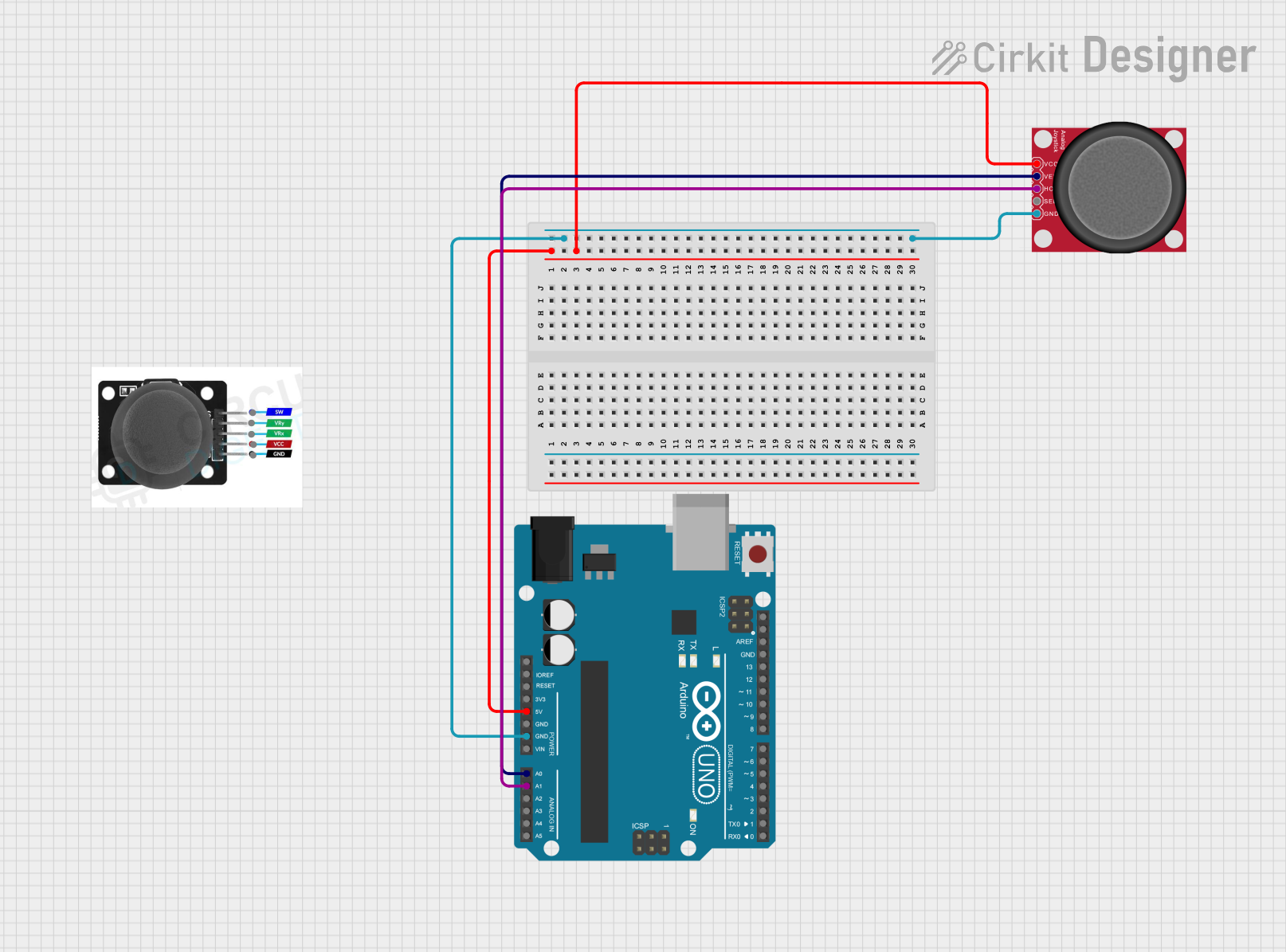
 Open Project in Cirkit Designer
Open Project in Cirkit DesignerTechnical Specifications
Key Technical Details
| Parameter | Value |
|---|---|
| Operating Voltage | 5V DC |
| X-axis Range | 0V to 5V |
| Y-axis Range | 0V to 5V |
| Push-button | Active Low (0V when pressed) |
| Dimensions | 40mm x 40mm x 32mm |
Pin Configuration and Descriptions
| Pin Number | Pin Name | Description |
|---|---|---|
| 1 | GND | Ground |
| 2 | +5V | Power Supply (5V) |
| 3 | VRx | Analog Output for X-axis (0V to 5V) |
| 4 | VRy | Analog Output for Y-axis (0V to 5V) |
| 5 | SW | Digital Output for Push-button (Active Low) |
Usage Instructions
How to Use the Component in a Circuit
Power Supply:
- Connect the
+5Vpin of the joystick to the5Vpin on the Arduino UNO. - Connect the
GNDpin of the joystick to theGNDpin on the Arduino UNO.
- Connect the
Analog Outputs:
- Connect the
VRxpin to an analog input pin on the Arduino UNO (e.g.,A0). - Connect the
VRypin to another analog input pin on the Arduino UNO (e.g.,A1).
- Connect the
Push-button:
- Connect the
SWpin to a digital input pin on the Arduino UNO (e.g.,D2).
- Connect the
Important Considerations and Best Practices
- Ensure that the joystick is properly calibrated in your software to account for any variations in the analog readings.
- Use pull-up resistors for the push-button to ensure reliable readings.
- Debounce the push-button in software to avoid false triggers.
Sample Arduino Code
// Define the pins for the joystick
const int VRxPin = A0; // X-axis
const int VRyPin = A1; // Y-axis
const int SWPin = 2; // Push-button
void setup() {
// Initialize serial communication
Serial.begin(9600);
// Set the push-button pin as input with internal pull-up resistor
pinMode(SWPin, INPUT_PULLUP);
}
void loop() {
// Read the analog values from the joystick
int xValue = analogRead(VRxPin);
int yValue = analogRead(VRyPin);
// Read the digital value from the push-button
int buttonState = digitalRead(SWPin);
// Print the values to the serial monitor
Serial.print("X: ");
Serial.print(xValue);
Serial.print(" | Y: ");
Serial.print(yValue);
Serial.print(" | Button: ");
Serial.println(buttonState == LOW ? "Pressed" : "Released");
// Add a small delay to avoid flooding the serial monitor
delay(100);
}
Troubleshooting and FAQs
Common Issues Users Might Face
Inconsistent Analog Readings:
- Solution: Ensure that the joystick is properly connected and that the power supply is stable. Calibrate the joystick in your software to account for any variations.
Push-button Not Responding:
- Solution: Check the wiring and ensure that the
SWpin is connected to a digital input pin on the Arduino. Use a pull-up resistor if necessary.
- Solution: Check the wiring and ensure that the
Joystick Not Centering:
- Solution: Calibrate the joystick in your software to account for any offset. Ensure that the joystick is not physically damaged.
Solutions and Tips for Troubleshooting
- Check Connections: Ensure that all connections are secure and that there are no loose wires.
- Use Serial Monitor: Utilize the serial monitor to debug and verify the readings from the joystick.
- Debounce Push-button: Implement software debouncing for the push-button to avoid false triggers.
By following this documentation, you should be able to effectively integrate and use the Analog Joystick in your projects. Whether you are a beginner or an experienced user, this guide provides the necessary information to get started and troubleshoot common issues.