
How to Use Switch Unit: Examples, Pinouts, and Specs
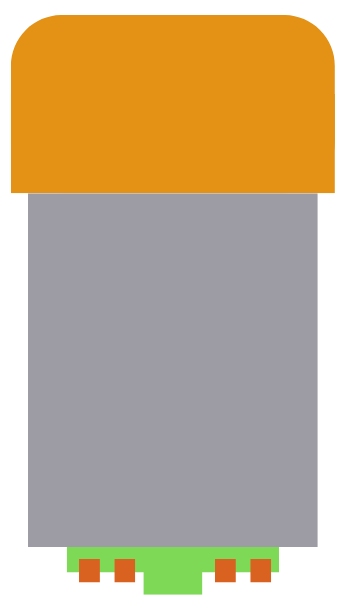
 Design with Switch Unit in Cirkit Designer
Design with Switch Unit in Cirkit DesignerIntroduction
The Switch Unit by Jeremiah (Part ID: Switch Unit) is a versatile electronic component designed to open or close an electrical circuit. By interrupting or allowing the flow of electricity, it serves as a fundamental control mechanism in countless applications. Switches can be manually operated (e.g., toggle switches, push buttons) or automated (e.g., relay-controlled switches).
Explore Projects Built with Switch Unit
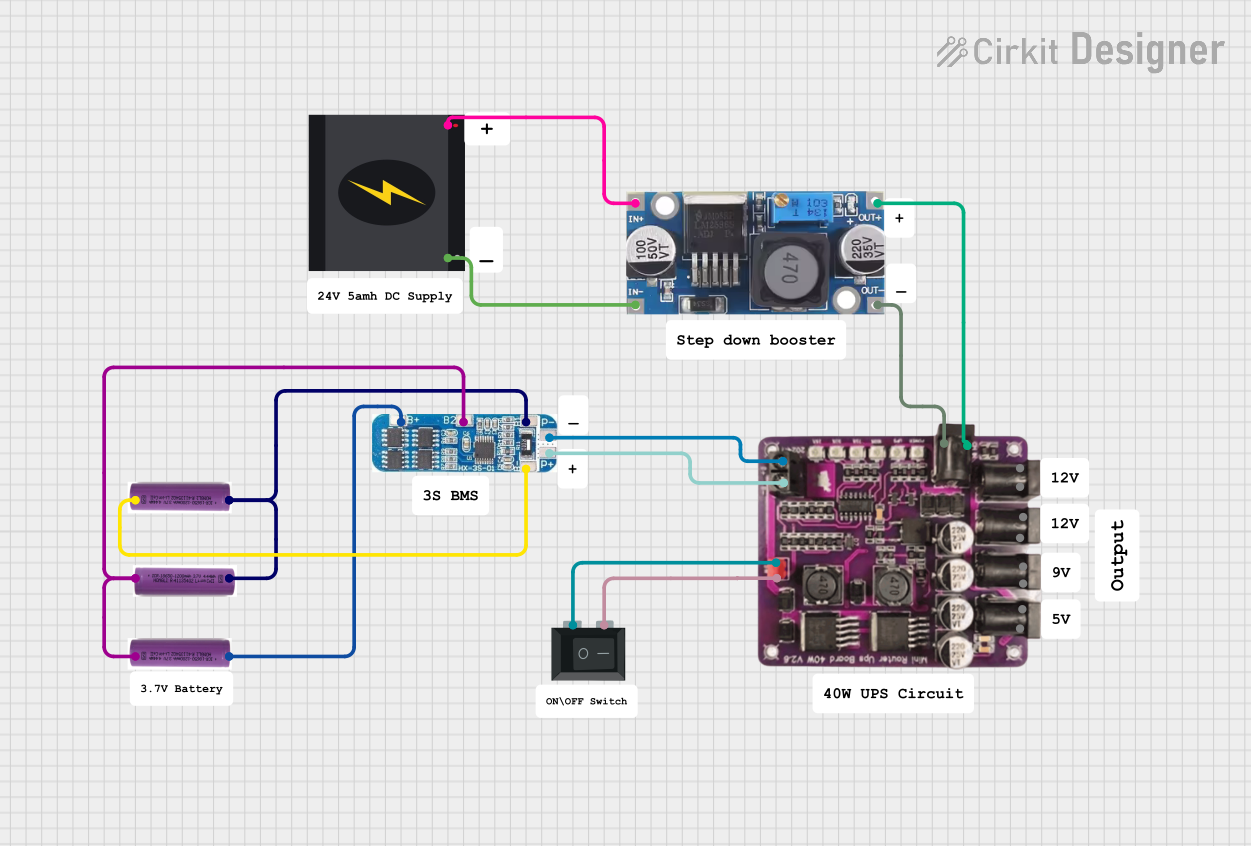
 Open Project in Cirkit Designer
Open Project in Cirkit Designer
 Open Project in Cirkit Designer
Open Project in Cirkit Designer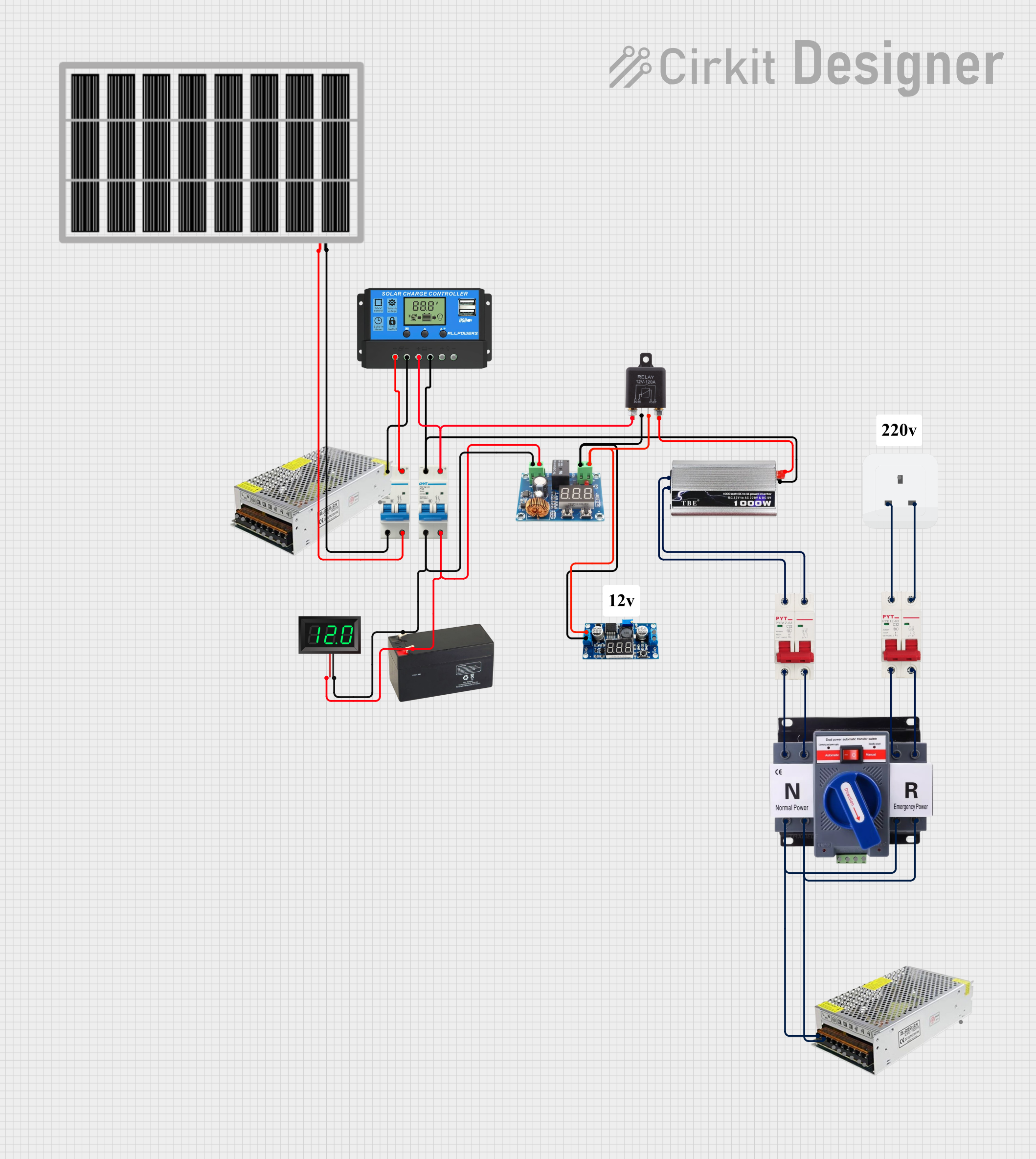
 Open Project in Cirkit Designer
Open Project in Cirkit Designer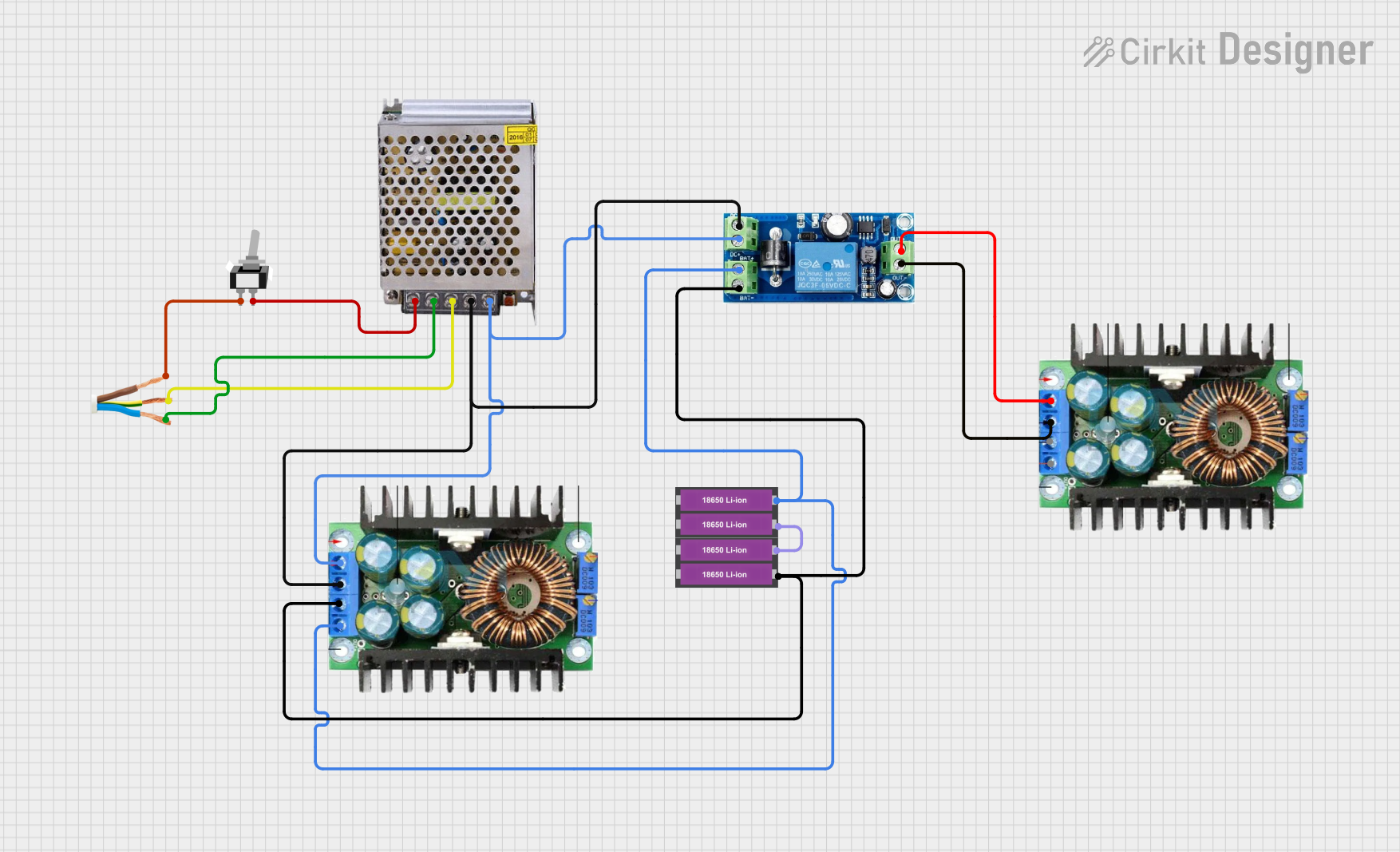
 Open Project in Cirkit Designer
Open Project in Cirkit DesignerExplore Projects Built with Switch Unit
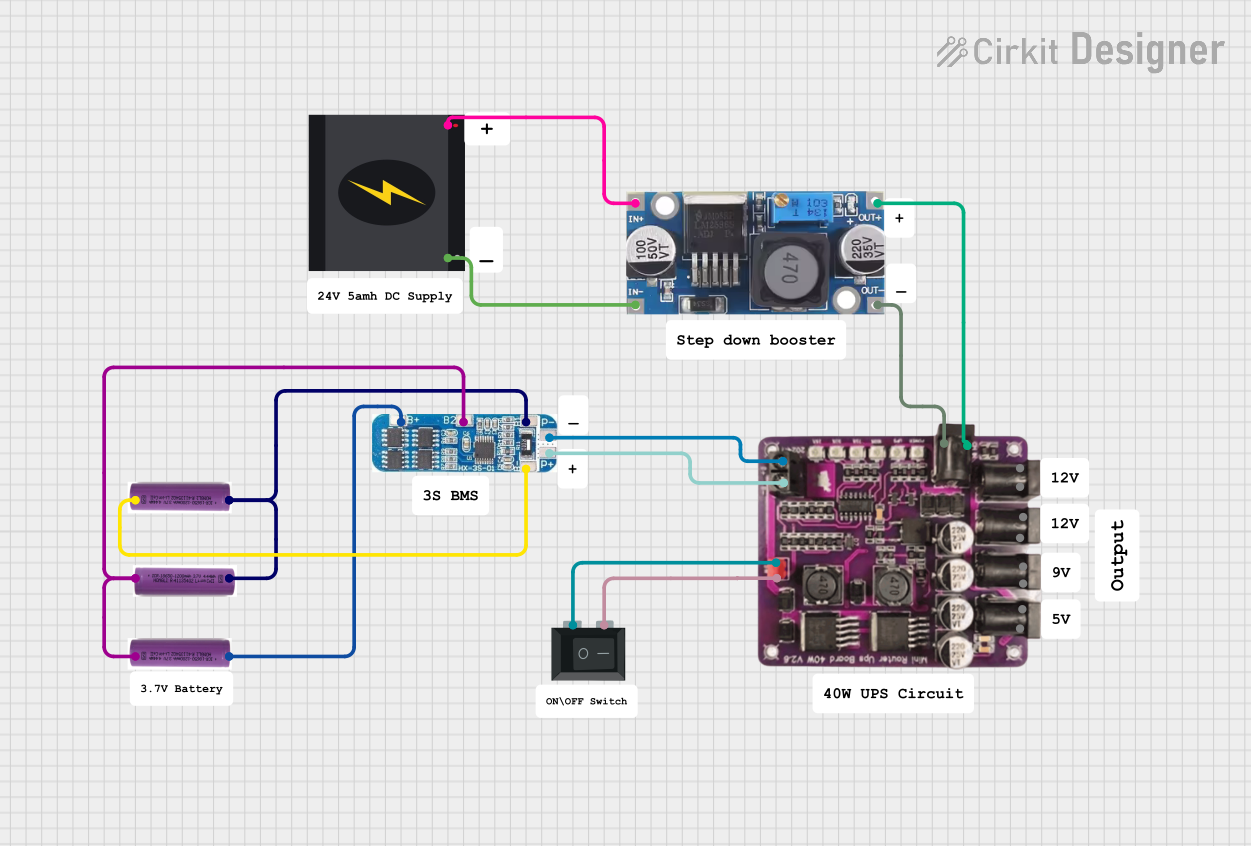
 Open Project in Cirkit Designer
Open Project in Cirkit Designer
 Open Project in Cirkit Designer
Open Project in Cirkit Designer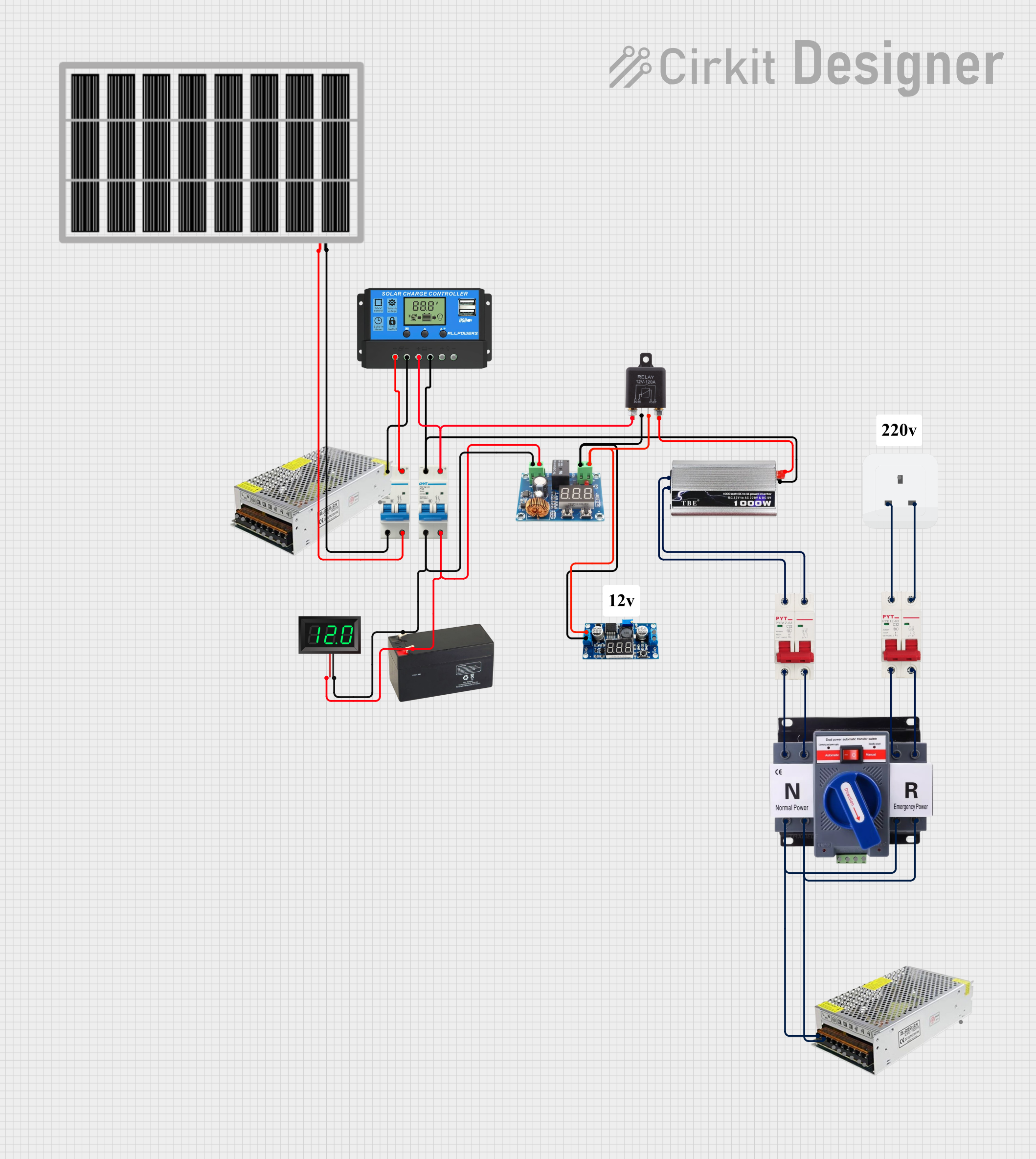
 Open Project in Cirkit Designer
Open Project in Cirkit Designer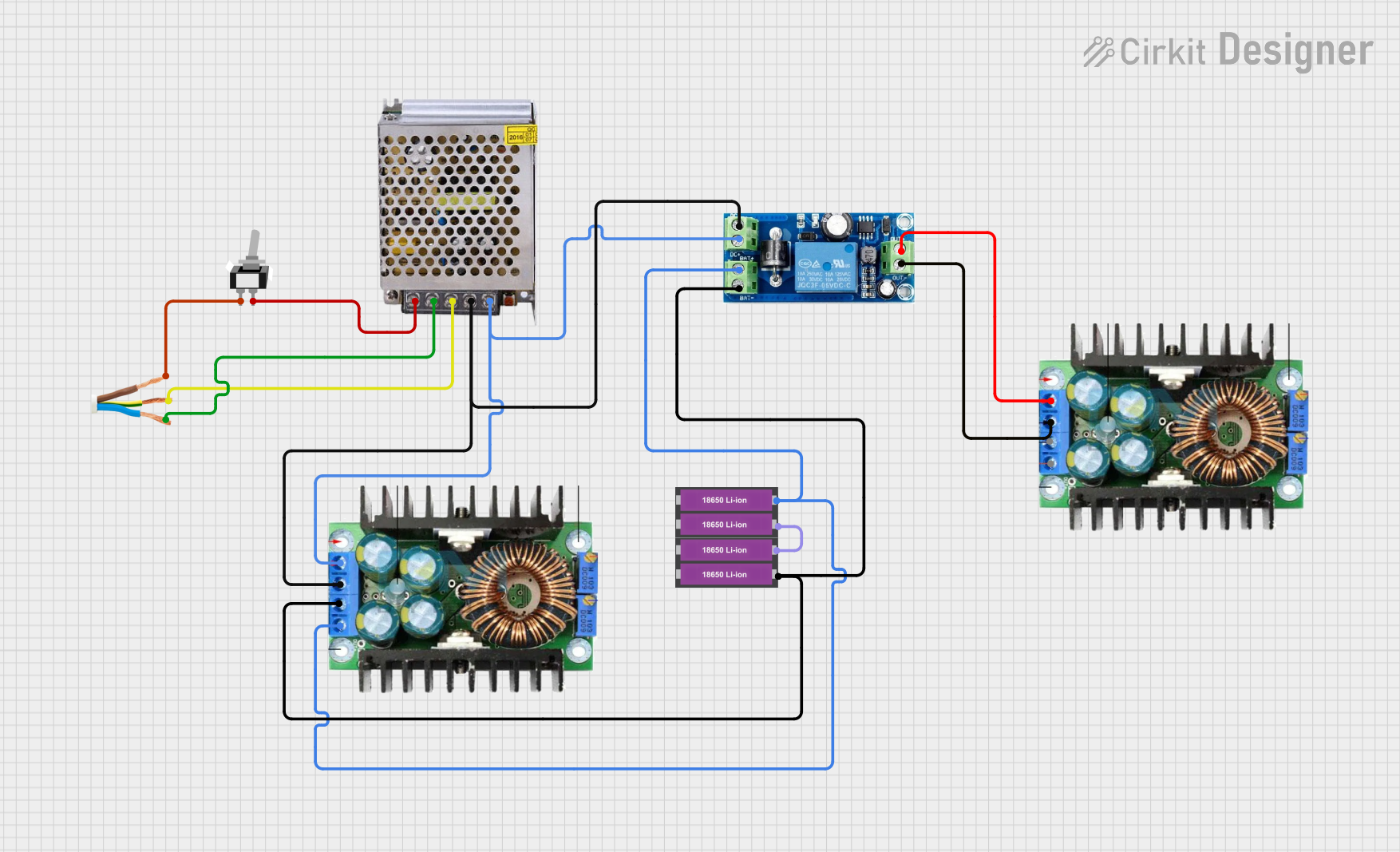
 Open Project in Cirkit Designer
Open Project in Cirkit DesignerCommon Applications and Use Cases
- Turning electrical devices on or off (e.g., lights, fans, appliances)
- Circuit selection in multi-path systems
- Signal routing in communication systems
- Safety mechanisms in industrial equipment
- User input in electronic devices (e.g., keyboards, control panels)
Technical Specifications
The Switch Unit is available in various configurations to suit different applications. Below are the general technical specifications:
Key Technical Details
- Voltage Rating: 3V to 250V (AC/DC, depending on model)
- Current Rating: 0.1A to 10A
- Contact Resistance: ≤ 50 mΩ
- Insulation Resistance: ≥ 100 MΩ
- Operating Temperature: -20°C to 85°C
- Mechanical Durability: Up to 1,000,000 cycles
- Electrical Durability: Up to 100,000 cycles (at rated load)
Pin Configuration and Descriptions
The Switch Unit typically has two or more terminals, depending on the type of switch (e.g., SPST, SPDT, DPDT). Below is a table for a common SPST (Single Pole Single Throw) switch:
| Pin Number | Name | Description |
|---|---|---|
| 1 | Input (IN) | Connects to the power source or signal input. |
| 2 | Output (OUT) | Connects to the load or circuit being controlled. |
For a SPDT (Single Pole Double Throw) switch, the pin configuration is as follows:
| Pin Number | Name | Description |
|---|---|---|
| 1 | Common (COM) | Connects to the power source or signal input. |
| 2 | Normally Open (NO) | Output when the switch is activated. |
| 3 | Normally Closed (NC) | Output when the switch is deactivated. |
Usage Instructions
How to Use the Switch Unit in a Circuit
- Identify the Switch Type: Determine whether the switch is SPST, SPDT, or another type based on your application.
- Connect the Terminals:
- For SPST: Connect the Input (IN) terminal to the power source and the Output (OUT) terminal to the load.
- For SPDT: Connect the Common (COM) terminal to the power source, and choose between NO or NC terminals based on the desired behavior.
- Secure the Connections: Use soldering or screw terminals to ensure reliable connections.
- Test the Circuit: Verify that the switch operates as expected by toggling it and observing the load.
Important Considerations and Best Practices
- Voltage and Current Ratings: Ensure the switch can handle the voltage and current of your circuit to avoid damage or failure.
- Debouncing: For digital circuits, consider implementing debouncing (hardware or software) to eliminate noise caused by rapid switching.
- Mounting: Secure the switch in a stable position to prevent accidental toggling or damage.
- Safety: Always disconnect power before wiring or modifying the switch to avoid electric shock.
Example: Connecting a Switch Unit to an Arduino UNO
Below is an example of using a push-button switch (SPST) with an Arduino UNO to control an LED:
// Define pin numbers
const int switchPin = 2; // Pin connected to the switch
const int ledPin = 13; // Pin connected to the LED
void setup() {
pinMode(switchPin, INPUT_PULLUP); // Configure switch pin as input with pull-up resistor
pinMode(ledPin, OUTPUT); // Configure LED pin as output
}
void loop() {
int switchState = digitalRead(switchPin); // Read the state of the switch
if (switchState == LOW) { // If the switch is pressed (LOW due to pull-up)
digitalWrite(ledPin, HIGH); // Turn on the LED
} else {
digitalWrite(ledPin, LOW); // Turn off the LED
}
}
Notes:
- The INPUT_PULLUP mode is used to simplify the circuit by enabling the internal pull-up resistor of the Arduino.
- The switch should be connected between the input pin and ground.
Troubleshooting and FAQs
Common Issues and Solutions
Switch Not Working:
- Cause: Loose or incorrect wiring.
- Solution: Double-check the connections and ensure the switch terminals are properly connected.
Switch Generates Noise in Digital Circuits:
- Cause: Contact bounce during switching.
- Solution: Implement hardware (e.g., capacitor) or software debouncing.
Switch Overheats:
- Cause: Exceeding the voltage or current rating.
- Solution: Use a switch with appropriate ratings for your circuit.
Switch Fails to Toggle:
- Cause: Mechanical wear or damage.
- Solution: Replace the switch if it has reached its durability limit.
FAQs
Q: Can I use the Switch Unit for AC circuits?
- A: Yes, as long as the voltage and current ratings are within the specified range.
Q: What is the difference between NO and NC terminals?
- A: NO (Normally Open) is disconnected when the switch is idle, while NC (Normally Closed) is connected when the switch is idle.
Q: How do I debounce a switch in software?
- A: Use a delay or a state-checking algorithm in your code to filter out rapid toggling caused by contact bounce.
By following this documentation, you can effectively integrate the Switch Unit into your projects and troubleshoot common issues with ease.