
How to Use esp32: Examples, Pinouts, and Specs
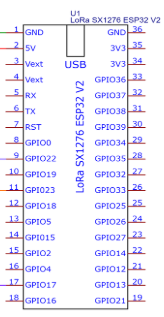
 Design with esp32 in Cirkit Designer
Design with esp32 in Cirkit DesignerIntroduction
The ESP32 is a low-cost, low-power system on a chip (SoC) developed by Espressif Systems. It features integrated Wi-Fi and Bluetooth capabilities, making it an ideal choice for Internet of Things (IoT) applications, smart devices, and embedded systems. The ESP32 is highly versatile, offering dual-core processing, a wide range of GPIO pins, and support for various communication protocols.
Explore Projects Built with esp32

 Open Project in Cirkit Designer
Open Project in Cirkit Designer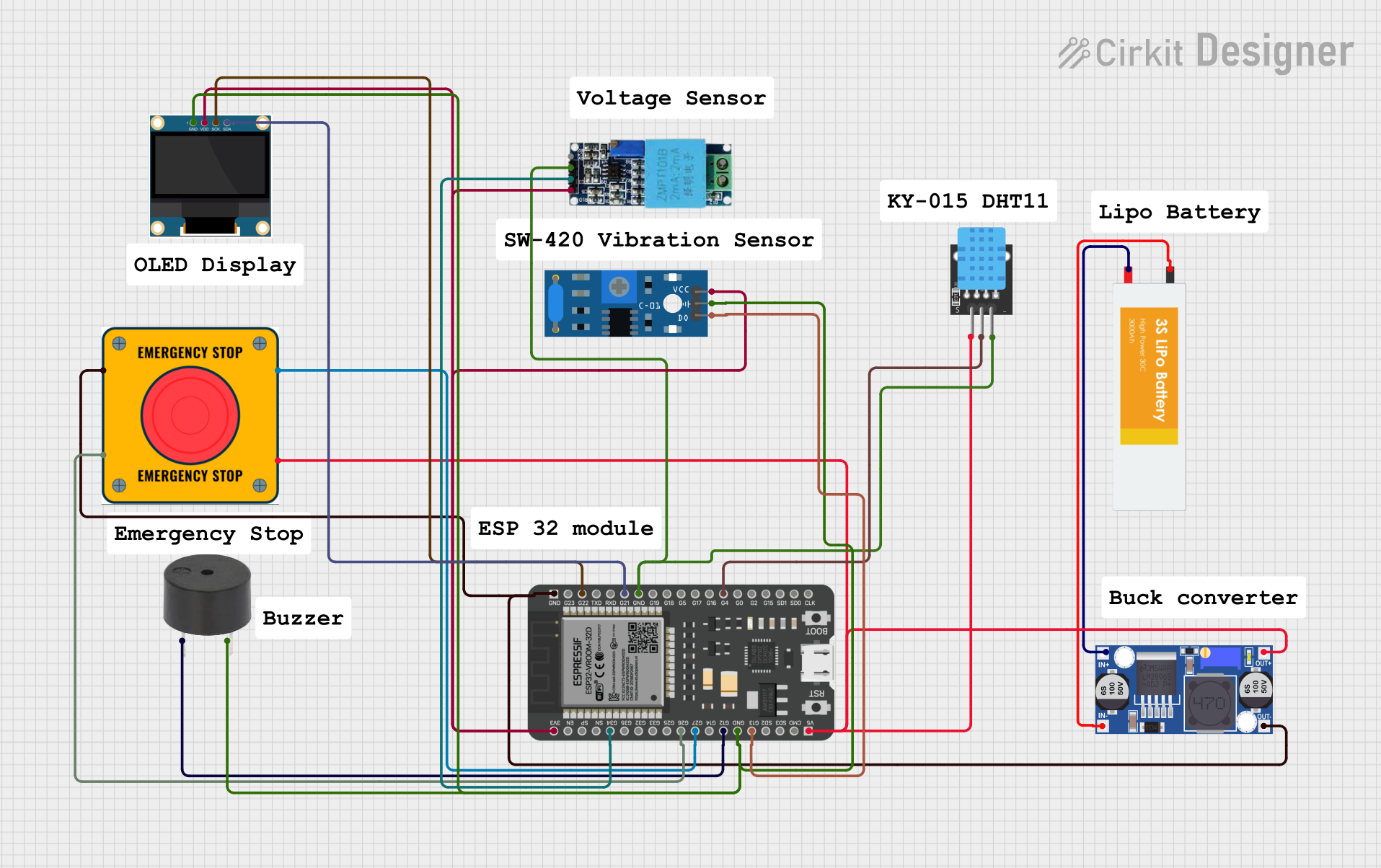
 Open Project in Cirkit Designer
Open Project in Cirkit Designer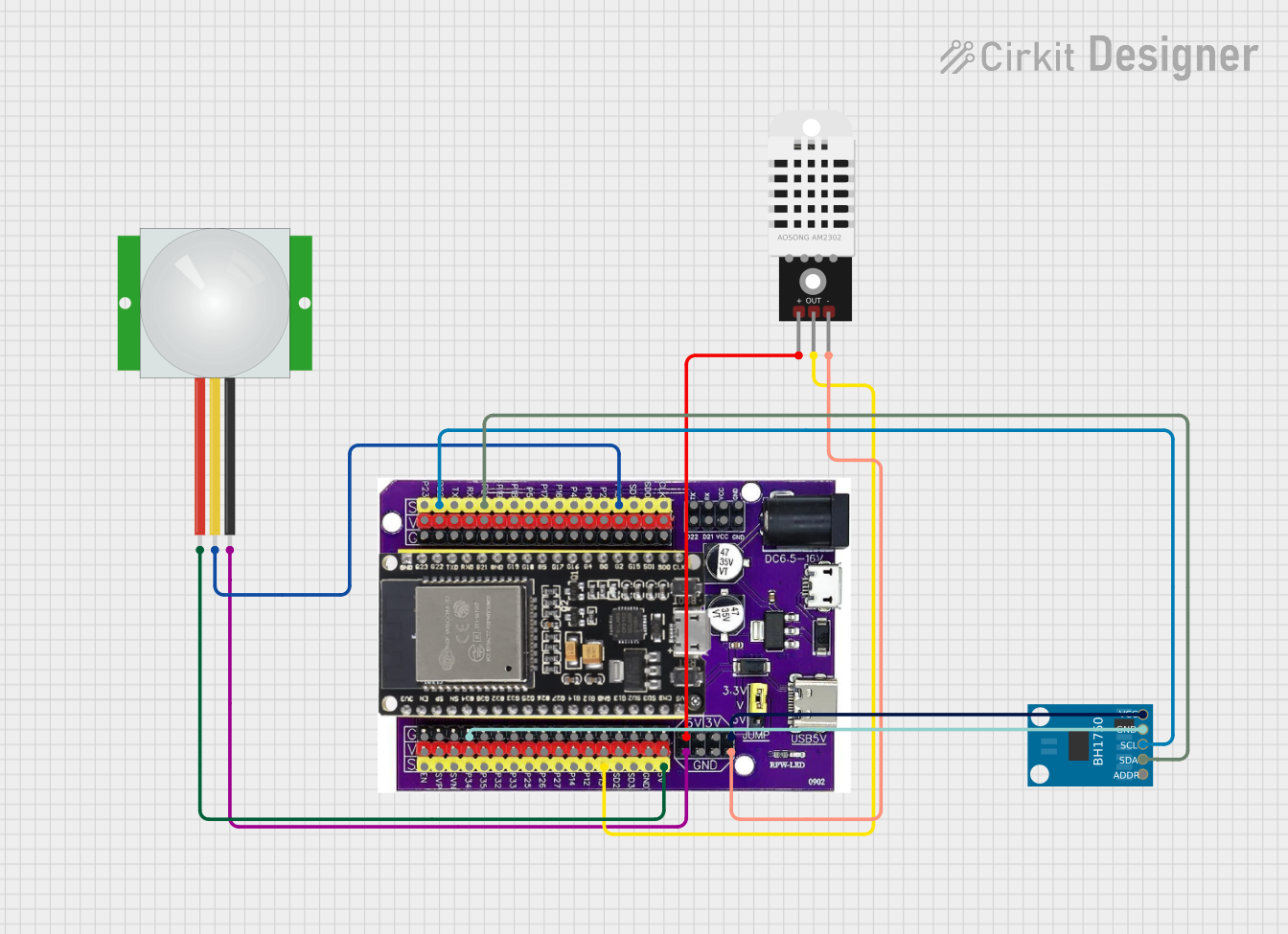
 Open Project in Cirkit Designer
Open Project in Cirkit Designer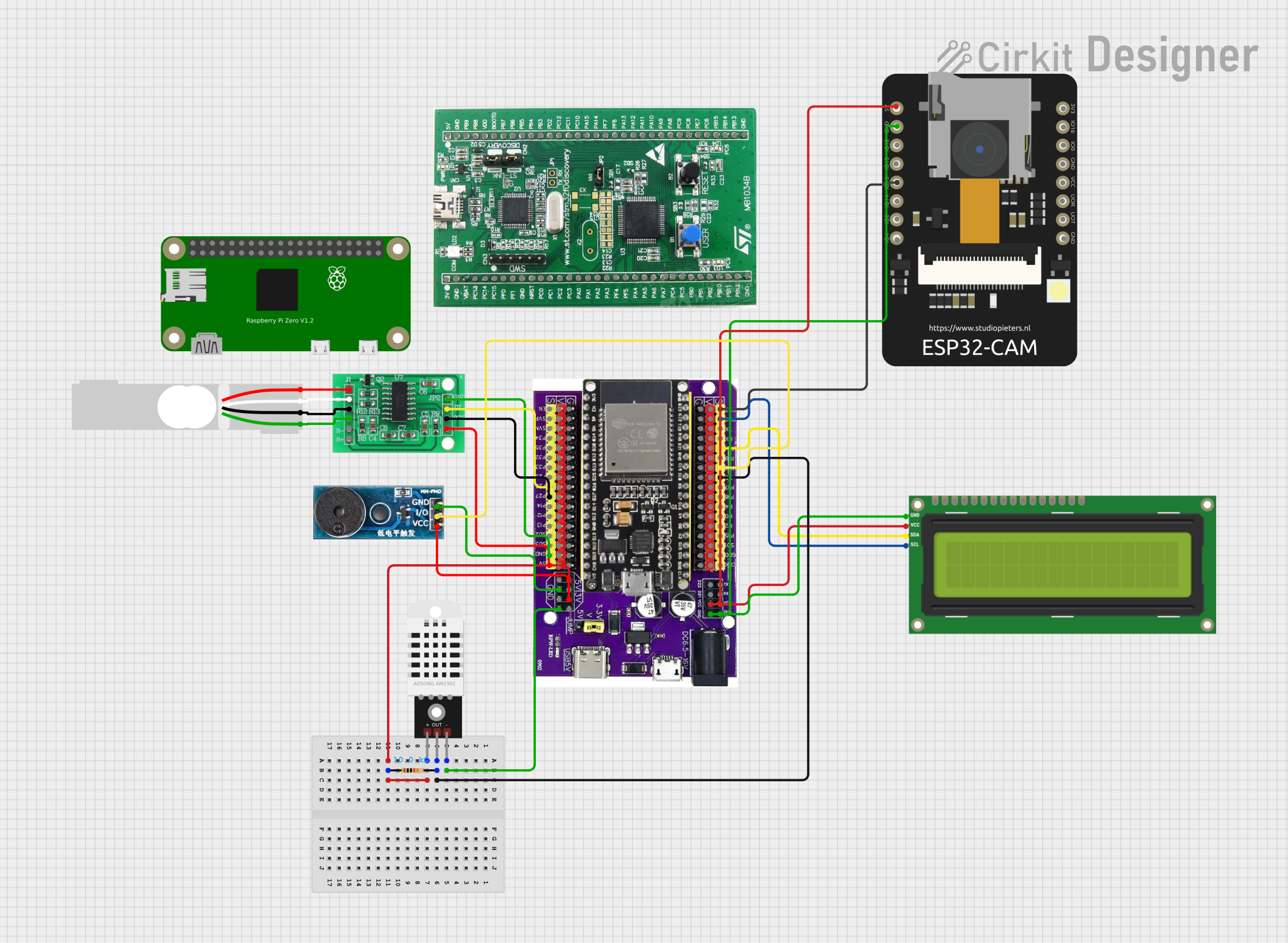
 Open Project in Cirkit Designer
Open Project in Cirkit DesignerExplore Projects Built with esp32

 Open Project in Cirkit Designer
Open Project in Cirkit Designer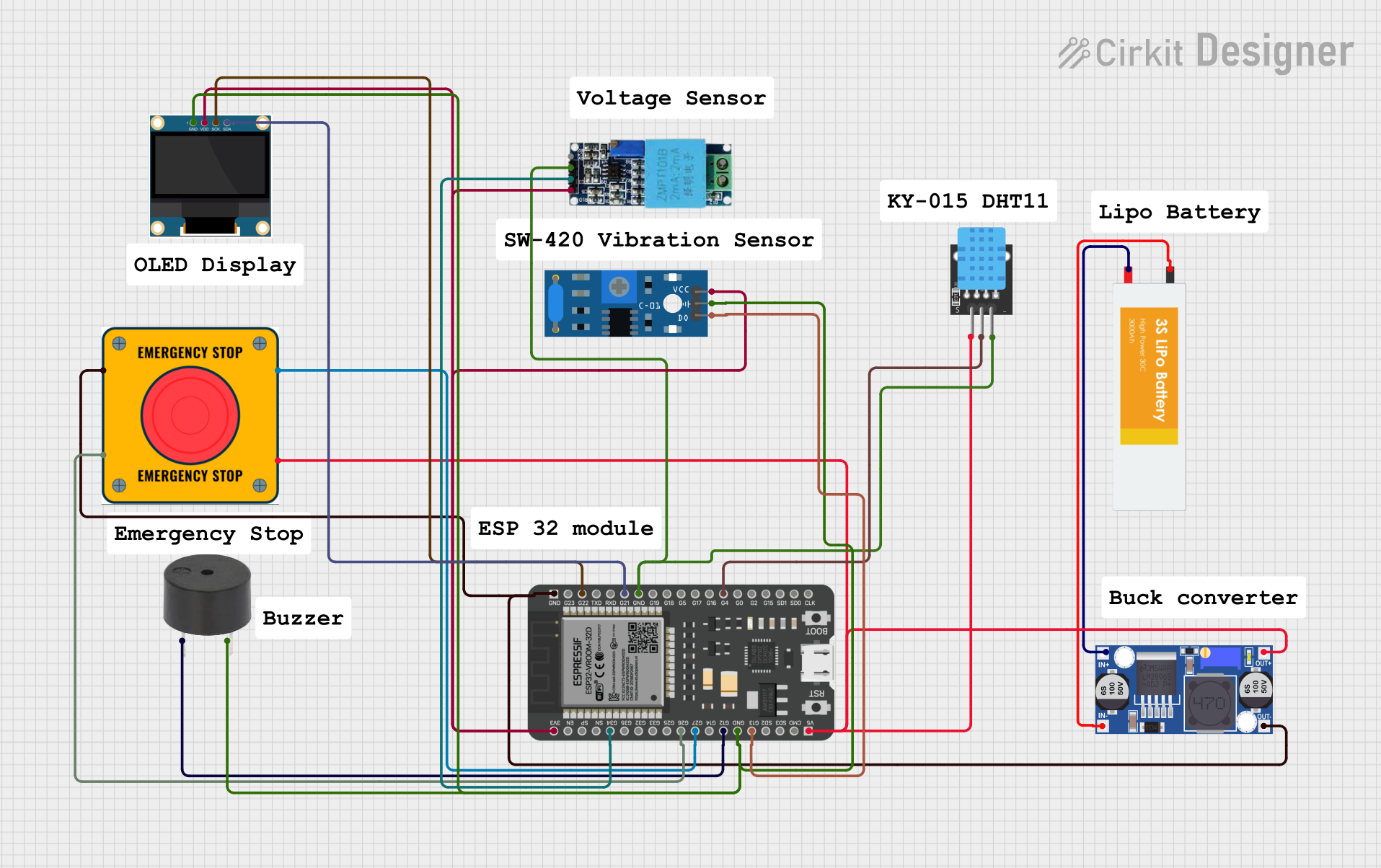
 Open Project in Cirkit Designer
Open Project in Cirkit Designer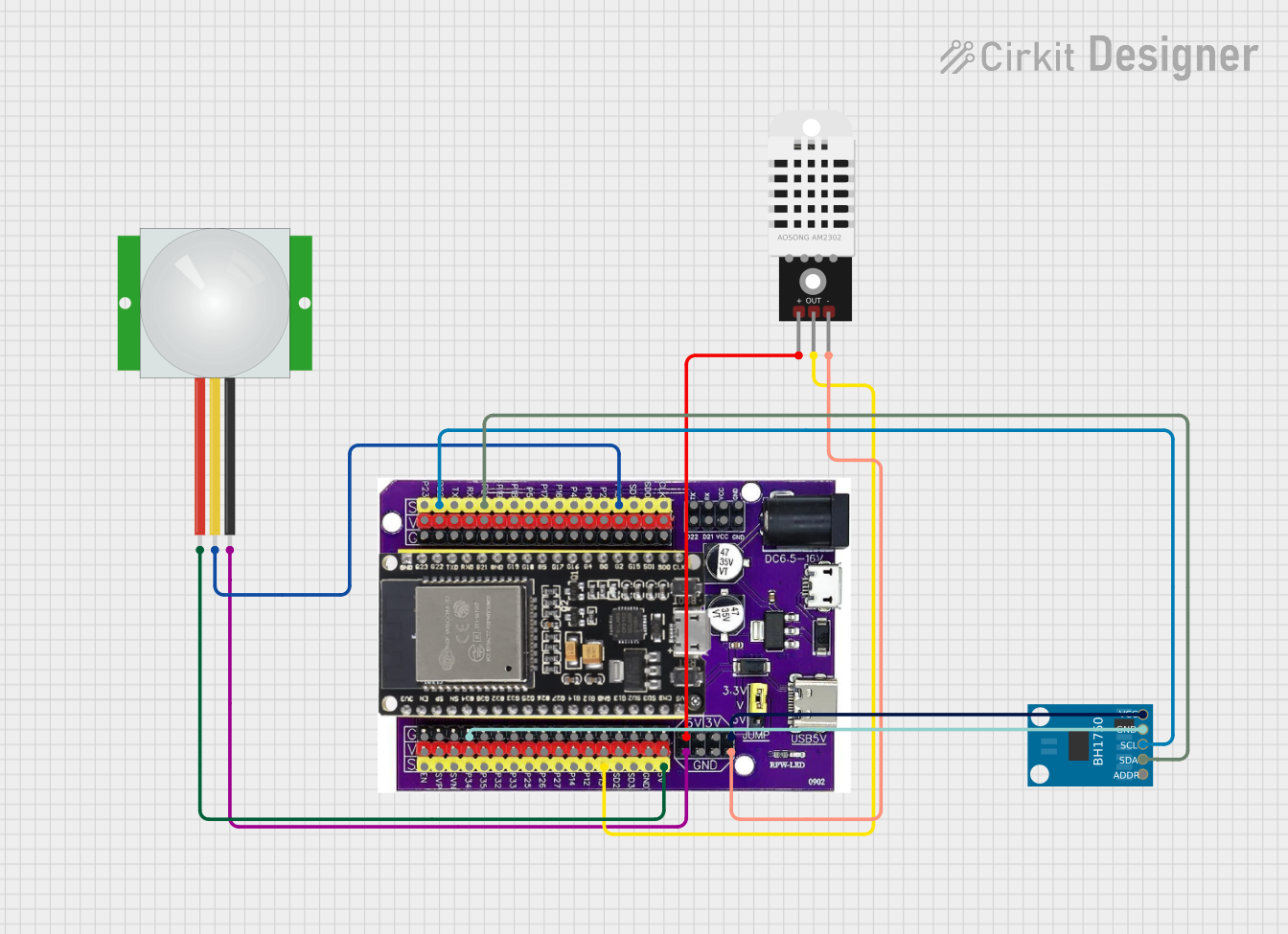
 Open Project in Cirkit Designer
Open Project in Cirkit Designer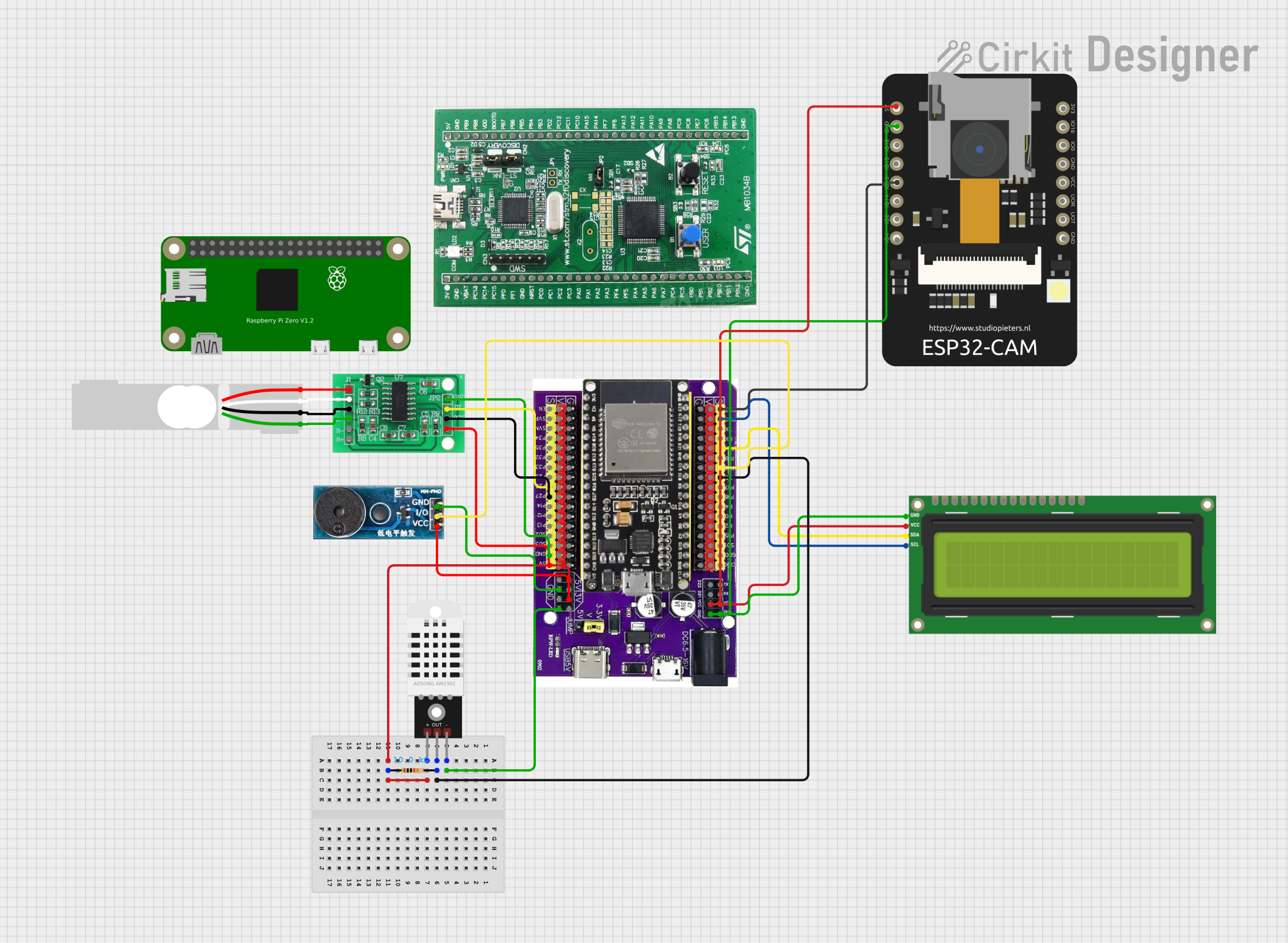
 Open Project in Cirkit Designer
Open Project in Cirkit DesignerCommon Applications and Use Cases
- IoT devices (e.g., smart home systems, sensors, and actuators)
- Wearable technology
- Wireless communication hubs
- Robotics and automation
- Data logging and remote monitoring
- Prototyping and development of connected devices
Technical Specifications
The ESP32 is packed with features that make it a powerful and flexible component for a wide range of applications. Below are its key technical specifications:
Key Technical Details
- Processor: Dual-core Xtensa® 32-bit LX6 microprocessor
- Clock Speed: Up to 240 MHz
- RAM: 520 KB SRAM
- Flash Memory: Typically 4 MB (varies by module)
- Wi-Fi: 802.11 b/g/n (2.4 GHz)
- Bluetooth: v4.2 BR/EDR and BLE
- Operating Voltage: 3.0V to 3.6V
- GPIO Pins: 34 (multipurpose, including ADC, DAC, PWM, I2C, SPI, UART)
- ADC Resolution: 12-bit
- DAC Resolution: 8-bit
- Power Consumption: Ultra-low power modes available (as low as 5 µA in deep sleep)
- Temperature Range: -40°C to 125°C
Pin Configuration and Descriptions
The ESP32 has a variety of pins for different functionalities. Below is a table summarizing the most commonly used pins:
| Pin Name | Function | Description |
|---|---|---|
| GPIO0 | Input/Output, Boot Mode Select | Used for boot mode selection during startup. |
| GPIO2 | Input/Output, ADC, DAC | General-purpose pin, supports ADC and DAC. |
| GPIO12 | Input/Output, ADC | General-purpose pin, supports ADC. |
| GPIO13 | Input/Output, PWM, ADC | General-purpose pin, supports PWM and ADC. |
| GPIO15 | Input/Output, ADC | General-purpose pin, supports ADC. |
| GPIO16 | Input/Output | General-purpose pin. |
| GPIO17 | Input/Output | General-purpose pin. |
| EN | Enable | Active-high enable pin to reset the chip. |
| 3V3 | Power | 3.3V power supply input/output. |
| GND | Ground | Ground connection. |
| TX0 (GPIO1) | UART Transmit | UART0 transmit pin for serial communication. |
| RX0 (GPIO3) | UART Receive | UART0 receive pin for serial communication. |
Note: The exact pinout may vary depending on the ESP32 module or development board (e.g., ESP32-WROOM-32, ESP32-WROVER).
Usage Instructions
The ESP32 can be used in a variety of circuits and projects. Below are the steps to get started and some best practices to follow.
How to Use the ESP32 in a Circuit
Powering the ESP32:
- Connect the 3.3V pin to a stable 3.3V power source.
- Ensure the GND pin is connected to the ground of the circuit.
- If using a development board (e.g., ESP32 DevKit), you can power it via the USB port.
Programming the ESP32:
- Install the Arduino IDE or ESP-IDF (Espressif IoT Development Framework).
- Add the ESP32 board support to the Arduino IDE by including the appropriate URL in the Board Manager.
- Connect the ESP32 to your computer via USB and select the correct board and port in the IDE.
Connecting Peripherals:
- Use GPIO pins to connect sensors, actuators, or other peripherals.
- Configure the pins in your code according to the desired functionality (e.g., input, output, ADC, PWM).
Uploading Code:
- Write your program in the Arduino IDE or ESP-IDF.
- Compile and upload the code to the ESP32.
- Monitor the serial output for debugging or feedback.
Example Code for Arduino IDE
Below is an example of how to blink an LED connected to GPIO2 of the ESP32:
// Define the GPIO pin for the LED
#define LED_PIN 2
void setup() {
// Set the LED pin as an output
pinMode(LED_PIN, OUTPUT);
}
void loop() {
// Turn the LED on
digitalWrite(LED_PIN, HIGH);
delay(1000); // Wait for 1 second
// Turn the LED off
digitalWrite(LED_PIN, LOW);
delay(1000); // Wait for 1 second
}
Important Considerations and Best Practices
- Voltage Levels: The ESP32 operates at 3.3V. Avoid applying 5V to its GPIO pins to prevent damage.
- Power Supply: Use a stable power source to avoid unexpected resets or instability.
- Boot Mode: Ensure GPIO0 is pulled low during boot to enter programming mode.
- Deep Sleep: Use the deep sleep mode to conserve power in battery-powered applications.
- Heat Management: If the ESP32 operates at high loads, consider adding a heatsink or ensuring proper ventilation.
Troubleshooting and FAQs
Common Issues and Solutions
ESP32 Not Detected by Computer:
- Ensure the correct USB driver is installed (e.g., CP210x or CH340).
- Check the USB cable for data transfer capability (some cables are power-only).
Code Upload Fails:
- Verify that GPIO0 is pulled low during programming.
- Check the selected board and port in the Arduino IDE.
- Press and hold the "BOOT" button on the ESP32 board while uploading.
Wi-Fi Connection Issues:
- Double-check the SSID and password in your code.
- Ensure the Wi-Fi network is within range and not using unsupported security protocols.
Random Resets or Instability:
- Use a stable power supply with sufficient current (at least 500 mA).
- Check for loose connections or short circuits in the circuit.
FAQs
Q: Can the ESP32 be powered with 5V?
A: The ESP32 itself operates at 3.3V, but many development boards include a voltage regulator that allows them to be powered with 5V via the USB port or VIN pin.
Q: How do I use the Bluetooth functionality?
A: The ESP32 supports both Bluetooth Classic and BLE. You can use libraries like BluetoothSerial (for Classic) or BLEDevice (for BLE) in the Arduino IDE.
Q: What is the maximum range of the ESP32's Wi-Fi?
A: The range depends on the environment but is typically around 50 meters indoors and up to 200 meters outdoors with a clear line of sight.
Q: Can I use the ESP32 with a battery?
A: Yes, the ESP32 can be powered by a battery. Use a 3.7V LiPo battery with a voltage regulator or a battery management module for safe operation.
Q: How do I reset the ESP32?
A: Press the "EN" (Enable) button on the development board to reset the ESP32.
By following this documentation, you can effectively integrate the ESP32 into your projects and troubleshoot common issues.