
How to Use Adafruit RA8875 Driver Board for 40-pin TFT Touch Displays: Examples, Pinouts, and Specs

 Design with Adafruit RA8875 Driver Board for 40-pin TFT Touch Displays in Cirkit Designer
Design with Adafruit RA8875 Driver Board for 40-pin TFT Touch Displays in Cirkit DesignerIntroduction
The Adafruit RA8875 Driver Board is a versatile and powerful solution for driving 40-pin TFT touch displays. This board is capable of controlling displays up to 800x480 pixels and supports various graphics functions, which makes it ideal for creating user interfaces, touch-based controls, and dynamic visual outputs. Common applications include DIY projects, interactive art installations, and custom user interfaces for devices.
Explore Projects Built with Adafruit RA8875 Driver Board for 40-pin TFT Touch Displays

 Open Project in Cirkit Designer
Open Project in Cirkit Designer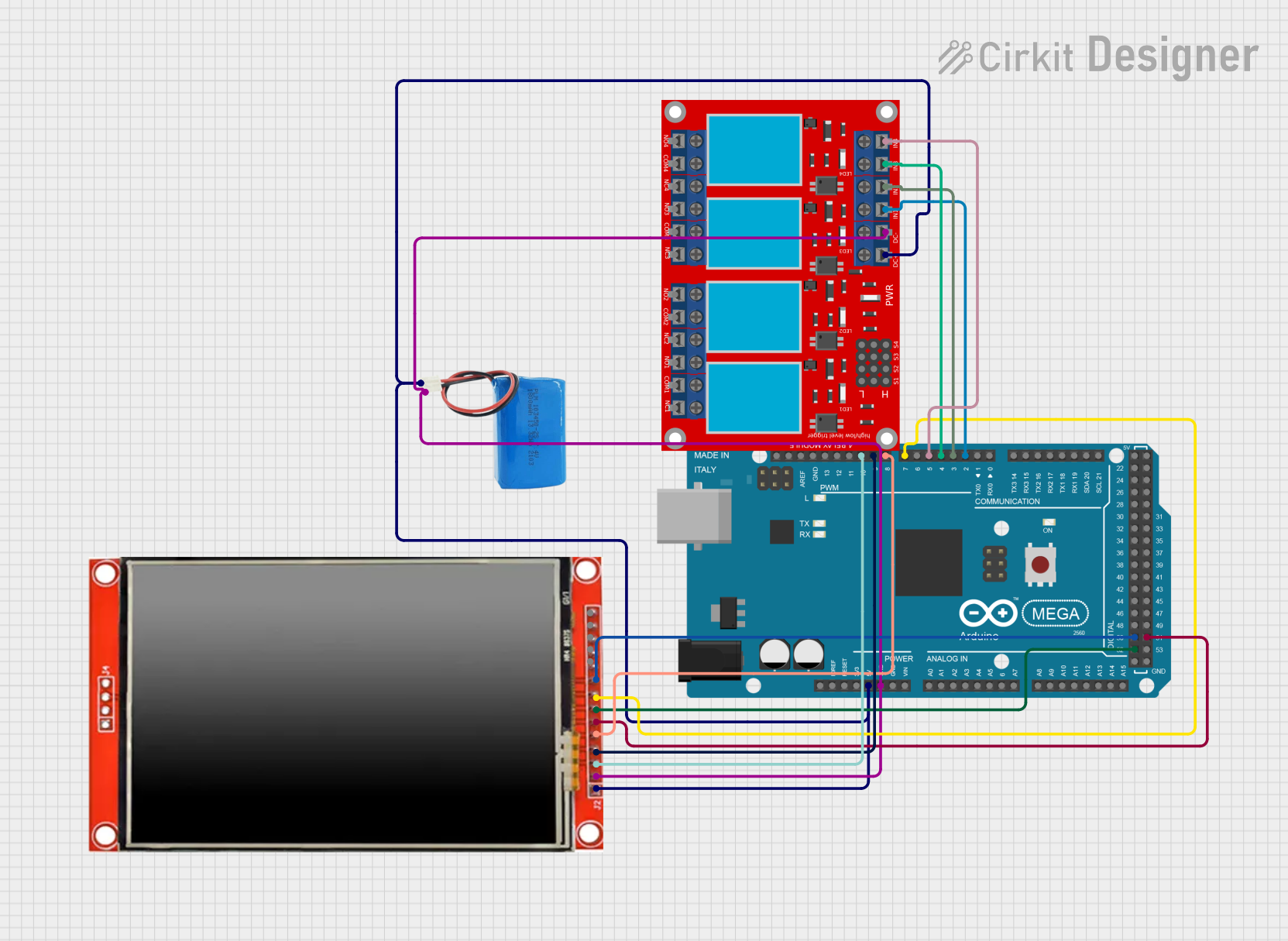
 Open Project in Cirkit Designer
Open Project in Cirkit Designer
 Open Project in Cirkit Designer
Open Project in Cirkit Designer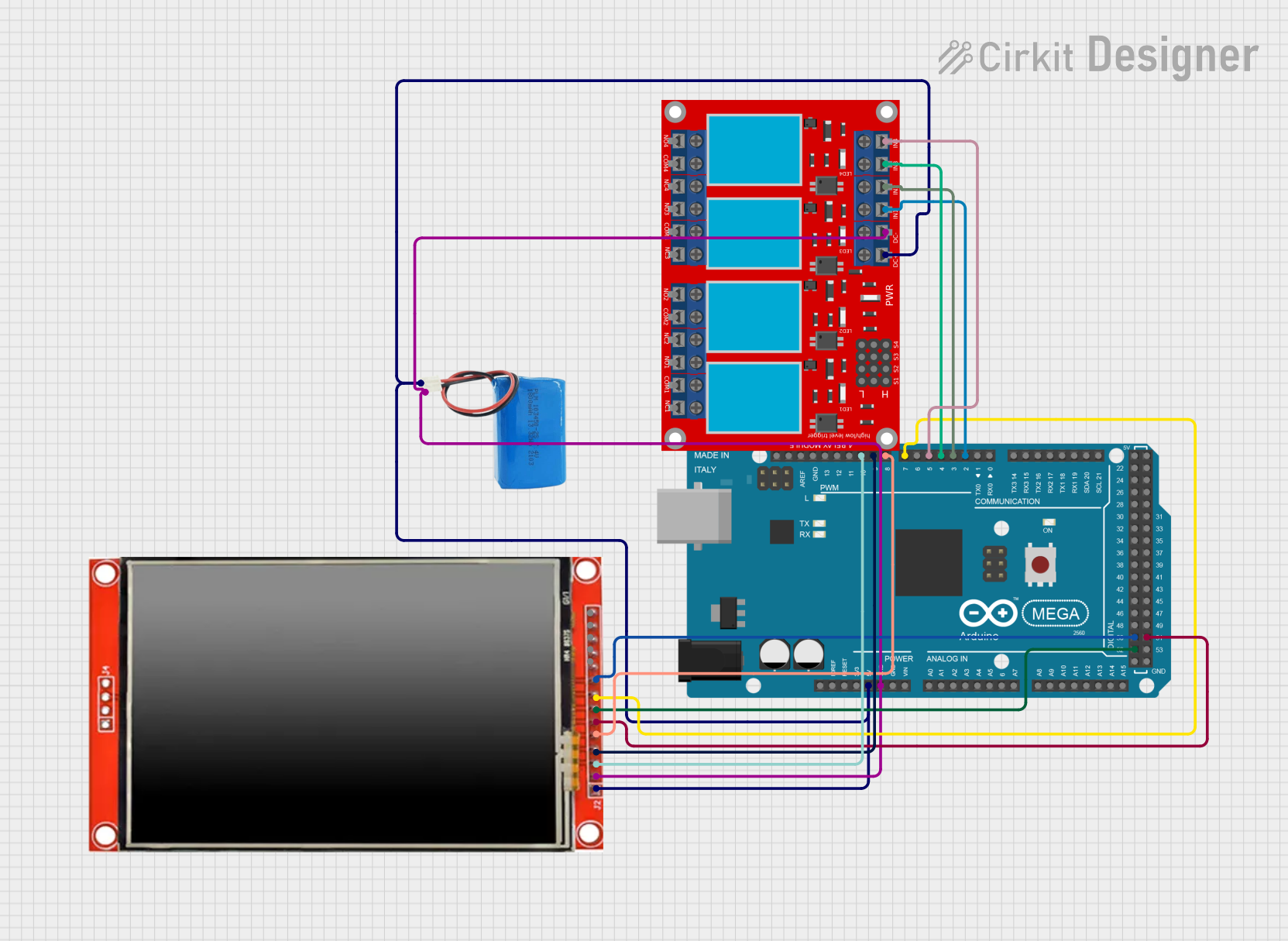
 Open Project in Cirkit Designer
Open Project in Cirkit DesignerExplore Projects Built with Adafruit RA8875 Driver Board for 40-pin TFT Touch Displays

 Open Project in Cirkit Designer
Open Project in Cirkit Designer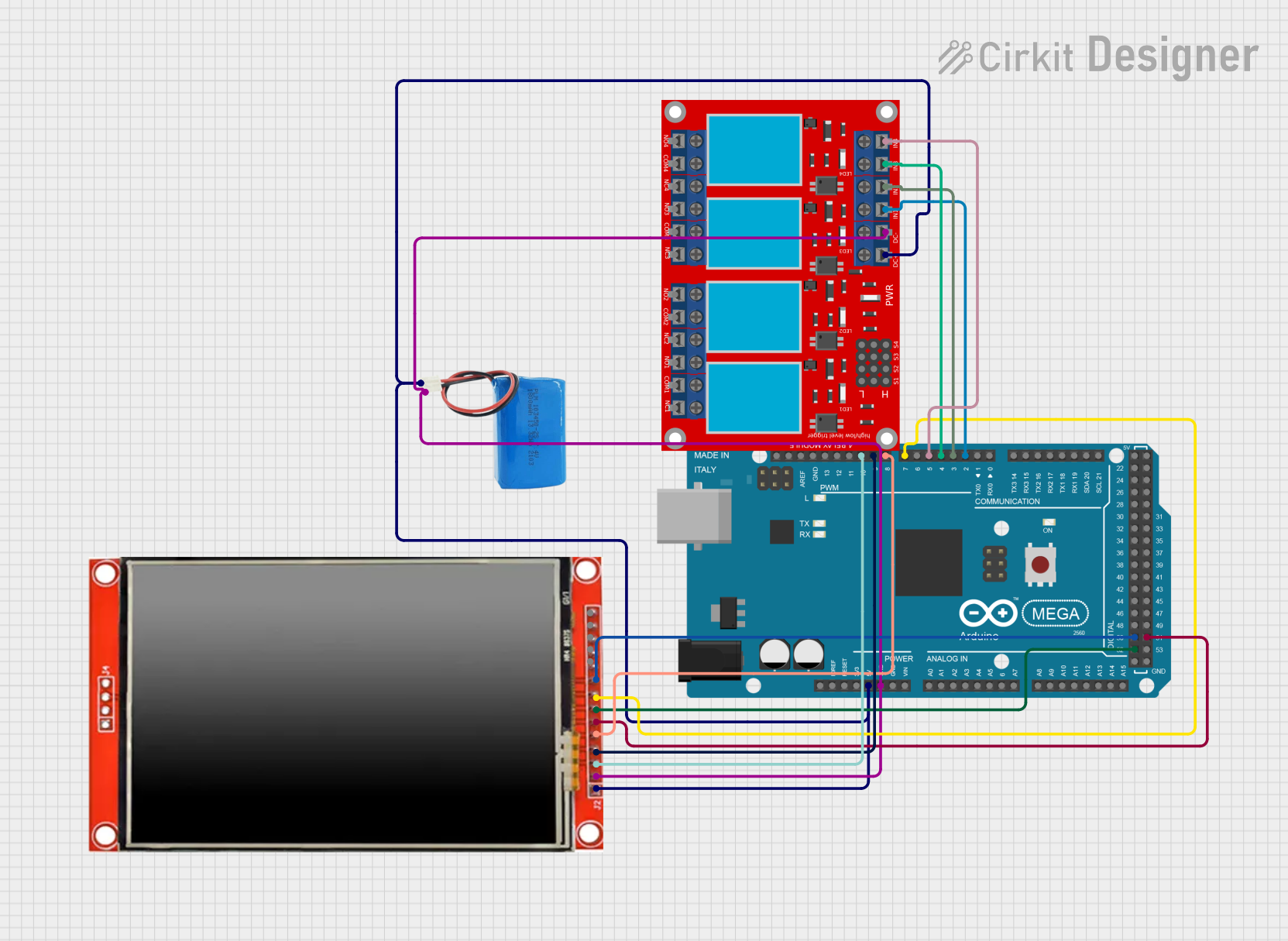
 Open Project in Cirkit Designer
Open Project in Cirkit Designer
 Open Project in Cirkit Designer
Open Project in Cirkit Designer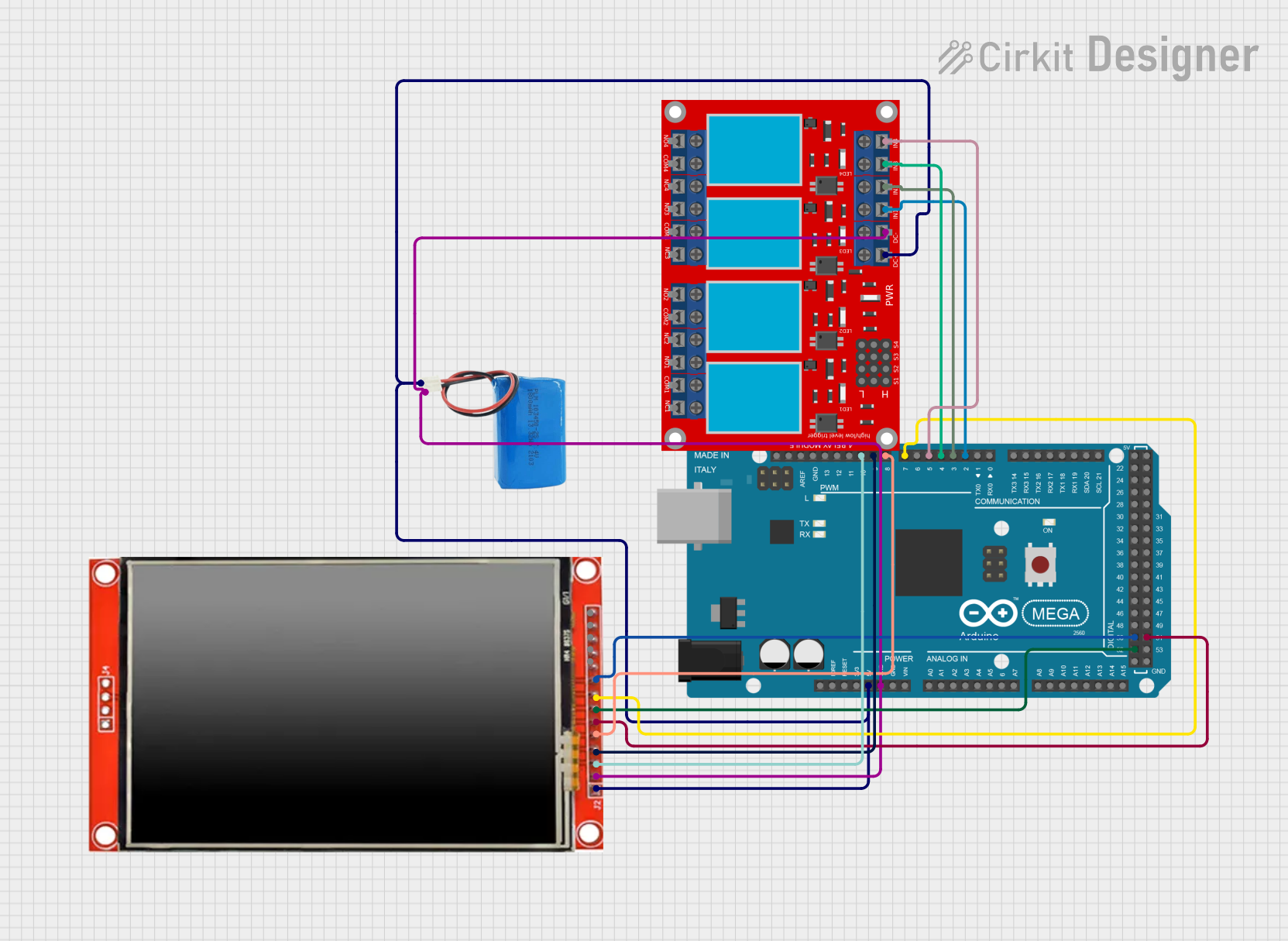
 Open Project in Cirkit Designer
Open Project in Cirkit DesignerTechnical Specifications
Key Technical Details
- Display Interface: 40-pin connector for TFT displays
- Supported Display Resolutions: Up to 800x480 pixels
- Touch Controller: Built-in touch controller for 4-wire resistive touch panels
- Communication Interface: SPI (Serial Peripheral Interface)
- Logic Voltage: 3.3V or 5V compatible
- Onboard Memory: 768KB RAM for display buffering
Pin Configuration and Descriptions
| Pin Number | Name | Description |
|---|---|---|
| 1 | GND | Ground connection |
| 2 | VIN | 3.3V-5V power input |
| 3 | 3Vo | 3.3V output from onboard regulator |
| 4 | SCK | SPI clock input |
| 5 | MISO | SPI Master In Slave Out |
| 6 | MOSI | SPI Master Out Slave In |
| 7 | CS | SPI chip select |
| 8 | RST | Reset pin |
| 9-48 | D0-D39 | Display data pins |
Usage Instructions
Connecting to a Circuit
- Power Connections: Connect the VIN pin to a 3.3V-5V power supply, and GND to the ground.
- SPI Connections: Connect SCK, MISO, MOSI, and CS to the corresponding SPI pins on your microcontroller.
- Reset Pin: Connect the RST pin to a digital pin on your microcontroller for resetting the display.
- Display Connection: Attach the 40-pin TFT display to the corresponding connector on the driver board.
Important Considerations and Best Practices
- Ensure that the power supply is within the specified voltage range to prevent damage.
- Use a level shifter if you are interfacing with a 5V microcontroller to match the logic levels.
- Keep the SPI lines as short as possible to maintain signal integrity.
- Use a proper decoupling capacitor close to the power pins to minimize power supply noise.
Example Code for Arduino UNO
#include <SPI.h>
#include <Adafruit_GFX.h>
#include <Adafruit_RA8875.h>
// RA8875 pin configuration
#define RA8875_CS 10
#define RA8875_RESET 9
// Create an instance of the driver board
Adafruit_RA8875 tft = Adafruit_RA8875(RA8875_CS, RA8875_RESET);
void setup() {
Serial.begin(9600);
// Initialize the display
if (!tft.begin(RA8875_800x480)) {
Serial.println("RA8875 Not Found!");
while (1);
}
tft.displayOn(true);
tft.GPIOX(true); // Enable TFT - display enable tied to GPIOX
tft.PWM1config(true, RA8875_PWM_CLK_DIV1024); // PWM output for backlight
tft.PWM1out(255);
// Touchscreen calibration
tft.touchEnable(true);
}
void loop() {
// Your code to interact with the display
}
Troubleshooting and FAQs
Common Issues
- Display not powering on: Check the power connections and ensure the voltage is within the specified range.
- Touch not responding: Verify the touch panel connection and ensure the touch controller is enabled in the code.
- Garbled or no display output: Check the SPI connections and ensure the correct display resolution is set in the code.
Solutions and Tips
- Always double-check wiring before powering on the system.
- Use serial output for debugging to confirm if the board is initializing correctly.
- Update to the latest library version to ensure compatibility and bug fixes.
FAQs
Q: Can I use this driver board with any 40-pin TFT display? A: The board is designed to work with specific 40-pin TFT displays. Check the display's datasheet to ensure compatibility.
Q: What should I do if the display is not recognized by the board? A: Ensure that the display is properly connected and the SPI pins are correctly wired. Reset the board and try initializing again.
Q: How can I adjust the backlight brightness?
A: Use the PWM1out function to set the backlight brightness. The value can range from 0 (off) to 255 (maximum brightness).
For further assistance, consult the Adafruit support forums or the product's official documentation.