
How to Use LED: Two Pin (orange): Examples, Pinouts, and Specs
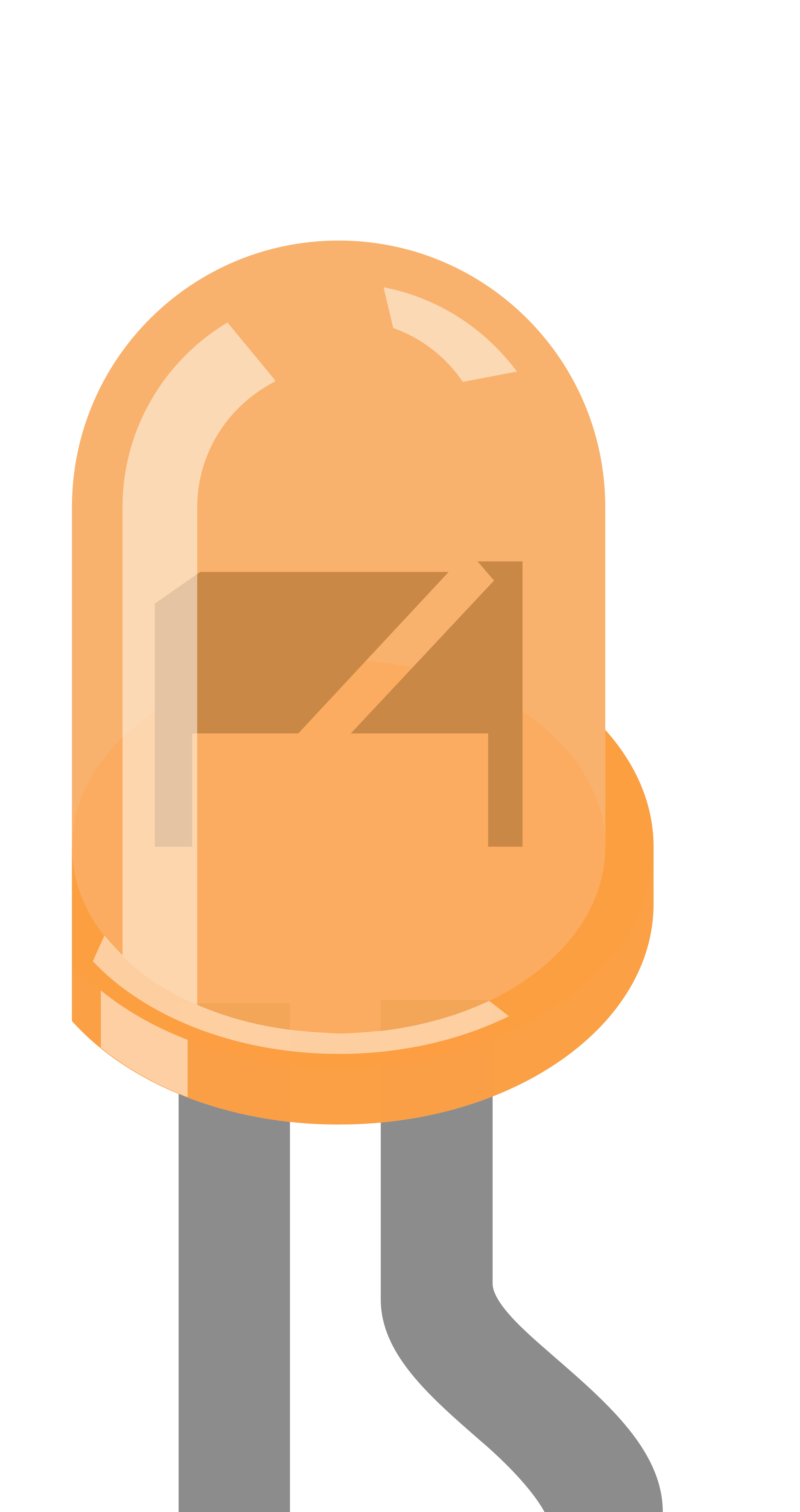
 Design with LED: Two Pin (orange) in Cirkit Designer
Design with LED: Two Pin (orange) in Cirkit DesignerIntroduction
A light-emitting diode (LED) is a semiconductor device that emits light when an electric current flows through it. The two-pin orange LED is a common type of LED that emits a warm orange light, making it ideal for use in displays, status indicators, and decorative lighting. Its compact size, low power consumption, and long lifespan make it a versatile component in a wide range of electronic applications.
Explore Projects Built with LED: Two Pin (orange)

 Open Project in Cirkit Designer
Open Project in Cirkit Designer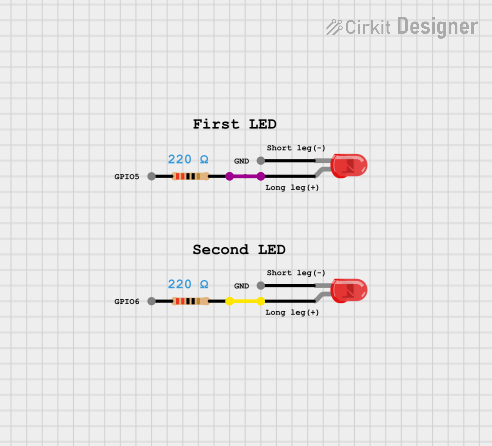
 Open Project in Cirkit Designer
Open Project in Cirkit Designer
 Open Project in Cirkit Designer
Open Project in Cirkit Designer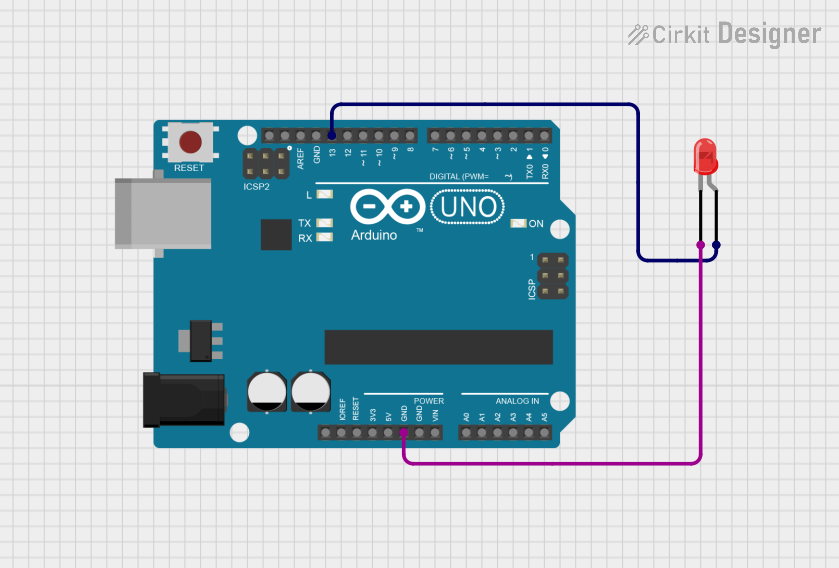
 Open Project in Cirkit Designer
Open Project in Cirkit DesignerExplore Projects Built with LED: Two Pin (orange)

 Open Project in Cirkit Designer
Open Project in Cirkit Designer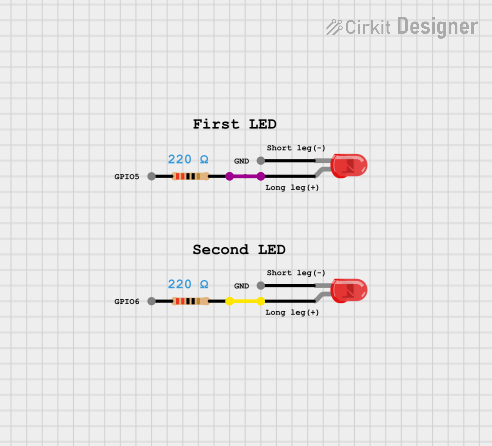
 Open Project in Cirkit Designer
Open Project in Cirkit Designer
 Open Project in Cirkit Designer
Open Project in Cirkit Designer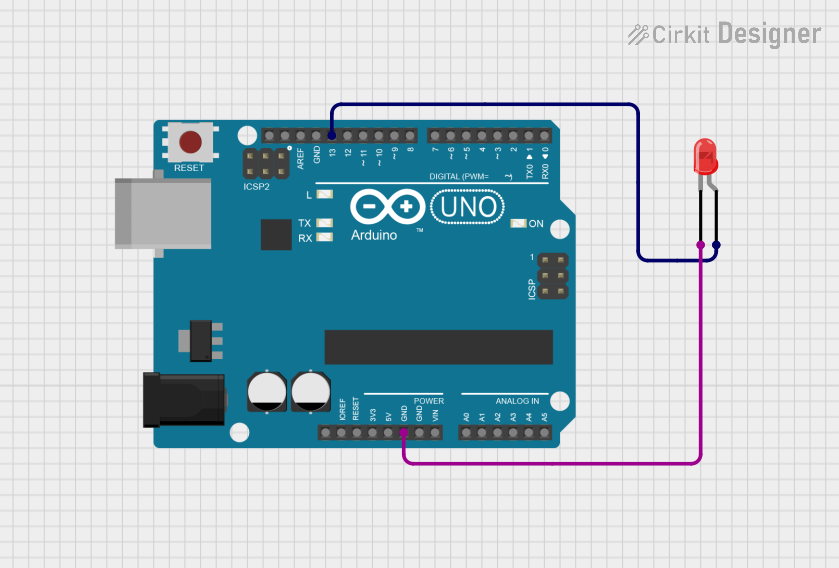
 Open Project in Cirkit Designer
Open Project in Cirkit DesignerCommon Applications
- Power and status indicators in electronic devices
- Signal and warning lights
- Decorative lighting and displays
- DIY electronics and hobby projects
Technical Specifications
Below are the key technical details for the two-pin orange LED:
| Parameter | Value |
|---|---|
| Forward Voltage (Vf) | 1.8V to 2.2V |
| Forward Current (If) | 20mA (typical), 30mA (maximum) |
| Reverse Voltage (Vr) | 5V (maximum) |
| Power Dissipation | 60mW (maximum) |
| Wavelength | 600nm to 610nm (orange light) |
| Viewing Angle | 20° to 30° |
| Operating Temperature | -40°C to +85°C |
| Storage Temperature | -40°C to +100°C |
Pin Configuration
The two-pin orange LED has a simple pinout:
| Pin | Description |
|---|---|
| Anode (+) | The longer pin, connected to the positive terminal of the power supply. |
| Cathode (-) | The shorter pin, connected to the negative terminal or ground. |
Note: If the pins are trimmed or difficult to distinguish, the flat edge on the LED casing indicates the cathode (-).
Usage Instructions
How to Use the LED in a Circuit
Determine the Resistor Value: To prevent damage to the LED, always use a current-limiting resistor in series with it. The resistor value can be calculated using Ohm's Law: [ R = \frac{V_{supply} - V_f}{I_f} ]
- (V_{supply}): Supply voltage
- (V_f): Forward voltage of the LED (1.8V to 2.2V)
- (I_f): Desired forward current (typically 20mA or 0.02A)
For example, if (V_{supply} = 5V) and (V_f = 2V), the resistor value is: [ R = \frac{5V - 2V}{0.02A} = 150\Omega ]
Connect the LED:
- Connect the anode (+) to the positive terminal of the power supply through the resistor.
- Connect the cathode (-) to the ground.
Power the Circuit: Apply the appropriate voltage to the circuit. The LED should emit a warm orange light.
Important Considerations
- Polarity: LEDs are polarized components. Reversing the polarity may prevent the LED from lighting up or damage it.
- Current Limiting: Always use a resistor to limit the current through the LED. Exceeding the maximum current rating can permanently damage the LED.
- Heat Management: While LEDs generate minimal heat, ensure proper ventilation in high-power applications.
Example: Connecting to an Arduino UNO
The two-pin orange LED can be easily interfaced with an Arduino UNO. Below is an example circuit and code to blink the LED:
Circuit Diagram
- Connect the anode (+) of the LED to Arduino digital pin 13 through a 220Ω resistor.
- Connect the cathode (-) of the LED to the Arduino GND pin.
Arduino Code
// LED Blink Example for Two-Pin Orange LED
// Connect the LED anode (+) to pin 13 through a 220Ω resistor
// Connect the LED cathode (-) to GND
const int ledPin = 13; // Pin connected to the LED
void setup() {
pinMode(ledPin, OUTPUT); // Set pin 13 as an output
}
void loop() {
digitalWrite(ledPin, HIGH); // Turn the LED on
delay(1000); // Wait for 1 second
digitalWrite(ledPin, LOW); // Turn the LED off
delay(1000); // Wait for 1 second
}
Tip: Adjust the
delay()values to change the blinking speed.
Troubleshooting and FAQs
Common Issues
LED Does Not Light Up:
- Cause: Incorrect polarity.
- Solution: Ensure the anode (+) is connected to the positive terminal and the cathode (-) to ground.
LED is Dim:
- Cause: Resistor value too high.
- Solution: Recalculate the resistor value to allow more current (but within the LED's limits).
LED Burns Out:
- Cause: No current-limiting resistor or excessive current.
- Solution: Always use a resistor to limit the current to 20mA.
Flickering LED:
- Cause: Unstable power supply or loose connections.
- Solution: Check the power source and ensure all connections are secure.
FAQs
Q: Can I use the LED without a resistor?
A: No, using the LED without a resistor can cause excessive current flow, damaging the LED.Q: What happens if I reverse the polarity?
A: The LED will not light up. In some cases, prolonged reverse voltage may damage the LED.Q: Can I use this LED with a 12V power supply?
A: Yes, but you must calculate and use an appropriate resistor to limit the current.Q: How do I know the LED's polarity if the pins are trimmed?
A: Look for the flat edge on the LED casing, which indicates the cathode (-).
By following this documentation, you can effectively use the two-pin orange LED in your electronic projects.