
How to Use Adafruit HUZZAH ESP8266: Examples, Pinouts, and Specs
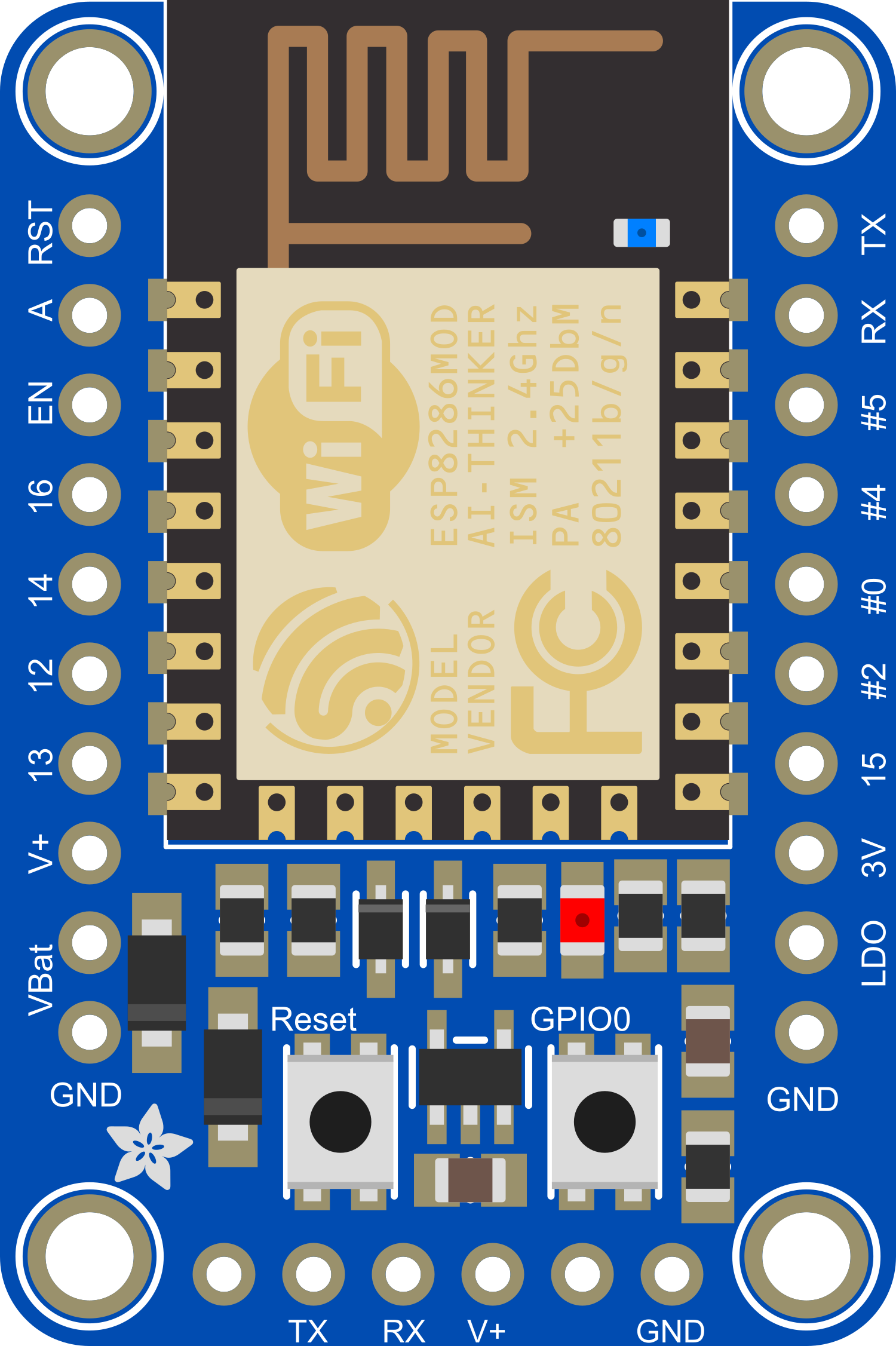
 Design with Adafruit HUZZAH ESP8266 in Cirkit Designer
Design with Adafruit HUZZAH ESP8266 in Cirkit DesignerIntroduction
The Adafruit HUZZAH ESP8266 is a versatile WiFi development board that harnesses the capabilities of the ESP8266 module, a popular and cost-effective WiFi-microcontroller chip. This board is designed for Internet of Things (IoT) projects and applications that require wireless internet connectivity. It is widely used for home automation, sensor networks, and DIY electronics projects due to its ease of use and extensive community support.
Explore Projects Built with Adafruit HUZZAH ESP8266
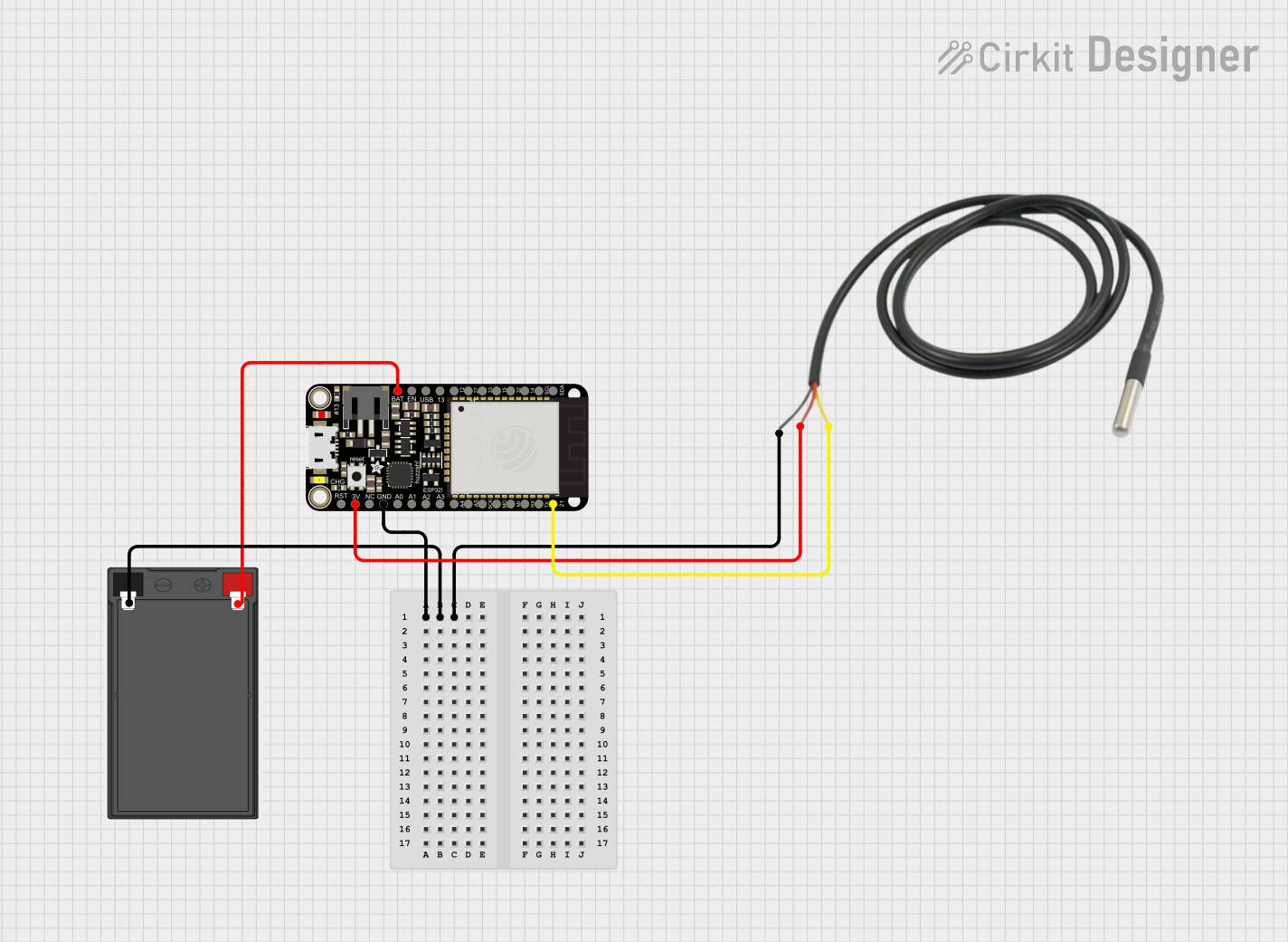
 Open Project in Cirkit Designer
Open Project in Cirkit Designer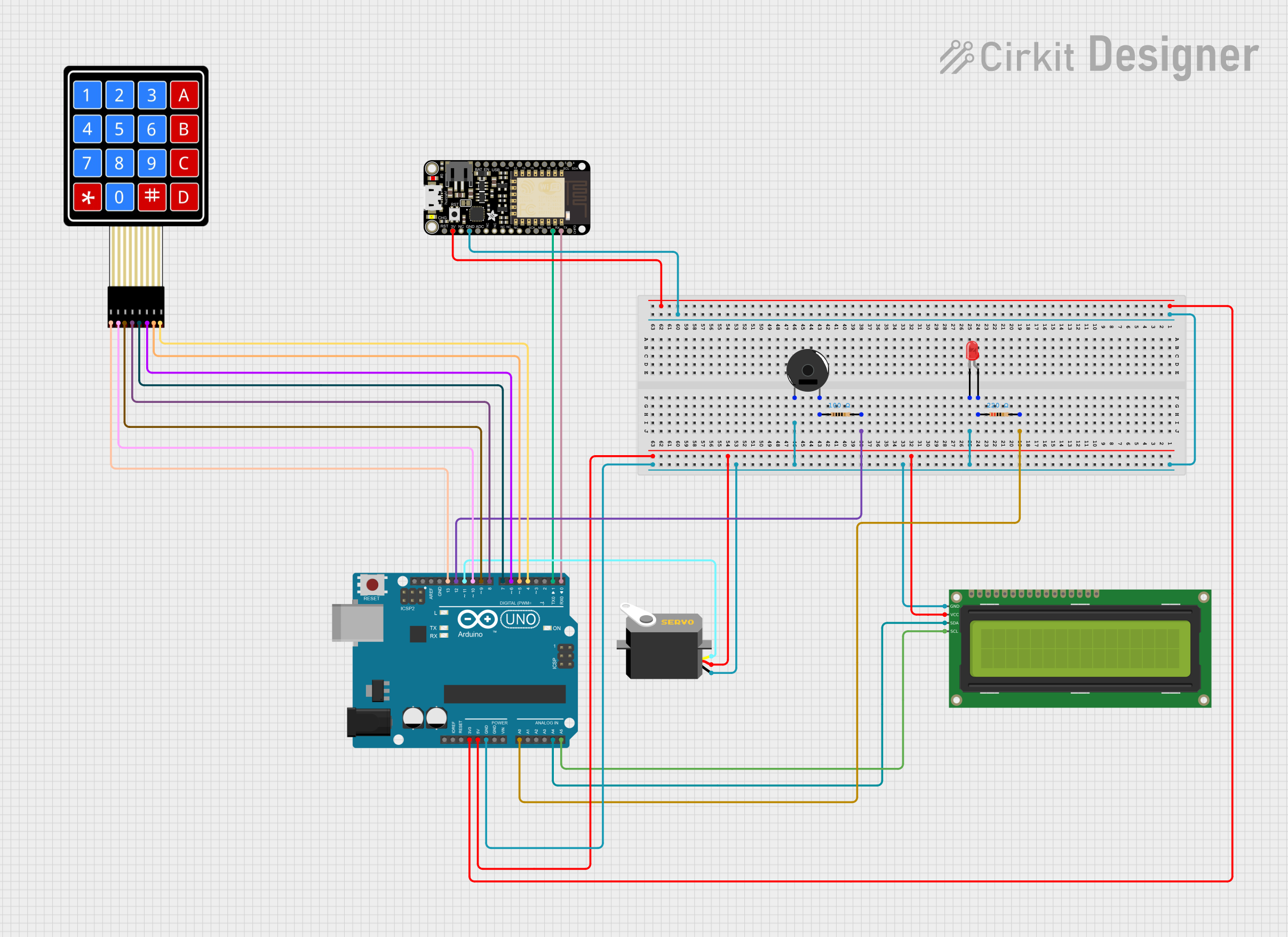
 Open Project in Cirkit Designer
Open Project in Cirkit Designer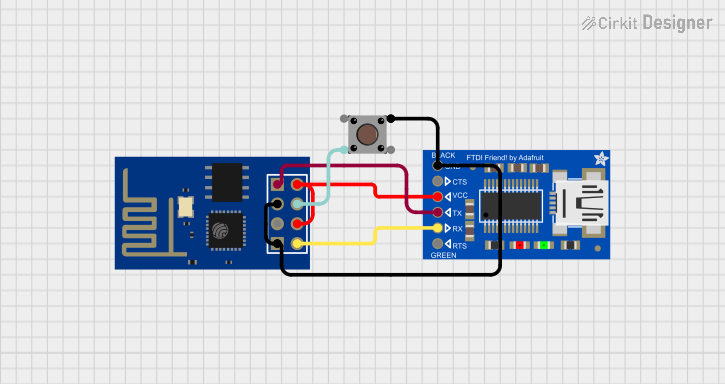
 Open Project in Cirkit Designer
Open Project in Cirkit Designer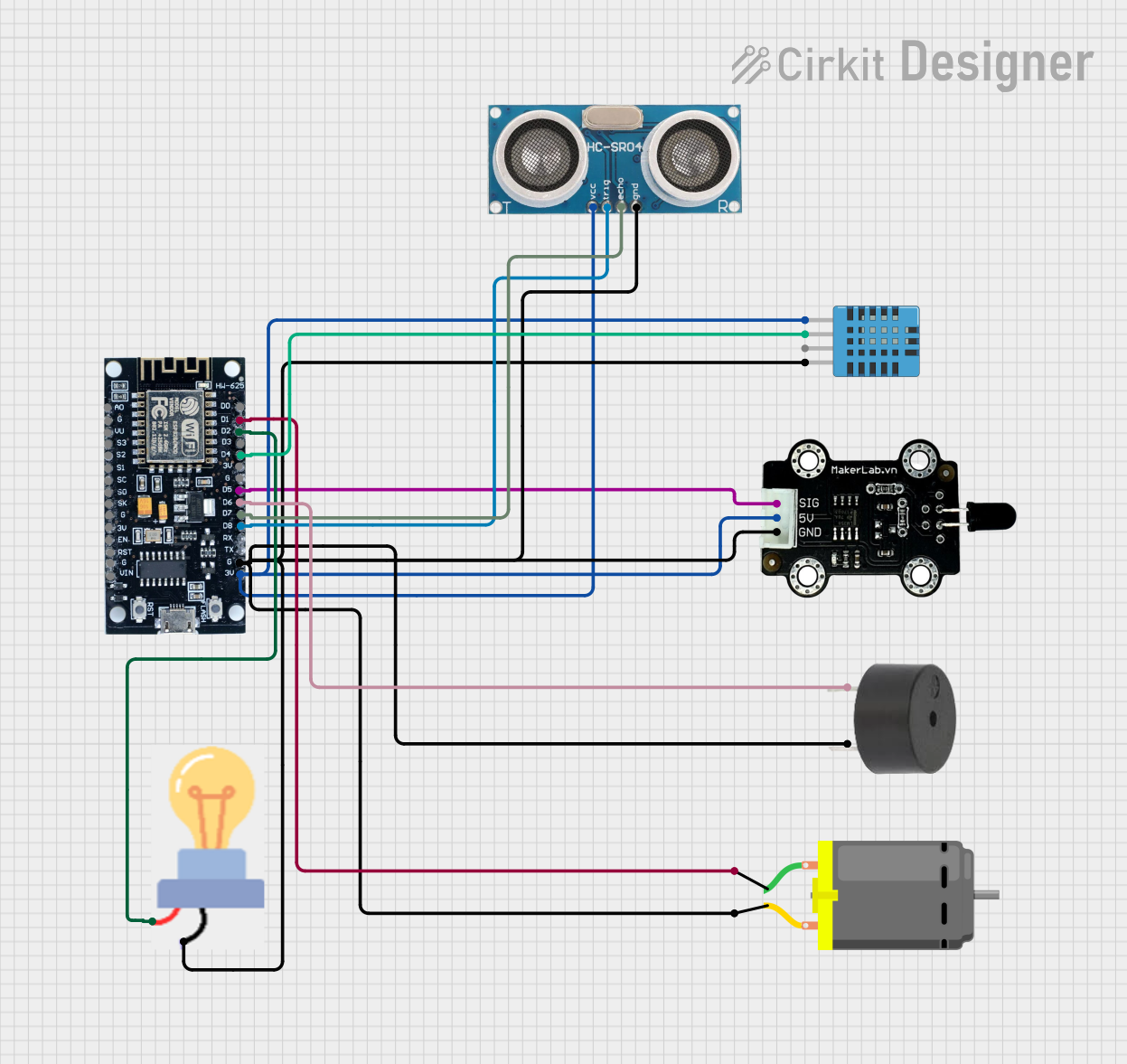
 Open Project in Cirkit Designer
Open Project in Cirkit DesignerExplore Projects Built with Adafruit HUZZAH ESP8266
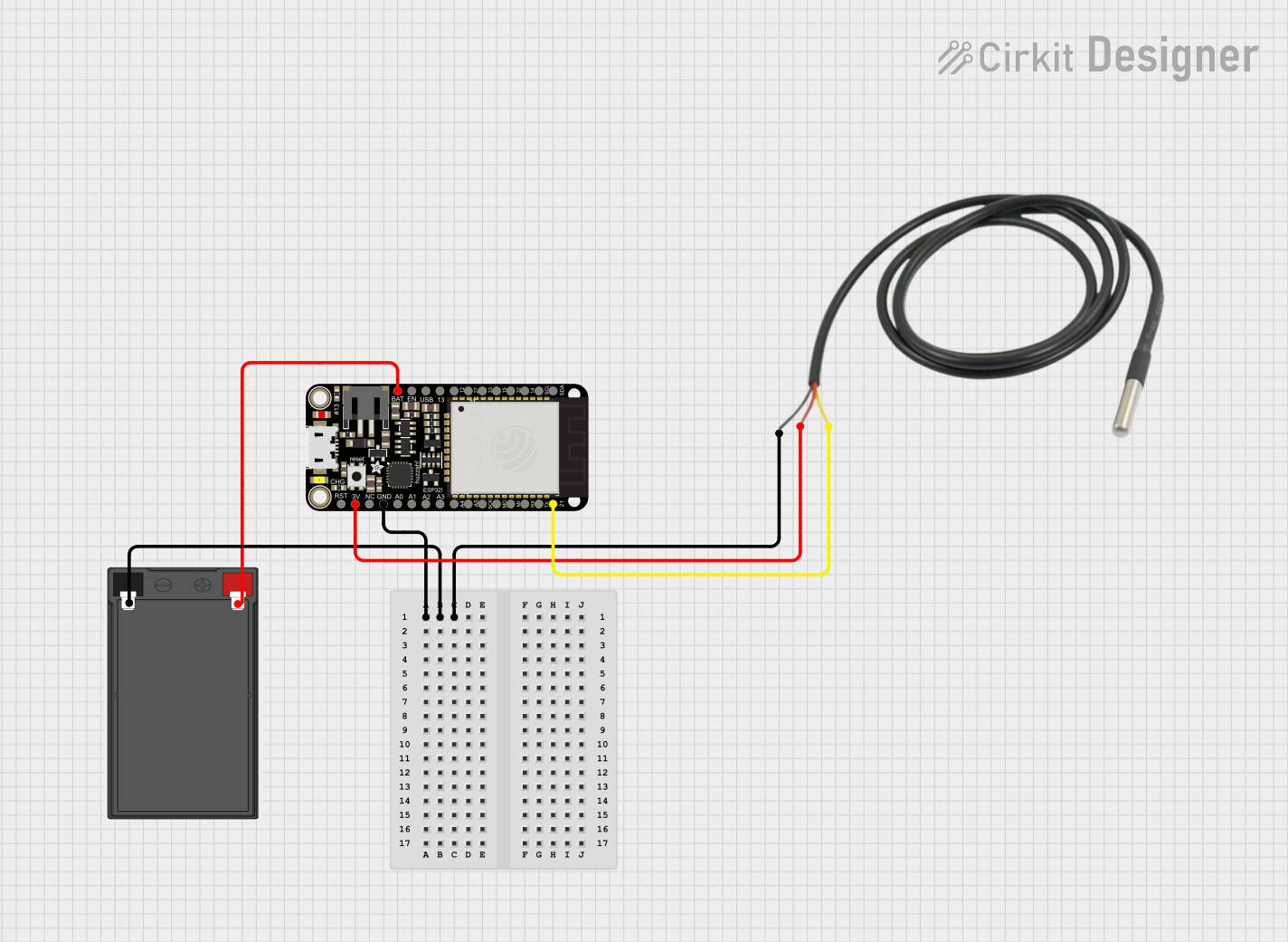
 Open Project in Cirkit Designer
Open Project in Cirkit Designer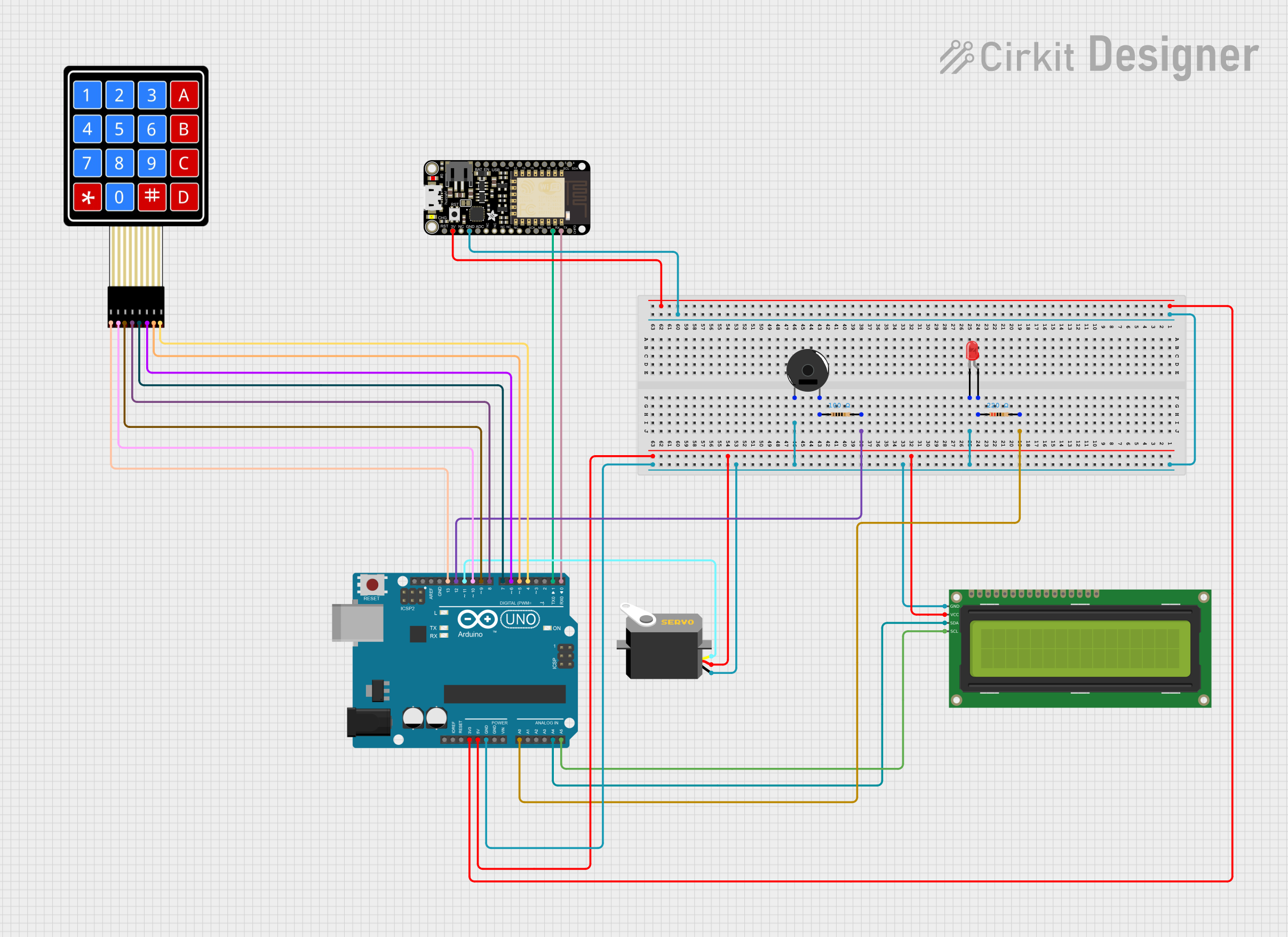
 Open Project in Cirkit Designer
Open Project in Cirkit Designer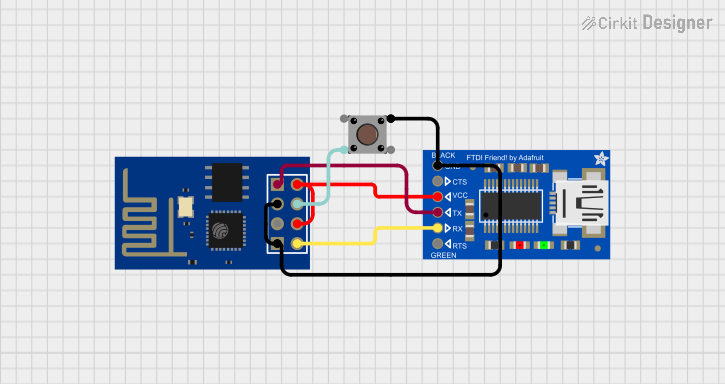
 Open Project in Cirkit Designer
Open Project in Cirkit Designer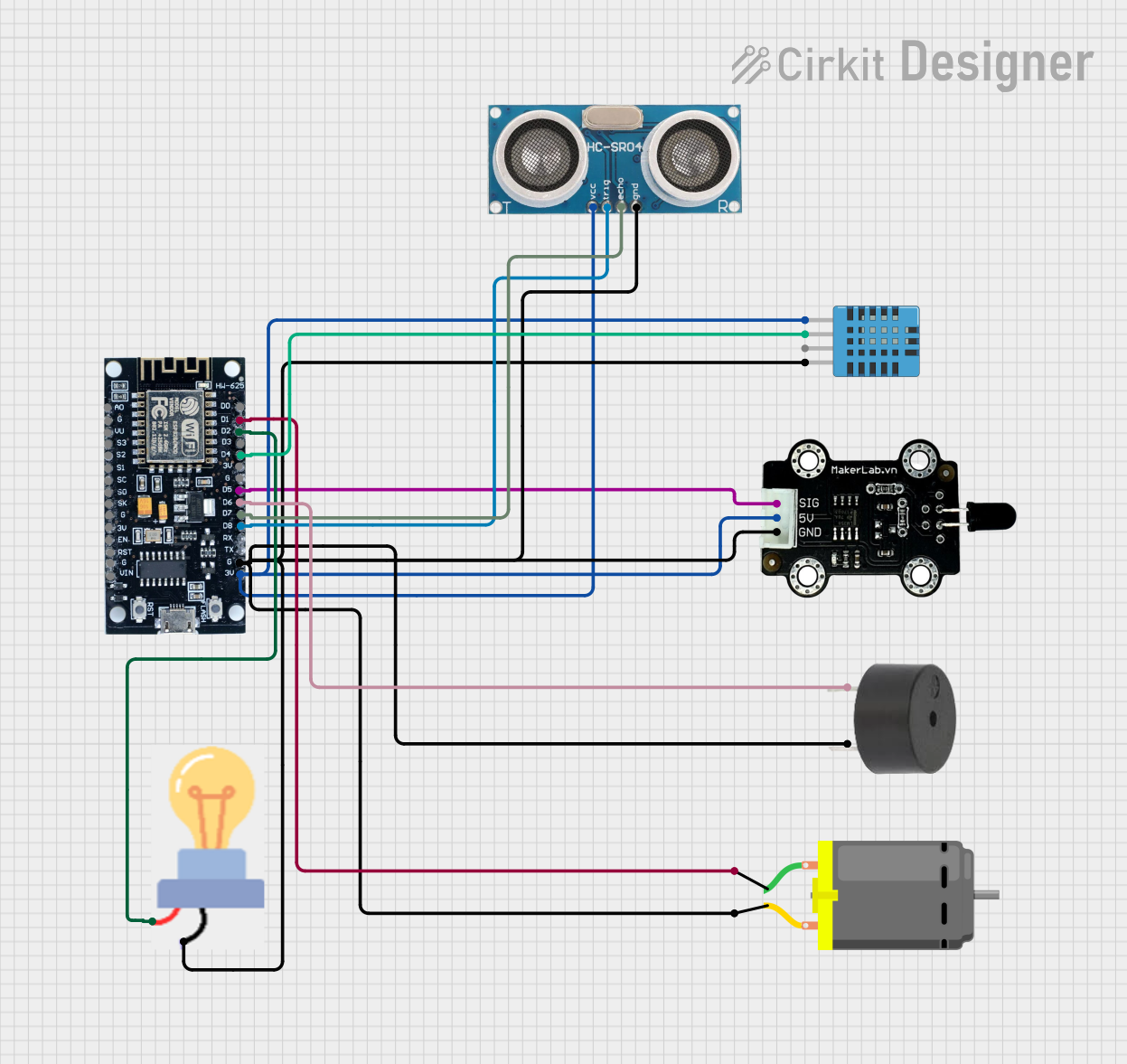
 Open Project in Cirkit Designer
Open Project in Cirkit DesignerTechnical Specifications
Key Technical Details
- Microcontroller: ESP8266 80MHz microcontroller
- Operating Voltage: 3.3V
- Input Voltage: 4-6V (for the onboard regulator) or 3.3V if bypassing the regulator
- Digital I/O Pins: 11, all of which can do PWM, I2C, and 1-wire
- Analog Input Pins: 1 (Analog Input is 1.0V max)
- Flash Memory: 4MB
- WiFi Standards: 802.11 b/g/n
- WiFi Security: WEP, WPA/WPA2 PSK/Enterprise
- Integrated TCP/IP protocol stack
Pin Configuration and Descriptions
| Pin Number | Name | Description |
|---|---|---|
| 1 | GND | Ground |
| 2 | V+ | 4-6V Input or 3.3V if bypassing the regulator |
| 3 | EN | Chip Enable. Keep high (3.3V) to run. |
| 4 | RST | Reset pin. Pull low to reset the chip. |
| 5 | GPIO0 | General Purpose I/O and Programming Mode Select |
| 6 | GPIO2 | General Purpose I/O |
| 7 | GPIO15 | General Purpose I/O and Boot Mode Select |
| 8 | RX | UART Receive Pin |
| 9 | TX | UART Transmit Pin |
| 10 | GPIO13 | General Purpose I/O |
| 11 | GPIO12 | General Purpose I/O |
| 12 | GPIO14 | General Purpose I/O |
| 13 | A0 | Analog Input (1.0V max) |
Usage Instructions
Integrating with a Circuit
To use the Adafruit HUZZAH ESP8266 in a circuit:
- Powering the Board: Connect a 4-6V power supply to the V+ and GND pins, or provide 3.3V directly if bypassing the onboard regulator.
- Programming: Connect the board to your computer using a USB-to-Serial converter to the RX and TX pins. GPIO0 must be grounded to enable the programming mode.
- Connecting to WiFi: Use the ESP8266's WiFi capabilities to connect to a network for internet access or to create a local server.
Important Considerations and Best Practices
- Always ensure that the power supply is within the specified range to prevent damage.
- Use a logic level converter if you need to interface the 3.3V logic of the ESP8266 with 5V devices.
- When programming, ensure that GPIO0 is grounded to enable the flash mode.
- Avoid applying more than 1.0V to the analog input to prevent damage to the ADC.
Example Code for Arduino UNO
Here is a simple example of how to connect the Adafruit HUZZAH ESP8266 to an Arduino UNO and blink an LED using the Arduino IDE:
// Define the LED pin
const int LED_PIN = 13;
void setup() {
// Initialize the LED pin as an output
pinMode(LED_PIN, OUTPUT);
}
void loop() {
// Turn the LED on
digitalWrite(LED_PIN, HIGH);
// Wait for a second
delay(1000);
// Turn the LED off
digitalWrite(LED_PIN, LOW);
// Wait for a second
delay(1000);
}
Note: This code is for demonstration purposes and assumes that you have already set up the ESP8266 environment in the Arduino IDE.
Troubleshooting and FAQs
Common Issues
- Board not responding: Ensure that the board is powered correctly and that the serial connection is properly established.
- Cannot connect to WiFi: Verify the network credentials and signal strength. Ensure the antenna is not obstructed.
- Failure to upload sketches: Check that GPIO0 is grounded and the board is in programming mode.
Solutions and Tips
- Board Reset: If the board becomes unresponsive, try resetting it by pulling the RST pin low.
- Serial Monitor: Use the serial monitor in the Arduino IDE to debug and monitor the WiFi connection process.
- Firmware Update: Periodically check for firmware updates to ensure the board has the latest features and security patches.
FAQs
Q: Can I power the Adafruit HUZZAH ESP8266 with a 5V power supply? A: Yes, you can use a 4-6V power supply, but it's recommended to use a stable 3.3V supply if bypassing the onboard regulator.
Q: How do I put the board in programming mode? A: Ground GPIO0 and reset the board to enter programming mode.
Q: Can I use the Arduino IDE to program the HUZZAH ESP8266? A: Yes, you can use the Arduino IDE with the appropriate board manager installed for ESP8266.
Q: What is the maximum voltage for the analog input? A: The maximum voltage for the analog input is 1.0V. Applying more can damage the ADC.
For further assistance, consult the Adafruit forums or the extensive online community resources dedicated to the ESP8266.