
How to Use relay: Examples, Pinouts, and Specs

 Design with relay in Cirkit Designer
Design with relay in Cirkit DesignerIntroduction
A relay is an electromechanical switch that uses an electromagnetic coil to open or close a circuit. It allows a low-power signal to control a high-power circuit, making it an essential component in many electronic and electrical systems. Relays are widely used in applications such as home automation, industrial control systems, automotive electronics, and power distribution systems. They provide electrical isolation between the control circuit and the high-power circuit, ensuring safety and reliability.
Explore Projects Built with relay
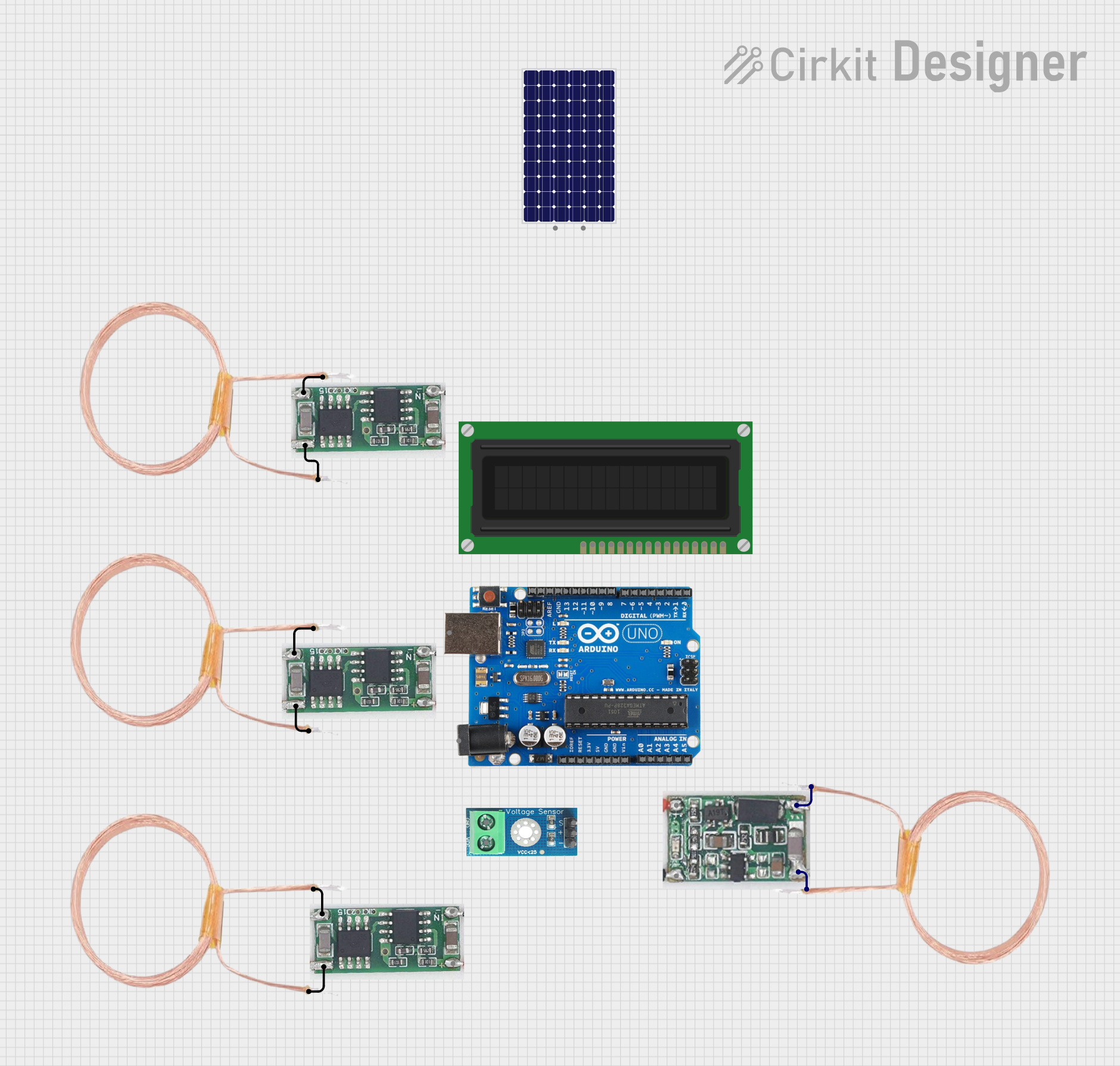
 Open Project in Cirkit Designer
Open Project in Cirkit Designer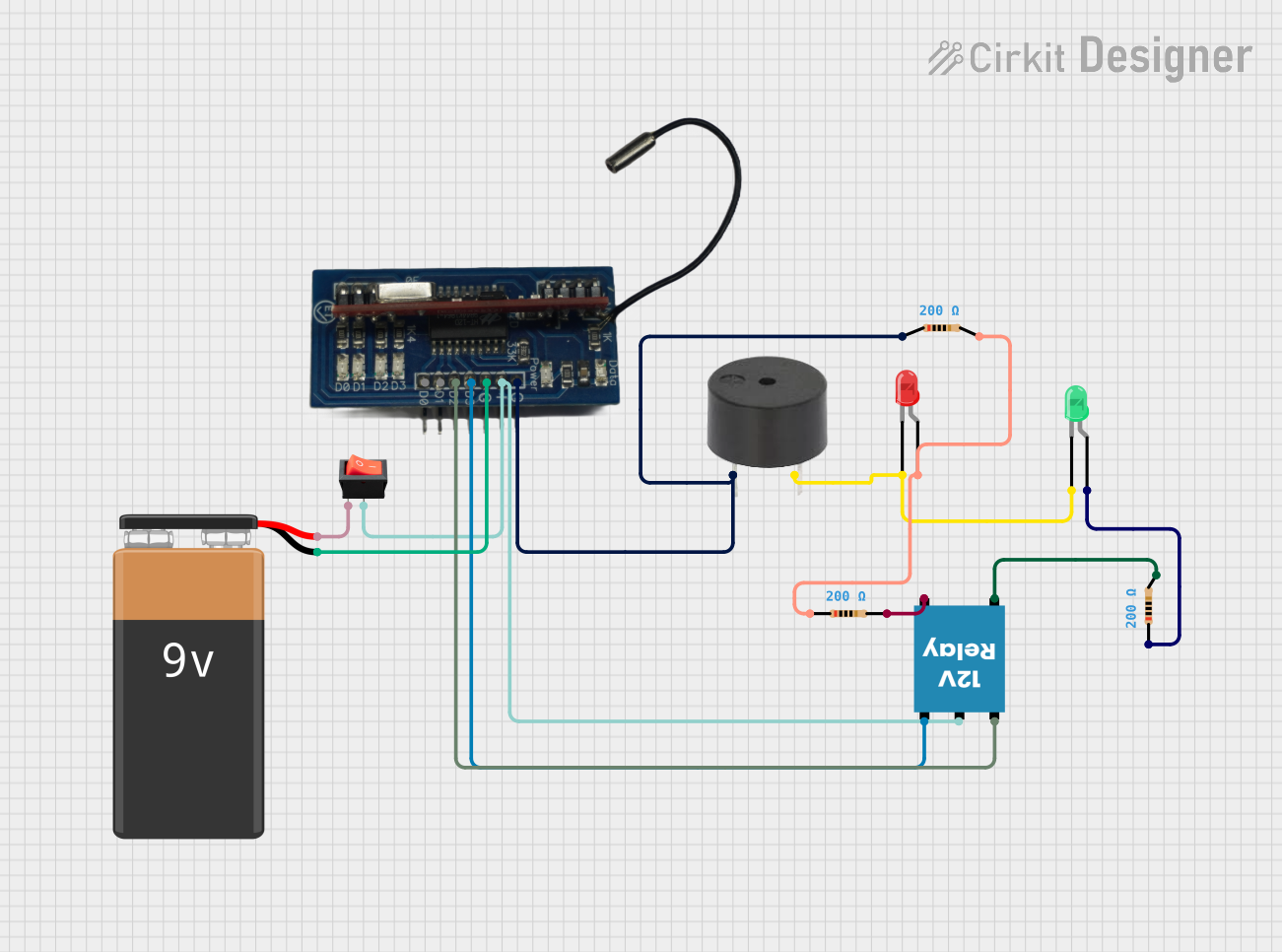
 Open Project in Cirkit Designer
Open Project in Cirkit Designer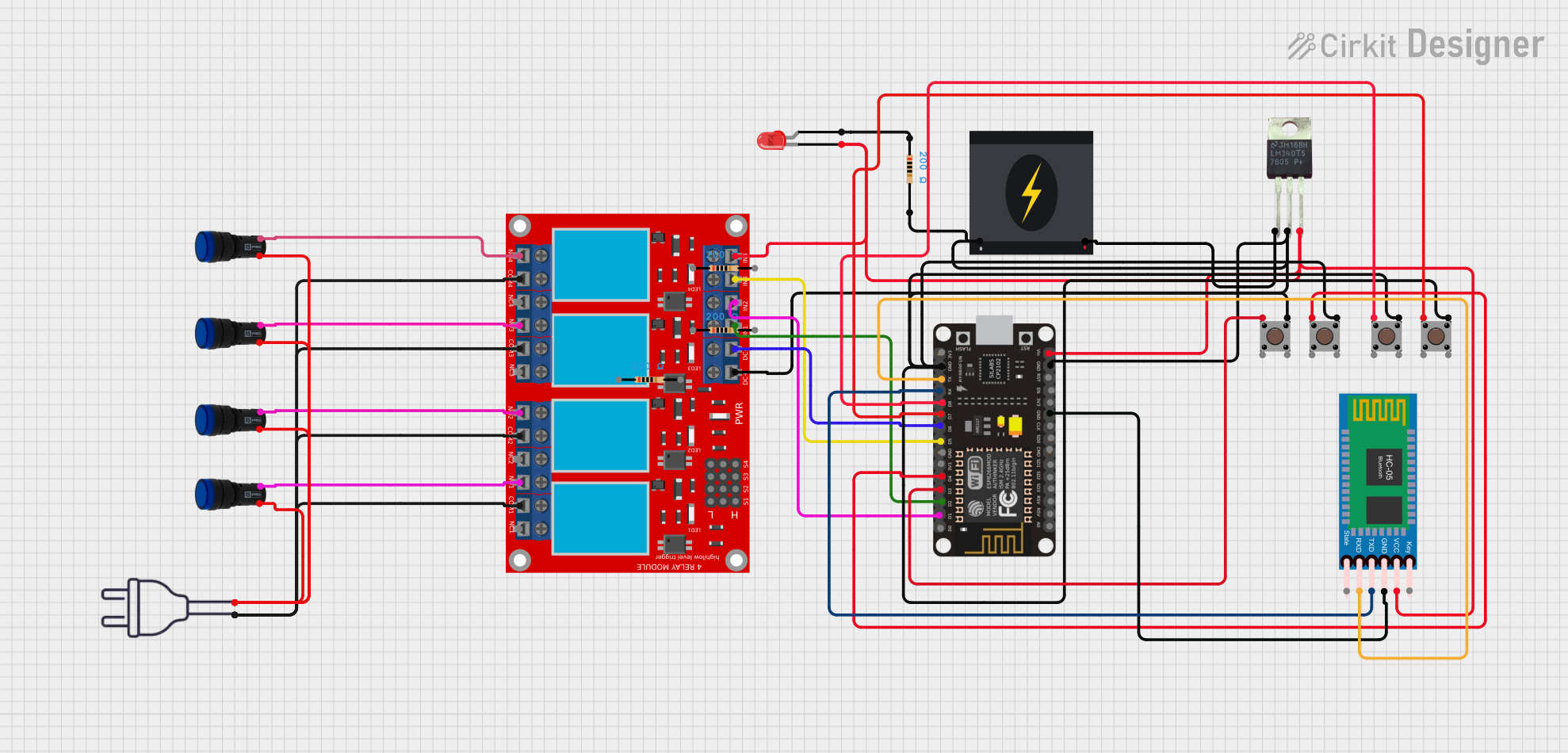
 Open Project in Cirkit Designer
Open Project in Cirkit Designer
 Open Project in Cirkit Designer
Open Project in Cirkit DesignerExplore Projects Built with relay
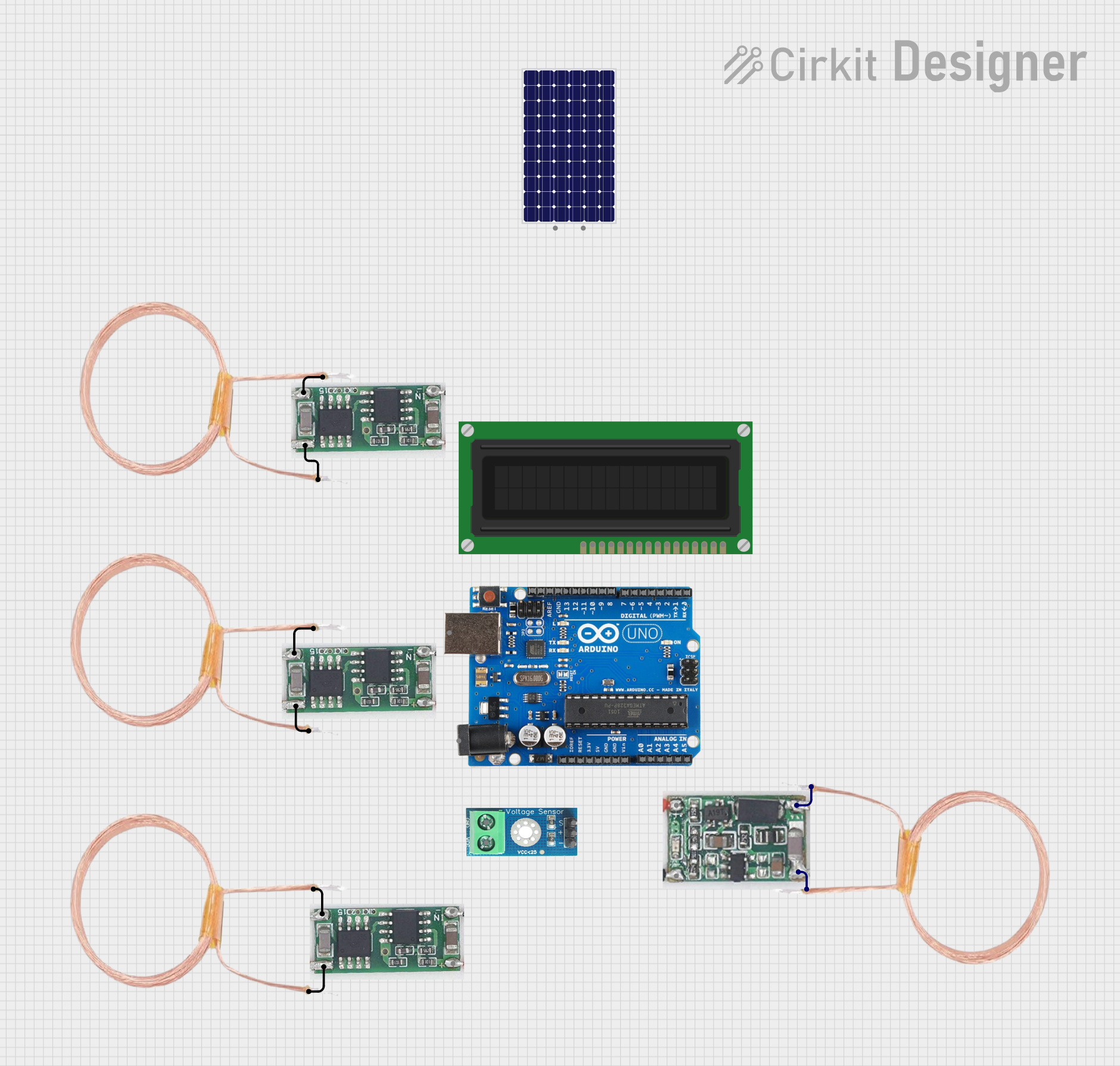
 Open Project in Cirkit Designer
Open Project in Cirkit Designer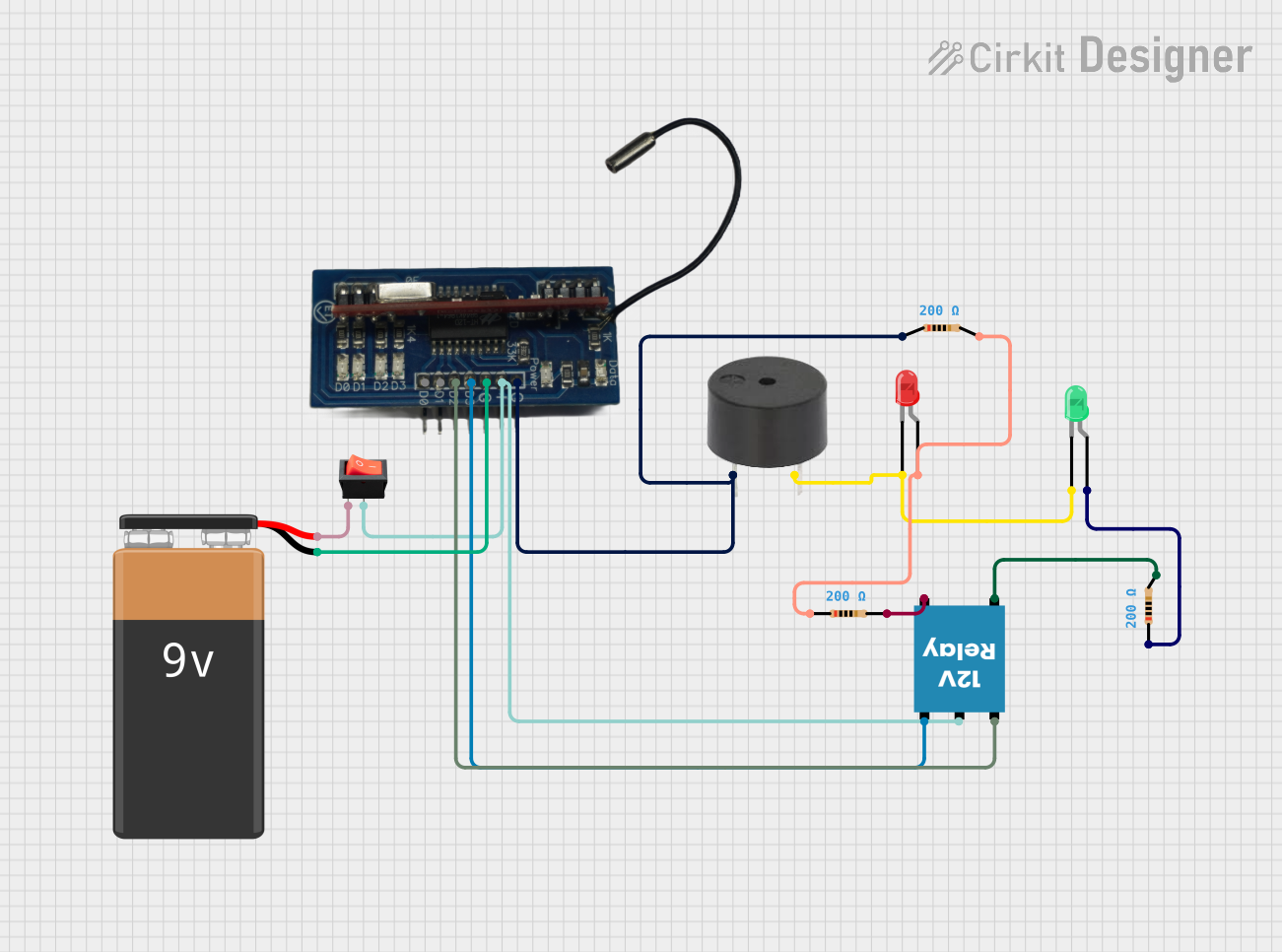
 Open Project in Cirkit Designer
Open Project in Cirkit Designer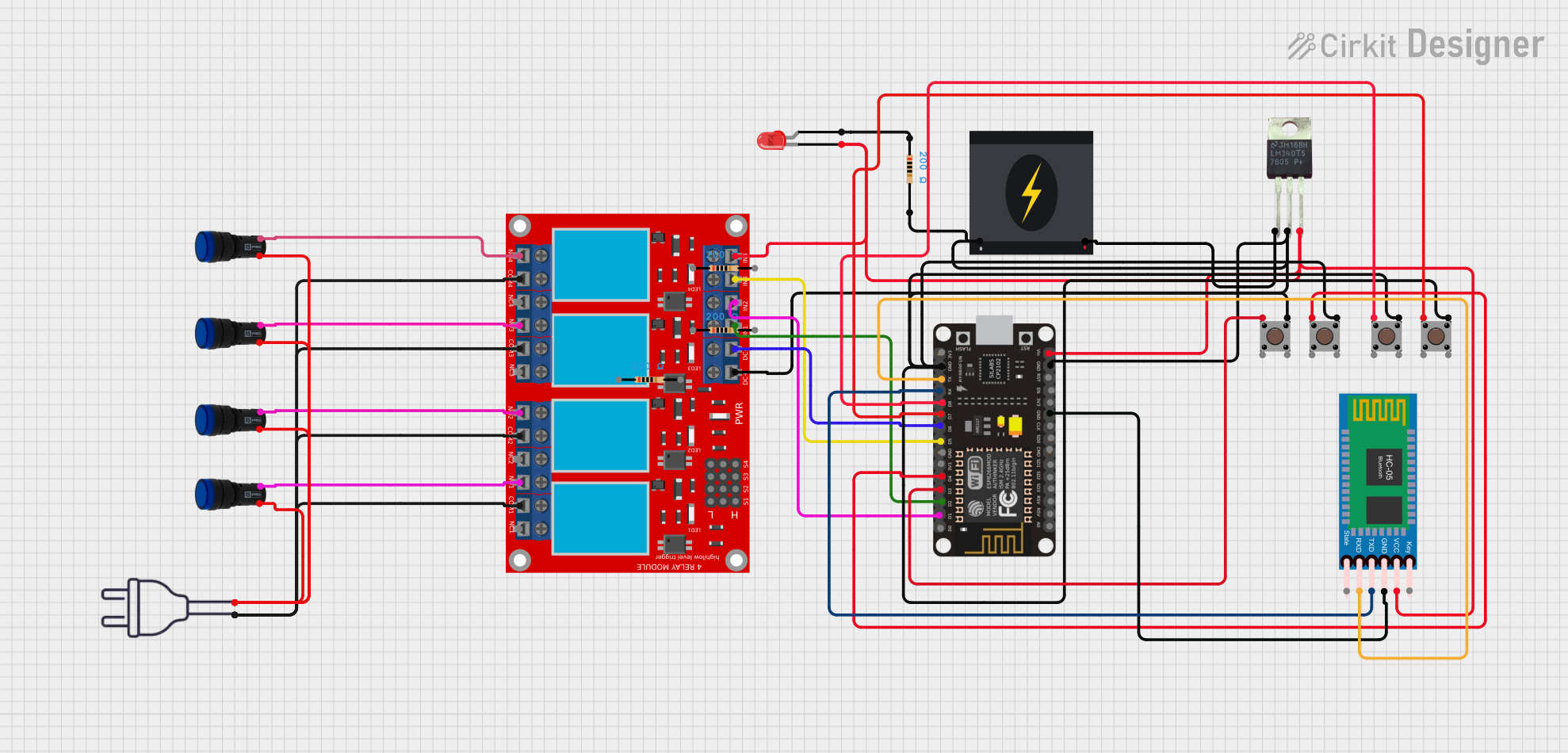
 Open Project in Cirkit Designer
Open Project in Cirkit Designer
 Open Project in Cirkit Designer
Open Project in Cirkit DesignerTechnical Specifications
Below are the general technical specifications for a standard single-pole single-throw (SPST) relay. Specifications may vary depending on the specific relay model.
General Specifications
- Coil Voltage: 5V, 12V, or 24V DC (common values)
- Coil Current: Typically 30-100 mA
- Contact Rating: 10A at 250V AC or 10A at 30V DC
- Contact Type: SPST (Single Pole Single Throw) or SPDT (Single Pole Double Throw)
- Switching Time: 5-15 ms (typical)
- Dielectric Strength: 1000V AC (between coil and contacts)
- Insulation Resistance: >100 MΩ at 500V DC
Pin Configuration
The pin configuration of a typical 5V SPDT relay is as follows:
| Pin Name | Description |
|---|---|
| Coil+ | Positive terminal of the electromagnetic coil. |
| Coil- | Negative terminal of the electromagnetic coil. |
| COM | Common terminal for the relay switch. |
| NO | Normally Open terminal. Connected to COM when the relay is activated. |
| NC | Normally Closed terminal. Connected to COM when the relay is not activated. |
Usage Instructions
How to Use a Relay in a Circuit
- Power the Coil: Connect the relay's coil terminals (Coil+ and Coil-) to a low-power control circuit, such as a microcontroller or a transistor driver circuit. Ensure the coil voltage matches the relay's rated voltage.
- Connect the Load: Wire the high-power circuit to the relay's COM and NO (or NC) terminals, depending on whether you want the circuit to be normally open or normally closed.
- Control the Relay: Use a control signal (e.g., from an Arduino or other microcontroller) to energize the coil, which will switch the relay and control the high-power circuit.
Important Considerations
- Flyback Diode: Always connect a flyback diode across the relay coil to protect the control circuit from voltage spikes caused by the collapsing magnetic field when the relay is turned off.
- Current Rating: Ensure the relay's contact rating is sufficient for the load current.
- Isolation: Use optocouplers or other isolation techniques if the control circuit and high-power circuit operate at different voltage levels.
Example: Connecting a Relay to an Arduino UNO
Below is an example of how to control a 5V relay using an Arduino UNO:
// Define the pin connected to the relay module
const int relayPin = 7;
void setup() {
pinMode(relayPin, OUTPUT); // Set the relay pin as an output
digitalWrite(relayPin, LOW); // Ensure the relay is off at startup
}
void loop() {
digitalWrite(relayPin, HIGH); // Turn the relay on
delay(1000); // Keep the relay on for 1 second
digitalWrite(relayPin, LOW); // Turn the relay off
delay(1000); // Keep the relay off for 1 second
}
Note: Ensure the relay module is connected to the Arduino's ground (GND) and the relay's control pin is connected to the specified relayPin.
Troubleshooting and FAQs
Common Issues
Relay Not Switching:
- Cause: Insufficient voltage or current to the coil.
- Solution: Verify the control circuit provides the correct voltage and current for the relay.
Chattering or Buzzing Noise:
- Cause: Unstable control signal or insufficient power supply.
- Solution: Use a stable power source and ensure the control signal is steady.
Load Not Turning On/Off:
- Cause: Incorrect wiring of the load to the relay terminals.
- Solution: Double-check the connections to the COM, NO, and NC terminals.
Microcontroller Resetting When Relay Activates:
- Cause: Voltage spikes from the relay coil affecting the microcontroller.
- Solution: Add a flyback diode across the relay coil and ensure proper decoupling capacitors are used in the circuit.
FAQs
Q: Can I use a relay to switch AC loads?
- A: Yes, relays are commonly used to switch AC loads. Ensure the relay's contact rating supports the voltage and current of the AC load.
Q: What is the purpose of the flyback diode?
- A: The flyback diode protects the control circuit from voltage spikes generated when the relay coil is de-energized.
Q: Can I control a relay directly from a microcontroller pin?
- A: Most microcontroller pins cannot supply enough current to drive a relay directly. Use a transistor or relay driver circuit to control the relay.
Q: How do I choose the right relay for my application?
- A: Consider the coil voltage, contact rating, switching time, and physical size of the relay. Ensure it meets the requirements of your control and load circuits.