
How to Use lcd: Examples, Pinouts, and Specs

 Design with lcd in Cirkit Designer
Design with lcd in Cirkit DesignerIntroduction
A Liquid Crystal Display (LCD) is a flat-panel display technology that uses liquid crystals to modulate light. Manufactured by 2, this component is widely used in various electronic applications due to its low power consumption, compact size, and ability to produce sharp and clear images. LCDs are commonly found in devices such as televisions, computer monitors, mobile devices, and embedded systems.
Explore Projects Built with lcd

 Open Project in Cirkit Designer
Open Project in Cirkit Designer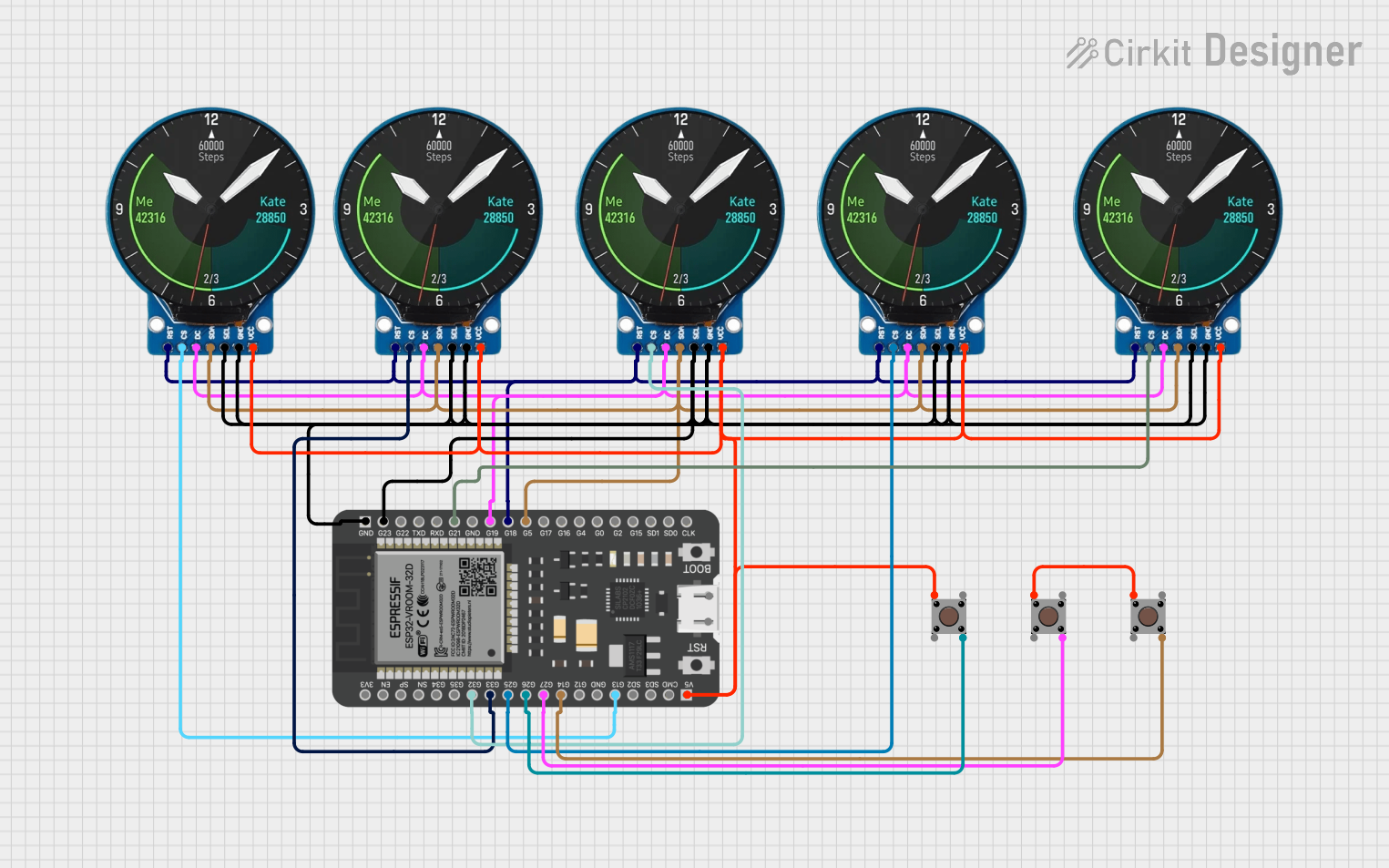
 Open Project in Cirkit Designer
Open Project in Cirkit Designer
 Open Project in Cirkit Designer
Open Project in Cirkit Designer
 Open Project in Cirkit Designer
Open Project in Cirkit DesignerExplore Projects Built with lcd

 Open Project in Cirkit Designer
Open Project in Cirkit Designer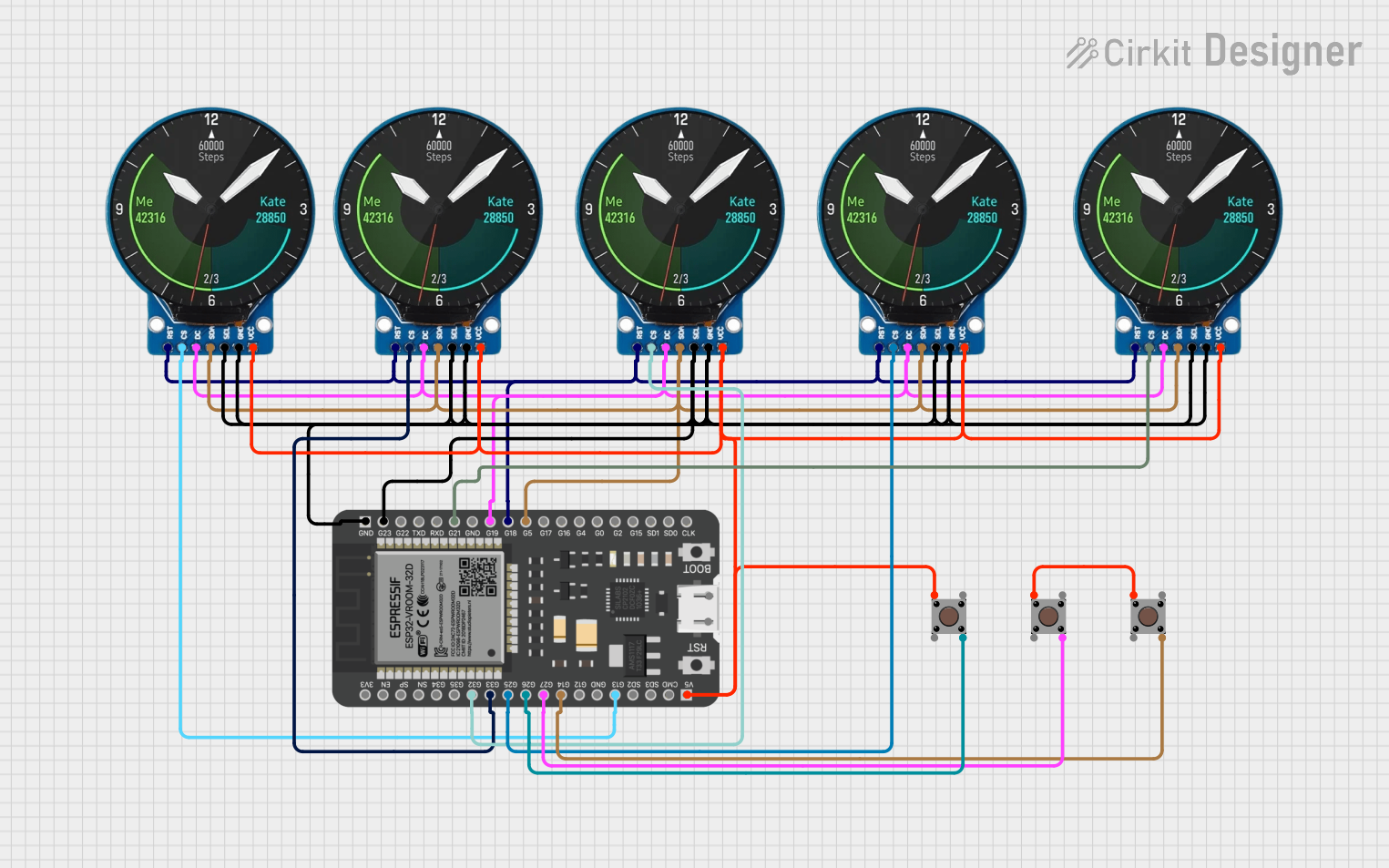
 Open Project in Cirkit Designer
Open Project in Cirkit Designer
 Open Project in Cirkit Designer
Open Project in Cirkit Designer
 Open Project in Cirkit Designer
Open Project in Cirkit DesignerCommon Applications and Use Cases
- Displaying text, numbers, and graphics in embedded systems
- User interfaces for appliances and industrial equipment
- Digital clocks, calculators, and measurement instruments
- Portable devices like MP3 players and handheld gaming consoles
Technical Specifications
Below are the key technical details for a standard 16x2 LCD module, which is one of the most commonly used LCD types in electronics projects:
General Specifications
- Display Type: 16x2 (16 characters per row, 2 rows)
- Operating Voltage: 4.7V to 5.3V
- Current Consumption: 1mA (without backlight), 15mA (with backlight)
- Character Size: 5x8 dot matrix
- Interface: Parallel (4-bit or 8-bit mode)
- Backlight: LED (optional, typically white or green)
Pin Configuration and Descriptions
The LCD module typically has 16 pins. Below is the pinout and description:
| Pin | Name | Description |
|---|---|---|
| 1 | VSS | Ground (0V) connection |
| 2 | VDD | Power supply (4.7V to 5.3V) |
| 3 | V0 | Contrast adjustment (connect to a potentiometer) |
| 4 | RS | Register Select (0: Command mode, 1: Data mode) |
| 5 | RW | Read/Write (0: Write to LCD, 1: Read from LCD) |
| 6 | E | Enable pin (used to latch data to the LCD) |
| 7 | D0 | Data pin 0 (used in 8-bit mode only) |
| 8 | D1 | Data pin 1 (used in 8-bit mode only) |
| 9 | D2 | Data pin 2 (used in 8-bit mode only) |
| 10 | D3 | Data pin 3 (used in 8-bit mode only) |
| 11 | D4 | Data pin 4 (used in both 4-bit and 8-bit modes) |
| 12 | D5 | Data pin 5 (used in both 4-bit and 8-bit modes) |
| 13 | D6 | Data pin 6 (used in both 4-bit and 8-bit modes) |
| 14 | D7 | Data pin 7 (used in both 4-bit and 8-bit modes) |
| 15 | LED+ | Backlight anode (connect to +5V through a resistor) |
| 16 | LED- | Backlight cathode (connect to ground) |
Usage Instructions
How to Use the LCD in a Circuit
- Power Supply: Connect the VSS pin to ground and the VDD pin to a 5V power source.
- Contrast Adjustment: Connect the V0 pin to the middle terminal of a 10kΩ potentiometer. Connect the other two terminals of the potentiometer to VDD and ground.
- Control Pins: Connect the RS, RW, and E pins to digital output pins of a microcontroller (e.g., Arduino).
- Data Pins: For 4-bit mode, connect D4 to D7 to the microcontroller. For 8-bit mode, connect D0 to D7.
- Backlight: Connect LED+ to 5V through a 220Ω resistor and LED- to ground.
Example: Connecting to an Arduino UNO
Below is an example of how to connect and program a 16x2 LCD with an Arduino UNO in 4-bit mode:
Circuit Connections
- RS: Connect to Arduino digital pin 7
- E: Connect to Arduino digital pin 8
- D4-D7: Connect to Arduino digital pins 9, 10, 11, and 12
- V0: Connect to the middle terminal of a 10kΩ potentiometer
- LED+: Connect to 5V through a 220Ω resistor
- LED-: Connect to ground
Arduino Code
#include <LiquidCrystal.h>
// Initialize the library with the numbers of the interface pins
LiquidCrystal lcd(7, 8, 9, 10, 11, 12);
void setup() {
// Set up the LCD's number of columns and rows
lcd.begin(16, 2);
// Print a message to the LCD
lcd.print("Hello, World!");
}
void loop() {
// Set the cursor to column 0, line 1 (second row)
lcd.setCursor(0, 1);
// Print the current time in seconds since the Arduino started
lcd.print(millis() / 1000);
}
Important Considerations and Best Practices
- Always use a current-limiting resistor (e.g., 220Ω) for the backlight to prevent damage.
- Use a potentiometer to adjust the contrast for optimal visibility.
- Avoid leaving the RW pin floating; connect it to ground if not used.
- For longer cables, consider using pull-up resistors on the data lines to reduce noise.
Troubleshooting and FAQs
Common Issues and Solutions
No Display on the LCD:
- Check the power supply connections (VSS and VDD).
- Adjust the contrast using the potentiometer connected to V0.
- Ensure the backlight is connected properly.
Garbled or Incorrect Characters:
- Verify the data pin connections (D4-D7 or D0-D7).
- Ensure the RS, RW, and E pins are connected to the correct microcontroller pins.
- Check the code for proper initialization of the LCD.
Backlight Not Working:
- Ensure the LED+ pin is connected to 5V through a resistor.
- Verify the LED- pin is connected to ground.
LCD Not Responding to Commands:
- Ensure the Enable (E) pin is being toggled correctly in the code.
- Double-check the wiring and pin assignments in the code.
FAQs
Q: Can I use the LCD with a 3.3V microcontroller?
A: Yes, but you will need a level shifter or resistor divider to step down the 5V signals from the LCD to 3.3V.
Q: How do I display custom characters on the LCD?
A: Use the createChar() function in the LiquidCrystal library to define custom characters.
Q: Can I use the LCD without a backlight?
A: Yes, the LCD will still function, but visibility may be reduced in low-light conditions.