
How to Use SSR : Examples, Pinouts, and Specs

 Design with SSR in Cirkit Designer
Design with SSR in Cirkit DesignerIntroduction
A Solid State Relay (SSR) is an electronic switching device that uses semiconductor components, such as thyristors, triacs, or transistors, to control the flow of electrical power to a load. Unlike traditional electromechanical relays, SSRs have no moving parts, which allows for faster switching, silent operation, and a significantly longer lifespan. SSRs are widely used in applications where reliability, speed, and durability are critical.
Explore Projects Built with SSR
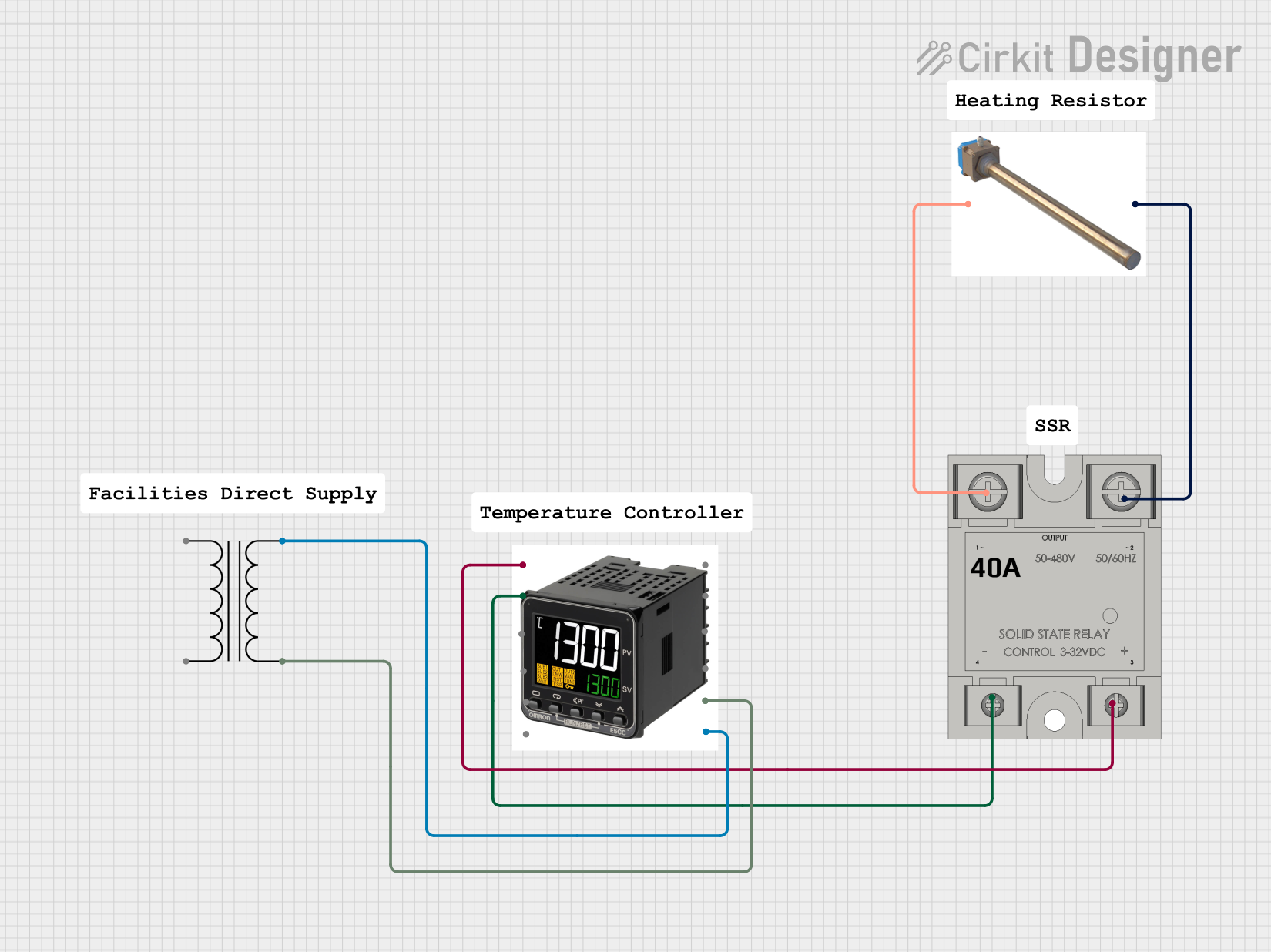
 Open Project in Cirkit Designer
Open Project in Cirkit Designer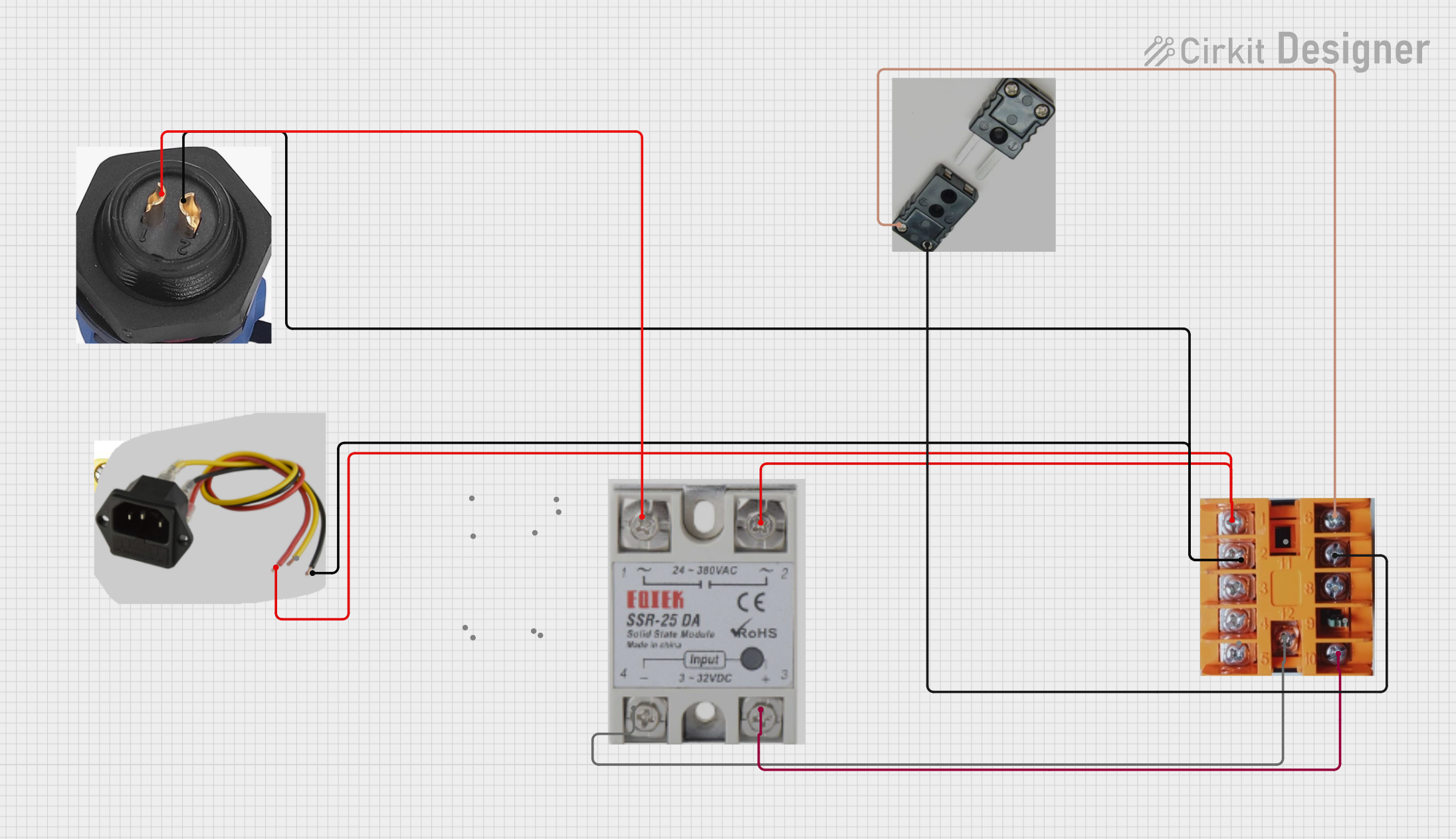
 Open Project in Cirkit Designer
Open Project in Cirkit Designer
 Open Project in Cirkit Designer
Open Project in Cirkit Designer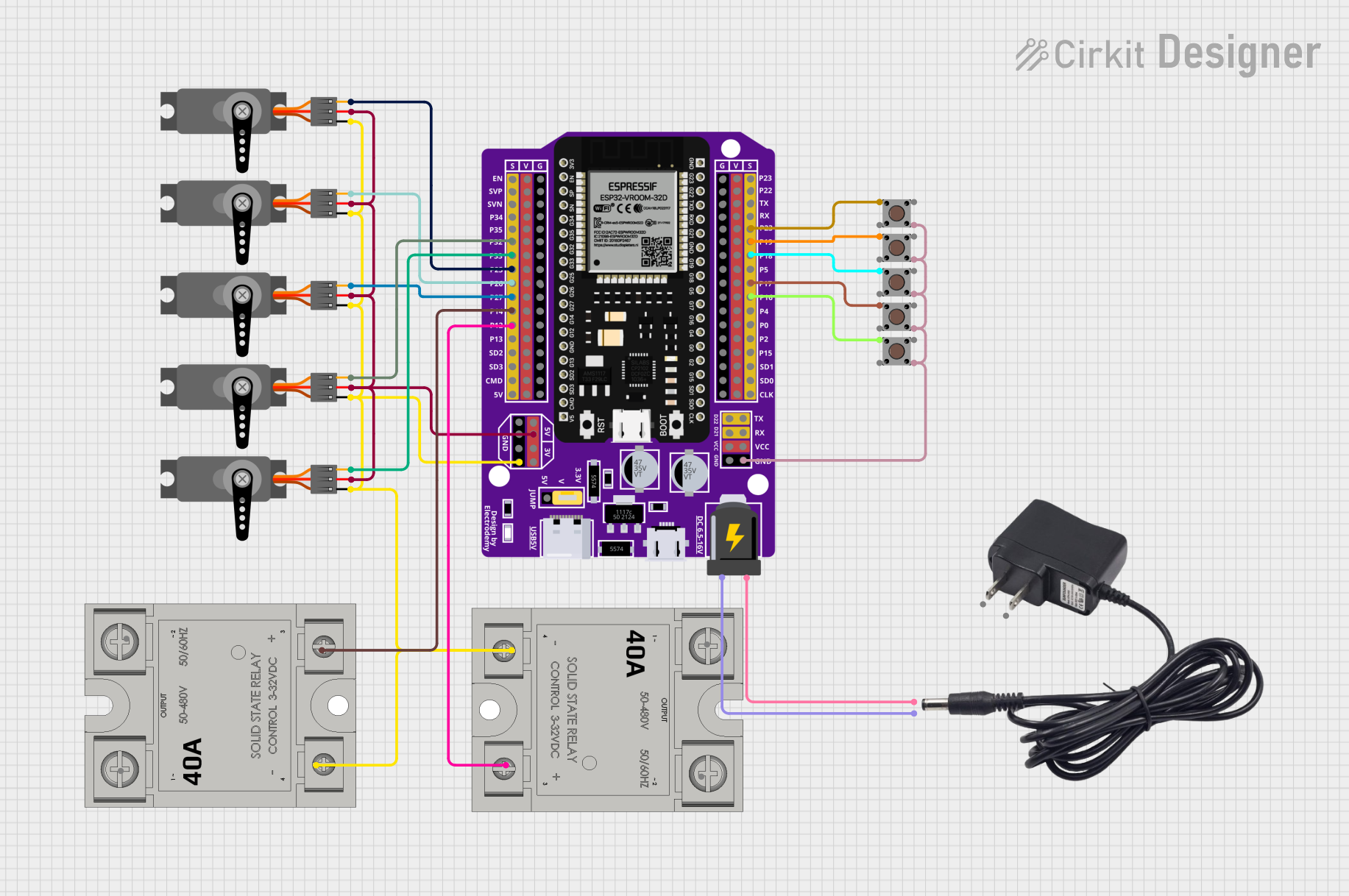
 Open Project in Cirkit Designer
Open Project in Cirkit DesignerExplore Projects Built with SSR
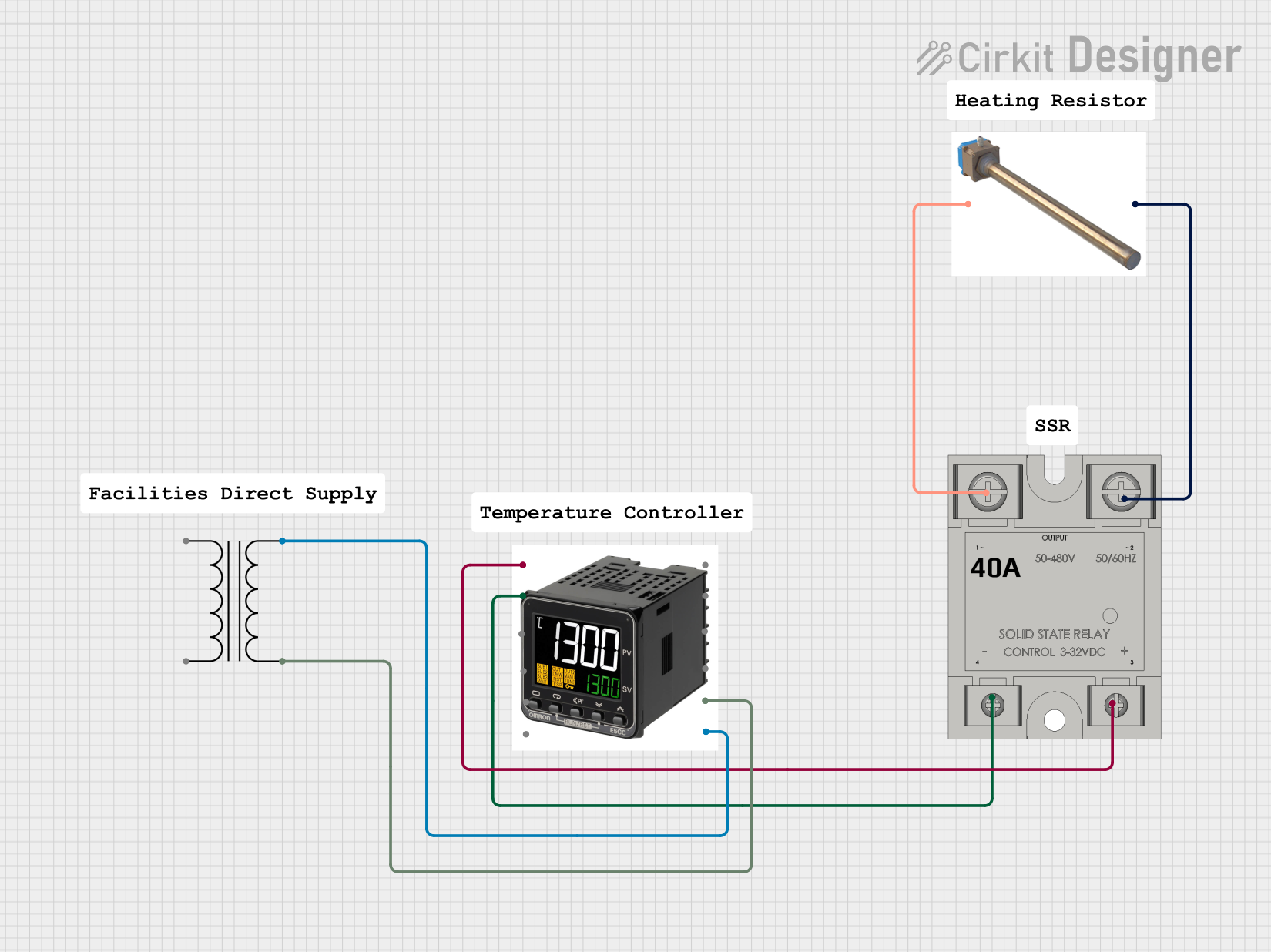
 Open Project in Cirkit Designer
Open Project in Cirkit Designer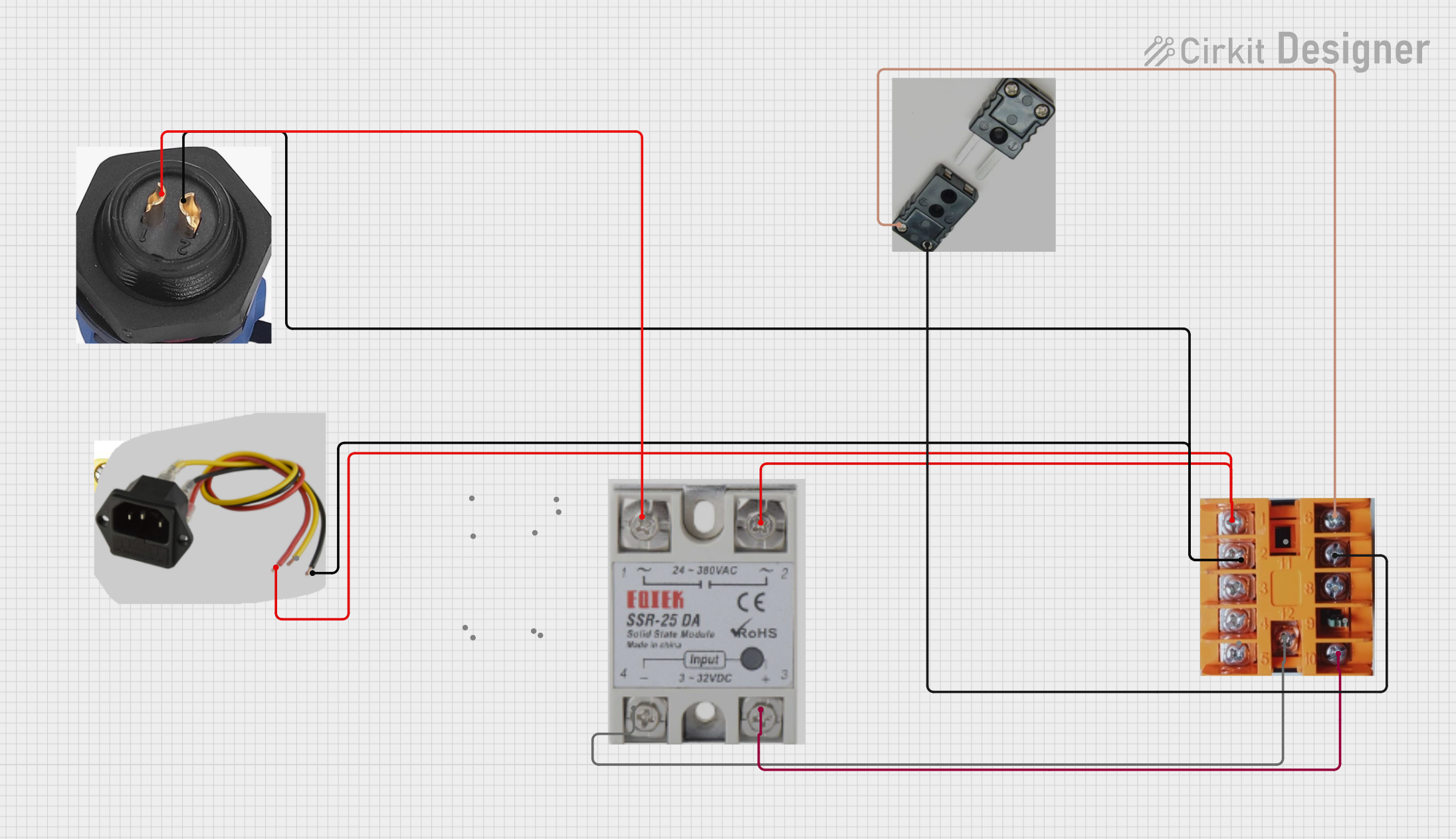
 Open Project in Cirkit Designer
Open Project in Cirkit Designer
 Open Project in Cirkit Designer
Open Project in Cirkit Designer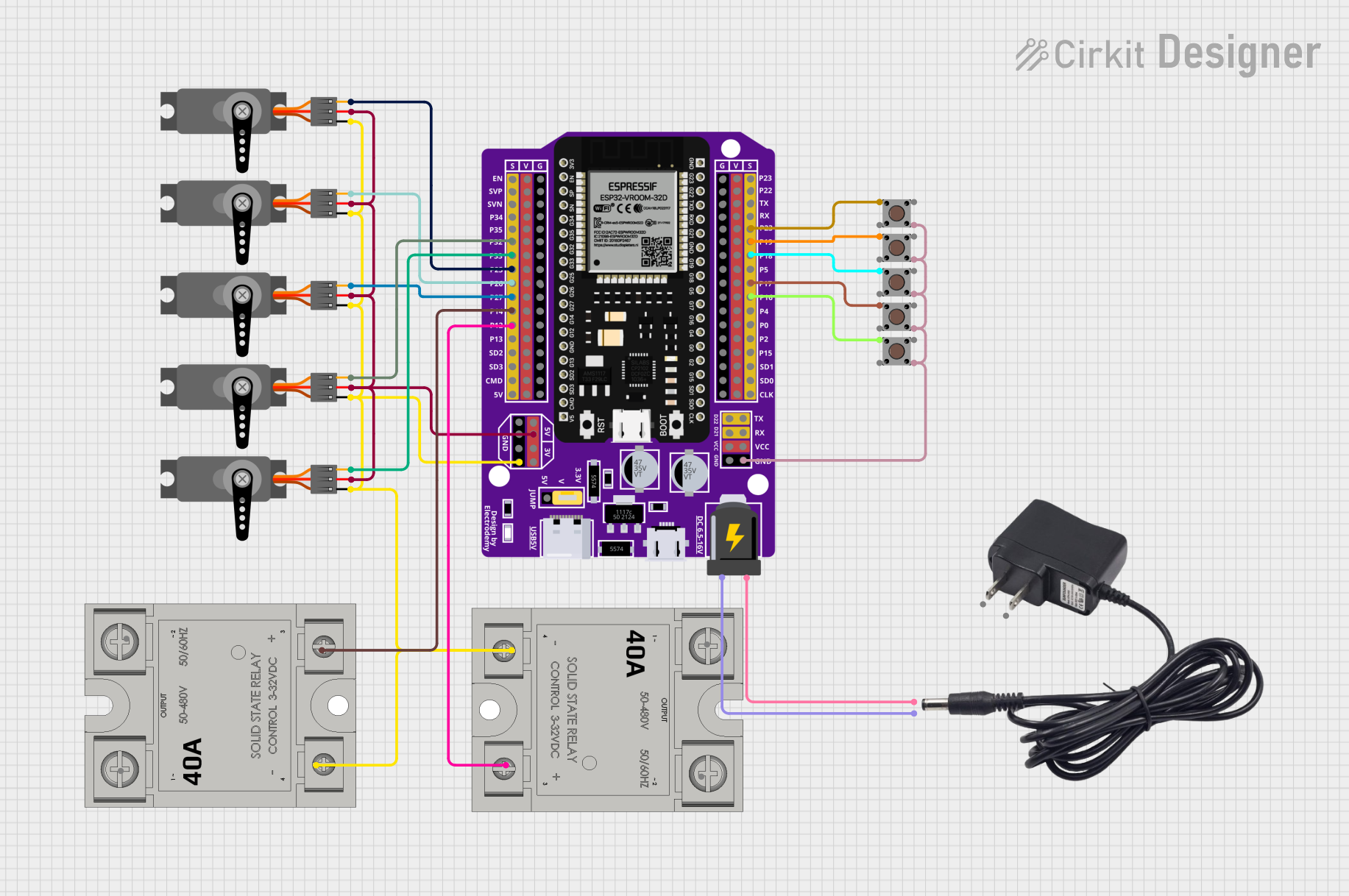
 Open Project in Cirkit Designer
Open Project in Cirkit DesignerCommon Applications and Use Cases
- Industrial automation and process control
- Heating, ventilation, and air conditioning (HVAC) systems
- Motor control and lighting systems
- Home appliances and smart home devices
- Temperature control systems (e.g., ovens, furnaces)
- High-speed switching applications
Technical Specifications
Key Technical Details
| Parameter | Value/Range |
|---|---|
| Input Control Voltage | Typically 3-32 VDC |
| Output Voltage Range | 24-480 VAC (varies by model) |
| Output Current Rating | 2A to 100A (depending on the model) |
| Switching Speed | < 1 ms |
| Isolation Voltage | 2500-4000 V (input to output) |
| Operating Temperature | -30°C to +80°C |
| Dielectric Strength | 2.5 kV to 4 kV |
| Mounting Style | Panel or DIN rail |
Pin Configuration and Descriptions
| Pin Number | Name | Description |
|---|---|---|
| 1 | Input (+) | Positive terminal for the control signal (DC voltage input). |
| 2 | Input (-) | Negative terminal for the control signal (DC voltage input). |
| 3 | Load Terminal | One side of the AC load connection. |
| 4 | Load Terminal | The other side of the AC load connection. |
Note: Some SSRs may have additional pins or terminals for features like status indicators or heat sink connections. Always refer to the specific datasheet for your SSR model.
Usage Instructions
How to Use the Component in a Circuit
- Control Signal Connection: Connect the control signal (e.g., from a microcontroller or switch) to the input terminals of the SSR. Ensure the control voltage is within the specified range (e.g., 3-32 VDC).
- Load Connection: Connect the AC load (e.g., motor, light, or heater) to the load terminals of the SSR. Ensure the load voltage and current are within the SSR's rated capacity.
- Power Supply: Provide the appropriate AC power supply to the load circuit.
- Heat Dissipation: If the SSR is handling high currents, attach a heat sink or ensure proper ventilation to prevent overheating.
Important Considerations and Best Practices
- Heat Management: SSRs can generate heat during operation. Use a heat sink or cooling fan for high-power applications.
- Snubber Circuit: For inductive loads (e.g., motors), use a snubber circuit to suppress voltage spikes and protect the SSR.
- Isolation: Ensure proper electrical isolation between the control and load sides to prevent damage to sensitive components.
- Mounting: Secure the SSR to a panel or DIN rail as recommended by the manufacturer to ensure stability and heat dissipation.
- Polarity: Observe the correct polarity when connecting the control signal to avoid damage to the SSR.
Example: Connecting an SSR to an Arduino UNO
Below is an example of how to control an SSR using an Arduino UNO to switch an AC load (e.g., a light bulb).
Circuit Diagram
- Connect the SSR's input terminals to the Arduino's digital output pin and ground.
- Connect the AC load to the SSR's load terminals.
- Provide an external AC power supply to the load circuit.
Arduino Code
// Define the pin connected to the SSR control input
const int ssrPin = 7;
void setup() {
pinMode(ssrPin, OUTPUT); // Set the SSR pin as an output
}
void loop() {
digitalWrite(ssrPin, HIGH); // Turn the SSR (and load) ON
delay(5000); // Keep the load ON for 5 seconds
digitalWrite(ssrPin, LOW); // Turn the SSR (and load) OFF
delay(5000); // Keep the load OFF for 5 seconds
}
Warning: When working with AC loads, exercise extreme caution to avoid electric shock. Ensure all connections are secure and insulated.
Troubleshooting and FAQs
Common Issues and Solutions
| Issue | Possible Cause | Solution |
|---|---|---|
| SSR does not switch the load | Insufficient control voltage/current | Verify the control signal is within range. |
| Load flickers or does not stay on | Inductive load causing voltage spikes | Add a snubber circuit across the load. |
| SSR overheats | Excessive current or poor ventilation | Use a heat sink or cooling fan. |
| No isolation between input/output | Faulty SSR or incorrect wiring | Check wiring and replace the SSR if needed. |
FAQs
Can I use an SSR with a DC load?
- No, most SSRs are designed for AC loads. Use a DC solid-state relay for DC applications.
Why is my SSR heating up?
- SSRs generate heat due to internal resistance. Ensure proper heat dissipation using a heat sink or fan.
How do I know if my SSR is working?
- Use a multimeter to check the continuity of the load circuit when the control signal is applied.
Can I control an SSR directly with an Arduino?
- Yes, as long as the SSR's input voltage and current requirements are within the Arduino's output capabilities.
By following this documentation, you can effectively integrate an SSR into your projects for reliable and efficient switching of AC loads.