
How to Use USB-C Terminal Adapter: Examples, Pinouts, and Specs

 Design with USB-C Terminal Adapter in Cirkit Designer
Design with USB-C Terminal Adapter in Cirkit DesignerIntroduction
The USB-C Terminal Adapter is a versatile electronic component designed to bridge USB-C devices with other interfaces. It supports data transfer, power delivery, and video output, all through a single, reversible USB-C connector. This adapter simplifies connectivity by enabling seamless integration with a variety of devices, including laptops, smartphones, and peripherals.
Explore Projects Built with USB-C Terminal Adapter
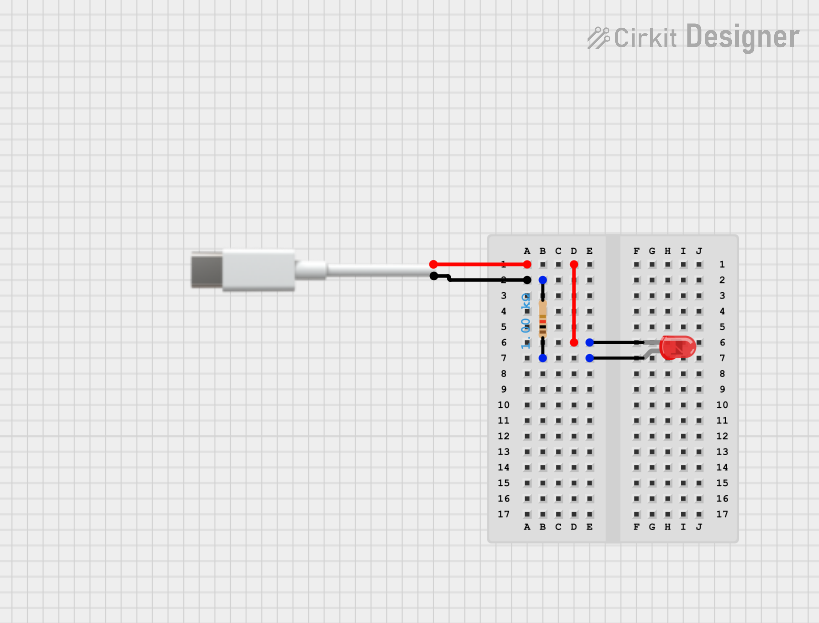
 Open Project in Cirkit Designer
Open Project in Cirkit Designer
 Open Project in Cirkit Designer
Open Project in Cirkit Designer
 Open Project in Cirkit Designer
Open Project in Cirkit Designer
 Open Project in Cirkit Designer
Open Project in Cirkit DesignerExplore Projects Built with USB-C Terminal Adapter
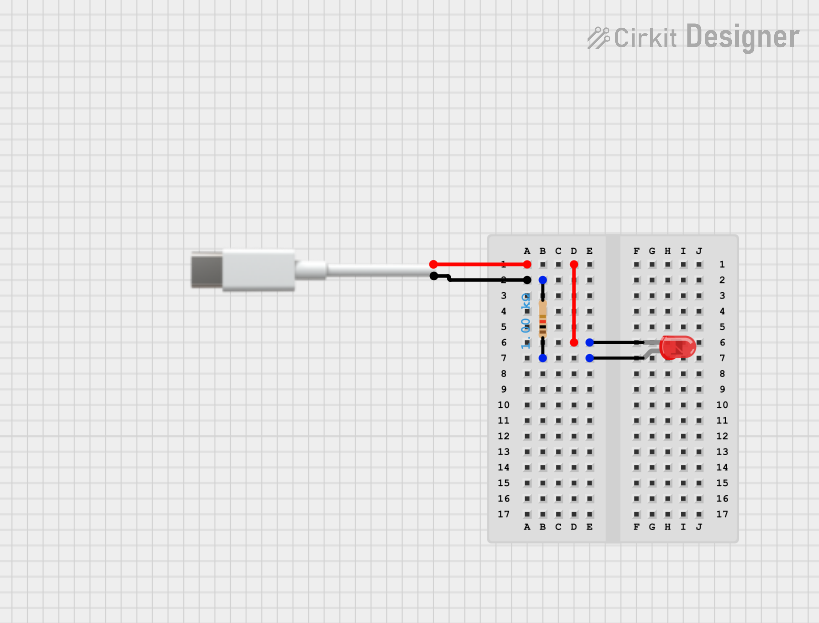
 Open Project in Cirkit Designer
Open Project in Cirkit Designer
 Open Project in Cirkit Designer
Open Project in Cirkit Designer
 Open Project in Cirkit Designer
Open Project in Cirkit Designer
 Open Project in Cirkit Designer
Open Project in Cirkit DesignerCommon Applications and Use Cases
- Data Transfer: High-speed data communication between USB-C devices and legacy USB or other interfaces.
- Power Delivery: Charging devices with support for USB Power Delivery (USB-PD) standards.
- Video Output: Connecting USB-C devices to external displays via HDMI, DisplayPort, or VGA.
- Prototyping: Used in electronics projects to interface USB-C with microcontrollers or other hardware.
Technical Specifications
The USB-C Terminal Adapter comes with the following key specifications:
| Specification | Details |
|---|---|
| Connector Type | USB Type-C (Reversible) |
| Voltage Range | 5V to 20V (Supports USB Power Delivery) |
| Maximum Current | Up to 5A (Depending on cable and power source) |
| Data Transfer Rate | Up to 10 Gbps (USB 3.1 Gen 2, depending on the adapter model) |
| Video Output Standards | HDMI, DisplayPort, or VGA (Varies by adapter type) |
| Operating Temperature | -20°C to 60°C |
| Dimensions | Typically compact, varies by manufacturer |
Pin Configuration and Descriptions
The USB-C connector has 24 pins, but the terminal adapter typically exposes only the most commonly used pins for prototyping or interfacing. Below is a simplified pinout:
| Pin Name | Description |
|---|---|
| VBUS | Power supply pin (5V to 20V, depending on USB-PD negotiation) |
| GND | Ground connection |
| D+ | USB 2.0 differential data line (positive) |
| D- | USB 2.0 differential data line (negative) |
| TX+ | USB 3.x SuperSpeed differential pair (positive, for data transmission) |
| TX- | USB 3.x SuperSpeed differential pair (negative, for data transmission) |
| RX+ | USB 3.x SuperSpeed differential pair (positive, for data reception) |
| RX- | USB 3.x SuperSpeed differential pair (negative, for data reception) |
| CC1, CC2 | Configuration Channel pins (used for cable orientation and power negotiation) |
| SBU1, SBU2 | Sideband use pins (used for alternate modes like video output) |
Note: Not all pins may be exposed or utilized, depending on the specific terminal adapter model.
Usage Instructions
How to Use the USB-C Terminal Adapter in a Circuit
- Power Supply: Connect the VBUS and GND pins to provide power to your circuit. Ensure the voltage and current ratings are within the supported range.
- Data Communication: Use the D+ and D- pins for USB 2.0 communication or the TX/RX pairs for USB 3.x communication.
- Video Output: If your adapter supports video output, connect the SBU pins and appropriate alternate mode pins to the display interface.
- Configuration: Use the CC pins for USB-C cable orientation detection and power delivery negotiation.
Important Considerations and Best Practices
- Voltage and Current Ratings: Always verify the voltage and current requirements of your connected devices to avoid damage.
- Cable Quality: Use high-quality USB-C cables to ensure reliable data transfer and power delivery.
- Alternate Modes: For video output, ensure your device supports the required alternate mode (e.g., DisplayPort Alt Mode).
- Prototyping: When using the adapter for prototyping, double-check pin connections to avoid short circuits.
Example: Connecting to an Arduino UNO
While the Arduino UNO does not natively support USB-C, you can use the USB-C Terminal Adapter to interface with it for power or data communication. Below is an example of using the adapter to power the Arduino UNO:
// Example: Powering Arduino UNO via USB-C Terminal Adapter
// Connect the VBUS pin of the USB-C adapter to the 5V pin on the Arduino UNO.
// Connect the GND pin of the USB-C adapter to the GND pin on the Arduino UNO.
void setup() {
// No specific setup required for power-only connection
}
void loop() {
// Your Arduino code here
}
Tip: For data communication, you may need a USB-to-serial converter if your USB-C adapter does not natively support UART.
Troubleshooting and FAQs
Common Issues and Solutions
No Power Output:
- Cause: Incorrect power source or cable.
- Solution: Verify the power source and ensure the cable supports power delivery.
Data Transfer Fails:
- Cause: Incorrect pin connections or incompatible devices.
- Solution: Double-check the pin connections and ensure both devices support the same USB standard.
Video Output Not Working:
- Cause: Device does not support the required alternate mode.
- Solution: Confirm that your device supports video output (e.g., DisplayPort Alt Mode).
Overheating:
- Cause: Excessive current draw or poor ventilation.
- Solution: Ensure the connected devices do not exceed the adapter's current rating and provide adequate cooling.
FAQs
Q: Can I use the USB-C Terminal Adapter with a USB 2.0 device?
A: Yes, the adapter is backward compatible with USB 2.0, but data transfer rates will be limited to USB 2.0 speeds.Q: Does the adapter support fast charging?
A: Yes, if the adapter and connected devices support USB Power Delivery (USB-PD).Q: Can I use this adapter for audio output?
A: Some USB-C adapters support audio output, but this depends on the specific model and device compatibility.Q: How do I know if my device supports video output?
A: Check your device's specifications for support of DisplayPort Alt Mode or HDMI over USB-C.
By following this documentation, you can effectively utilize the USB-C Terminal Adapter in your projects and troubleshoot common issues with ease.