
How to Use Relay with optocoupler: Examples, Pinouts, and Specs

 Design with Relay with optocoupler in Cirkit Designer
Design with Relay with optocoupler in Cirkit DesignerIntroduction
A relay with an optocoupler combines the functions of a relay and an optical isolator, allowing for the control of high voltage or high current circuits while providing electrical isolation from the control circuit. The optocoupler uses light to transmit signals between its input and output, ensuring that the control side is protected from voltage spikes and noise.
Explore Projects Built with Relay with optocoupler
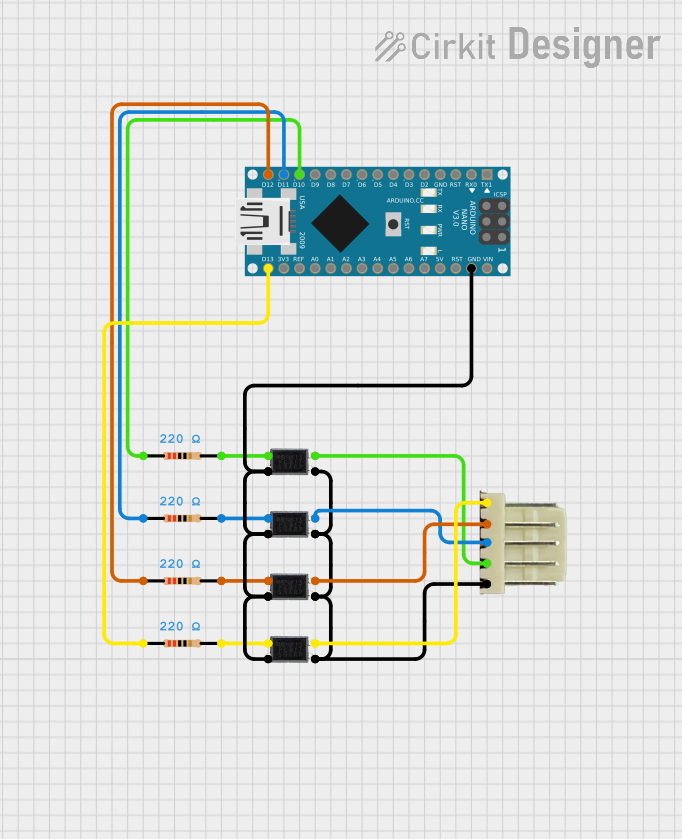
 Open Project in Cirkit Designer
Open Project in Cirkit Designer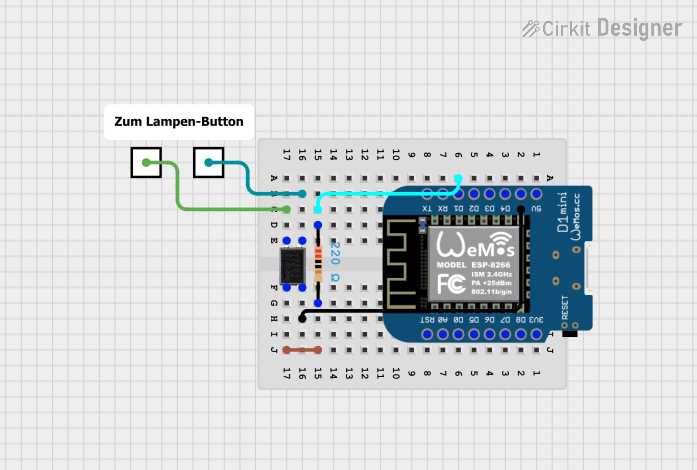
 Open Project in Cirkit Designer
Open Project in Cirkit Designer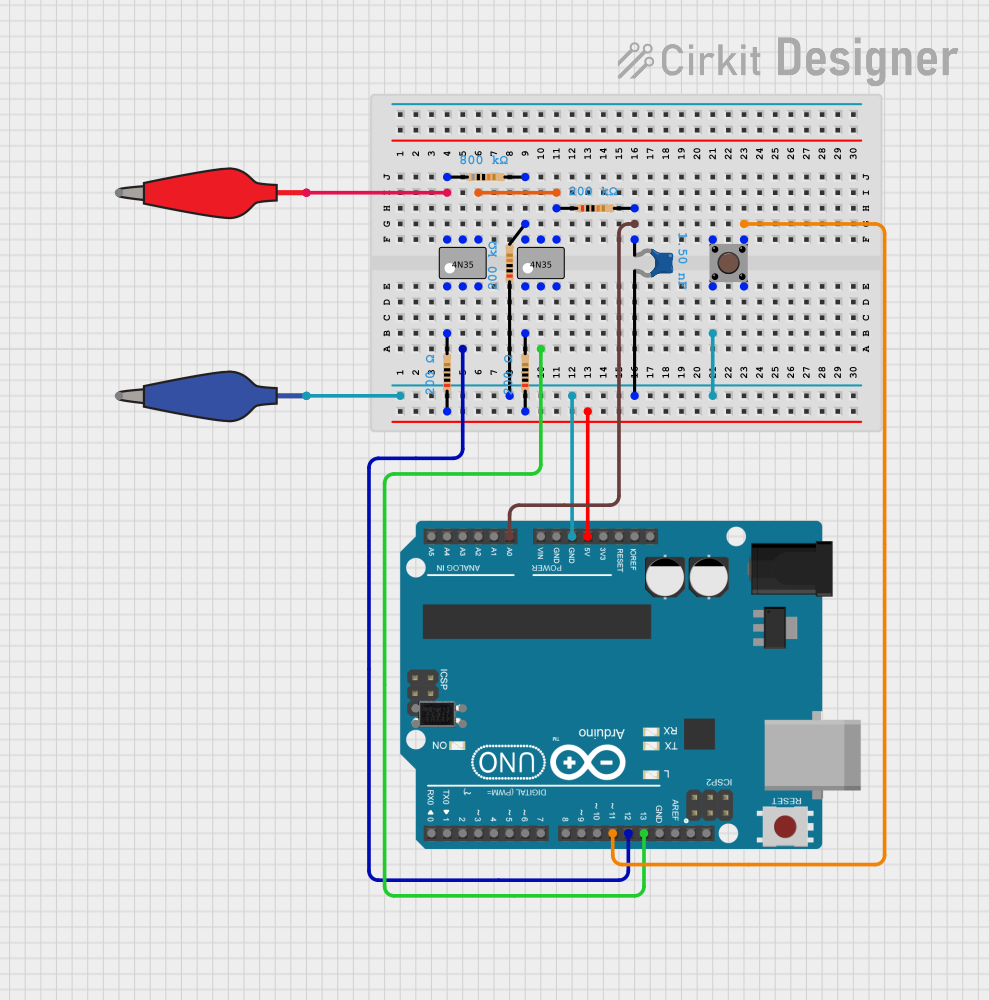
 Open Project in Cirkit Designer
Open Project in Cirkit Designer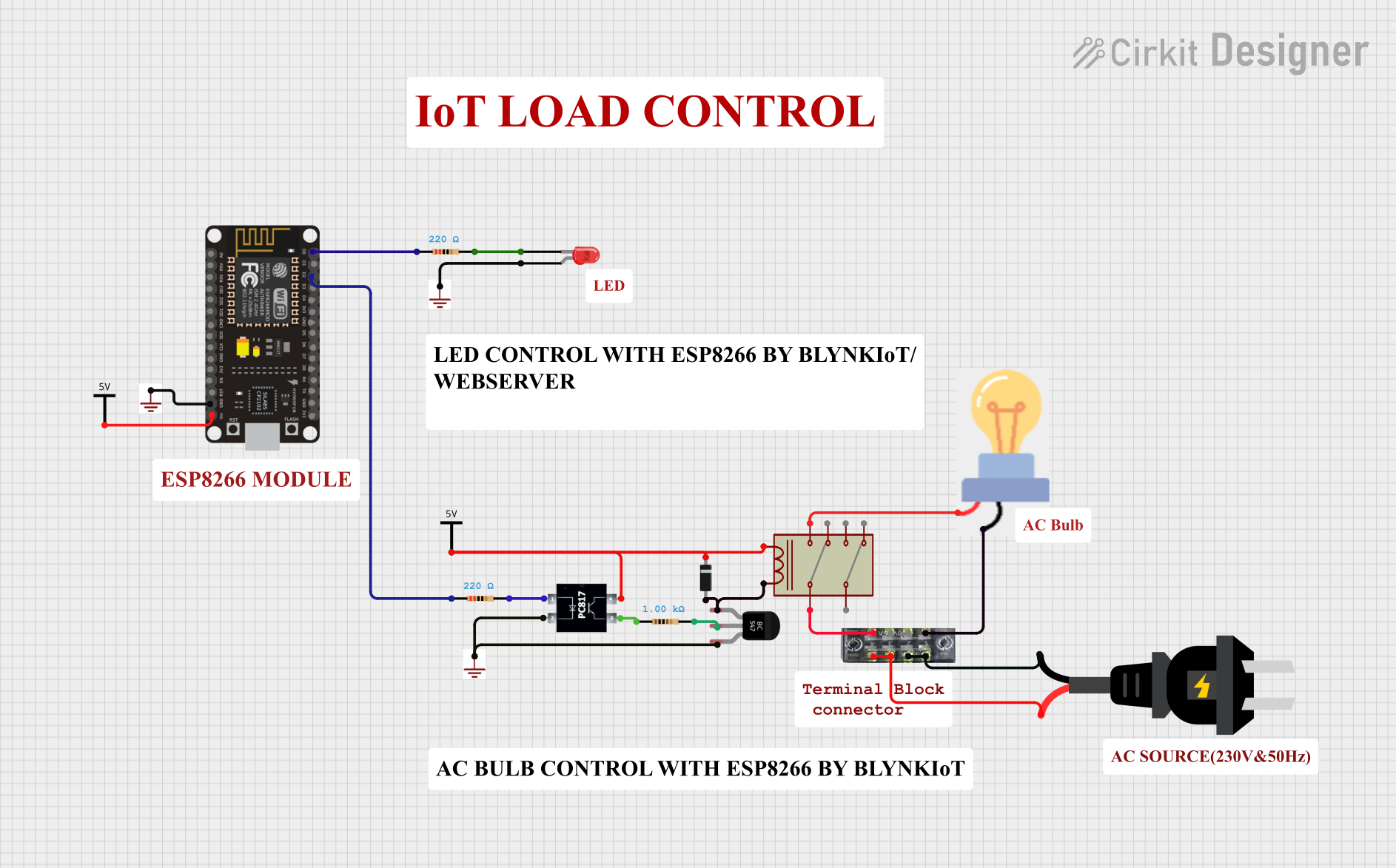
 Open Project in Cirkit Designer
Open Project in Cirkit DesignerExplore Projects Built with Relay with optocoupler
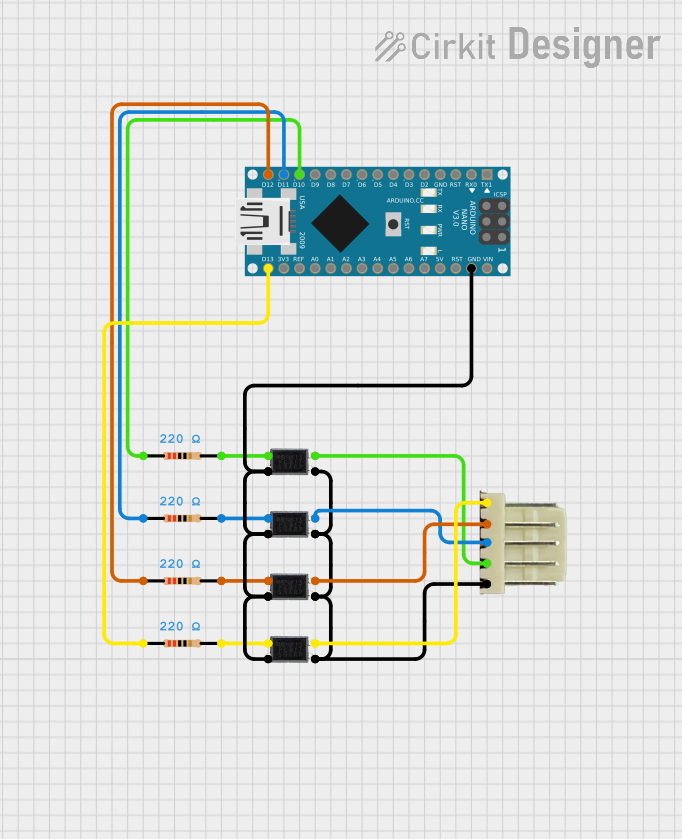
 Open Project in Cirkit Designer
Open Project in Cirkit Designer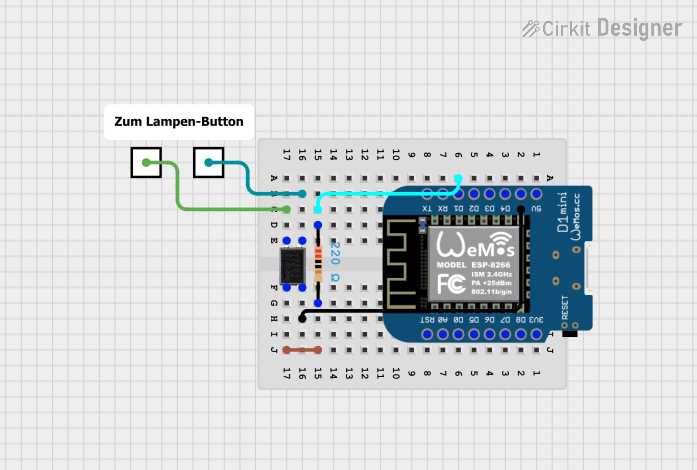
 Open Project in Cirkit Designer
Open Project in Cirkit Designer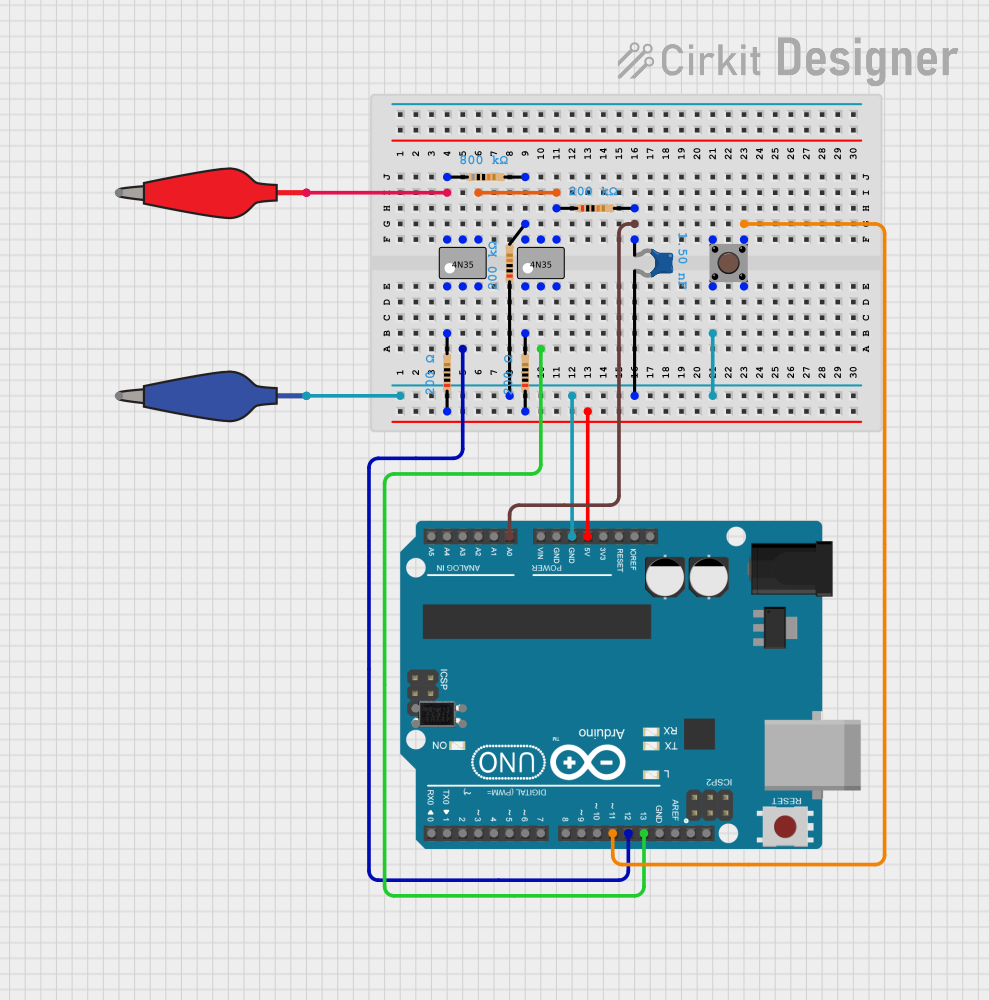
 Open Project in Cirkit Designer
Open Project in Cirkit Designer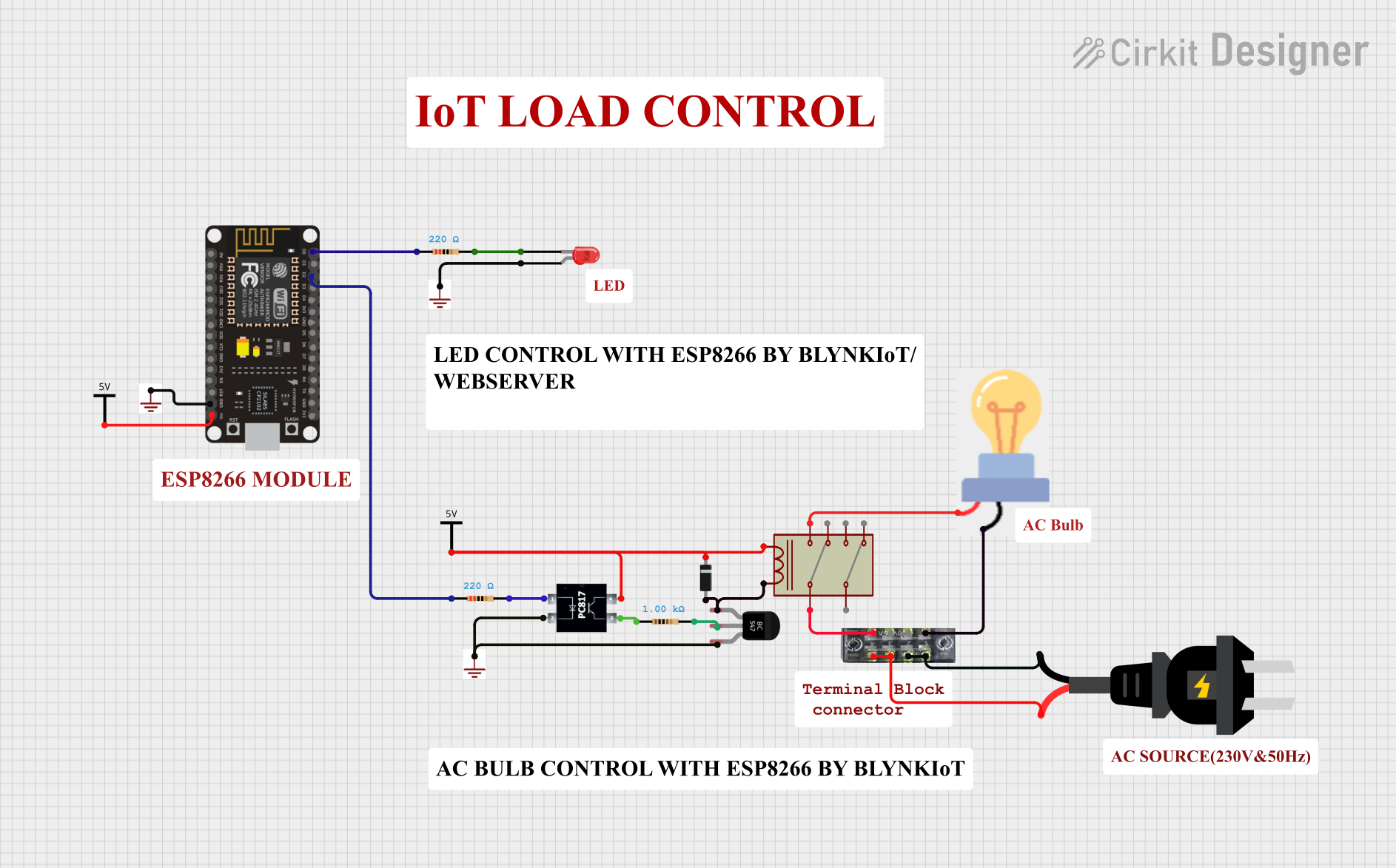
 Open Project in Cirkit Designer
Open Project in Cirkit DesignerCommon Applications and Use Cases
- Home automation systems (e.g., controlling lights, fans, or appliances)
- Industrial control systems
- Motor control and switching
- Protection circuits for microcontrollers and low-voltage devices
- Signal isolation in noisy environments
Technical Specifications
Key Technical Details
- Relay Type: Electromechanical or solid-state relay
- Optocoupler Type: Phototransistor-based
- Input Voltage (Control Side): Typically 3.3V to 5V DC
- Relay Voltage (Load Side): 5V, 12V, or 24V DC (varies by model)
- Maximum Load Current: Up to 10A (depending on the relay rating)
- Electrical Isolation: > 1000V between control and load sides
- Trigger Current: ~5-20mA (depending on the optocoupler and relay)
- Switching Time: ~10ms (varies by relay type)
- Operating Temperature: -40°C to 85°C
Pin Configuration and Descriptions
Control Side (Input)
| Pin Name | Description |
|---|---|
| VCC | Positive voltage input (3.3V or 5V) |
| GND | Ground connection |
| IN | Control signal input (active LOW) |
Load Side (Output)
| Pin Name | Description |
|---|---|
| NO | Normally Open terminal |
| NC | Normally Closed terminal |
| COM | Common terminal |
Usage Instructions
How to Use the Component in a Circuit
- Power the Control Side: Connect the VCC and GND pins to the power supply of your control circuit (e.g., 5V from a microcontroller).
- Connect the Control Signal: Attach the IN pin to a GPIO pin of your microcontroller. When the GPIO pin is set LOW, the relay will activate.
- Connect the Load Side:
- For devices that should turn ON when the relay is activated, connect the load between the NO (Normally Open) and COM (Common) terminals.
- For devices that should turn OFF when the relay is activated, connect the load between the NC (Normally Closed) and COM terminals.
- Power the Relay: Ensure the relay's load side is powered with the appropriate voltage and current as per its specifications.
Important Considerations and Best Practices
- Optocoupler Isolation: Ensure the control and load sides are electrically isolated to protect sensitive components.
- Flyback Diode: If the relay is controlling an inductive load (e.g., a motor), add a flyback diode across the load to suppress voltage spikes.
- Current Ratings: Do not exceed the relay's maximum current and voltage ratings to avoid damage.
- Active LOW Trigger: Most relay modules with optocouplers are triggered when the IN pin is pulled LOW. Verify this behavior in your specific module.
Example: Connecting to an Arduino UNO
Below is an example of how to control a relay with an optocoupler using an Arduino UNO.
// Example: Controlling a relay with optocoupler using Arduino UNO
#define RELAY_PIN 7 // Define the GPIO pin connected to the relay's IN pin
void setup() {
pinMode(RELAY_PIN, OUTPUT); // Set the relay pin as an output
digitalWrite(RELAY_PIN, HIGH); // Ensure the relay is OFF initially
}
void loop() {
digitalWrite(RELAY_PIN, LOW); // Activate the relay (turn ON the load)
delay(1000); // Keep the relay ON for 1 second
digitalWrite(RELAY_PIN, HIGH); // Deactivate the relay (turn OFF the load)
delay(1000); // Keep the relay OFF for 1 second
}
Troubleshooting and FAQs
Common Issues and Solutions
Relay Not Activating:
- Cause: Insufficient input voltage or current.
- Solution: Verify that the control side is powered with the correct voltage (e.g., 5V) and that the GPIO pin can supply enough current.
Load Not Switching:
- Cause: Incorrect wiring on the load side.
- Solution: Double-check the connections between the NO, NC, and COM terminals.
Microcontroller Resetting When Relay Activates:
- Cause: Voltage spikes or noise from the relay.
- Solution: Add a flyback diode across the load and use decoupling capacitors near the microcontroller.
Relay Stuck in ON or OFF State:
- Cause: Damaged relay or optocoupler.
- Solution: Replace the relay module and ensure the circuit is within the component's specifications.
FAQs
Q: Can I use a 3.3V microcontroller with a 5V relay module?
A: Yes, but ensure the optocoupler can trigger the relay with a 3.3V signal. If not, use a level shifter.Q: How do I know if the relay is active?
A: Most relay modules include an LED indicator that lights up when the relay is activated.Q: Can I control AC loads with this relay?
A: Yes, as long as the AC voltage and current are within the relay's rated specifications. Always follow safety precautions when working with AC.Q: What is the purpose of the optocoupler?
A: The optocoupler provides electrical isolation between the control and load sides, protecting the control circuit from voltage spikes and noise.