
How to Use 7-Segment Panel Voltmeter: Examples, Pinouts, and Specs
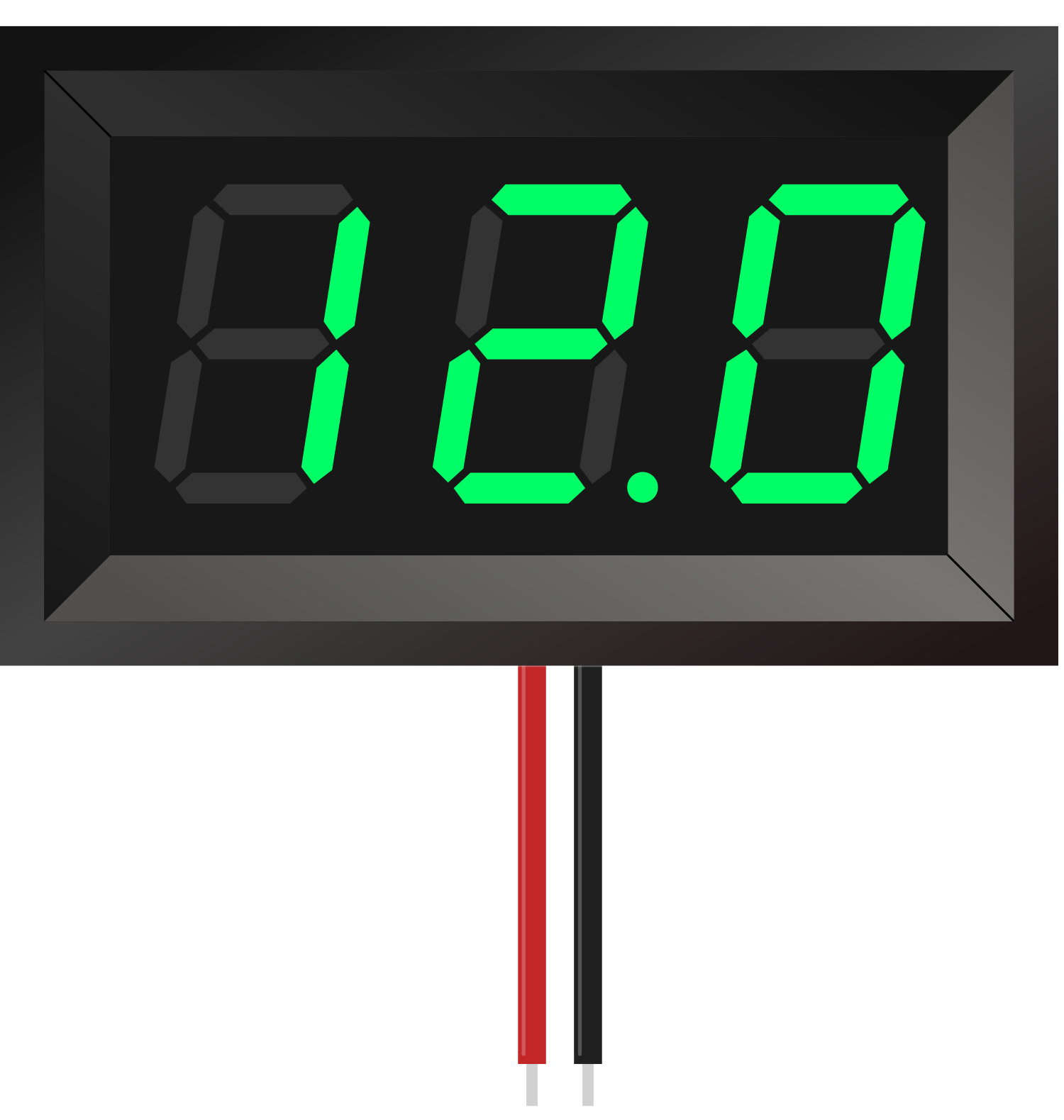
 Design with 7-Segment Panel Voltmeter in Cirkit Designer
Design with 7-Segment Panel Voltmeter in Cirkit DesignerIntroduction
A 7-segment panel voltmeter is an electronic device used to measure and display voltage levels in a circuit. It features a digital display made up of seven segments that illuminate to represent numerical values, providing a clear and easy-to-read output of the measured voltage. These devices are compact, reliable, and widely used in various applications.
Explore Projects Built with 7-Segment Panel Voltmeter
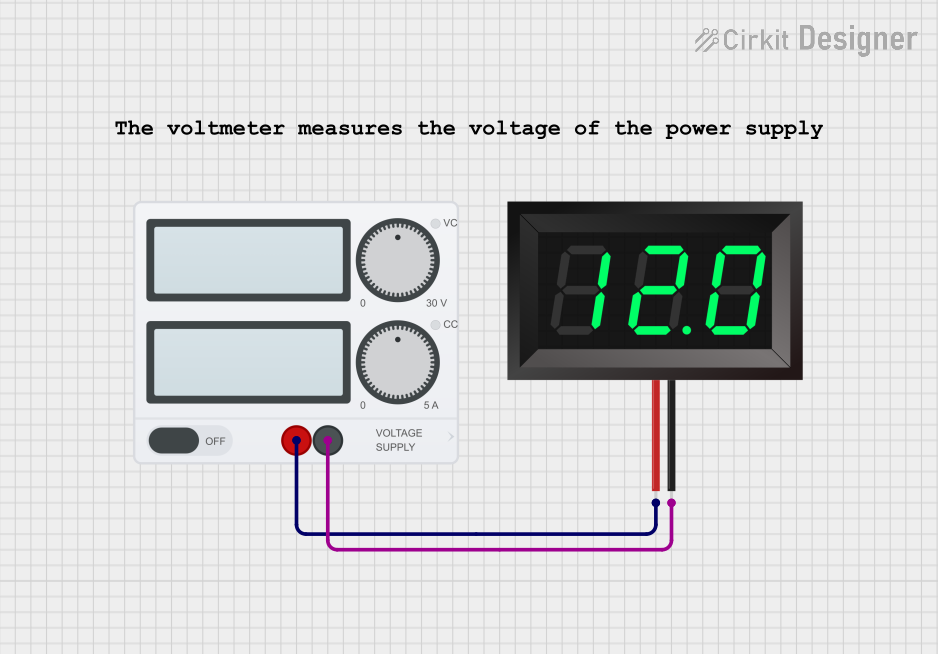
 Open Project in Cirkit Designer
Open Project in Cirkit Designer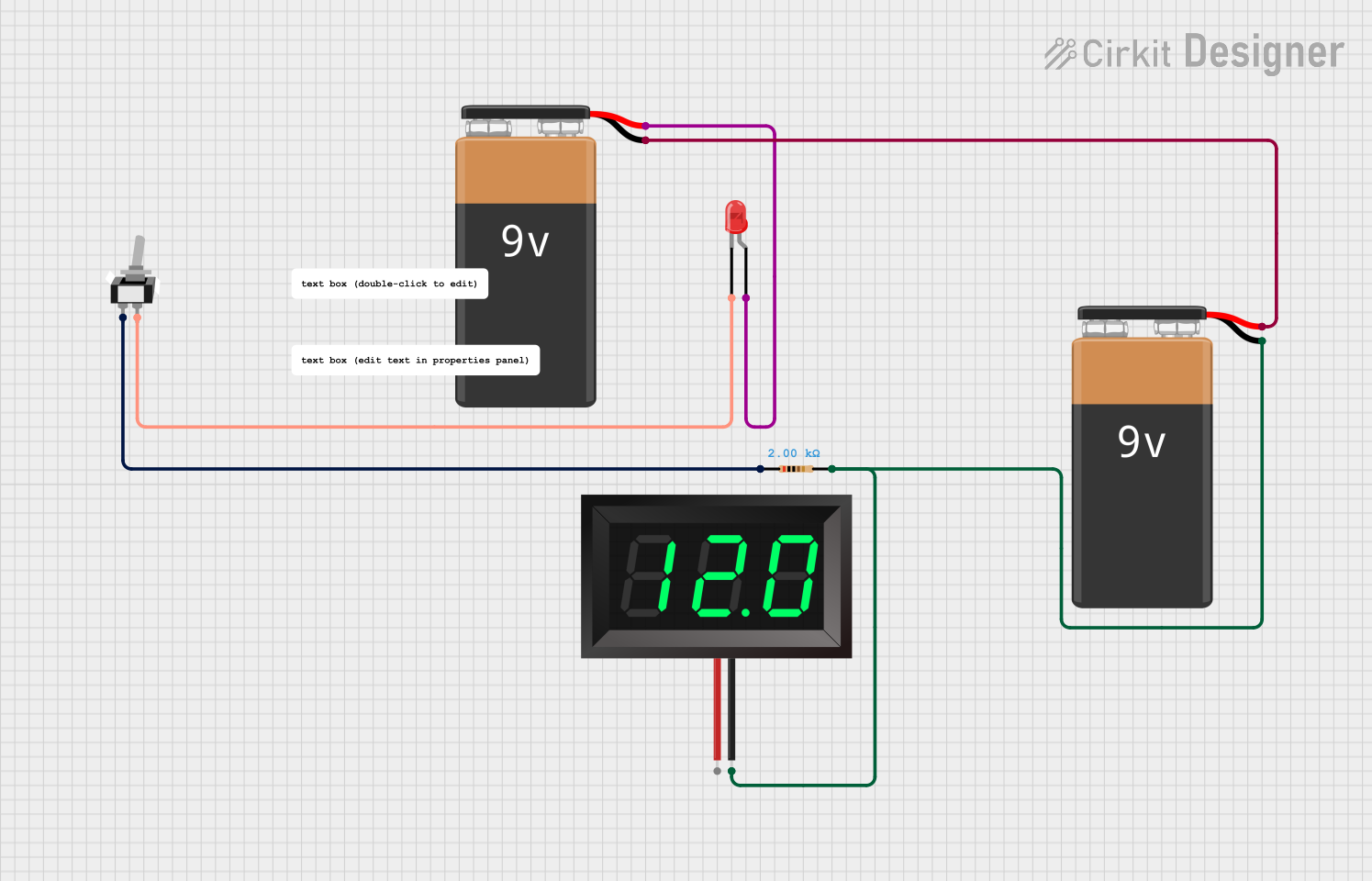
 Open Project in Cirkit Designer
Open Project in Cirkit Designer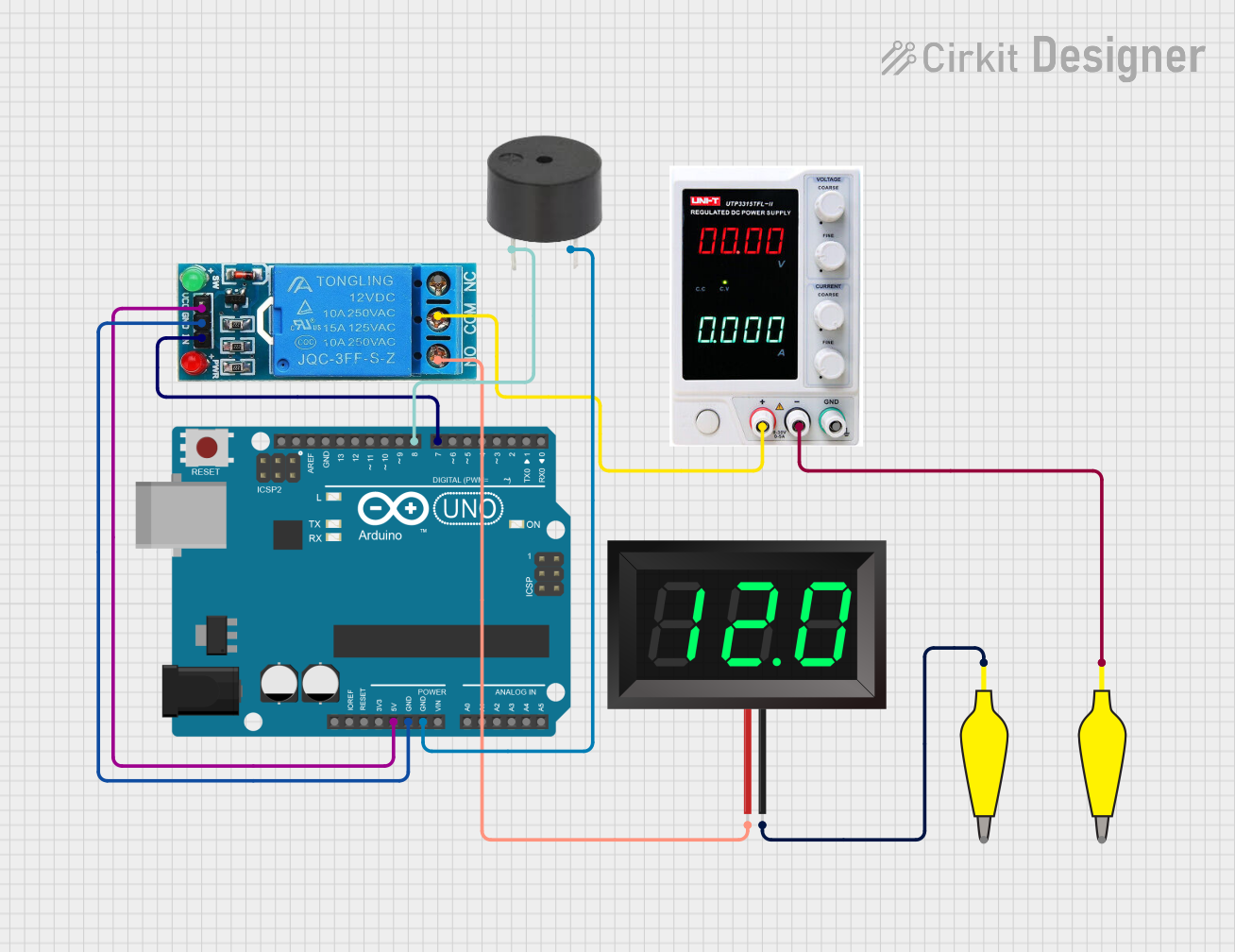
 Open Project in Cirkit Designer
Open Project in Cirkit Designer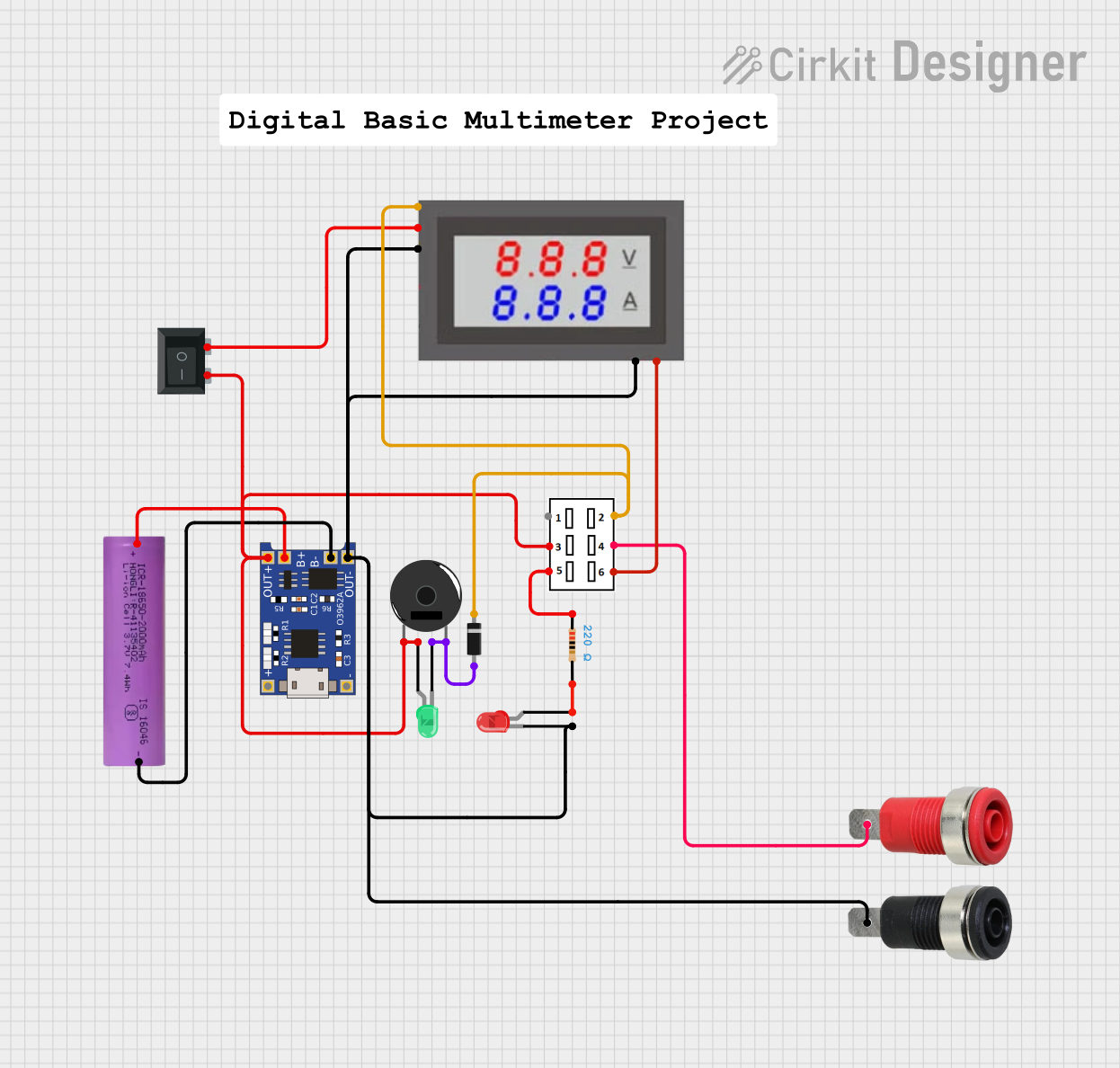
 Open Project in Cirkit Designer
Open Project in Cirkit DesignerExplore Projects Built with 7-Segment Panel Voltmeter
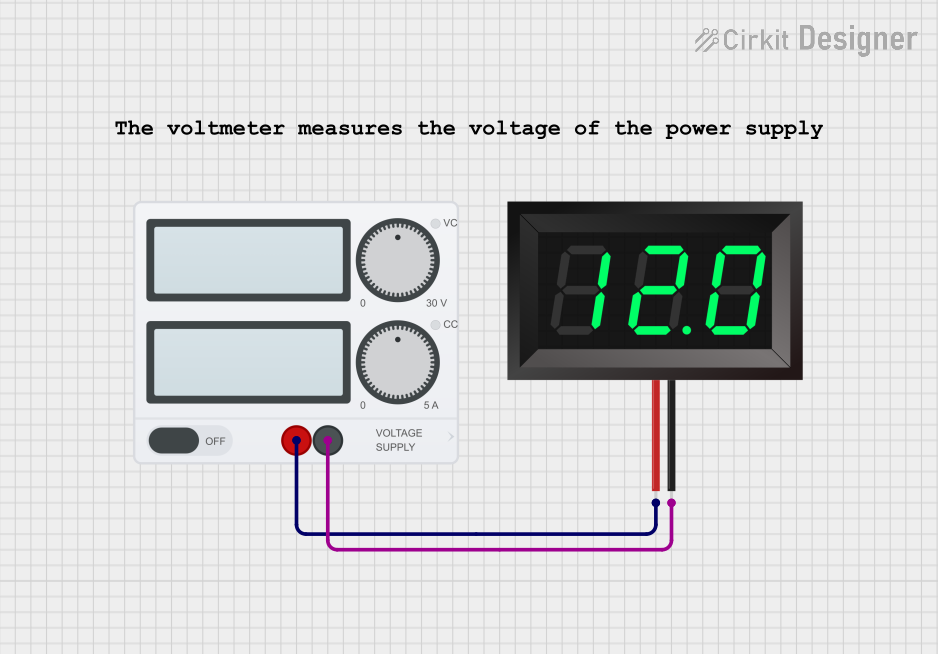
 Open Project in Cirkit Designer
Open Project in Cirkit Designer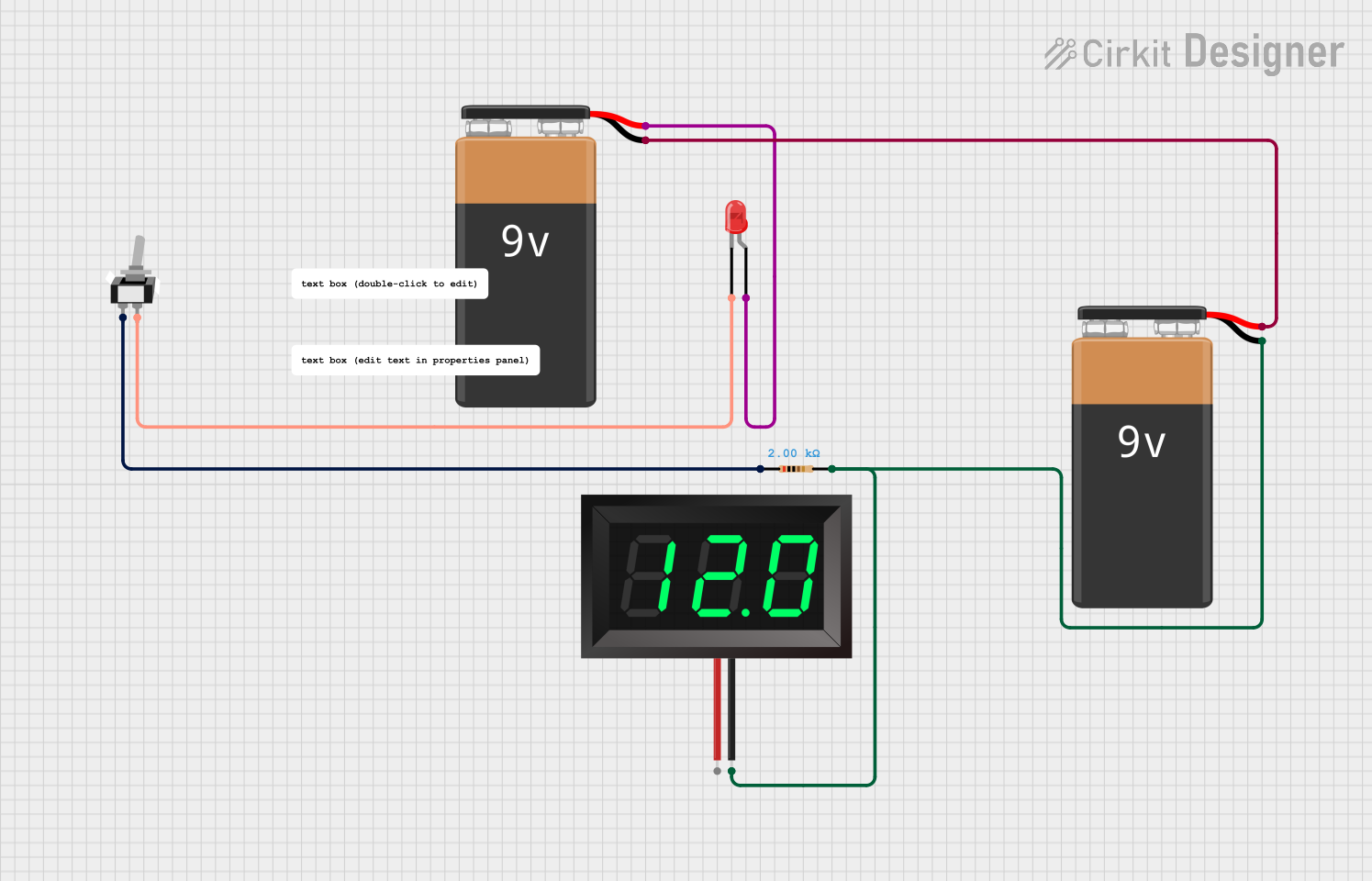
 Open Project in Cirkit Designer
Open Project in Cirkit Designer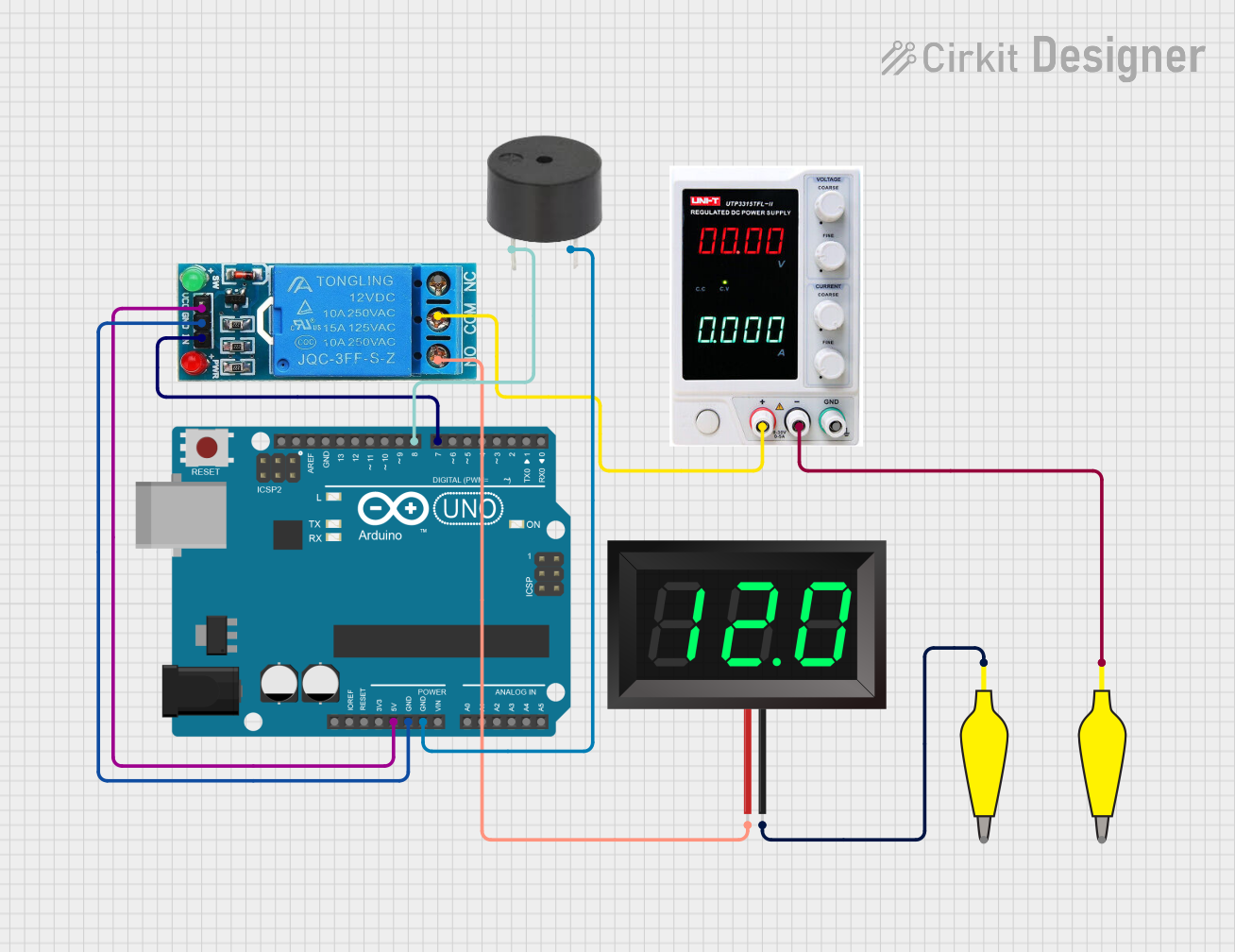
 Open Project in Cirkit Designer
Open Project in Cirkit Designer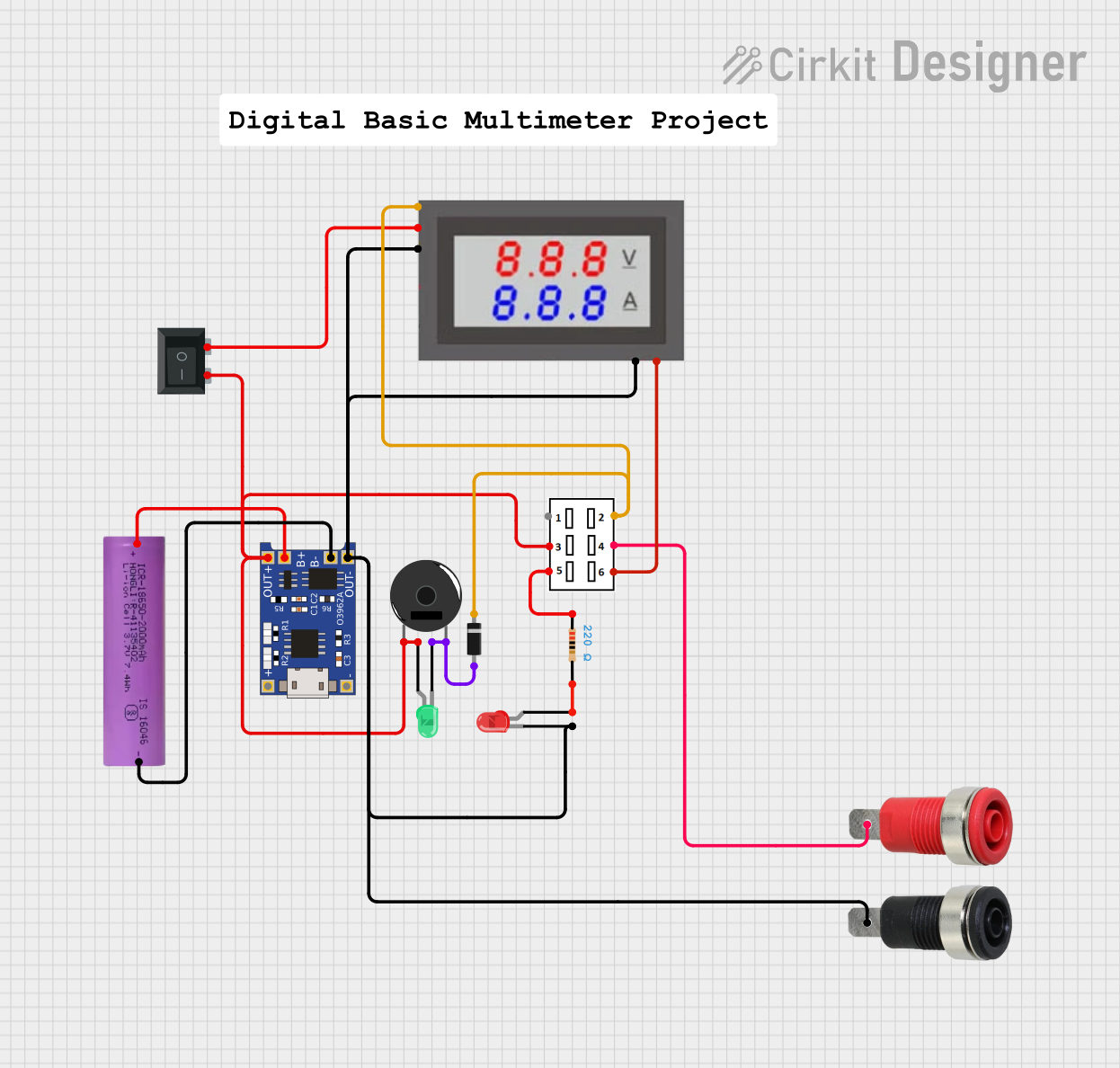
 Open Project in Cirkit Designer
Open Project in Cirkit DesignerCommon Applications and Use Cases
- Monitoring voltage levels in power supplies
- Battery voltage measurement
- DIY electronics projects
- Industrial equipment and control panels
- Automotive voltage monitoring
Technical Specifications
Below are the key technical details for a typical 7-segment panel voltmeter:
| Parameter | Value |
|---|---|
| Operating Voltage | 4.5V to 30V DC |
| Measurement Range | 0V to 100V DC (varies by model) |
| Display Type | 7-segment LED |
| Display Color | Red, Green, Blue (varies by model) |
| Accuracy | ±1% |
| Input Impedance | >100kΩ |
| Refresh Rate | ~200ms |
| Operating Temperature | -10°C to +65°C |
| Dimensions | Typically 48mm x 29mm x 21mm |
Pin Configuration and Descriptions
The 7-segment panel voltmeter typically has three pins for connection:
| Pin | Name | Description |
|---|---|---|
| 1 | VCC | Positive power supply input (4.5V to 30V DC). |
| 2 | GND | Ground connection. |
| 3 | VIN | Voltage input to be measured. Connect this pin to the voltage source or circuit. |
Usage Instructions
How to Use the Component in a Circuit
- Power the Voltmeter: Connect the
VCCpin to a DC power source (4.5V to 30V) and theGNDpin to the ground of the same power source. - Connect the Voltage Source: Attach the
VINpin to the voltage source or circuit you want to measure. Ensure the voltage does not exceed the measurement range of the voltmeter. - Observe the Display: The measured voltage will be displayed on the 7-segment LED panel in real-time.
Important Considerations and Best Practices
- Voltage Range: Ensure the input voltage on the
VINpin is within the specified measurement range. Exceeding this range may damage the voltmeter. - Power Supply: Use a stable DC power supply to avoid fluctuations in the display reading.
- Polarity: Always connect the
VINpin to the positive terminal of the voltage source andGNDto the negative terminal. Reversing the polarity may damage the device. - Isolation: If measuring high voltages, use appropriate isolation techniques to protect the voltmeter and the user.
- Mounting: Secure the voltmeter in a panel or enclosure to protect it from physical damage and environmental factors.
Example: Connecting to an Arduino UNO
The 7-segment panel voltmeter can be used alongside an Arduino UNO to monitor voltage levels in a circuit. Below is an example of how to connect and use the voltmeter:
Circuit Connections
- Connect the
VCCpin of the voltmeter to the 5V pin on the Arduino UNO. - Connect the
GNDpin of the voltmeter to the GND pin on the Arduino UNO. - Connect the
VINpin of the voltmeter to the voltage source you want to measure.
Arduino Code Example
The following Arduino code demonstrates how to measure and display voltage using the voltmeter:
// This code reads an analog voltage from a sensor or circuit and displays it
// on the serial monitor. The 7-segment panel voltmeter will display the same
// voltage if connected to the same source.
const int analogPin = A0; // Analog pin connected to the voltage source
const float referenceVoltage = 5.0; // Reference voltage of the Arduino (5V)
const int resolution = 1024; // ADC resolution (10-bit = 1024 steps)
void setup() {
Serial.begin(9600); // Initialize serial communication at 9600 baud
}
void loop() {
int sensorValue = analogRead(analogPin); // Read the analog input
float voltage = (sensorValue * referenceVoltage) / resolution;
// Convert ADC value to voltage
Serial.print("Measured Voltage: ");
Serial.print(voltage);
Serial.println(" V");
delay(500); // Wait for 500ms before the next reading
}
Note: The 7-segment panel voltmeter will display the voltage directly if connected to the same source as the Arduino's analog pin.
Troubleshooting and FAQs
Common Issues and Solutions
No Display on the Voltmeter
- Cause: Incorrect power supply connection or insufficient voltage.
- Solution: Verify that the
VCCandGNDpins are connected to a stable DC power source within the operating voltage range.
Inaccurate Voltage Readings
- Cause: Input voltage exceeds the measurement range or unstable power supply.
- Solution: Ensure the input voltage is within the specified range and use a stable power source.
Flickering Display
- Cause: Power supply fluctuations or loose connections.
- Solution: Check all connections and use a regulated power supply.
Device Overheating
- Cause: Prolonged exposure to high input voltage or incorrect wiring.
- Solution: Verify the input voltage and wiring. Allow the device to cool before reuse.
FAQs
Q1: Can the voltmeter measure AC voltage?
A1: No, this voltmeter is designed for DC voltage measurement only. Measuring AC voltage may damage the device.
Q2: Can I use the voltmeter with a 3.3V power supply?
A2: Most models require a minimum of 4.5V for operation. Check the specific model's datasheet for compatibility with 3.3V.
Q3: How do I calibrate the voltmeter?
A3: Some models include a small potentiometer for calibration. Refer to the manufacturer's instructions for calibration procedures.
Q4: Can I use the voltmeter to measure the voltage of its own power supply?
A4: Yes, but ensure the input voltage (VIN) does not exceed the measurement range of the voltmeter.