
How to Use Capacitive Sensor: Examples, Pinouts, and Specs

 Design with Capacitive Sensor in Cirkit Designer
Design with Capacitive Sensor in Cirkit DesignerIntroduction
A capacitive sensor is an electronic device designed to detect the presence or proximity of objects through changes in capacitance. These sensors are widely used in various applications such as touch screens, level sensing, material handling, and proximity detection. They are favored for their non-contact detection capability, which allows for the sensing of different types of materials including metals, liquids, and human tissue.
Explore Projects Built with Capacitive Sensor
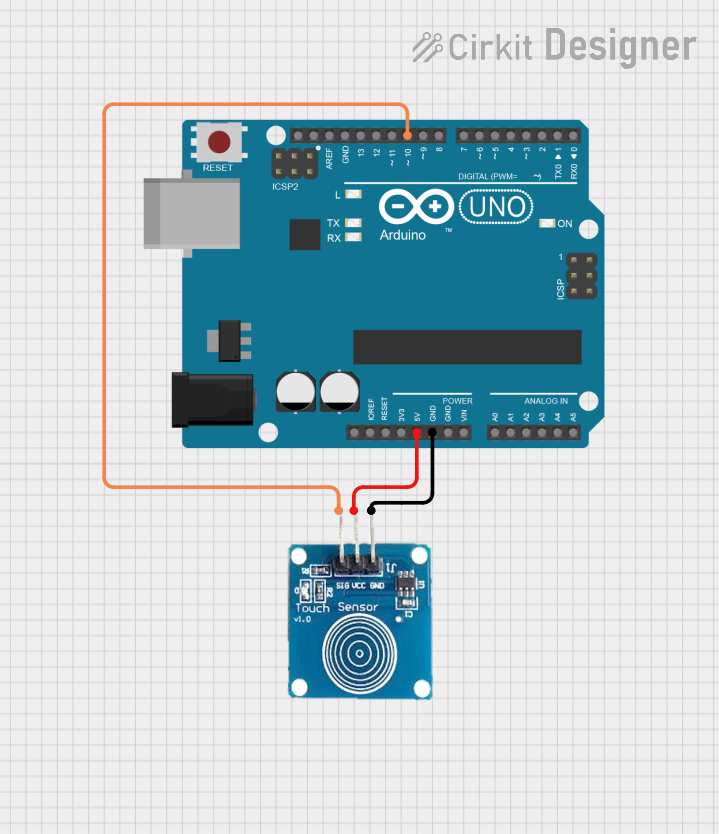
 Open Project in Cirkit Designer
Open Project in Cirkit Designer
 Open Project in Cirkit Designer
Open Project in Cirkit Designer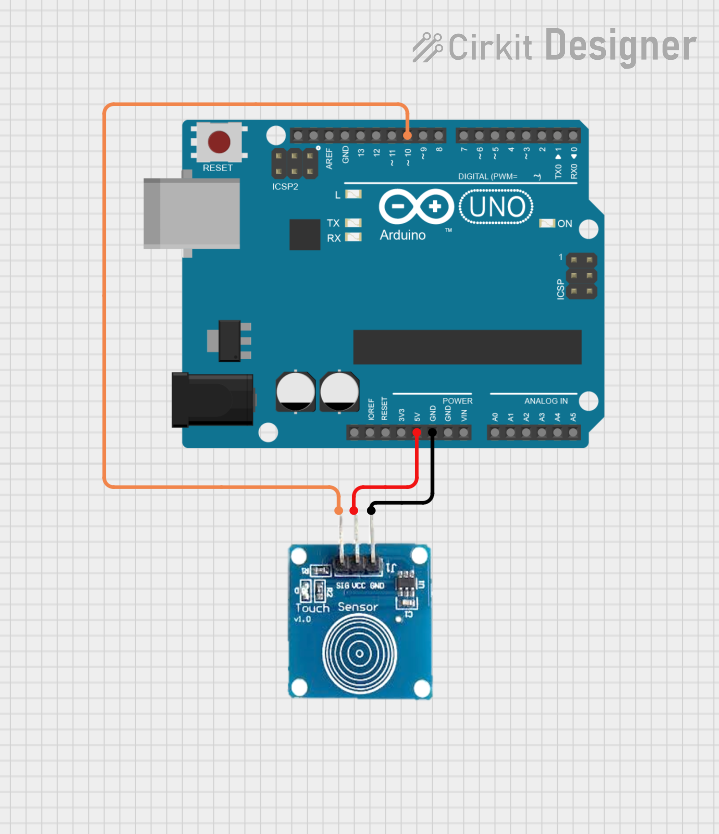
 Open Project in Cirkit Designer
Open Project in Cirkit Designer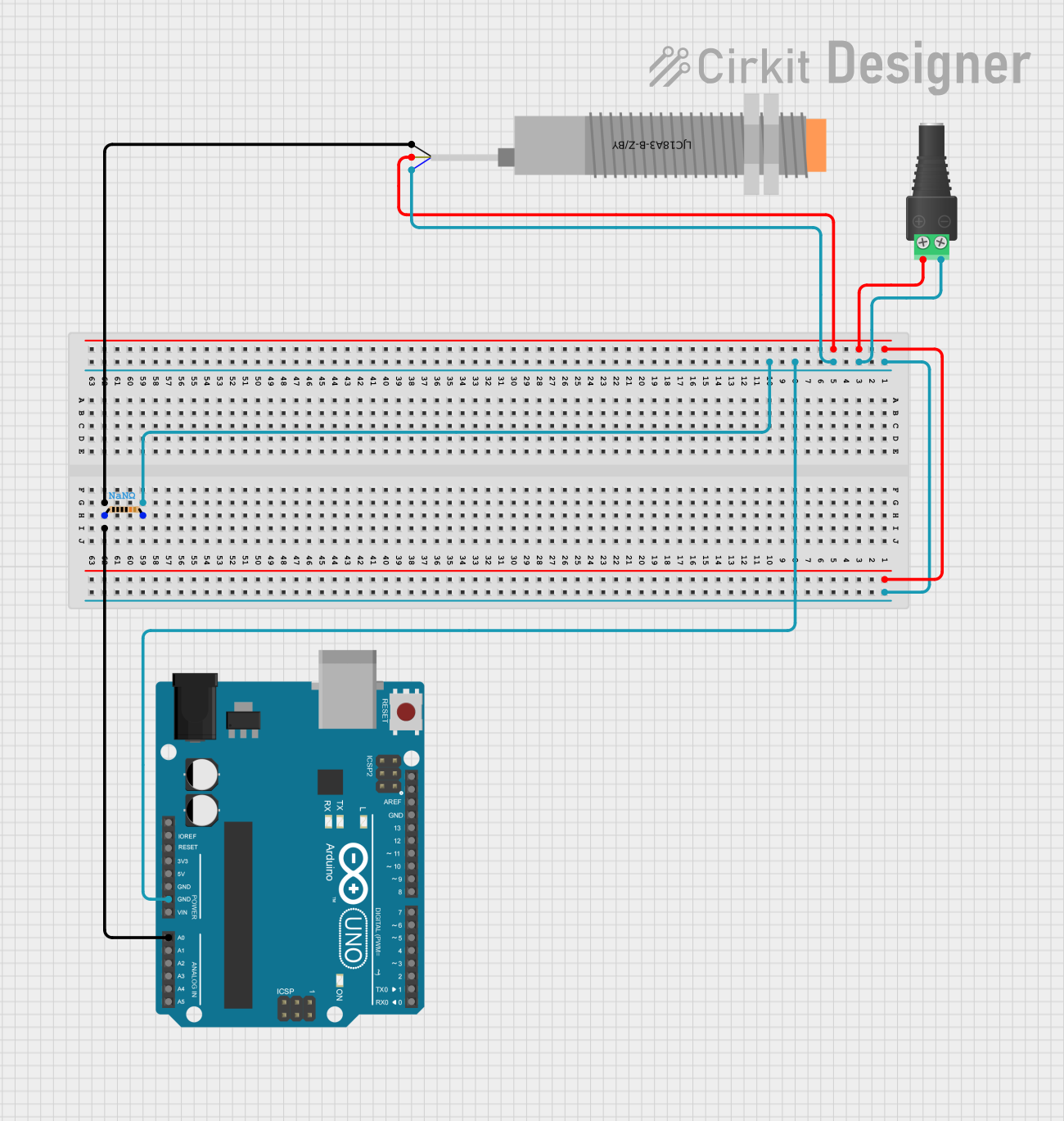
 Open Project in Cirkit Designer
Open Project in Cirkit DesignerExplore Projects Built with Capacitive Sensor
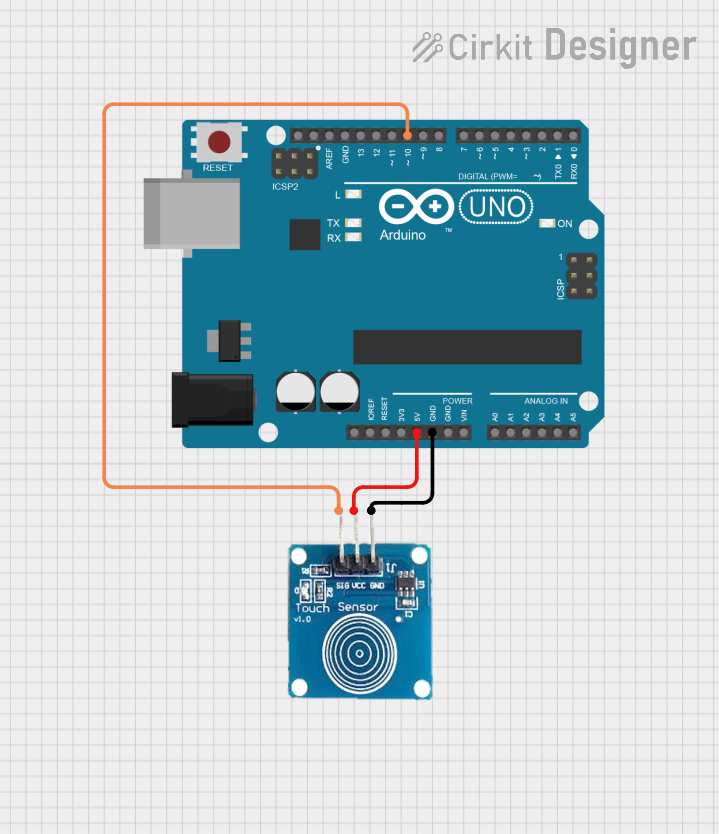
 Open Project in Cirkit Designer
Open Project in Cirkit Designer
 Open Project in Cirkit Designer
Open Project in Cirkit Designer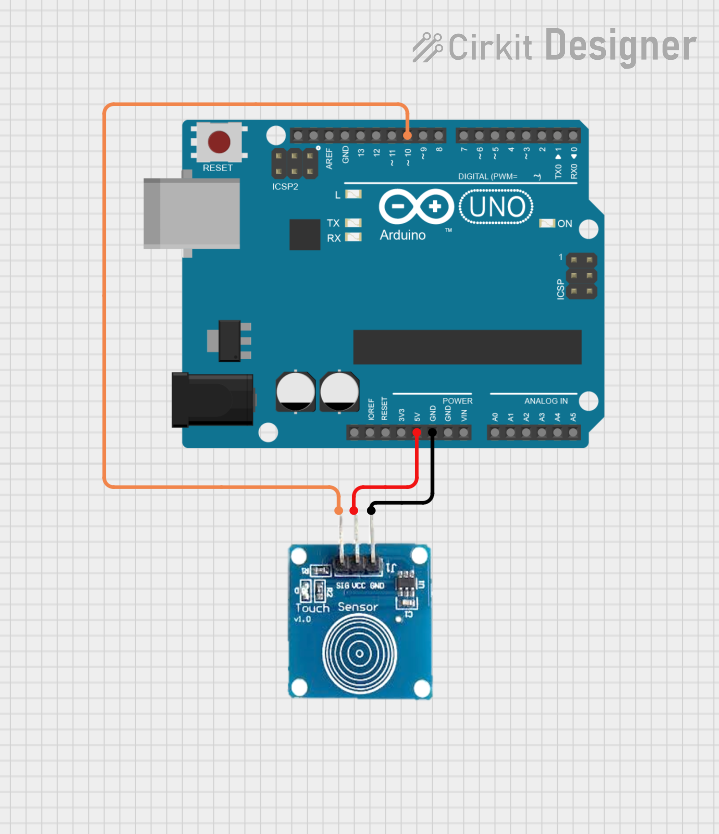
 Open Project in Cirkit Designer
Open Project in Cirkit Designer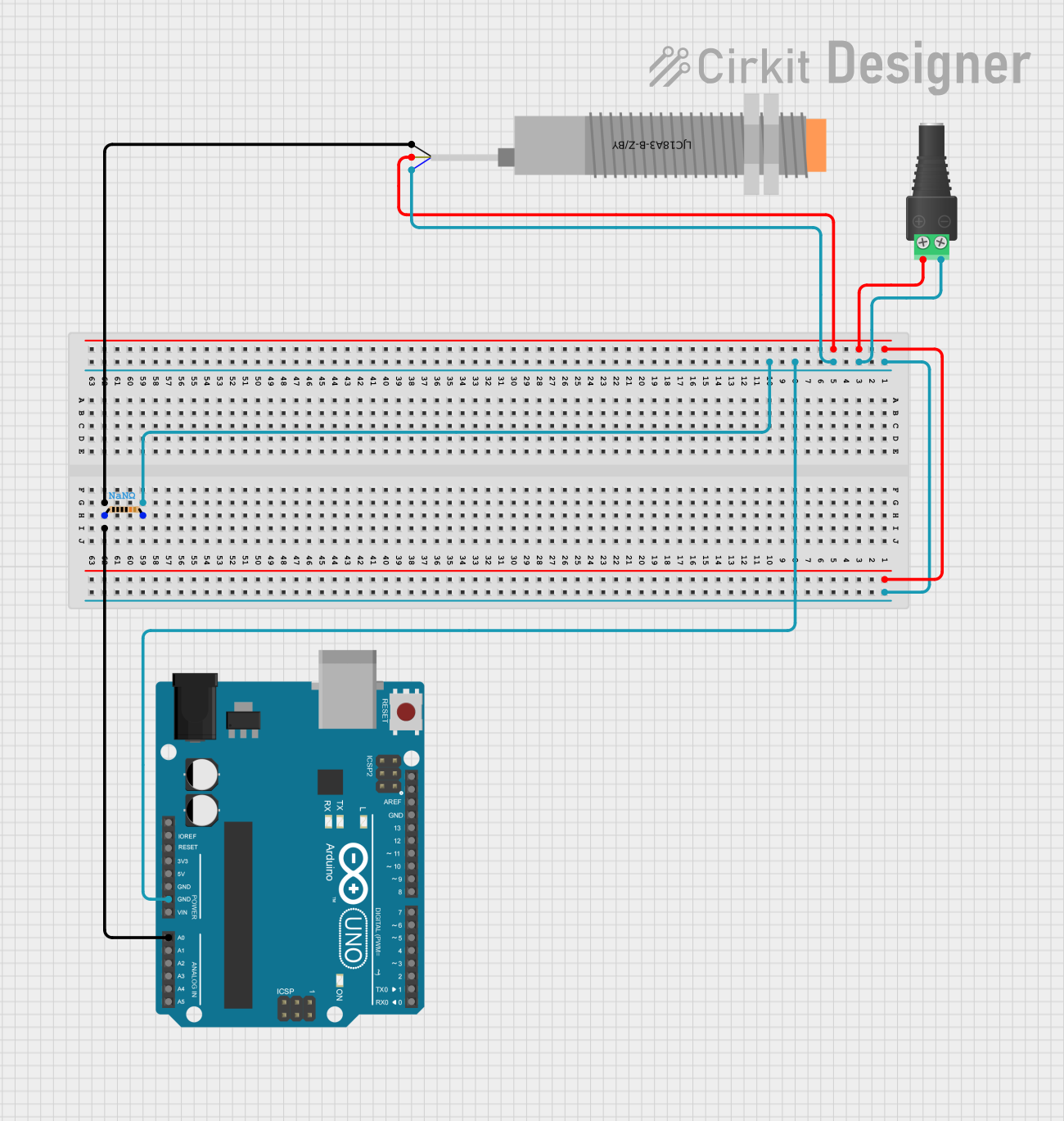
 Open Project in Cirkit Designer
Open Project in Cirkit DesignerTechnical Specifications
Key Technical Details
- Operating Voltage: Typically 2.0V to 5.5V
- Sensing Distance: Varies with sensor size and design, often up to several centimeters
- Output Type: Digital (high/low) or analog (varying voltage)
- Response Time: Ranges from microseconds to milliseconds
- Temperature Range: Usually -40°C to +85°C for industrial-grade sensors
Pin Configuration and Descriptions
| Pin Number | Name | Description |
|---|---|---|
| 1 | Vcc | Power supply input, typically between 2.0V and 5.5V |
| 2 | OUT | Output signal, can be digital or analog depending on the sensor |
| 3 | GND | Ground connection |
Usage Instructions
How to Use the Capacitive Sensor in a Circuit
- Power Supply: Connect the Vcc pin to a power source within the sensor's operating voltage range.
- Ground: Connect the GND pin to the ground of the circuit.
- Output Signal: Connect the OUT pin to the input pin of a microcontroller or to the base of a transistor for switching applications.
Important Considerations and Best Practices
- Calibration: Some capacitive sensors require calibration to set the initial capacitance level as a baseline for detection.
- Environment: Avoid placing the sensor near objects that may cause interference, such as metals or electronic devices.
- Mounting: Ensure the sensor is securely mounted and that the sensitive area is not obstructed.
- Shielding: Use appropriate shielding to minimize the effects of electromagnetic interference (EMI).
Example Connection with Arduino UNO
// Include the CapacitiveSensor library
#include <CapacitiveSensor.h>
// Create a capacitive sensor instance
// First pin is the send pin, second pin is the sensor pin
CapacitiveSensor capSensor = CapacitiveSensor(4, 2);
void setup() {
// Initialize serial communication
Serial.begin(9600);
}
void loop() {
// Use the capacitive sensor to sense for proximity
long sensorValue = capSensor.capacitiveSensor(30);
// Print the sensor value to the serial monitor
Serial.println(sensorValue);
// Add a delay between readings
delay(100);
}
Troubleshooting and FAQs
Common Issues
- Inconsistent Readings: Ensure that the sensor is not affected by environmental factors or interference from nearby electronic devices.
- No Response: Check the power supply and connections to ensure the sensor is properly powered and connected.
- False Triggering: Adjust the sensor's sensitivity or recalibrate if necessary to avoid false detections.
Solutions and Tips for Troubleshooting
- Calibration: Follow the manufacturer's instructions for calibrating the sensor.
- Wiring: Double-check all connections and ensure there are no loose wires or cold solder joints.
- Code: Verify that the code uploaded to the microcontroller is correct and that there are no syntax errors.
FAQs
Q: Can a capacitive sensor detect non-conductive materials? A: Yes, capacitive sensors can detect both conductive and non-conductive materials, including liquids and human tissue.
Q: What is the maximum sensing distance for a capacitive sensor? A: The sensing distance varies depending on the sensor's size and design but can range up to several centimeters.
Q: How can I increase the sensitivity of my capacitive sensor? A: Sensitivity can often be increased by adjusting the sensor's calibration settings or by changing the sensor's design to have a larger sensing area.
Q: Can capacitive sensors work through materials? A: Yes, capacitive sensors can detect objects through non-conductive materials, such as plastic or glass, depending on the thickness and dielectric constant of the material.
This documentation provides a comprehensive overview of capacitive sensors, their technical specifications, usage instructions, and troubleshooting tips. For further assistance, consult the manufacturer's datasheet or contact technical support.